What is a Task Dependency?
In the Pulse Gantt Chart, it is possible to ‘Link‘ Tasks together to signify that the Tasks are related in some way. This ‘Link‘ between Tasks is called a ‘Dependency‘.
- A Linked Task that occurs BEFORE another Task is called the ‘Predecessor‘ Dependency.
- A Linked Task that occurs AFTER another Task is called the ‘Successor‘ Dependency.
Why would you set a Task Dependency?
Typically Tasks are linked together as Dependencies because you want to control the Order in which the Tasks will occur in the Project Schedule.
Predecessors Tasks are activities that must Begin or End Before a Successor Task can proceed.
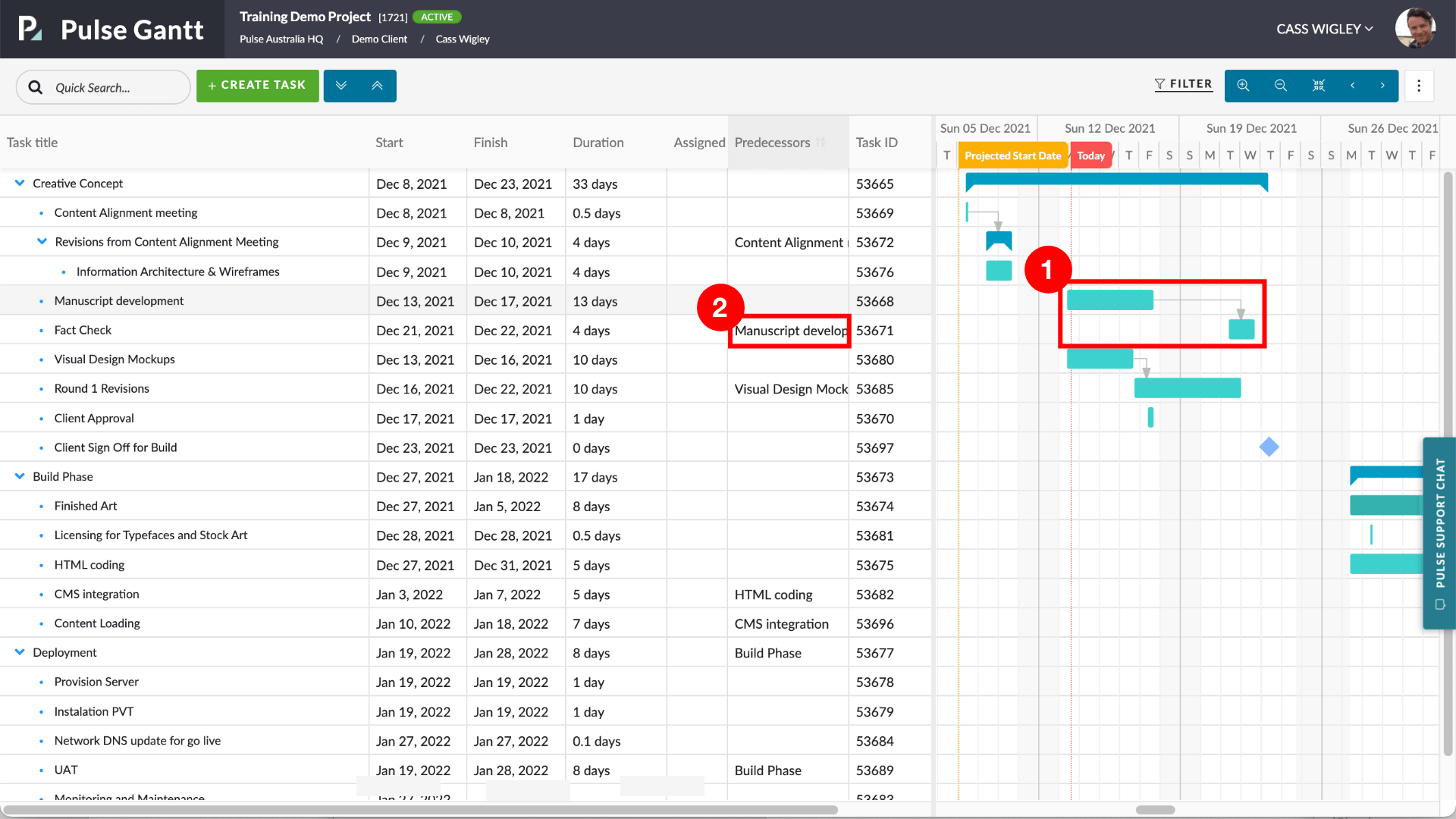
How to set a Task Dependency
The easiest way to set a Task Dependency in the Gantt Chart is to Drag and Drop from the Beginning OR End of a Task to any other Task*.
To initiate the ‘Drag and Drop‘, simply ‘Hover‘ over a Task Bar in the Gantt Chart, and the ‘Drag Handles‘ will appear. (See diagram below).
When you have Dragged from one Task and Released on another Task – a Dependency (Predecessor/Successor relationship) will be set between the two Tasks.
*Note: Dependencies cannot be created between Parent Tasks and their Child Tasks.
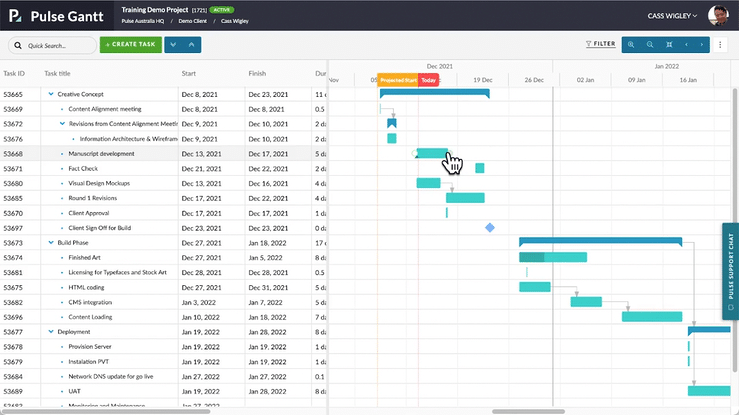
How to Edit a Dependency?
Once you have created the Dependency, you can Edit the settings by Double-Clicking the ‘Dependency Arrow‘ that joins the Tasks in the Gantt.
The available settings for Dependency are:
- End-to-start (ES)
- Start-to-start (SS)
- End-to-end (EE)
- Start-to-end (SE).
Edit Dependency in Task Detail form:
Predecessors and Successors Dependencies can be also be managed within the Task Detail Fly-Out Form by using the “Scheduling” tab.
In this view, you can manage Multiple Dependencies for a single Task, and you can set Lag options to better control the relationship between dependant Tasks.
Note: You can only access the “Scheduling Tab” in the Task Detail Form when you access the Task Detail Form from within the Gantt Chart.
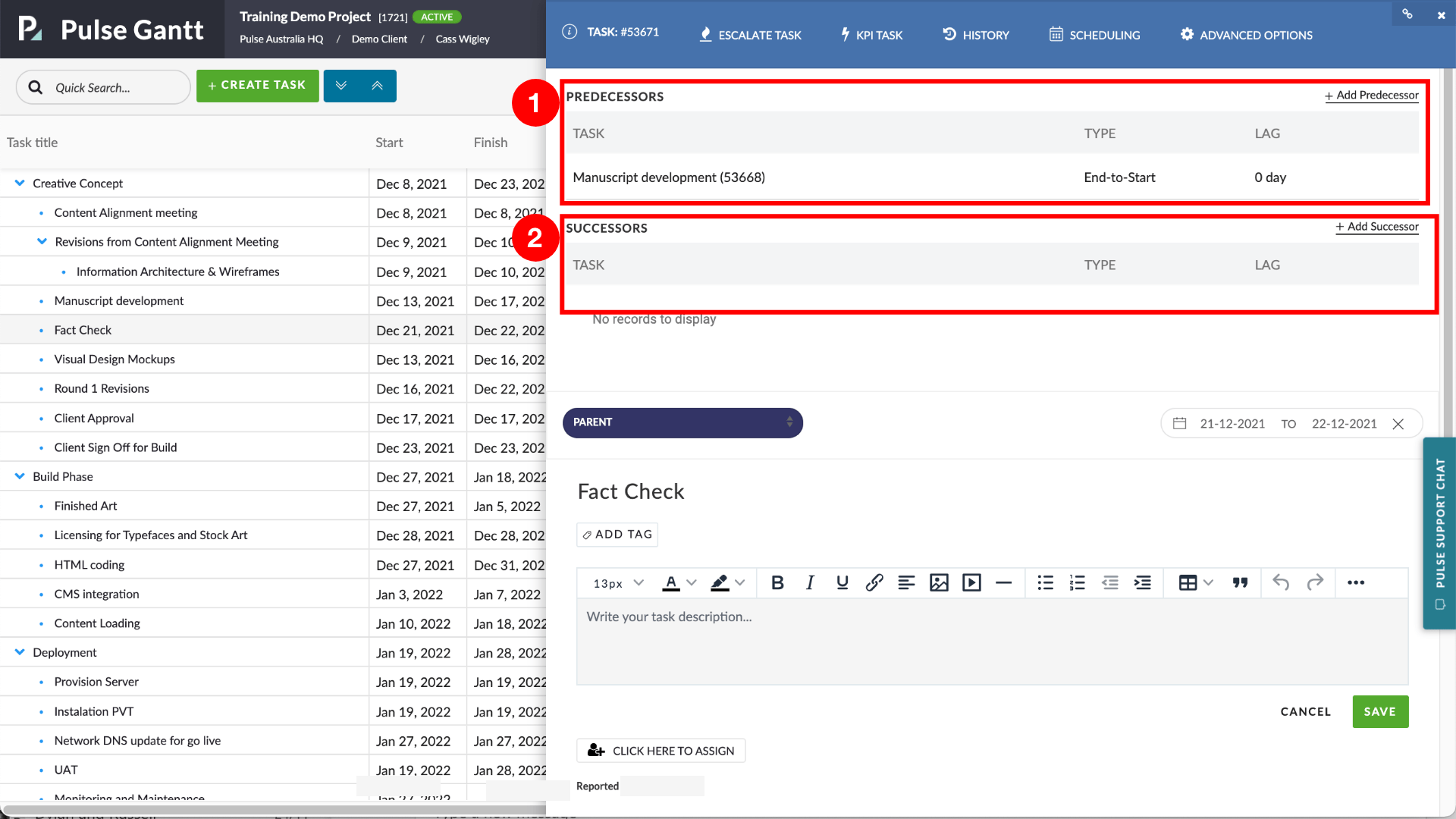
How to Remove a Dependency
There are multiple ways to remove a Dependency link between Tasks:
- ‘Right Click‘ on a Task in the Gantt Chart and choose ‘Remove Dependency‘ from the Context Menu.
- Edit the Dependencies in the Task Detail Form, and choose to ‘Delete Dependency‘.
Task Dependencies and Automatic Schedule Updates
It is important to note that when you add or remove Dependencies between Tasks the timings for the Schedule will ‘Re-Calculate‘ and you may find the Task Timings update.
This is the desired behaviour. The Project Schedule is updating Automatically according to the settings for the Tasks – to save you time in managing your Schedule.
The settings that control Automatic Updates to Task Timing on the Schedule are:
- Task Dependencies
- Task Constraints
- Task Lag
You will learn about Task Constraints and Task Lag in the next Training Sections.

