Undo and Redo Buttons
You can find these buttons in the upper left-hand corner, ready to help you correct any errors.
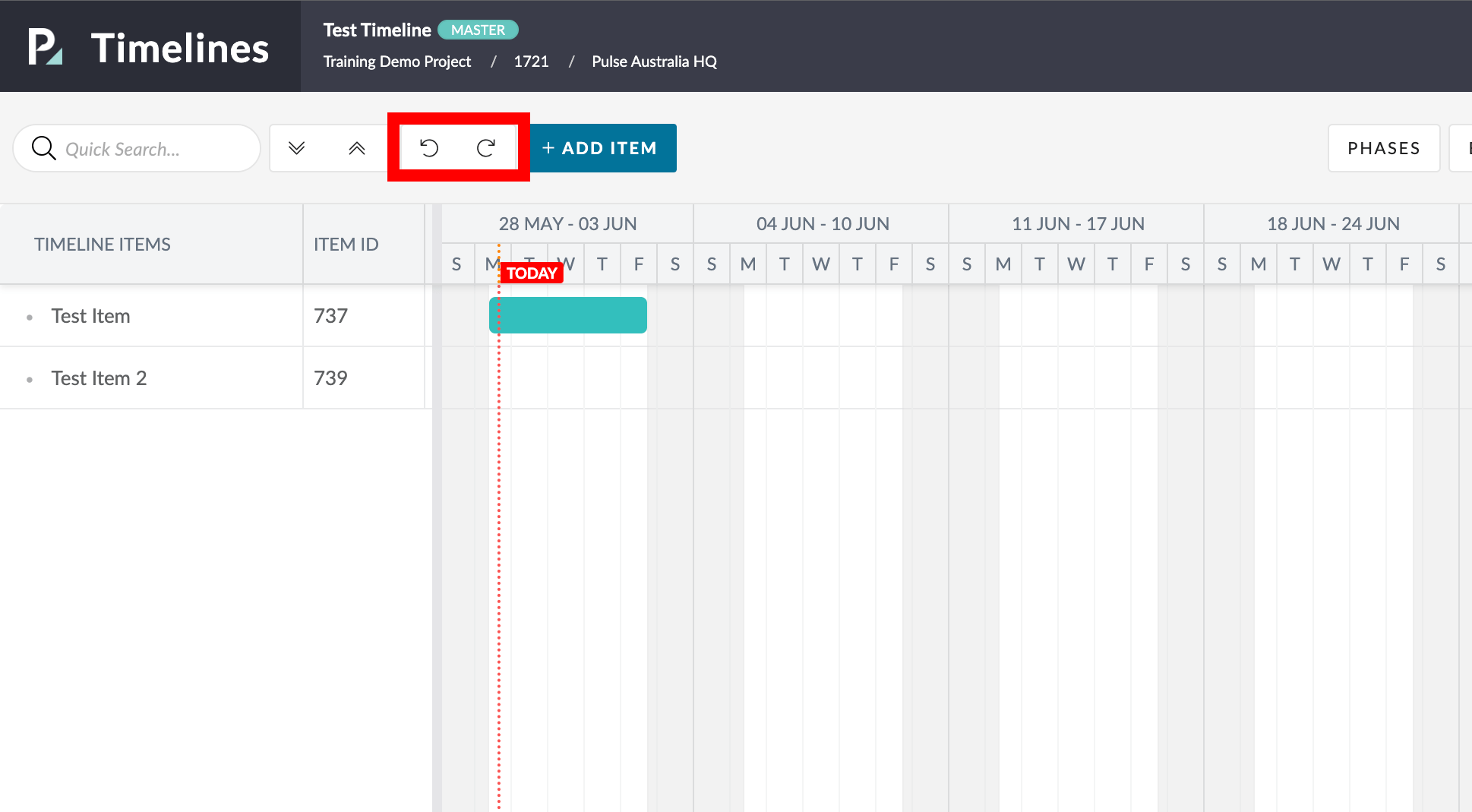
Changes Counter
- To keep track of your adjustments, a counter will appear on both buttons to show the amount of changes made since your last save.
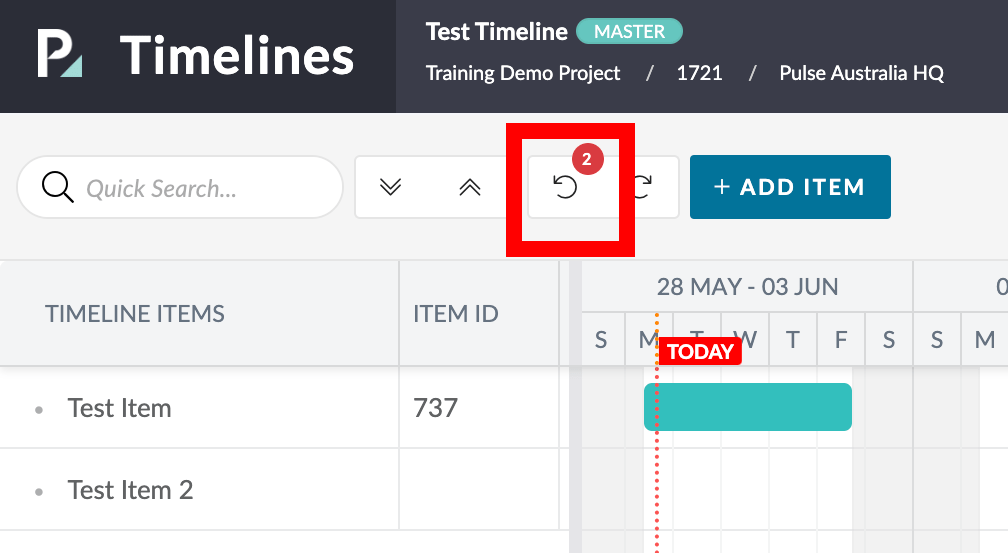
Save Button
- To save your timeline click the green “Save” button.
- You’ll find this in the right-hand corner of the Timeline interface.
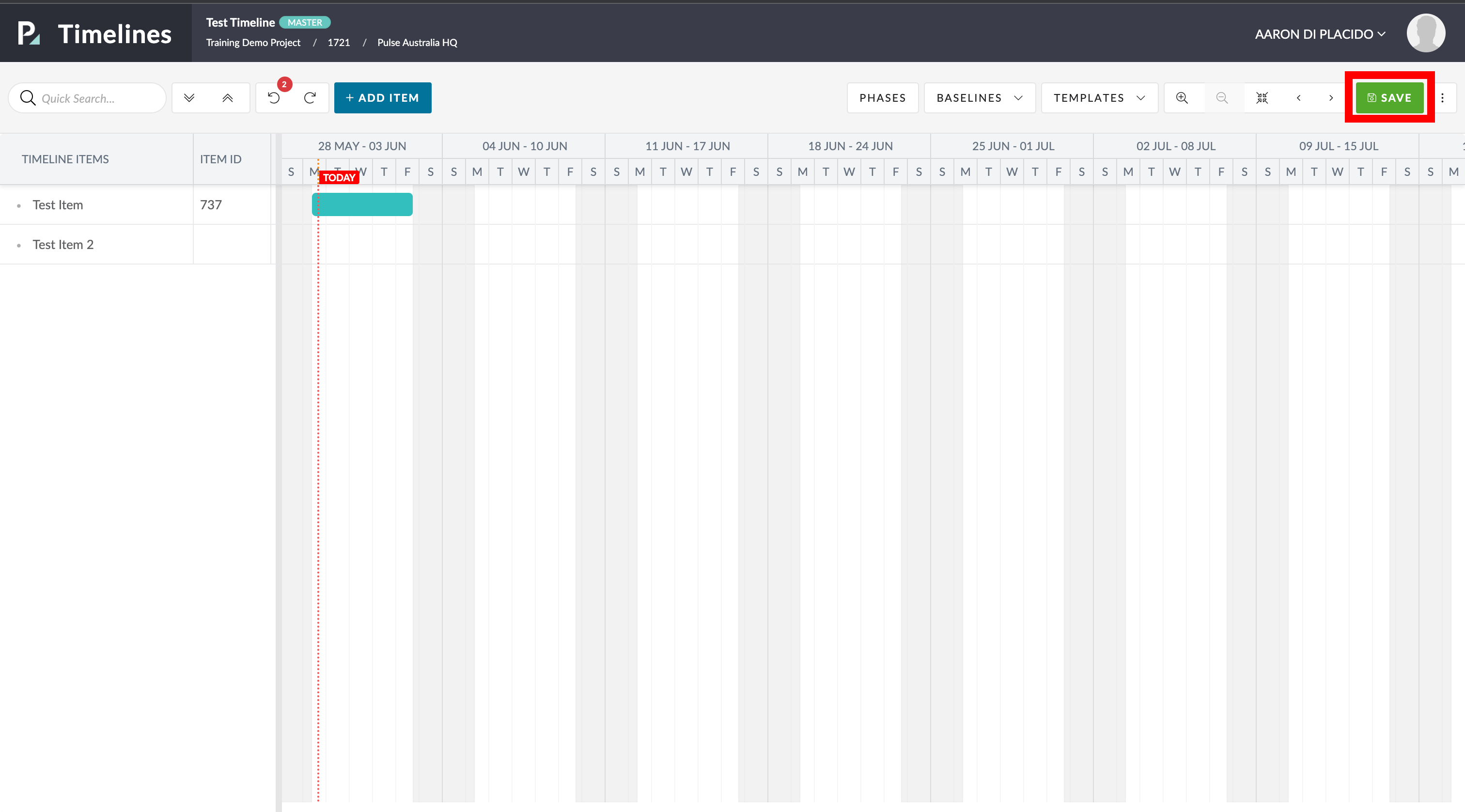
Change in ID Values
- As soon as you create a Timeline Item, it gets assigned a unique ID value after being saved.
- This ID value helps the system efficiently link and refer between different Timeline Items.
- When your Timeline is saved for the first time, the ID value updates to signify being safely stored in the system.
