When you Start a New Review, you are actually initiating the ‘First Round‘ of Review.
A ‘New Review‘ can be started from multiple locations in the Pulse system.
- Inbox > Review Queue
- Homepage Dashboard > Review Queue
- Project Summary Page > Review Queue
- Project > ‘Reviews’ tab
- Task > ‘Create Review’
Example 1) Inbox > Review Queue > ‘Create New Review’
Go to Inbox > Review Queue
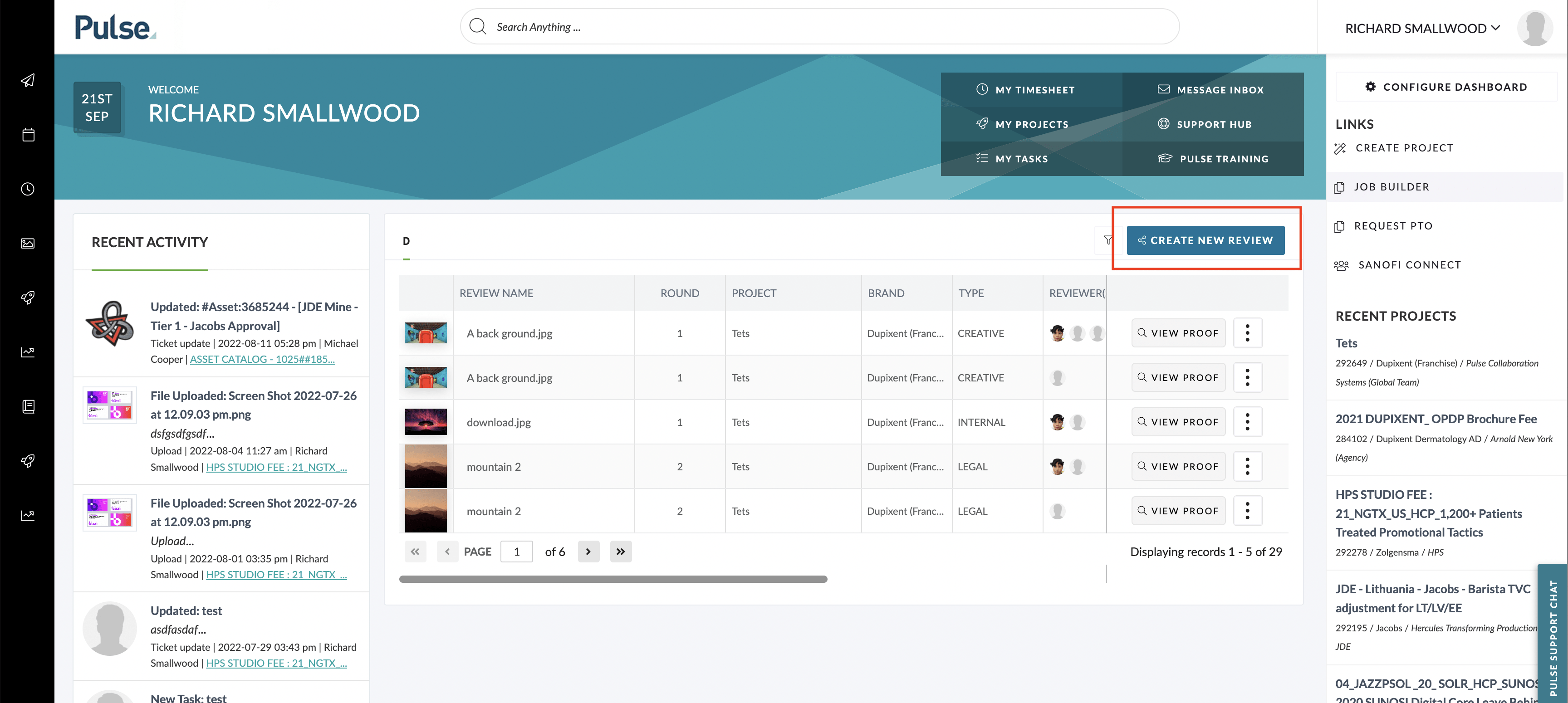
From within the Pulse Inbox, choose the ‘Reviews‘ Tab. Here you will see a Queue listing all Reviews assigned to you.
To Start a New Review, simply click on the ‘Create Review‘ button in the top right-hand-side of the screen. The ‘Choose Project‘ Modal will show.
Select the Project where the Review belongs
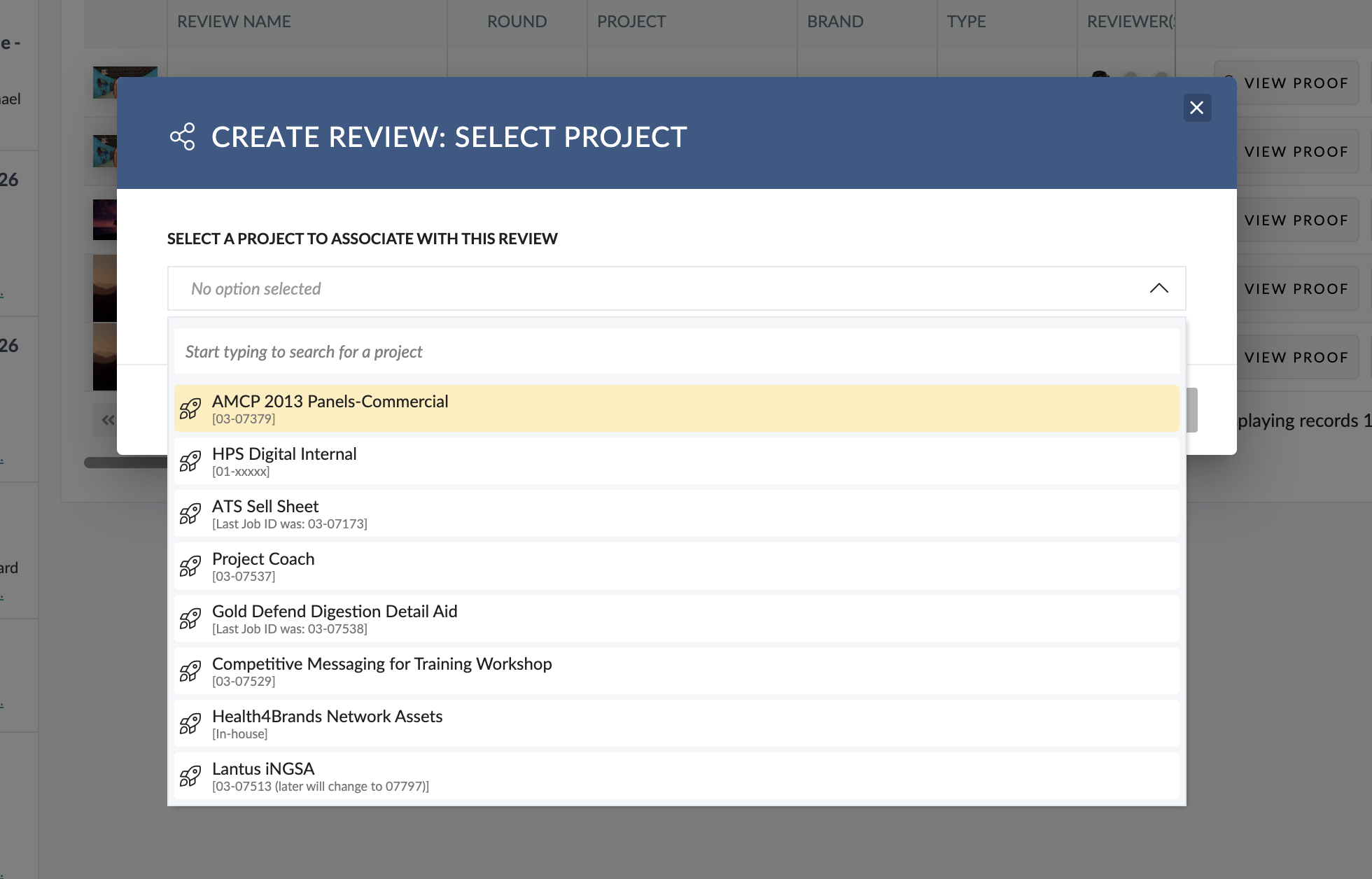
A Review must belong to a Project, and you can only choose an Existing Project for your Review.
So, in the Modal Pop-Up, use the Project Search field to choose the Project where the Review should be located.
Example 2) Project > Task Detail > ‘Create New Review’
Open a Task
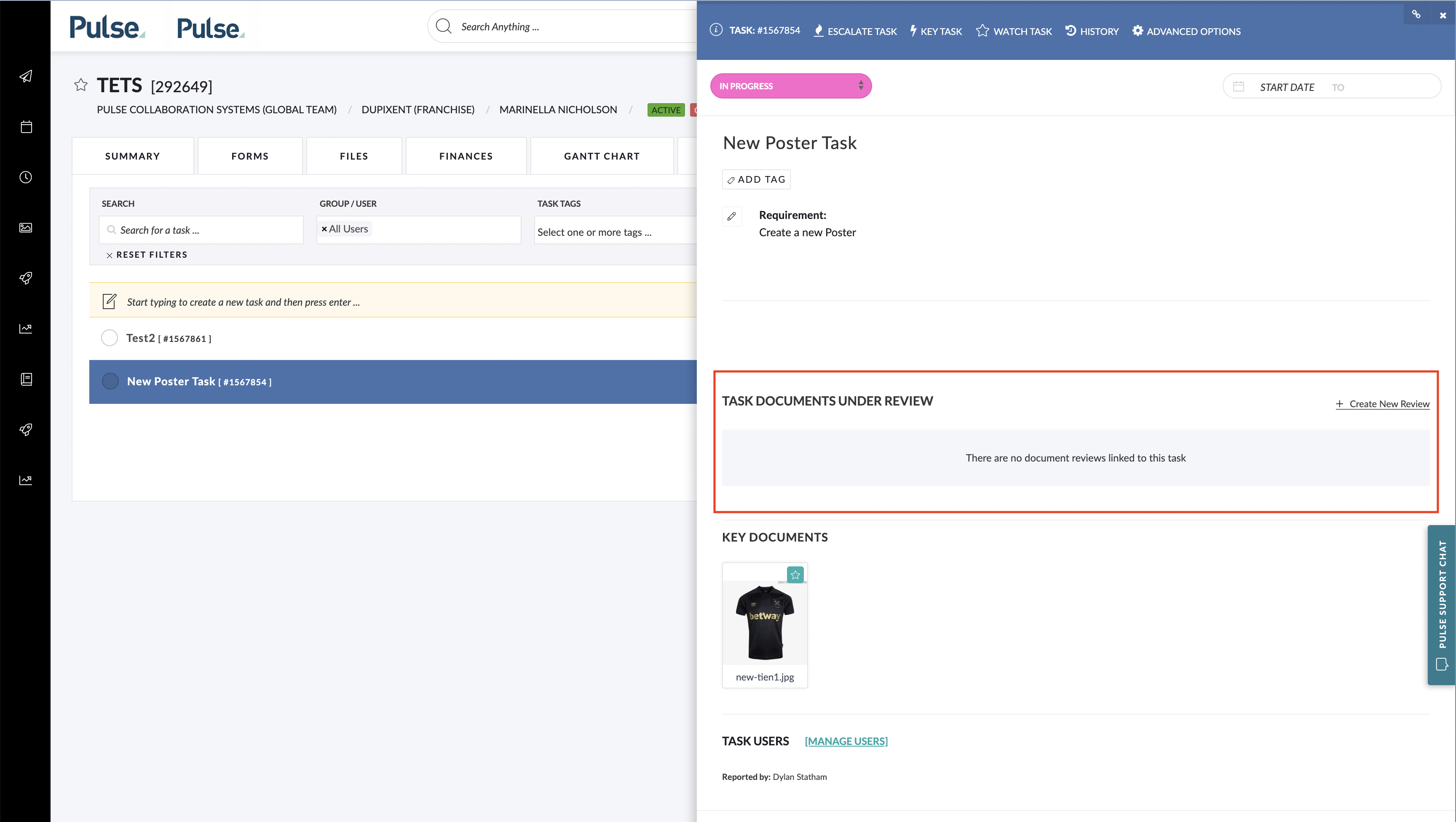
If a User has the ‘Create Review’ Permissions, they will see in the Task Detail fly-out, you a new section called ‘Task Documents Under Review‘. This section will list any Reviews associated with this Task.
To Start a New Review related to this Task, simply click on the ‘Create New Review‘ button located at the top right of this section.
Because the Task is already associated to a Project, there is no need to choose a Project for the Review – so the ‘Choose Asset‘ Modal will show immediately.
