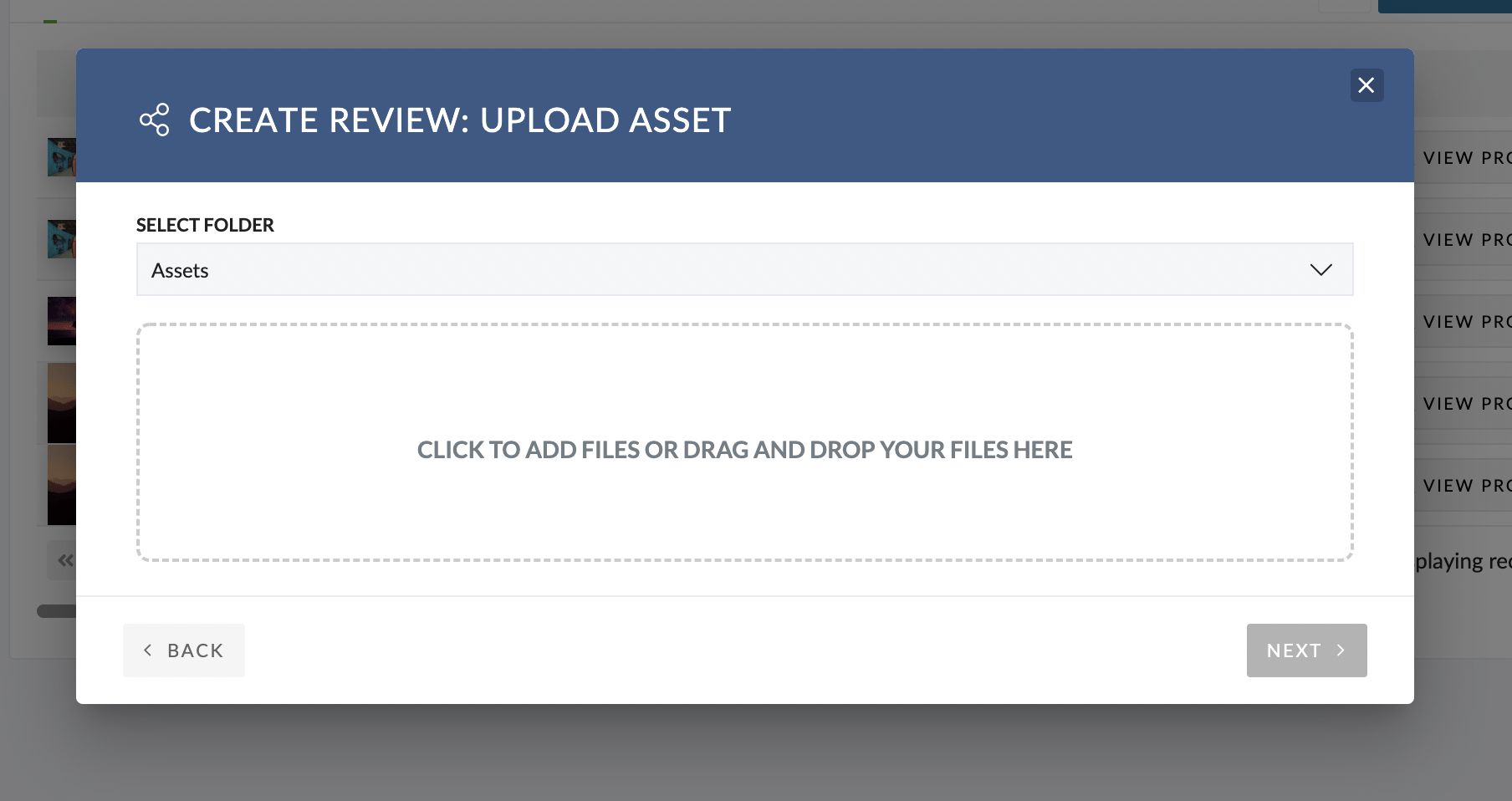You can use Pulse Reviews to share the following Asset Types for Feedback and Approval:
- PDF (Including Hi-Res)
- Office Documents (Word, Excel, PPTX)
- Images (JPG, TIFF, PSD, BMP, GIF, PNG)
- Adobe Documents (AI, INDD, EPS, PSD)
- Video Files (MPG, MOV, Premiere Project Files, Final Cut Project Files)
- Audio Files (MP3, WAV, AI)
- Websites (HTTP URLs, HTTPS URLs)
- HTML5 Banners (Banner archives to be uploaded as ZIPs)
- Interactive Formats (FLV)
In total, over 200 formats are supported. A full list is available here: https://help.ziflow.com/en/articles/5792036-supported-file-media-formats#h_6847069dad
Asset Selection Modal
Choose Existing Asset – OR – Upload New File?
When starting a New Review (Or a New Round of an existing Review), you have the option to Upload a New File – OR – you can choose to Select an Existing Asset that has been previously been uploaded into a Pulse Project.
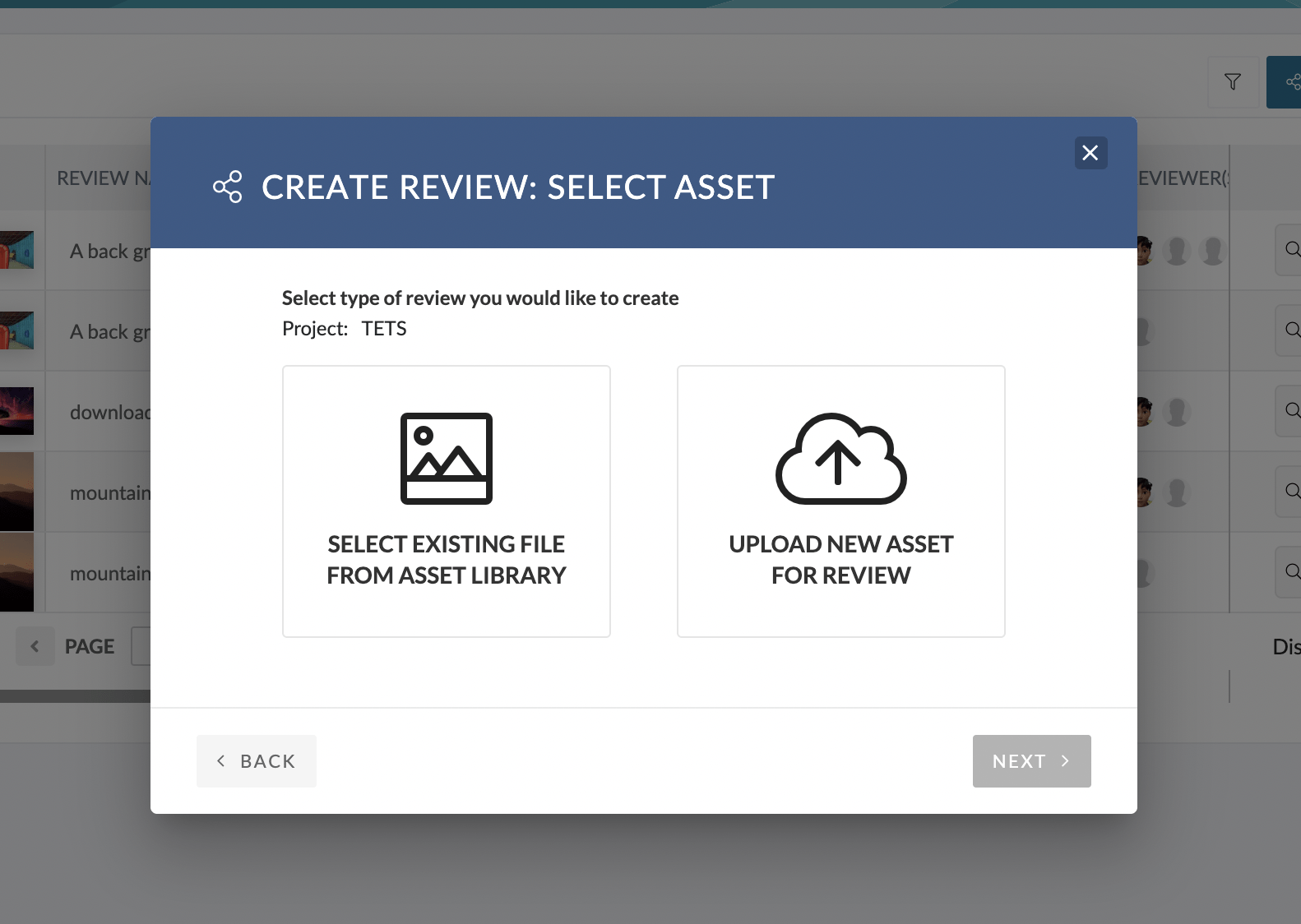
Choose from Asset Library
If you choose to Select Existing File from Asset Library, the Pulse Media Browser will show.
You can use the Pulse Media Browser to search and select Assets to include in your Review.
Note: An Asset can only be Reviewed once. So, the Media Browser will only show Assets that have Not Already been Reviewed.
Note: You can select Multiple Assets to include for Review. However, this will create Multiple separate Reviews. In a future release of the Pulse Reviews technology, we will be allowing Multiple Assets to be included in a Single Review.
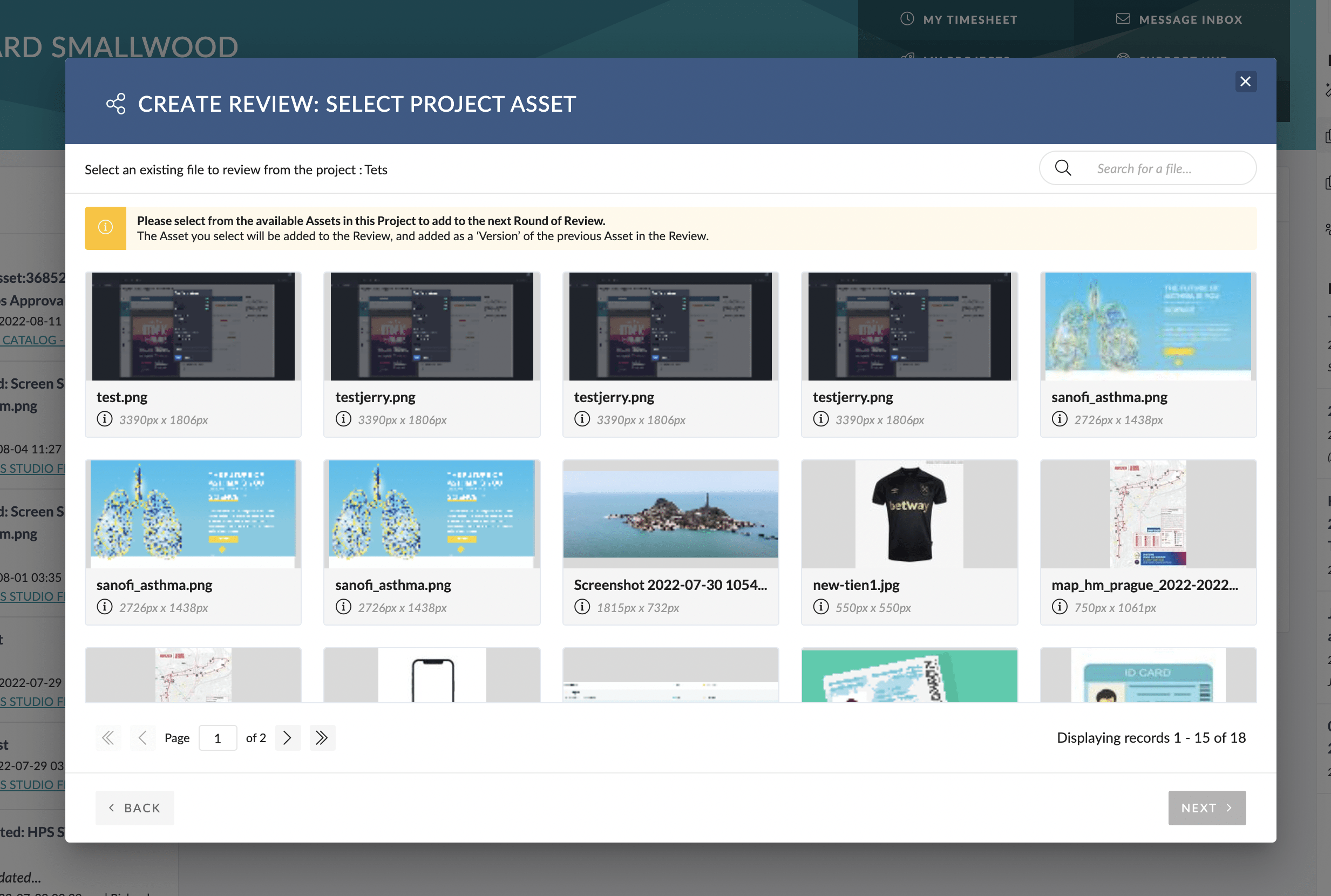
Upload New File
If you choose to Upload New File for your Review, the Pulse Upload Asset Modal will show.
When you Upload a New File, it will be loaded to the Folder you choose, in the current Project.
You can click to Add Files, or you can Drag and Drop from your desktop.
As soon as files are uploaded, they will be stored in the chosen Project Folder, and associated to your Review.