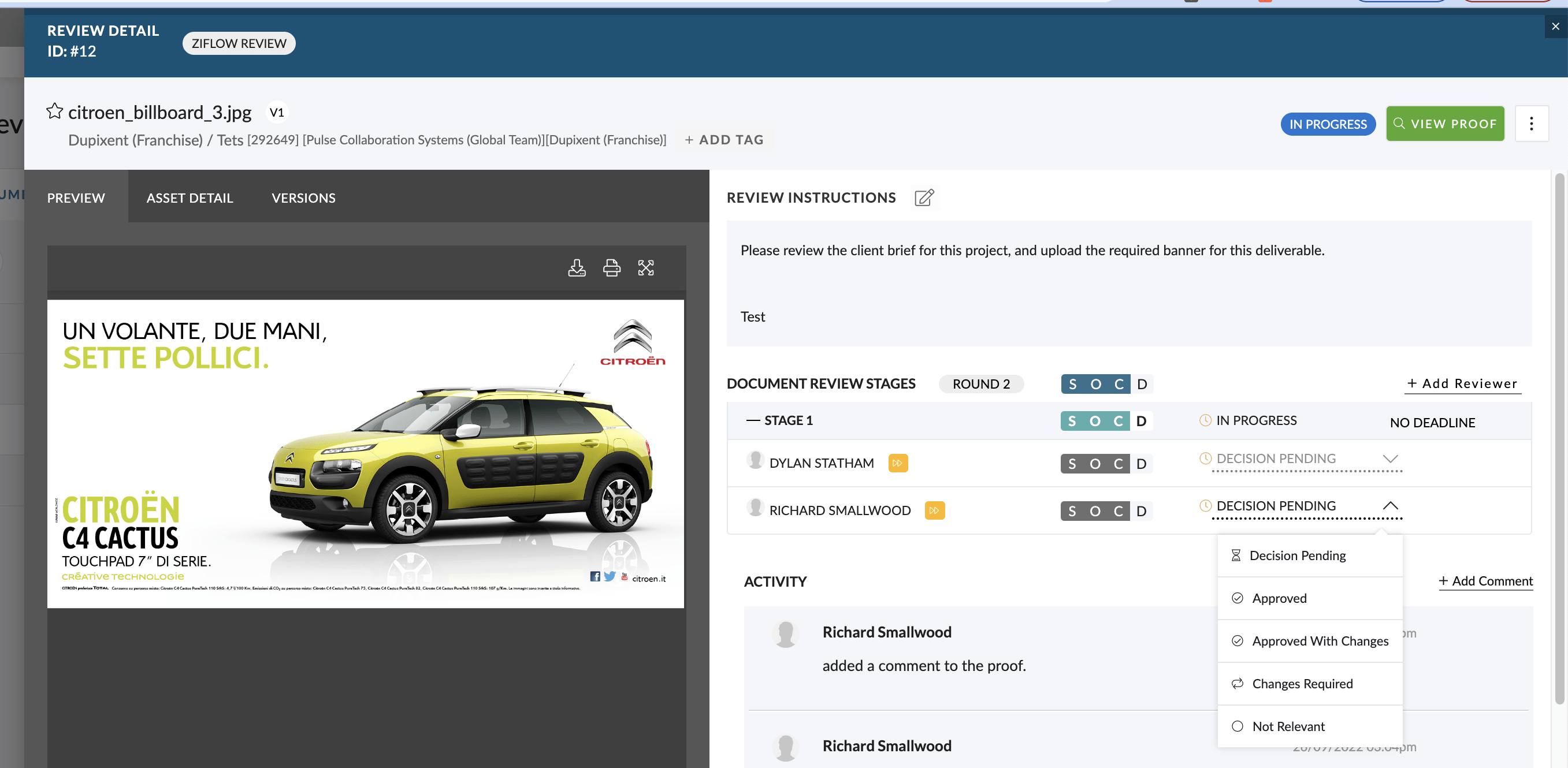If you need to complete a Round, and achieve a specific Decision, as a ‘Manager‘ of a Review, you have the ability to Manually Set the Decisions for the Reviewers in each Stage.
This option can be useful if you are the Project Manager, and you need to capture a Decision from a stakeholder who is not available to provide direct feedback into the Review system because they are on leave etc.
Steps to Manually Set a Decision:
- Go to the Review Queue and use the Search / Filters to find the Review you wish to update.
- Open ‘Review Detail‘ Screen for the Review
- If you have Manage Permission for the Review, you will see there is a clickable option for the ‘Decision‘ on each Stage Reviewer
- Hover over the Decision area, and a Drop-Down list will load, showing the available options for that Reviewer
- Choose the Decision you wish to apply for that Reviewer
- When a Decision for a Stage Reviewer is updated, the overall Decision calculation for the Review will also be updated.