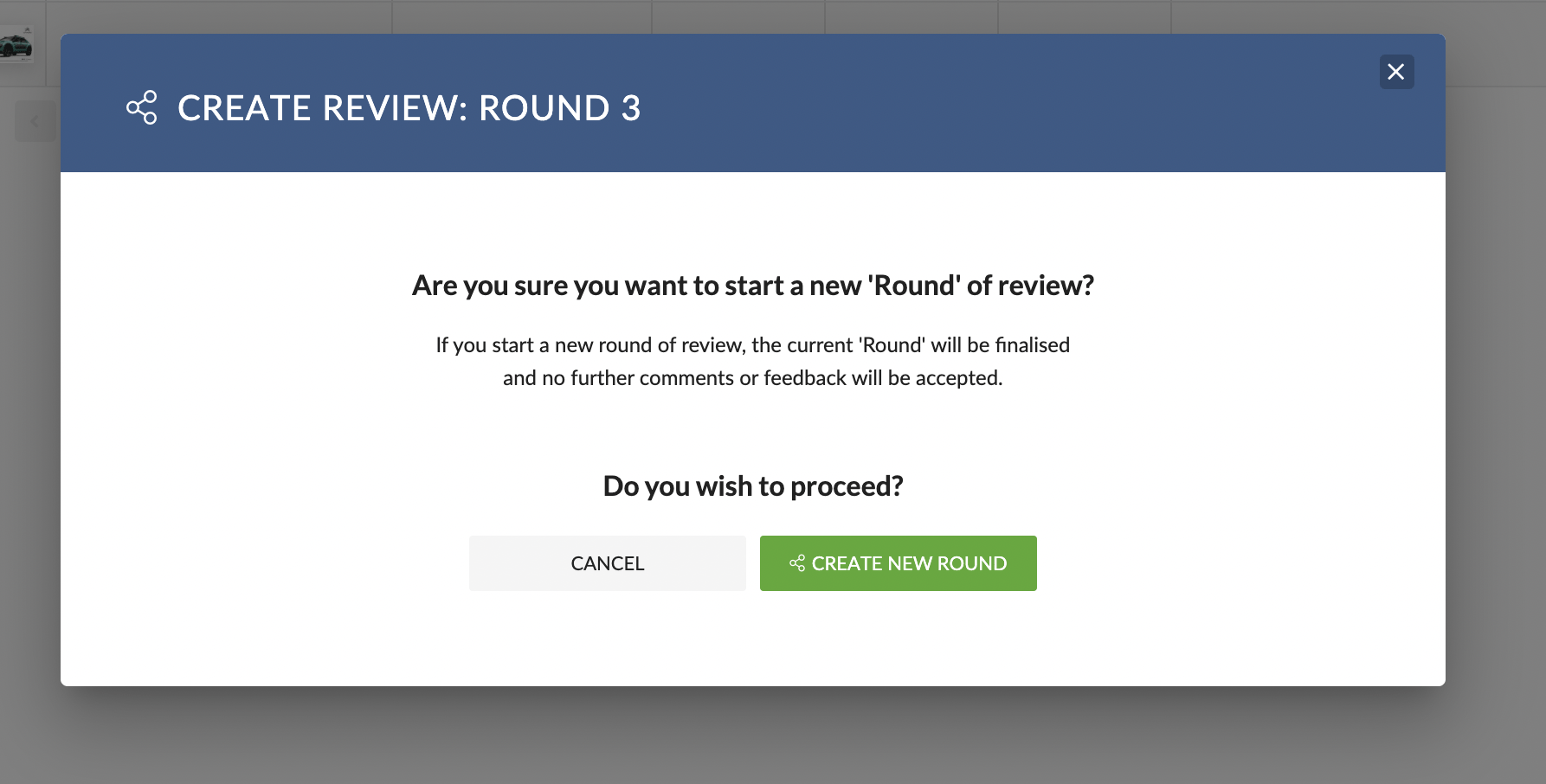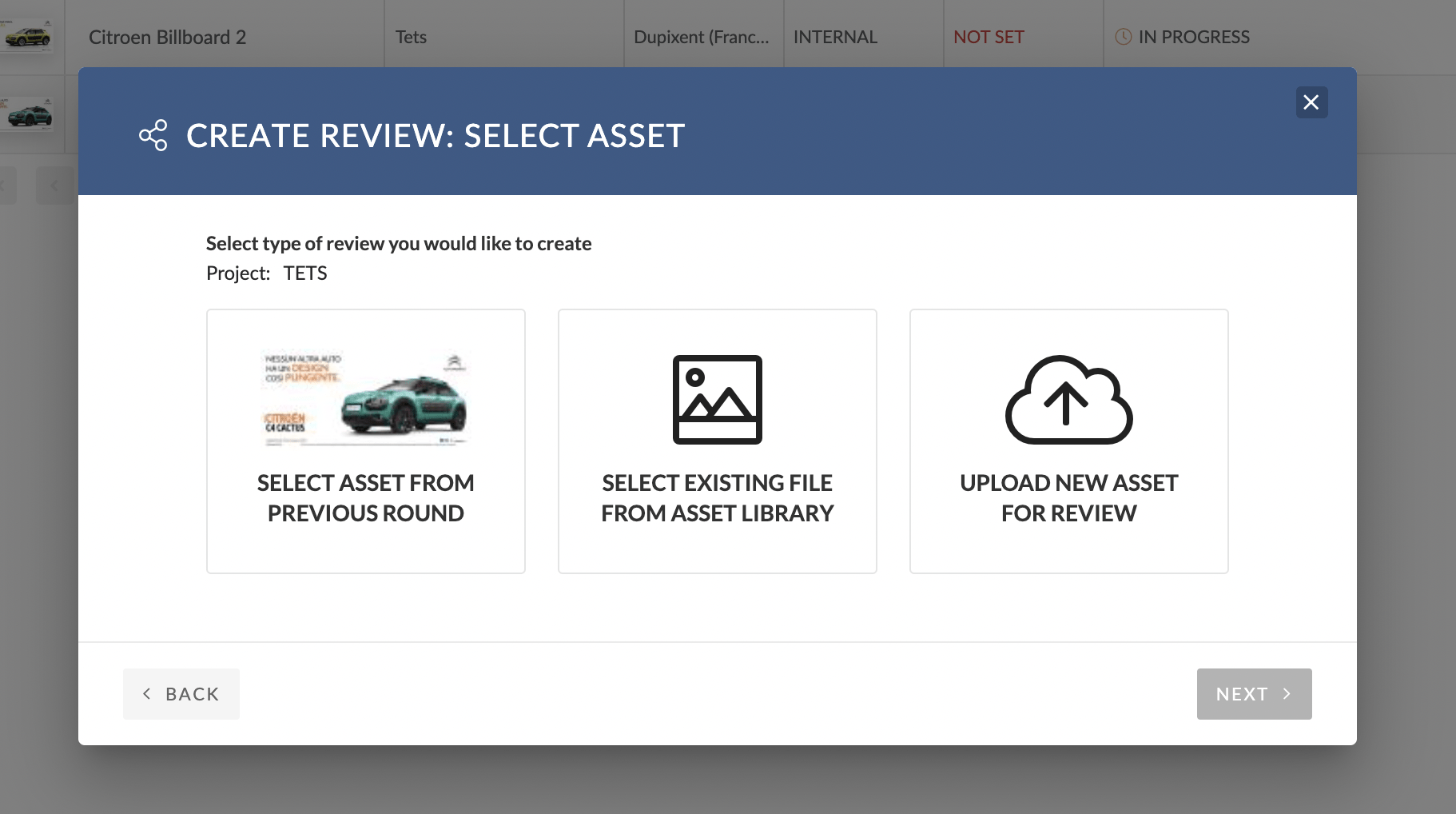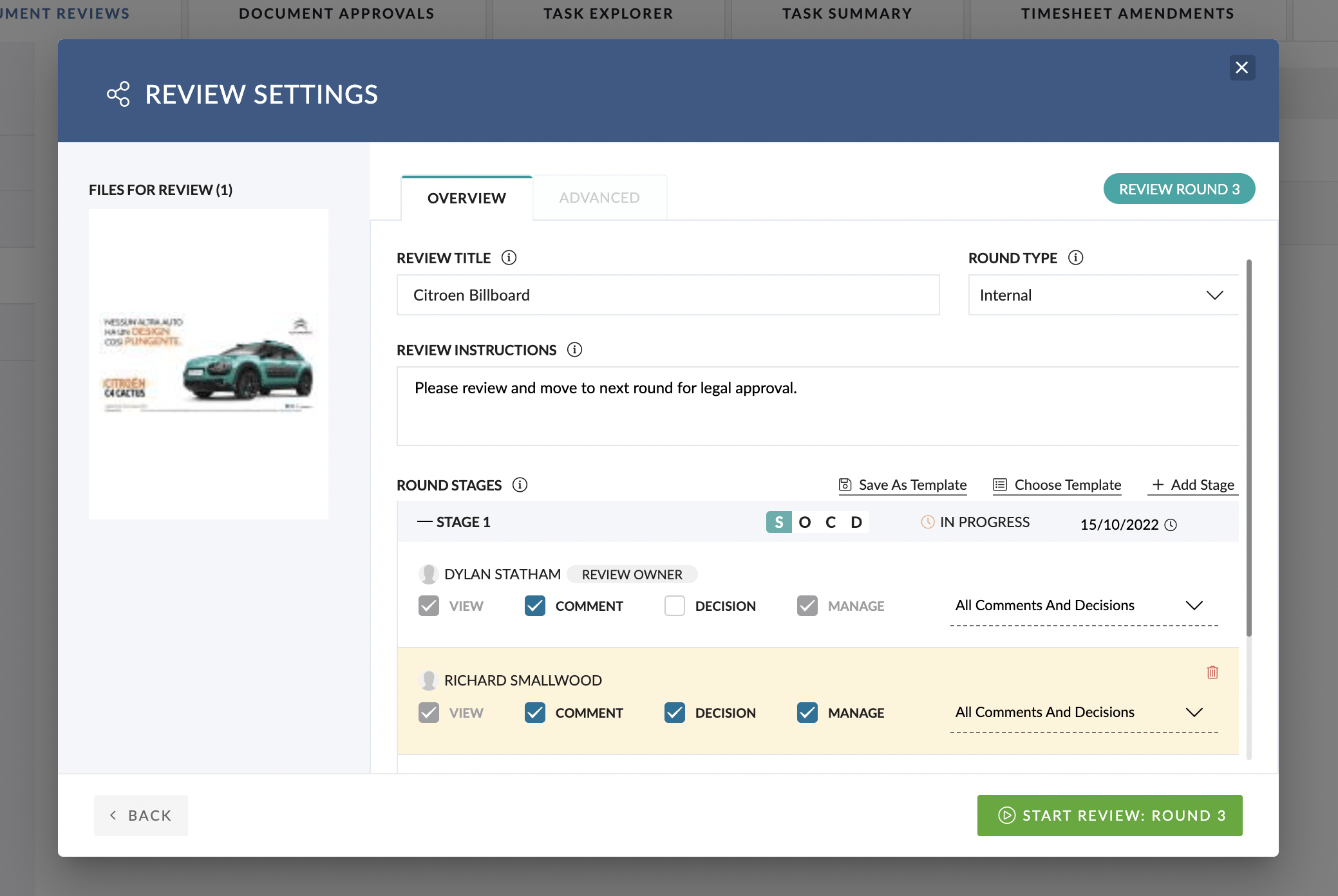At any point during a Round of Review, a ‘Manager‘ for the Review can choose to ‘Start a New Round’.
When a ‘New Round‘ is started, the previous Round will be set to ‘Locked‘ and the Decision will be stored as it was at the time that the ‘New Round‘ was started.
Steps to Start a New Round:
- Go to the Inbox > Review Queue
- Use the Filters to locate the Review you wish to start a new Round for
- For Reviews where you are a Manager, you will be able to hover of the Review ‘Action‘ button (Elipsis)
- Choose the option for ‘Start New Round‘
- You will be prompted to Confirm you wish to Start a New Round
- You will be prompted to Choose an Asset or URL for the New Round
- Note that you can choose to re-use the same Asset from Previous Round, if you wish to send the same Asset to a different group of Reviewers
- Follow the prompts to Choose the Asset or URL required
- You will be promoted to complete the Settings for the New Round
- Note that many of the settings from the Previous Round will flow-through automatically to the New Round.
- When you have updated the Round Settings you require, click ‘Start New Round‘
- A Review Invitation Email will be sent to the Reviewers in the First Stage of the Review, and the Round status is updated to ‘In Progress‘.