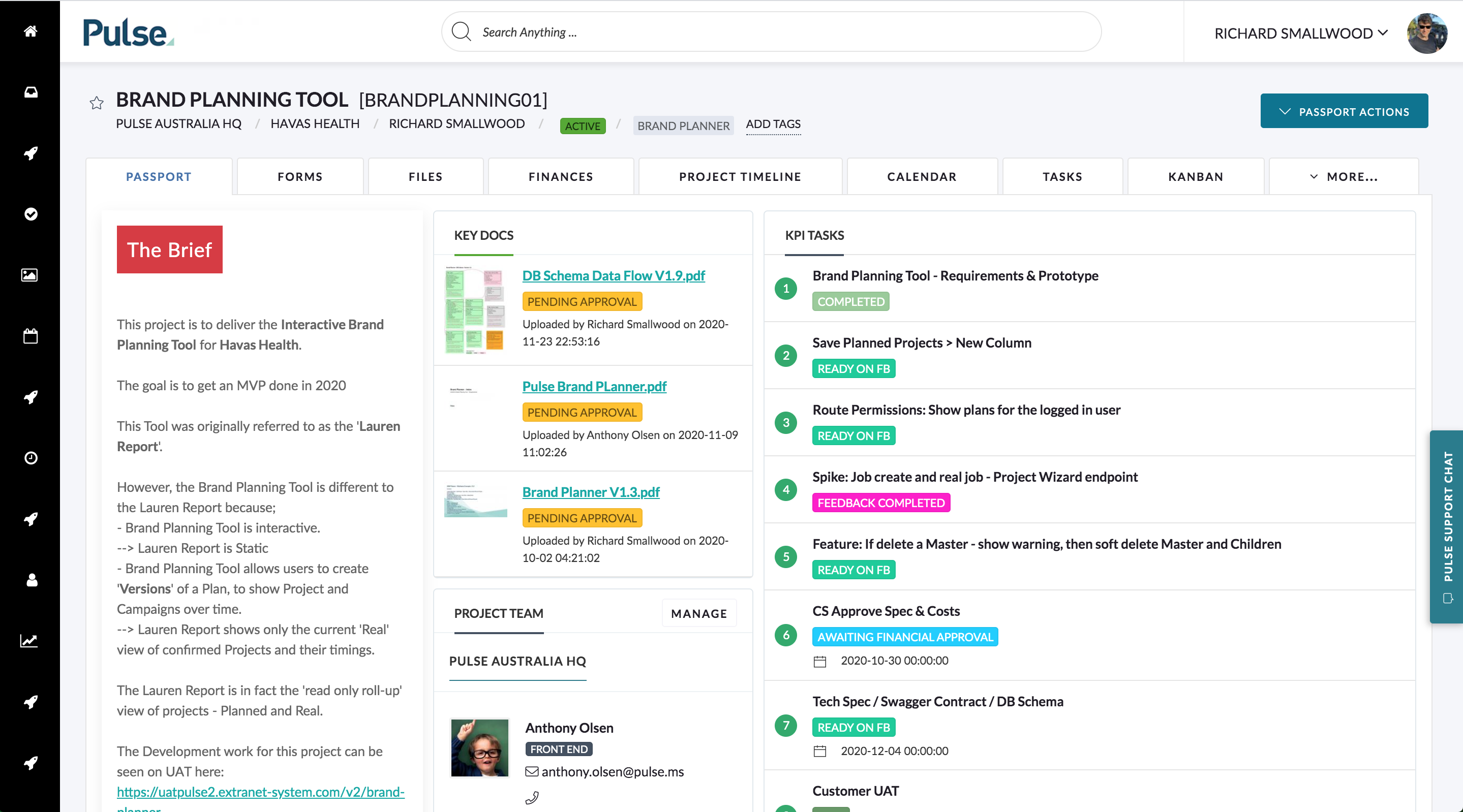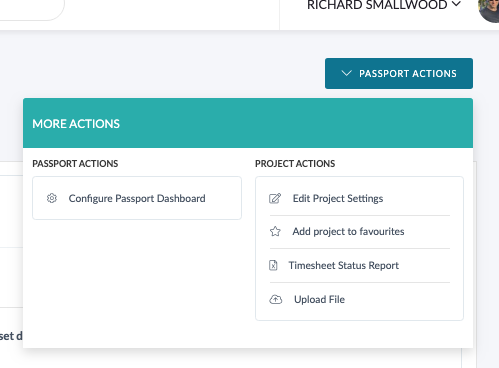Each Project within Pulse has it’s own Navigation tools, which you can use to quickly access the Tools & Data in the Project.
The main elements of the Project-Level Navigation are:
- Project Dashboard
- Project Tabs
- Project ‘Action’ Buttons
Read-on below for a quick summary of each navigation tool.
1. Project Dashboard
The Project Dashboard uses customisable Widgets to display a summary of information for the project. The Widgets shown can be controlled by the Project Manager or the Project Template used to create the project.
2. Project Tabs
The Project Tabs show the features enabled for the chosen project. The feature tabs enabled can be controlled by the Project Manager or the Project Template used to create the project.

The most common Project Tabs at the project level are:
- File Manager
- Task List
- Project Finances
- Project Wiki Pages
- Project Calendar
- Gantt Chart
- Kanban Boards
- Project Team Manager
3. Project ‘Action’ Buttons
The Project ‘Action’ Buttons are a set of buttons that sit just below the Project Tabs.
The Project ‘Action’ Buttons provided are specific to the functions available for the Project Tab selected.
For example, the options available in the Action button for the ‘Files‘ tab include:
- File Upload
- Create Folder
- Download ZIP
The options available in the Action button for the ‘Tasks‘ tab include:
- Create Task
- Bulk Create Tasks
- Export Task List