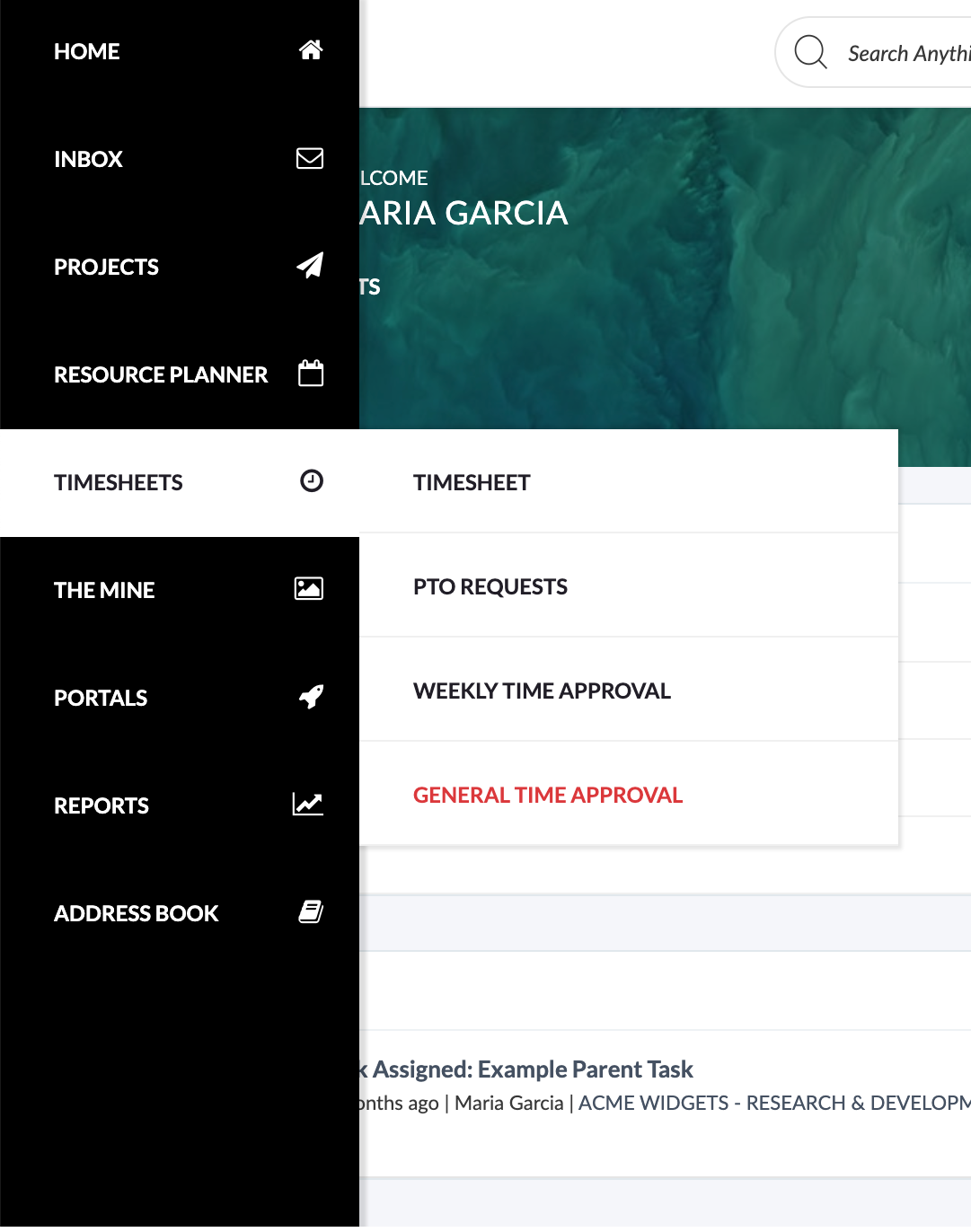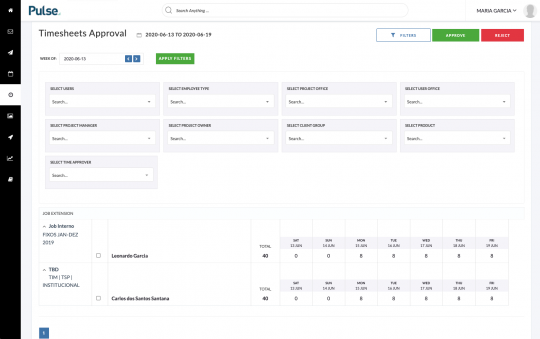When Timesheets are submitted in Pulse, they are available for Review and Approval.
By default, Timesheets will auto-approve after 48 hours of submission, however different offices can have their own Timesheet Approval rules – including ‘Auto Approval‘ on Submission which does not require approval.
Timesheet Supervisors
Each User in Pulse is allocated a Timesheet Supervisor. When Timesheets are submitted for Approval, the Timesheets are assigned to the Timesheet Supervisor for Review and Approval.
The Timesheet Supervisor has the option to Approve or Reject the submitted time.
How to Approve Timesheets
IF you are a Timesheet Supervisor, you have two tools to Review and Approve Submitted Timesheet time: ‘General Timesheet Approval‘ and ‘Weekly Timesheet Approval‘ tools.
To access the ‘General Timesheet Approval’ view:
The ‘General Timesheet Approval‘ view is the basic tool for approving Timesheet submissions from specific Users. It shows the raw Timesheet Data and allows bulk approval and User search.
- In the Main Navigation, go to: “Timesheets” > “General Time Approval”
- Use the search filters to find the User you wish to Approve for
- View the submissions and Approve/Reject as required.
To access the ‘Weekly Timesheet Approval’ view:
The ‘Weekly Timesheet Approval Report’ is a more advanced Timesheet Approval tool. It shows Timesheet Data aggregated by User – AND – by Weekly Summary for each User.
- In the Main Navigation, go to: “Timesheets” > “Weekly Time Approval”
- Use the search filters to find the User you wish to Approve for.
- View the submissions and Approve/Reject as required.