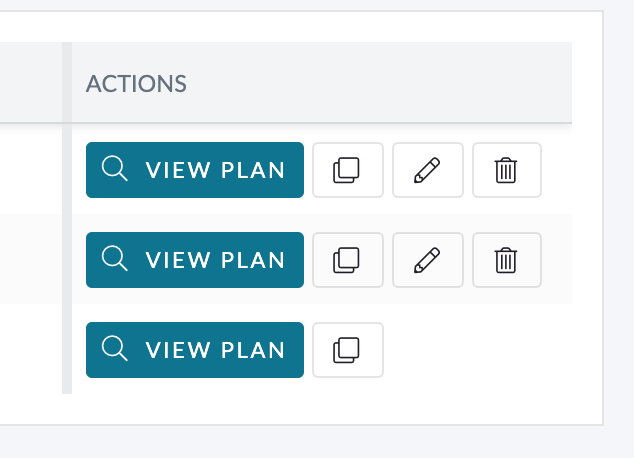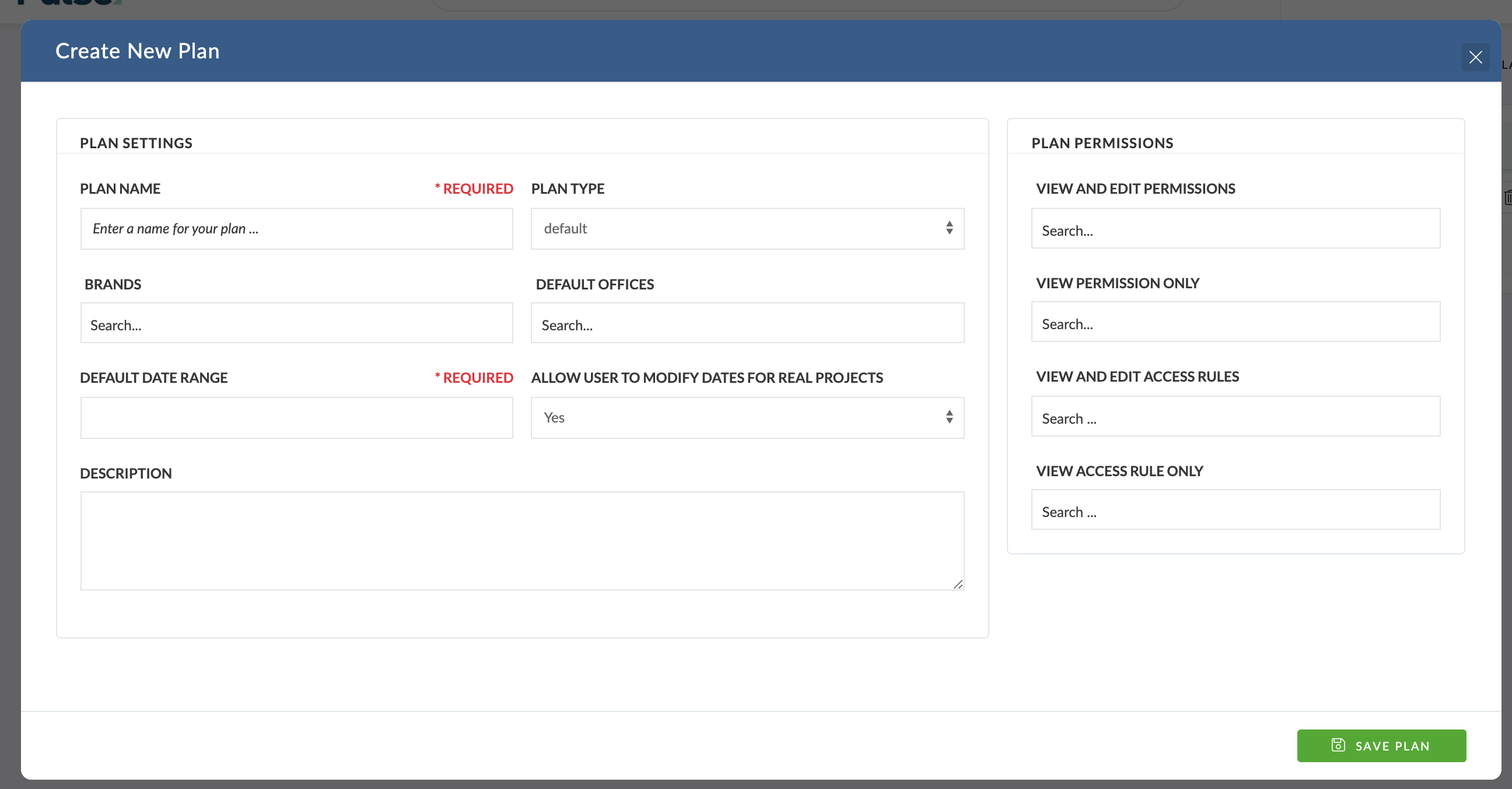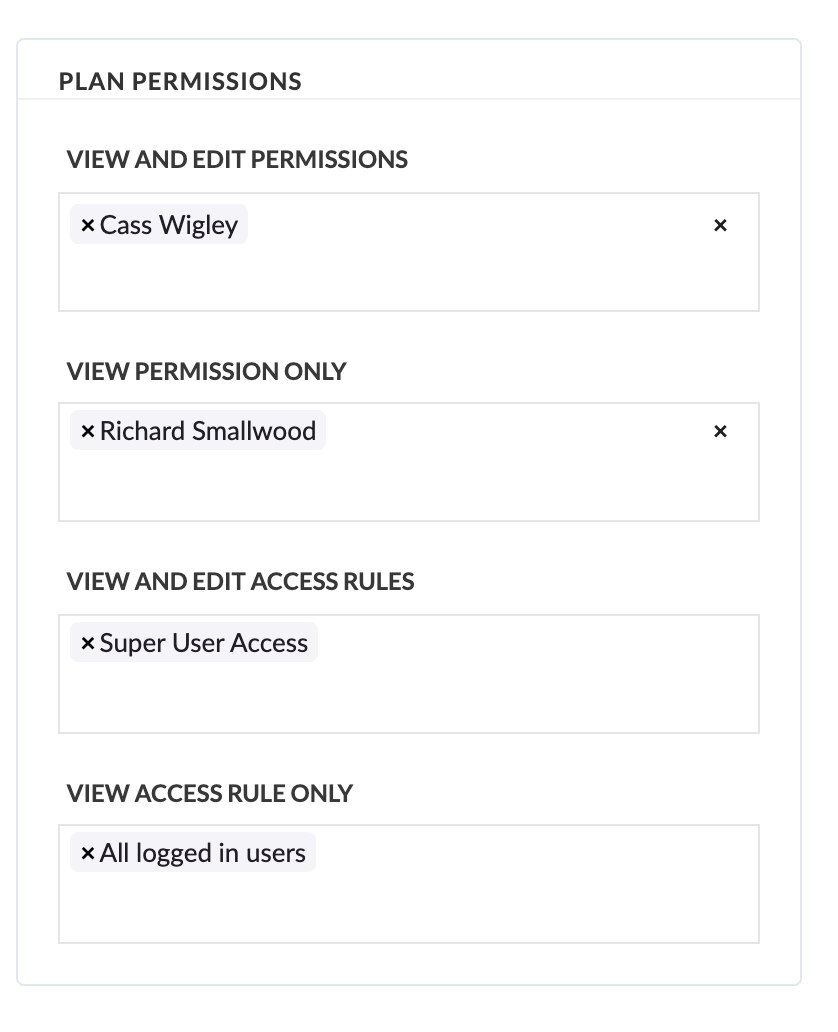To share a Plan, you need to invite a User or Group to the Plan using the ‘Plan Permission‘ options.
Follow the steps below to manage Plan Permissions via the ‘Edit Plan‘ form.
Manage Plan Access Permissions
- Choose the Plan you wish to share
- Click ‘Edit Settings’
- Within the ‘Plan Permissions’ area, you can directly invite users you wish to share with – with the relevant permission of ‘View’ or ‘View and Edit’.
- Click ‘Save Plan’ to submit the changes.
Inviting Groups of Users
If you want to invite Groups of Users to a Plan, you use the ‘Access Rules‘ option in the Plan Permissions.
‘Access Rules‘ are an advanced feature in Pulse, where you can define ‘Groups‘ of users based on their User Properties such as;
- Location
- Office
- Role
- Brand-mappings
You would use an Access Rule in the Plan Permissions if you wanted to share a Plan with a whole Office – or a large number of Users who had access to a specific Brand (Product) or Brand Category (Client Group).