Once the Estimate is approved, Purchase Orders (PO) can be added to the project.
As a best practice, always create your Purchase Orders from an existing Estimate using the “Create Linked Document” tool.
Creating a Linked Purchase Order Document
To create a PO from an Estimate:
- Open an existing Estimate.
- Find the 3rd party Cost lines and mark the lines you would like to include on your Purchase Order
- Navigate to Options > Create Linked Document
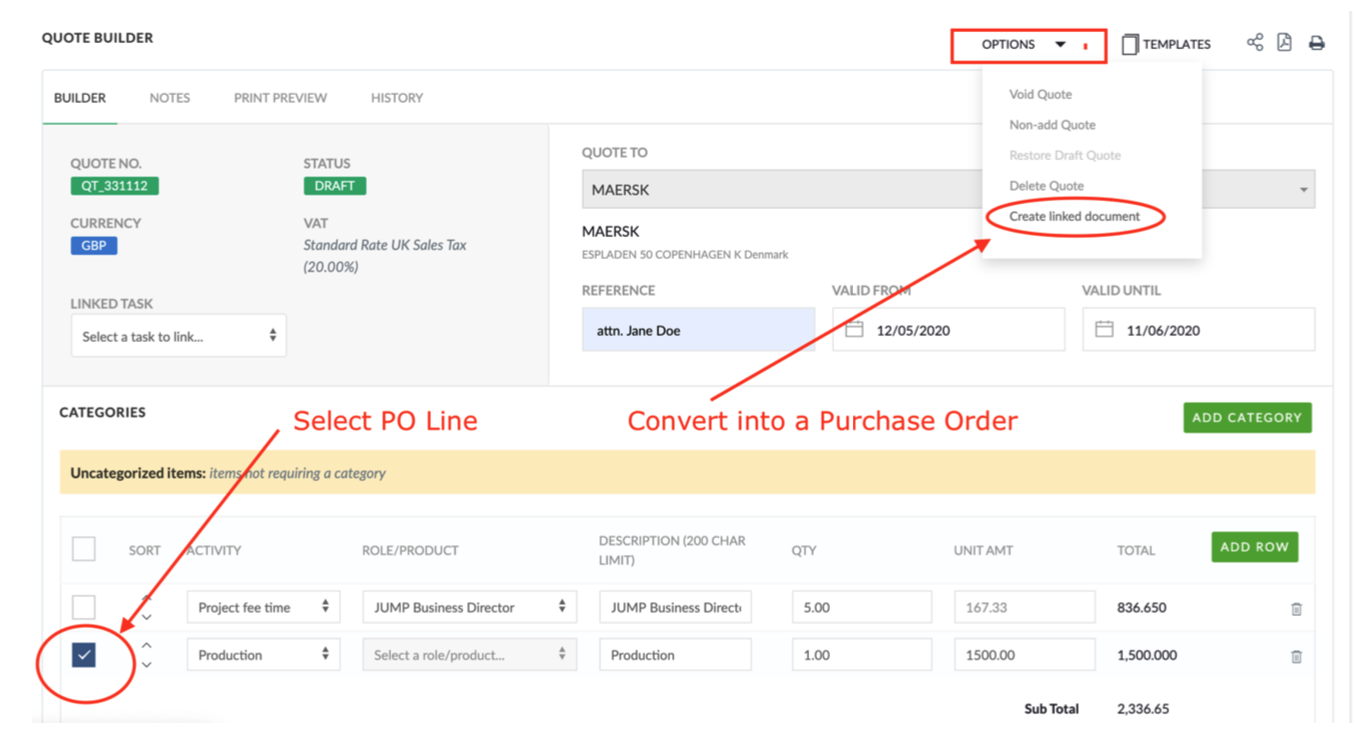
- On the dialog box, tick “Create Purchase Order” and “Selected Items”
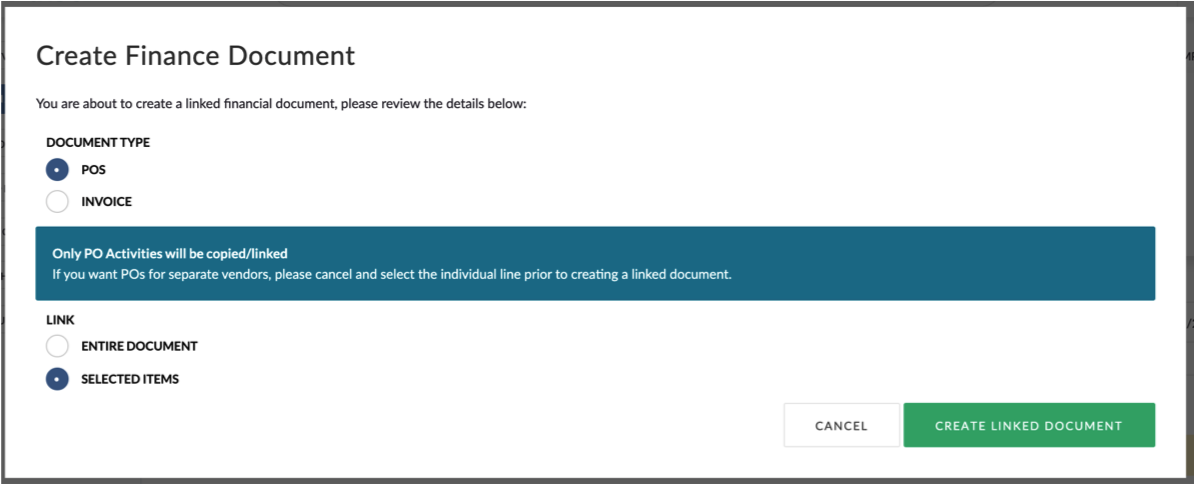
The Purchase Order builder
The PO Builder will then load. Some of the fields will be auto-populated based upon information that was entered at the project creation.
All functionality in the PO Builder is the same as the Estimate Builder, so please refer to that.
One additional element to the PO builder however is the ability to select who your Supplier is. This will be presented as a dropdown list for you to select.
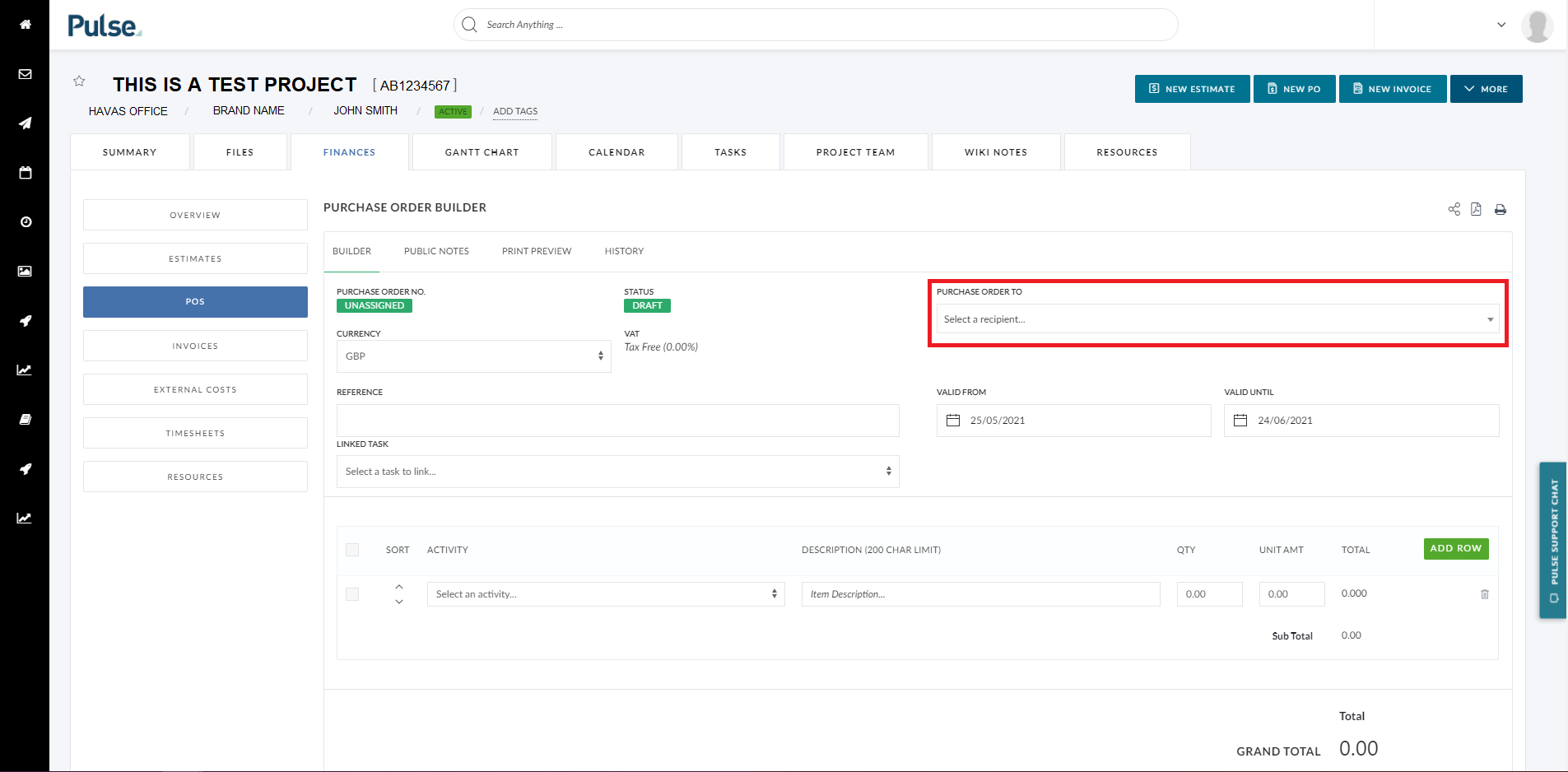
If your Supplier is missing from this list, please contact your finance team and they will add them.
