Pulse is a web application accessible through your standard web browser.
The recommended browser for Pulse is Chrome, however the system will work with latest versions of Firefox and Microsoft Edge.
Login URL
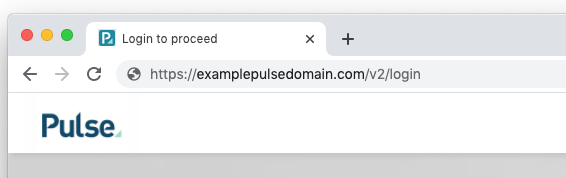
The Login URL for your system will be included in your New User Email notification which is sent you when your Pulser User Account is setup.
Login Options
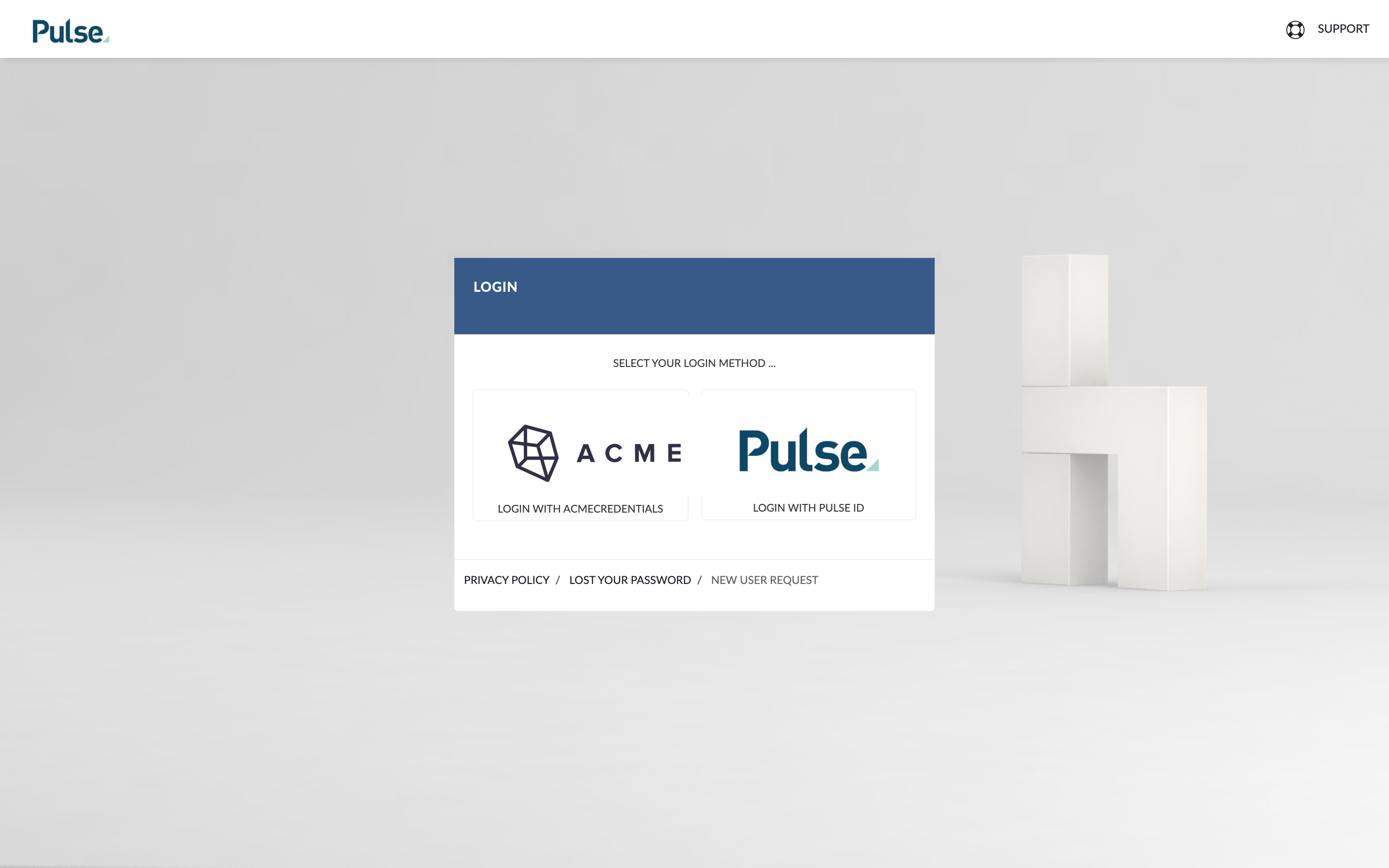
There are typically two different options to Login to Pulse:
- Login with Pulse User Credentials
- Login with Corporate IT SSO Credentials
If you have both of these options, the Login Screen will have two buttons.
If you have Corporate IT SSO Credentials, you should use these details to login.
Choose the ‘Pulse Logo‘ button if you do NOT have Corporate SSO Login Credentials. (Eg: Client or Vendor Users.)
SSO Login
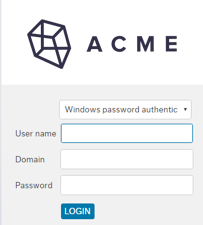
To login with your Corporate SSO Credentials, choose the Logo Button with your company Logo.
You will be taken to a separate login screen, specific to your company SSO system.
Typically the Username for SSO login is FirstName.LastName
The Password to use should be the same as what you use to access your network computer (PC’s only), Outlook, and other Corporate systems.
Pulse User Login
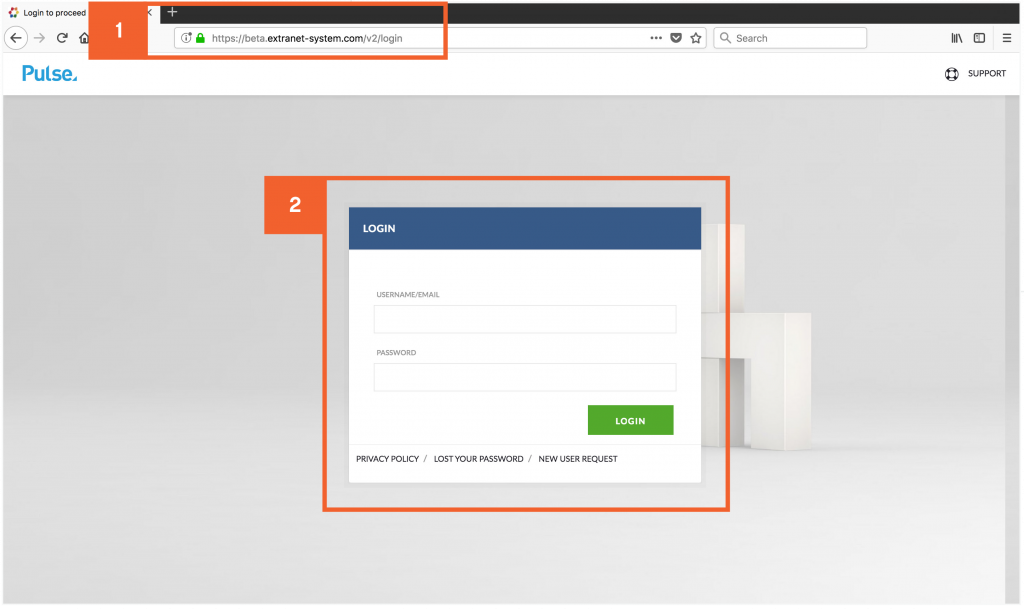
To login using the Pulse User Credentials that you would have received in the New User Email, you should choose the ‘Pulse Logo‘ button on the login screen.
You will be taken to a Pulse Login form, where you can simply enter your Email address and the Pulse Password you received in the New User Email.
Password Reset
If you have lost your Pulse Password, or never received the New User Email for some reason, you can request a Password Reset following the instructions here: Lost Password / Password Reset
