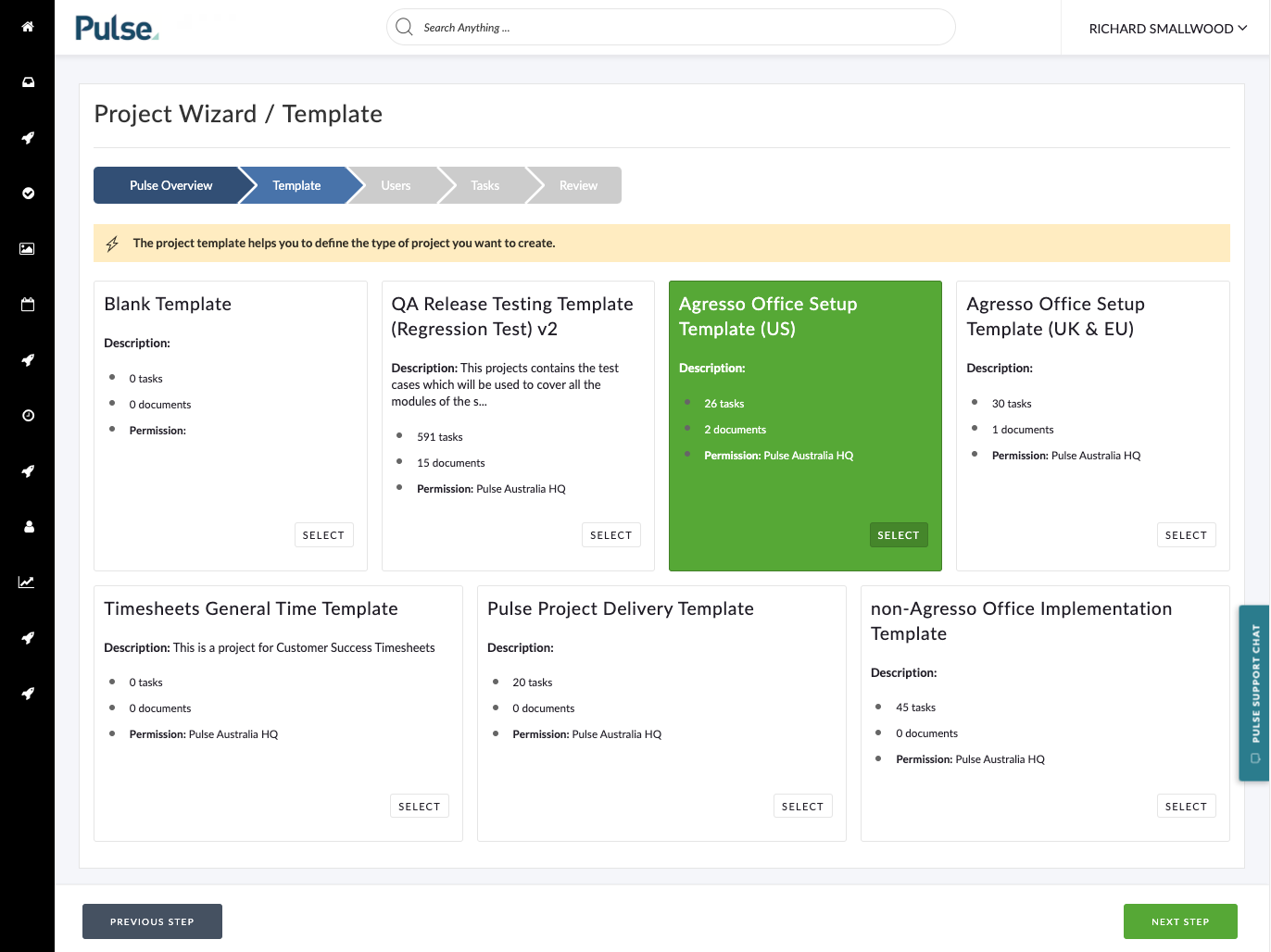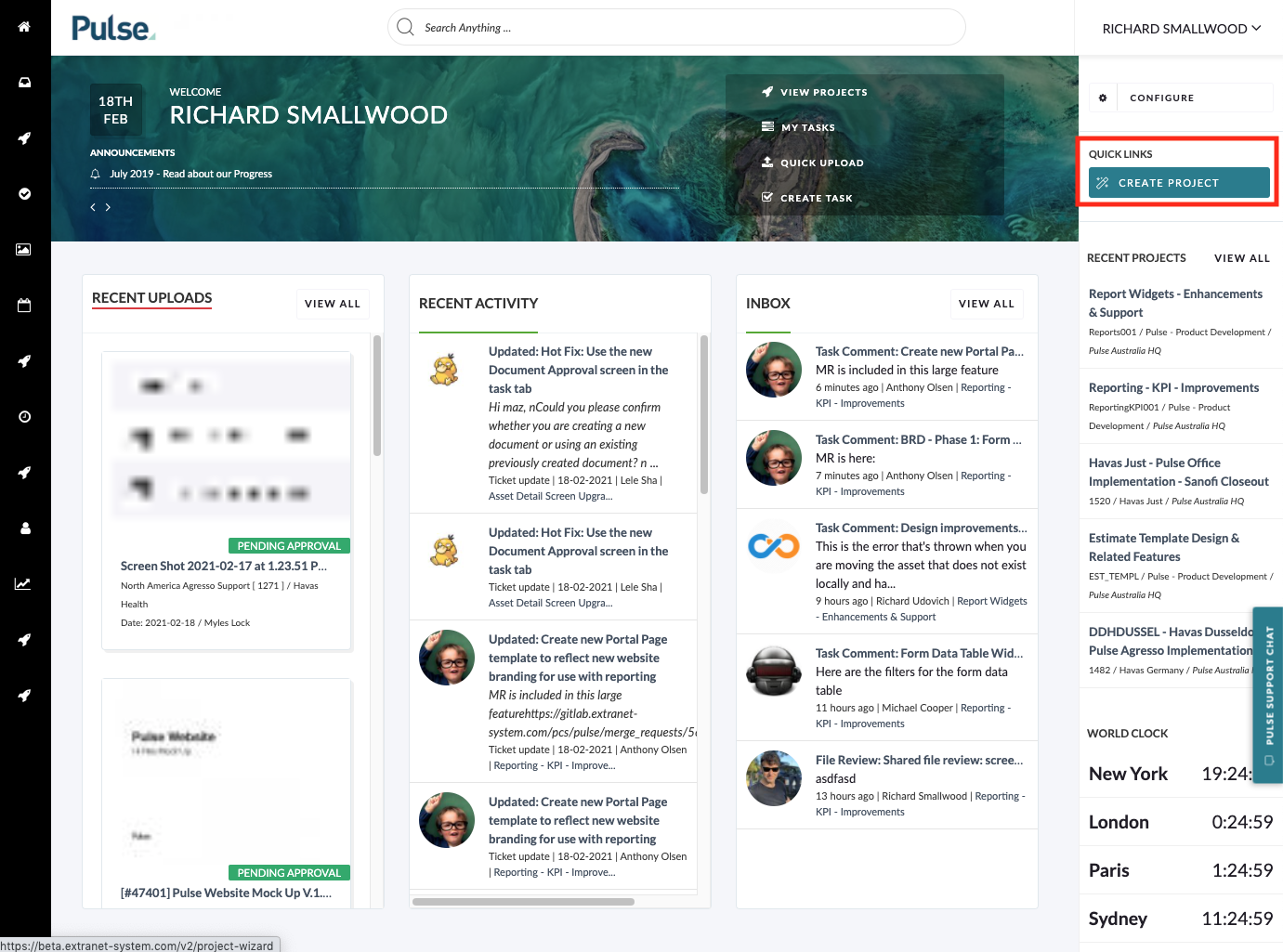The Project Wizard is the default tool to create New Projects in Pulse.
Access to the Project Wizard is controlled via Permissions.
If a User has access to the Project Wizard, the ‘Create Project‘ button will appear on their Homepage Dashboard.
The ‘Create Project‘ button launches the ‘Project Wizard‘.
Permission ‘Create Project’
To access the Project Wizard, you must have the User Permission ‘Create Projects‘ = ‘Yes‘.
Usually this option is enabled for Project Managers and Operations Users.
However the Permission can be assigned to any ‘User Permission Category‘ if required. Such as Account Manager and Client Users.
If a User has the Permission ‘Create Project‘ = ‘Yes‘, then they will see a ‘Create Project‘ button on their Homepage Dashboard.
Launch Project Wizard
If you can see the ‘Create Project‘ button on your Homepage Dashboard – you can Click to launch the Project Wizard.
The Project Wizard will open into your browser and load the first ‘Step‘ with the basic questions about your Project.
Follow the Steps
From here, it is a simple process of answering the questions in the form and clicking ‘Next‘ at the bottom of the form.
Depending on your selections in the form, the ‘Steps‘ shown will update to reflect your chosen workflow.