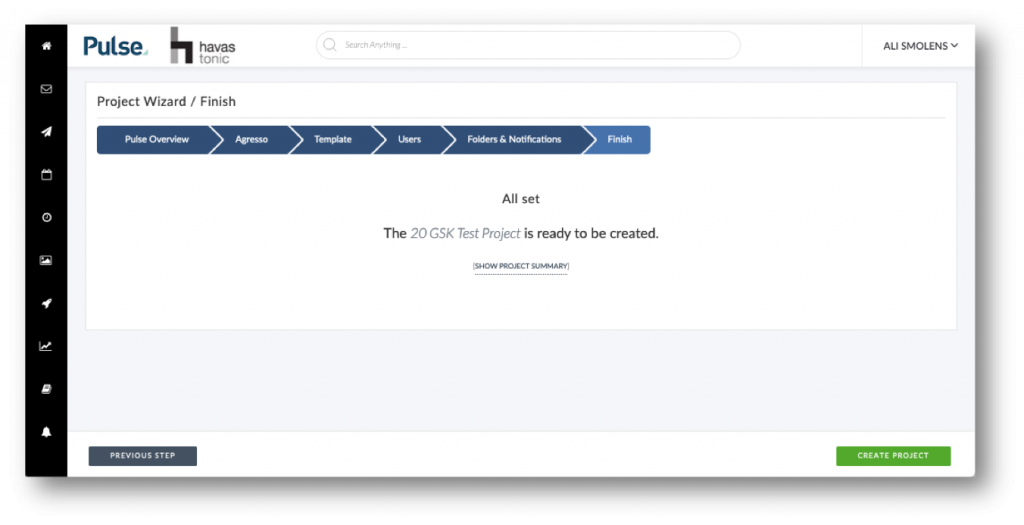To open a job in Pulse using the Project Wizard
- From the homepage, click ‘Create Project’.
- Fill out the Pulse and Agresso required fields.
- The job request will workflow to your Finance team to approve the request in Pulse.
- Once Finance approves, the job will be created in Agresso and a job number will be assigned.
Step 1 – Pulse Overview
- The first step will ask you for the required fields for Pulse.
- The Title here will also become the title for your job in Agresso.
- The Pulse Brand drop-down is for pulse search/tagging purposes only and does not drive Agresso settings.
- Click Next Step to continue.

Step 2 – Agresso
- The Agresso tab replaces the Job Request form in Agresso.
- The settings you enter here will be used to create your job in Agresso and link the job with pulse once the job request is approved by Finance.
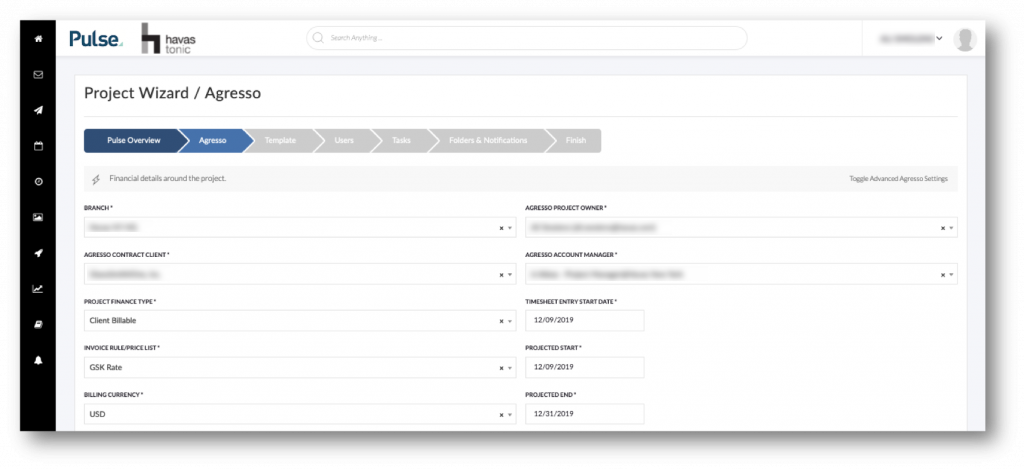
Step 3 – Template, Users and Folders & Notifications
- Leave the Blank Template selected.
- You can optionally add Users to the job in the next step before the job is approved.
- Use the default settings for Folders & Notifications (leave unchecked).
- Click Create Project in the last step. Finance will be notified to approve the job.