In Projects that are linked to Agresso, the”Project Name” is stored in both Pulse and Agresso. In order to change the”Project Name”, we must lodge a “Project Amendment” to change the value in both Pulse and Agresso.
- Learn more about other Project settings that are shared between Pulse and Agresso
1. From the Project Summary page hover over the “Summary Actions” drop-down and click “Project Amendment”
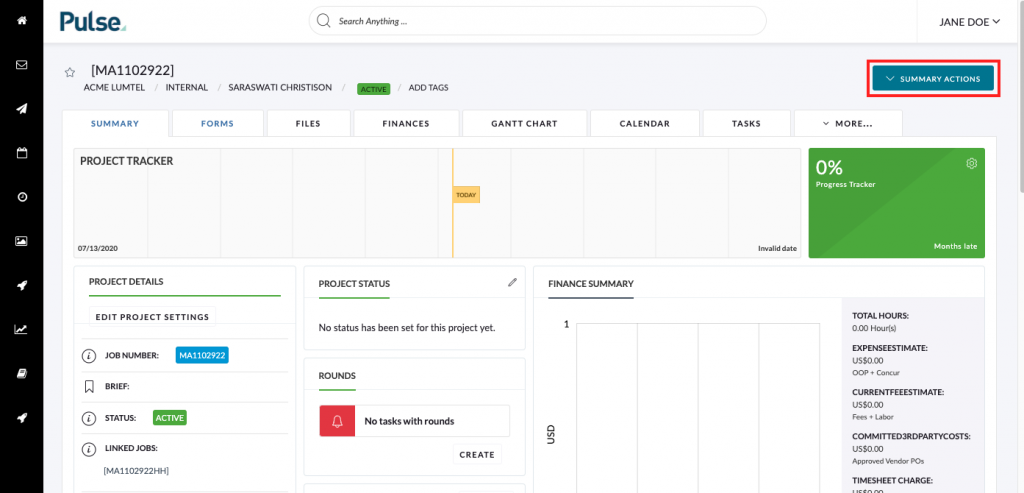
If you can’t see this option please ask Finance to make the change for you.
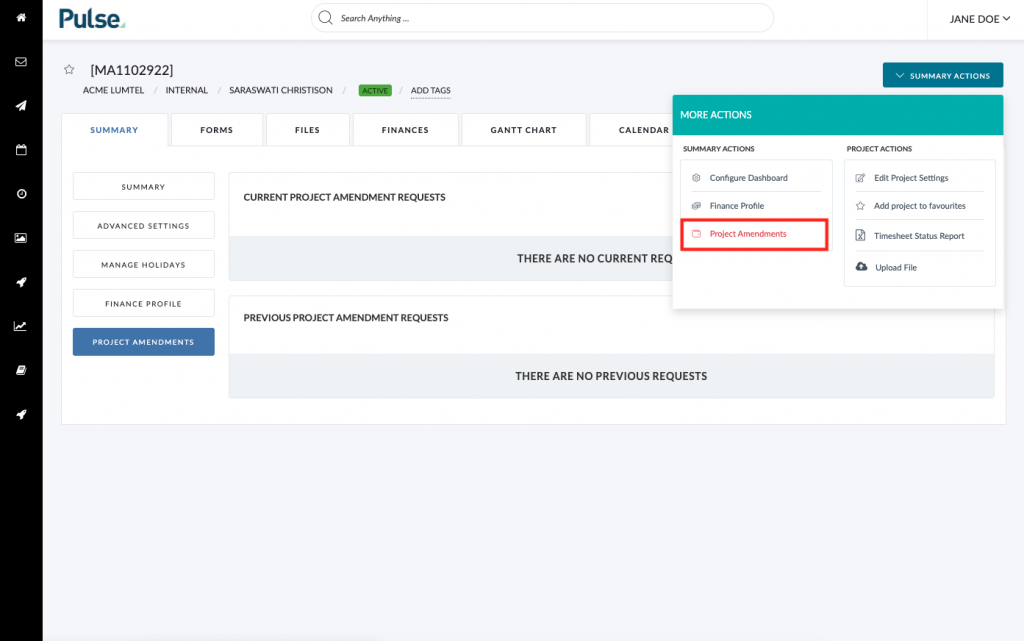
2. On the “Project Amendments” screen click “Create New Request”
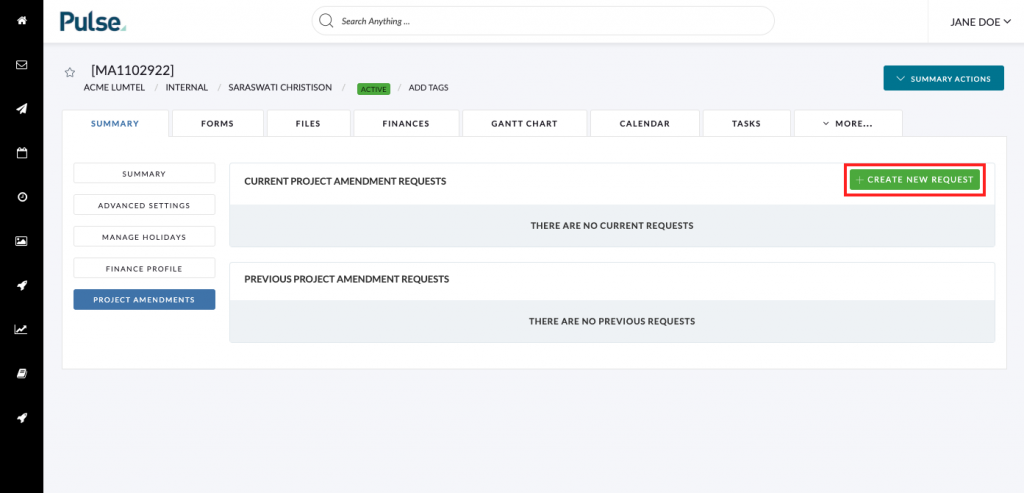
3. Under ‘Type’ select ‘Project Title’
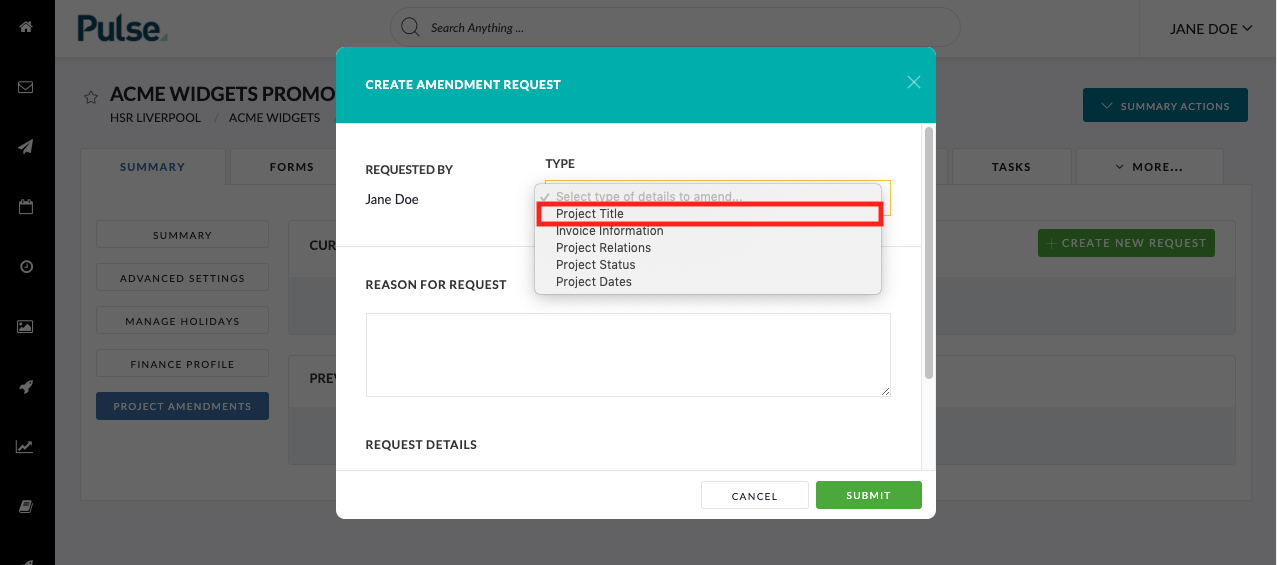
4. Provide new Project title and Reason for Request
Provide a reason for the title change:

Provide the new title for the Project:
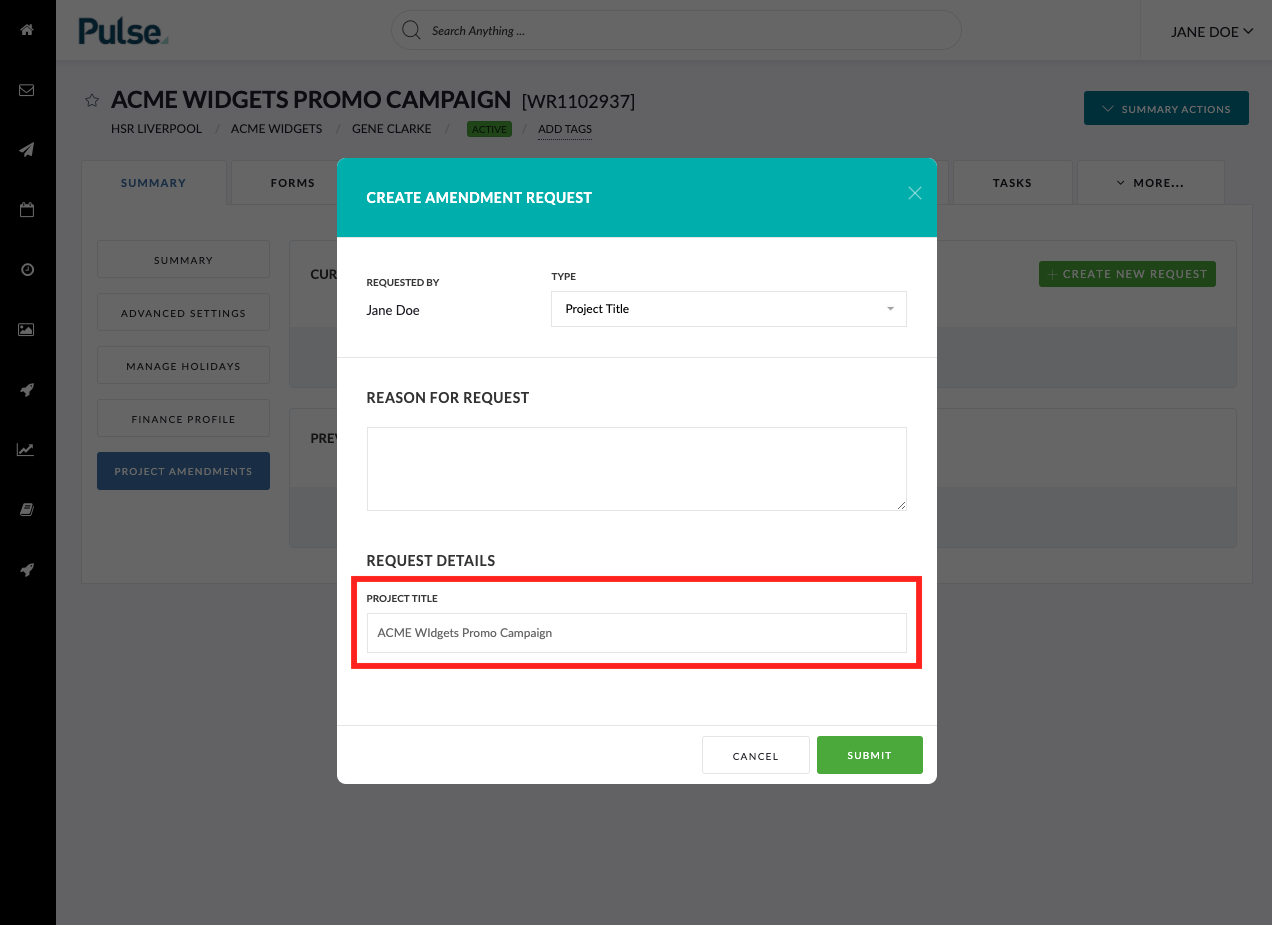
5. Click “Submit” to lodge the Amendment Request
Clicking submit will notify the User or Users who are nominated to Approve Project Amendment Requests in your Office. This is always the Finance team but can also include other Users depending on the setup of your Office.
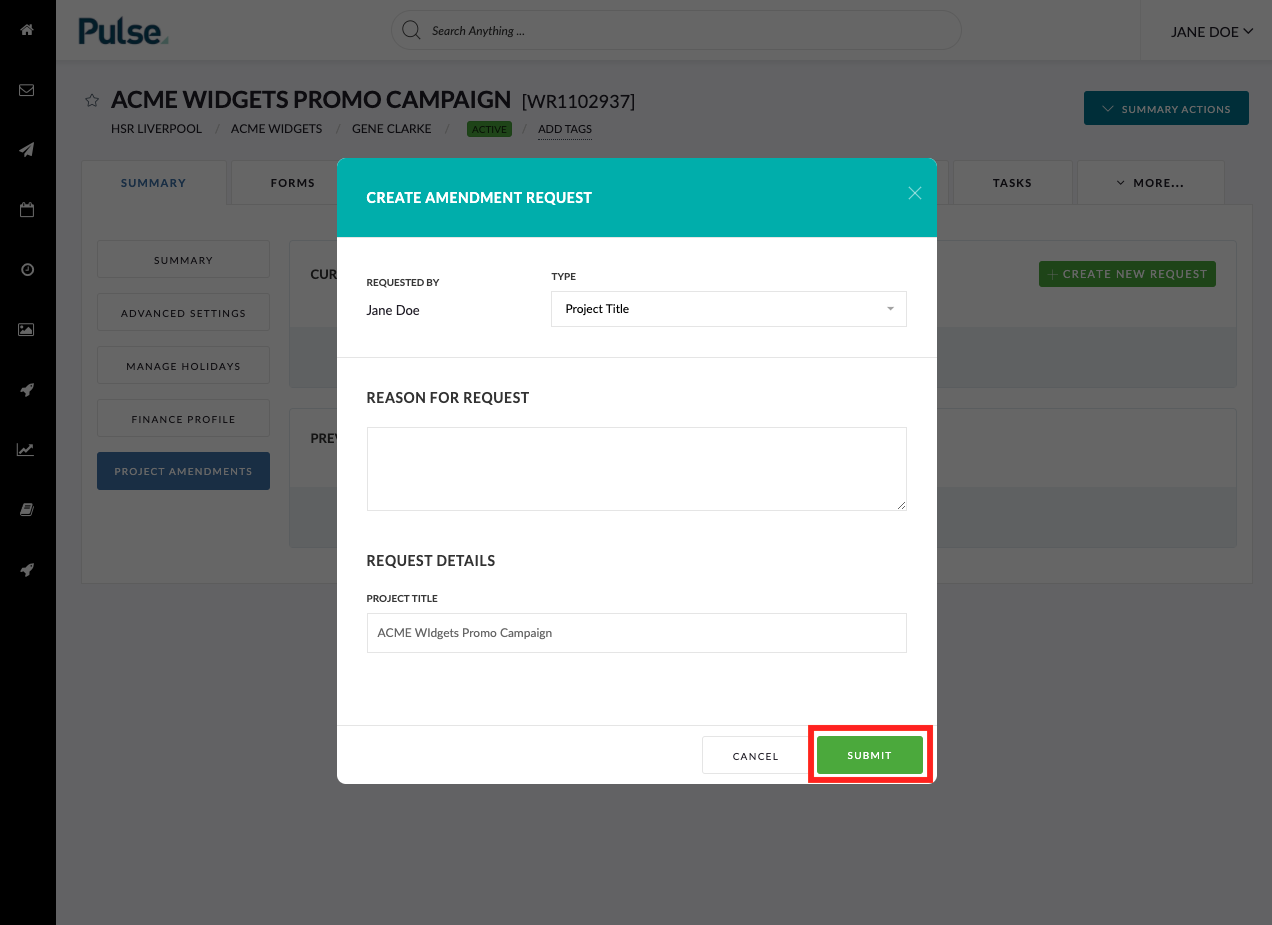
Depending on your permission you may see an “Approve” button which you can use to approve amendments immediately.
KB.45131
