1. Go to the address book
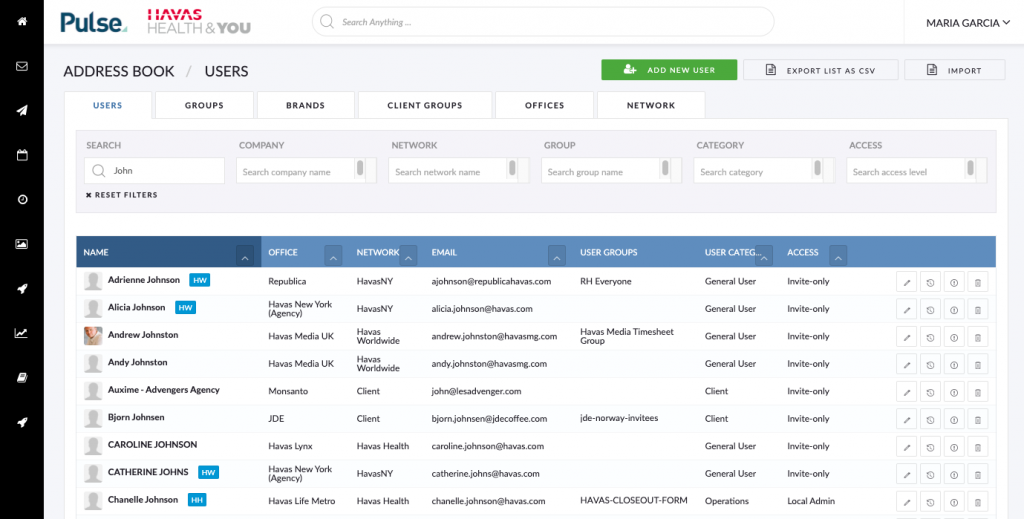
2. Search for the user and click edit
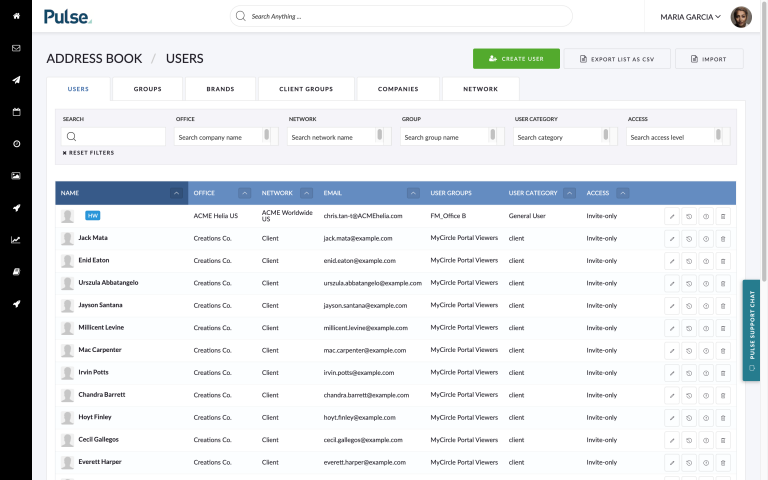
3. On the edit screen click the Resource Bookings tab
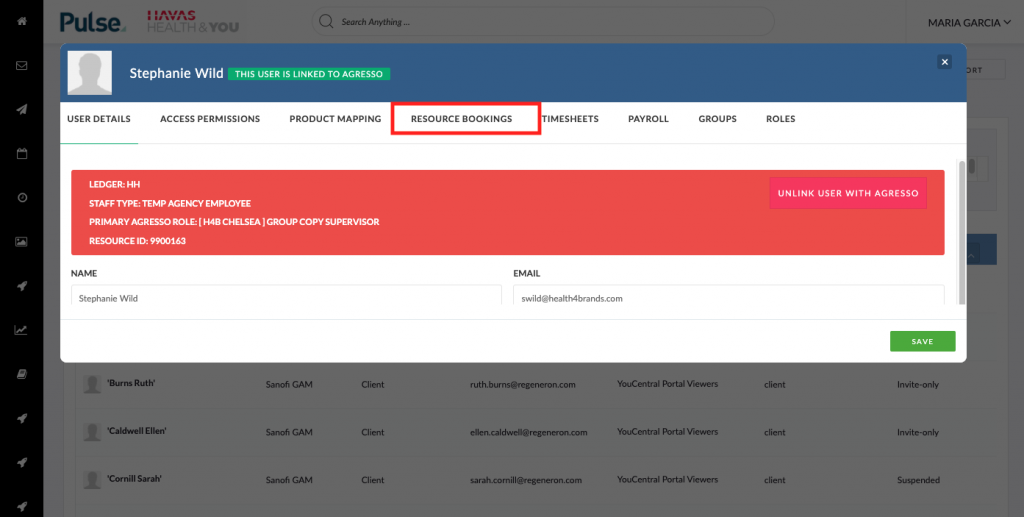
4. Set a Department or Set a Role
You can set either a department or role
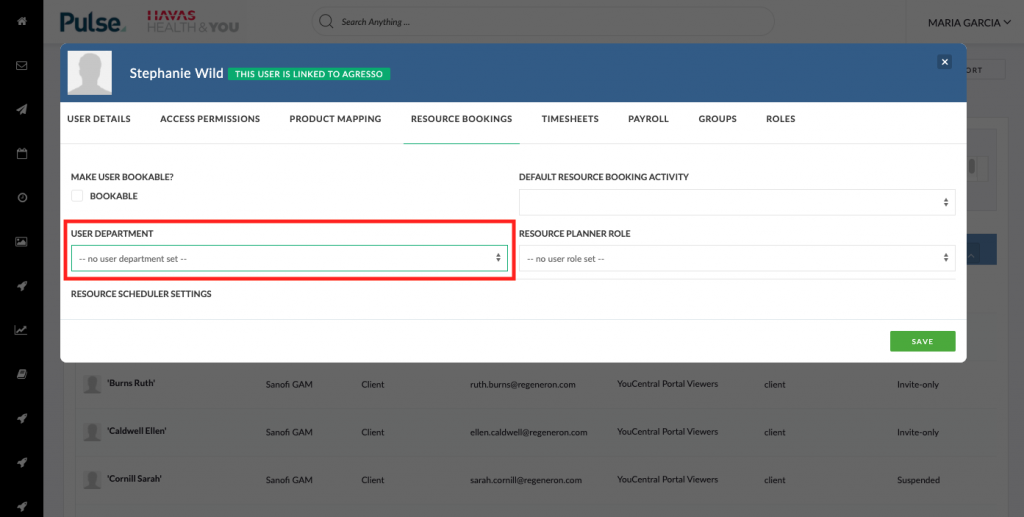
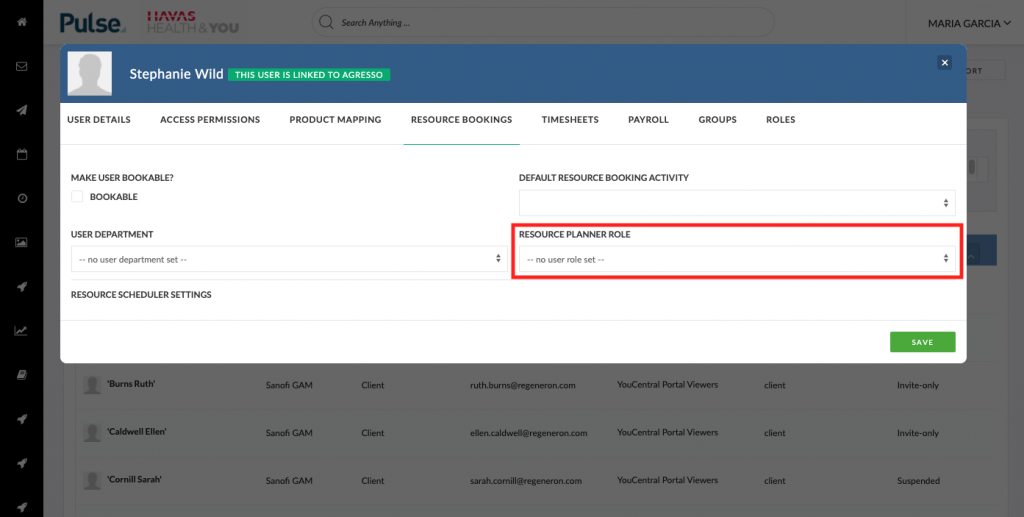
5. Click Save
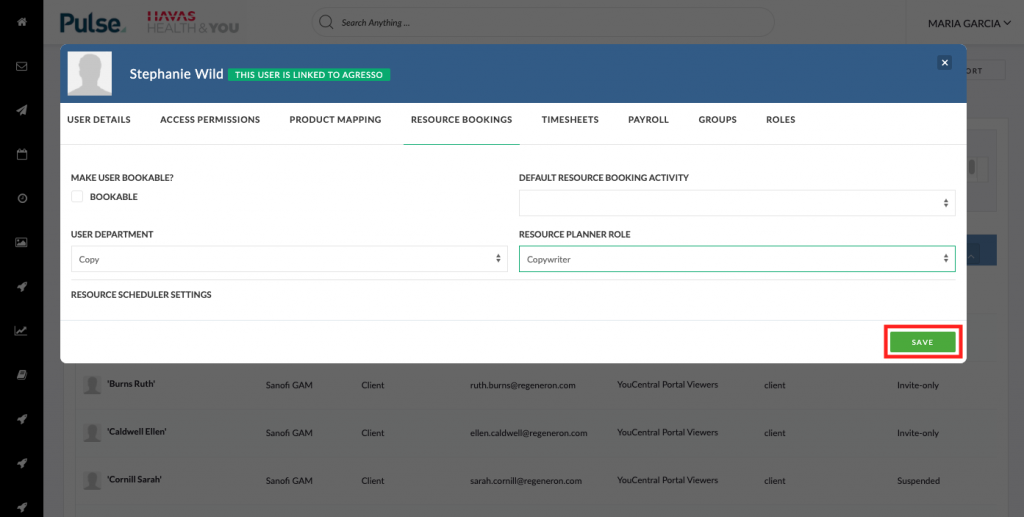
KB.44532
