FEATURES & ENHANCEMENTS
![]()
![]()
![]()
New Adobe Sticky Notes Feature
We have added a new feature to enable Users to launch images and PDF files into the Adobe Sticky Notes tool. The Adobe Sticky notes tool has a slightly different feature set to our native Pulse Sticky Notes – including the ability to draw onto the PDF or image.
To use this feature, upload a PDF or image and look the for ‘Adobe Sticky Notes’ button in the file’s ‘Action’ dropdown.
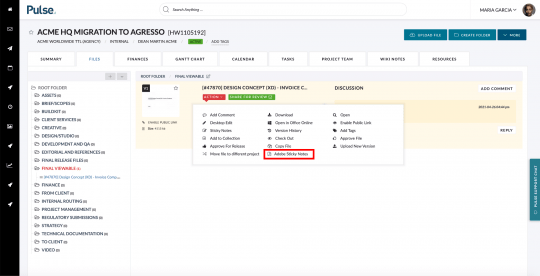
This will launch the Adobe Sticky Notes tool.
- Right-click to add stick-notes
- Right-click to use the drawing tool
- Add text and comments
- And when you are done click ‘Save’.
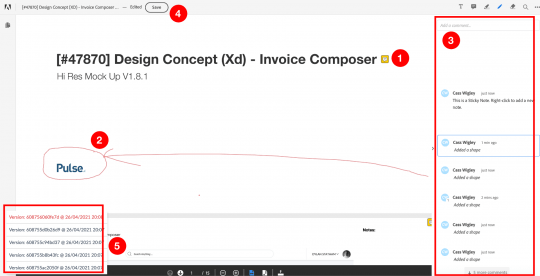
This is an MVP version of the Adobe Tool that exists alongside our native Pulse Sticky Notes tool. Please note that it is not as fully integrated as the native Pulse Sticky Notes as it does not:
- log the Sticky Notes as linkable Comments against the Task,
- count the number of Sticky Notes added,
- or provide a visual indicator that sticky notes were added via the Adobe Sticky Notes tool.
Currently, when using the Adobe Sticky Notes tool it would be best practice to use the Asset Detail modal or the File Comment to let users know how to access any comments you have made using the Adobe Sticky Notes.
New Office Config: Allow Negative Time
We have added a new Office setting that will block Users from adding negative time to Timesheets. Negative time is used by non-Agresso agencies to amend timesheets. Agresso linked agencies should be only using Timesheet Amendments to remove time from a project so may find this configuration option useful.
The setting is located in Address Book > Office > Timesheet Tab and is called ‘Allow negative time of Timesheets’. If the checkbox is set to ‘No’ then users can not add negative time to Timesheets. If they try, they will see a validation error of “Negative timesheets are disabled for your agency. Please contact your Operations or Finance Manager on how to proceed”.
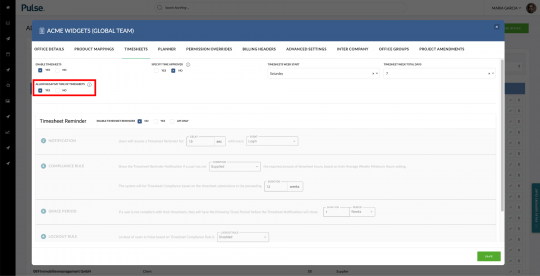
Project Time Approvals now work the same across Agresso Instances
To standardise Time Approval in Pulse we have made the following changes in Pulse.
First, you need to know that we have 3 types of ‘time’ in Pulse
- Project Time (Agresso & Non-Agresso)
- Non-Charge Time (Agresso Only)
- PTO Requests (Agresso & Non-Agresso)
What are the differences?
- The ‘Non-Charge’ time is any time on a project using the ‘Non-Charge’ button on the timesheets.
- PTO Request time is any time submitted against a PTO on the user’s Timesheet
- Project Time is everything else
What are the base Business Rules?
- ‘Operations‘ & ‘Project Manager’ users can see all Timesheets in their Primary Office and/or any Secondary Offices where they have ‘Local Admin’ permission
- ‘Operations‘ can approve all & any Timesheets in their Primary Office and/or Secondary Offices where they have ‘Local Admin’ permission. ‘Project Manager’ users cannot approve, only see TImesheets unless they fall into the ‘Approval Rules’ below
- ‘Finance Managers‘ can approve all & any timesheet if they are
- Mapped to the office (primary office or additional office)
- Mapped to the corresponding Finance Manager Group
What are the new standardised ‘Approval Rules’?
Project Time:
- In Agresso Offices, the Project Owner on the Project approves Project Time – UNLESS the Office uses the ‘SPECIFIED TIME APPROVER’ feature.
- In Non-Agresso Offices, the Pulse Project Manager on the Project approves Project Time – UNLESS the Office uses the ‘SPECIFIED TIME APPROVER’ feature.
Non-Charge:
- The user’s Timesheet Supervisor approves Non-Charge Time
PTO:
- In Agresso Offices, the users ‘Timesheet Supervisor’ approve submission of time against PTO requests.
- In Non-Agresso Offices, the users ‘Timesheet Approver’ approve submission of time against PTO requests.
For more information:
New “Period” options for report filters
We have added a new option for “period/date” to the Report Filter widget for the Portal Page Manager. The new options are:
- Previous Quarter
- Current Quarter
- Previous Month
- Current Month
Bulk Amends: Click through to each Amendment
In the Bulk Amends batch screen, we have made the line items clickable, so they take the user to the related Project Amendment in the Project if they have access to that Project.
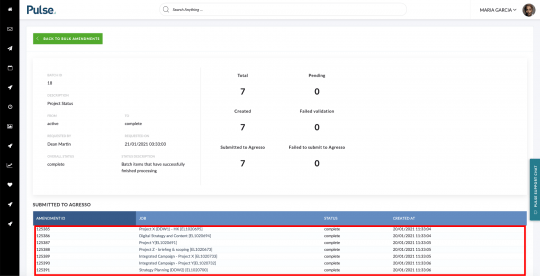
Updated permissions: unlink “Change Task Status” and “Complete Tasks’ from “Manage Tasks”
We have updated the “Change Task Status” and “Complete Tasks” permissions to be independent of “Manage Tasks” permission.
‘Manage Tasks’ allows to:
- Edit Task Description
- Edit Task Dates
- See and edit task “Advanced Options“
‘Change Task Status’ allows to:
- Change the task status
- For all status except ‘Completed’ or ‘Cancelled’
‘Complete Task’ allows to:
- Along with ‘Change Task Status’ allows you to set the task status to ‘Completed’ or ‘Cancelled’
Enhanced the User Export function in the Address Book
We have enhanced the User Export function in the Address Book so it is easier to use the Bulk Update feature. The following changes were made:
- Bookable exports values as ‘Yes’ or ‘No’
- Department exports values with the department ID and department name
- Roles exports values with the Role ID and department name
- Manage Bookings respects the user settings
- Timesheet Designate – Exports values with the user ID and user name
- Timesheet Approver – Exports values with the user ID and user name
- Timesheet Supervisor– Exports values with the user ID and user name
Design Bug: UI Layout for Invoice Builder when “Use Draft Invoices” is enabled
We have improved the UI of the Invoice Builder when an Agency has Draft Invoice Headers enabled, reducing the white space and aligning the fields, so they are easier to use.
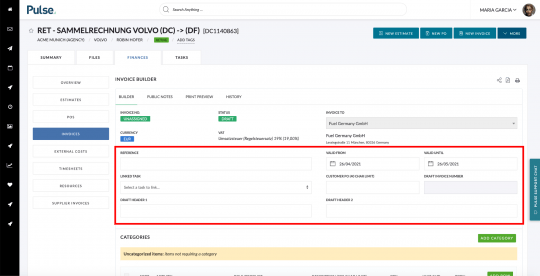
Style enhancements to the Asset Detail pop-over
We have improved the PDF view of the asset detail modal:
- enlarged the viewing area to 50% of the modal.
- aligned the preview to the top-left corner of the preview pane.
- reduced the size of the avatar icons.
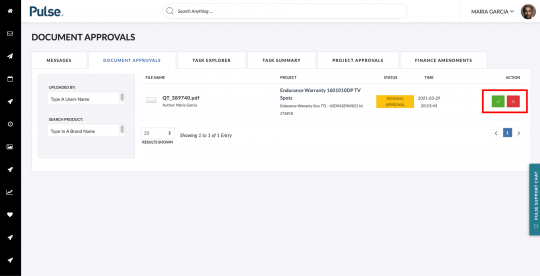
Enhancements to the Document Approval Queue & Inbox
We have removed the magnifying glass icon from the Document Approval Screen so users can only see the “Approve” and “Reject” buttons.”
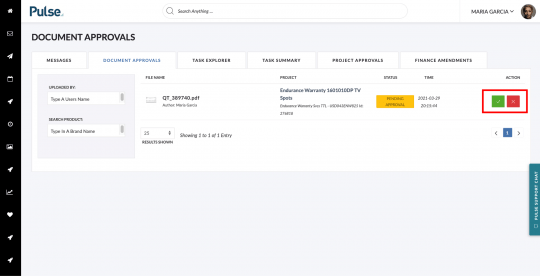
The buttons will both trigger the new Document Approval tab of the new Asset detail pop-over – which means users don’t lose their place on the page.
Please Note: In case of JDE assets we will still load the old V1 popups (current state), until they are ready to use the new screen.
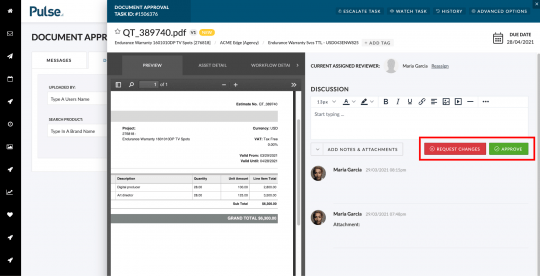
FIXES
![]()
![]()
![]()
Job Attributes field was displayed in Project Wizard when no items are available
When using Project Attributes, we have introduced a feature where you can ‘Only show selected offices’ within the attribute group.
The use case for this is that we wanted to set up specific Job Attributes for when any Sanofi brand is selected, plus, Germany required an additional field that would only be available to German Offices.
The problem we had was this new field was showing to all agencies who selected a Sanofi Brand but with no options selectable. The fix was to implement new logic that if no item is available for the Job Attribute for the selected office or client, then hide the option in the Project Wizard.
Billing headers tab is not editable for Ops who is not FM group member
Fix – The ‘Billing Headers’ tab in the Address Book is now editable to everyone who can edit an Office, whether or not they are in the Finance Manager Group.
Bug: Removing dates returns no results for Task Filters for the Task Explorer and Task List
Fix – We have fixed a bug that occurred when a user cleared the “Start” and “End” dates from the filters in the Task Explorer or a Project’s Task List, causing no results to be returned.
Approval Workflow drops some group members
Fix – We have fixed an issue that was affecting a workflow in the JDE mine -causing some users to drop off the workflow on the 3rd step of the approval process.
BUG: User seeing duplicate brandcategories in joblist
Fix – We have fixed an issue that was causing some users to see duplicate Brand Categories in the Job List filters.
Bug: NON-MEMBER of the project team cannot view wiki note
We have fixed an issue that was causing any user with a user category other than ‘Operations’ to not be able to load Wiki notes. The same permissions govern the Wiki tab as the rest of the Project Tabs.
Bug: The “Active” and “Total projects” links in Address book are not working as expecteD
Fix – We have fixed an issue that was causing the “Active projects” and “Total projects” links in the Brands, Brand categories and Offices tabs in the Address book to not work as expected. Clicking on the links would show either not the correct number of results or no results at all.
The numbers under the “Active projects” and “Total projects” links now reflect the results shown after clicking on the links.
Bug: Some task comments cannot be deleted
Fix – We have fixed an issue that was preventing certain Task Comments from being able to be deleted.
Bug: It says “Download Count” in stead of “Open Count” in “Asset detail”
Fix – We have changed the label which said ‘Download Count’ instead of ‘Open Count’ in the Asset Detail modal.
FIXES
![]()
Project Approval Emails – Incorrect Date Format by Region
Fix – In the Project Approval emails sent to users in North America & Canada we were using the date format of dd/mm/yyyy which was causing some confusion.
We have now updated the Project Approval Date lines so that anyone in America and Canada will receive emails with dates formatted as mm/dd/yyyy and everywhere else will receive emails with dates formatted as dd/mm/yyyy.
3. Europe & United Kingdom (UK & EU Instance)
ENHANCEMENTS
![]()
![]()
Update DIH process submission to Agresso
We have enhanced how we process Draft Invoice Headers to Agresso.
Originally, we waited for the Invoice to be submitted successfully to Agresso before we attempted to submit the invoice header line. However, sometimes this could take some time.
The new process, developed with the help of Agresso, involved updating the HSSPulse Webservice, to allow invoice header messages to be saved in a staging table in the Agresso database, so that the entries in Billing tables can then be created later once the invoices are available in Agresso. To end-users, this process will be instant and draft invoice lines will be immediately made available.
FIXES
![]()
![]()
Bug: Consolidated Estimate shows Random Category Names
We have fixed an issue with the Consolidated Estimate feature, which was causing the Category Names to appear as generic names such as ‘Cat A’ and ‘Cat B’.
This is now fixed and the correct Category Names from the Estimate are used.
Bug: Alien Users could not work in companies outside of their resident Agresso instance
Fix – We have fixed an issue that was preventing resources from becoming Alien Users to companies outside of their resident Agresso instance.
When trying to invite an EU Agresso user to a UK Agresso project there was an error of “Unable to establish if resource exists” due to incorrect method call.
