Introducing the new “Product” tab
We have introduced a 3rd level in the Master Client / Brand hierarchy Pulse called ‘Product’. The product sits at the bottom as the lowest level of information.
You will see Product as a new tab in the Address Book.
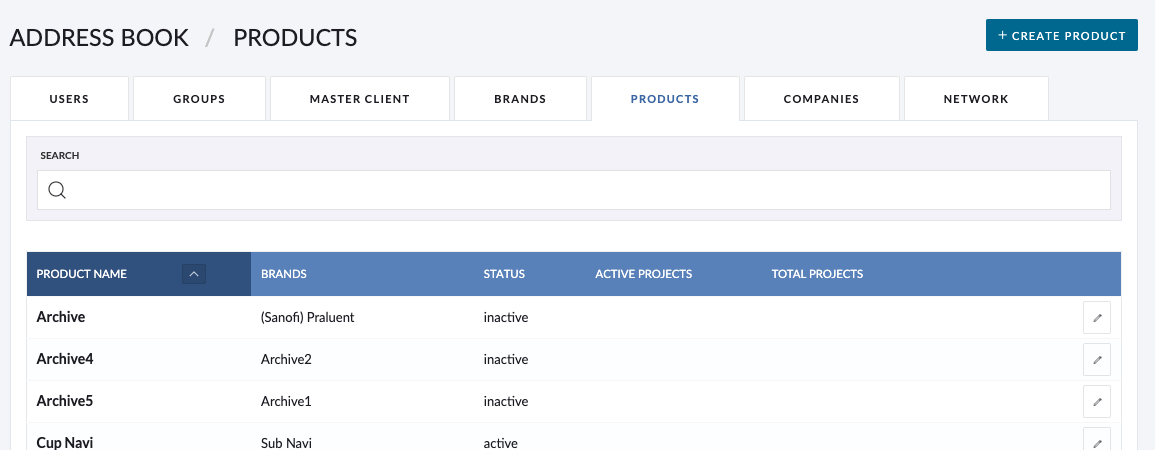
When creating a new Product, you must associate this with an existing Brand. You can create as many Products under a Brand as you want if there are no associated attributes.
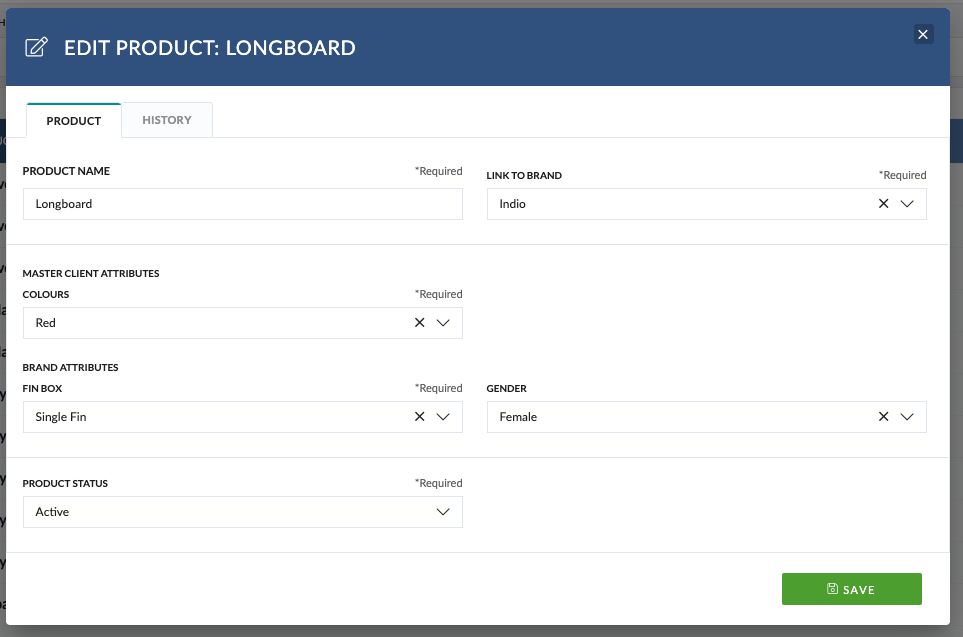
You will also notice a “Status dropdown here. If you set the Product as inactive, Brand & MC will remain Active
You will also see a ‘History’ tab which tracks any changes made to the Product.
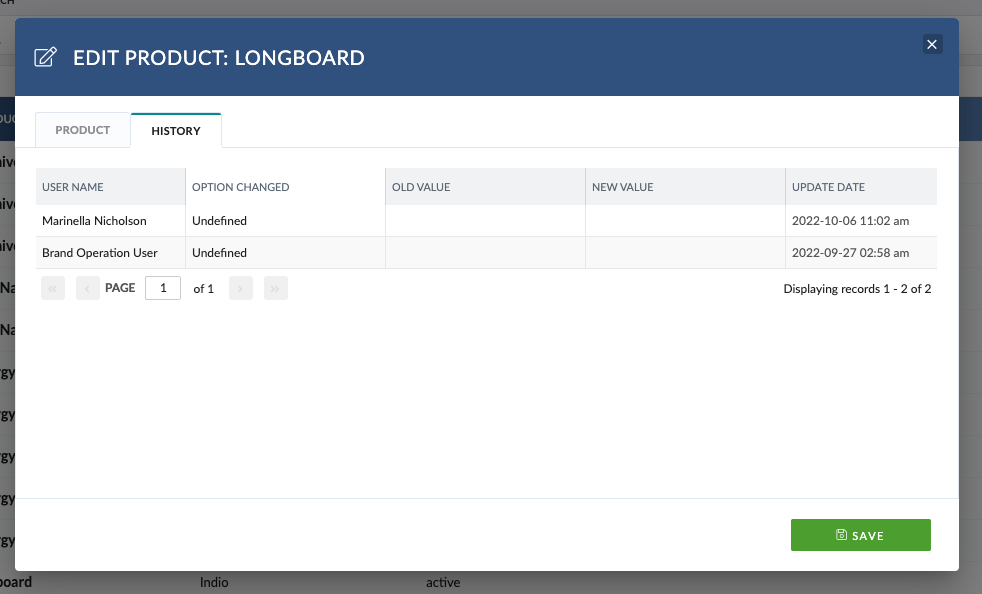
Products in the Project Wizard
Once we cleaned up the MC / B list in Pulse and complete all the necessary migrations, we will introduce ‘Product’ as a field in the Project Wizard.
If the Brand only has 1 Product, we will automatically set this for you, however, if the selected Brand has multiple Products, you will need to select one.
We will also introduce this field into the Edit Project Details so you can set up Products for existing Projects.
By associating a Product to a Project, you also associate all the related attributes used to build reports!
How to Create a new Product
- Go to Product in the address book /v2/address-book/products
- Click to CREATE PRODUCT a new Product
- Validate it shows the Product Name, Link to Brand, Brand Attribute section which will be empty and status of Active
- Set any Product Name and link to Lantus
- Validate it shows the Attribute ‘Colour’ with an option of ‘Green’
- Save
- Click to Edit
- Click History
- Validate the creation was logged
