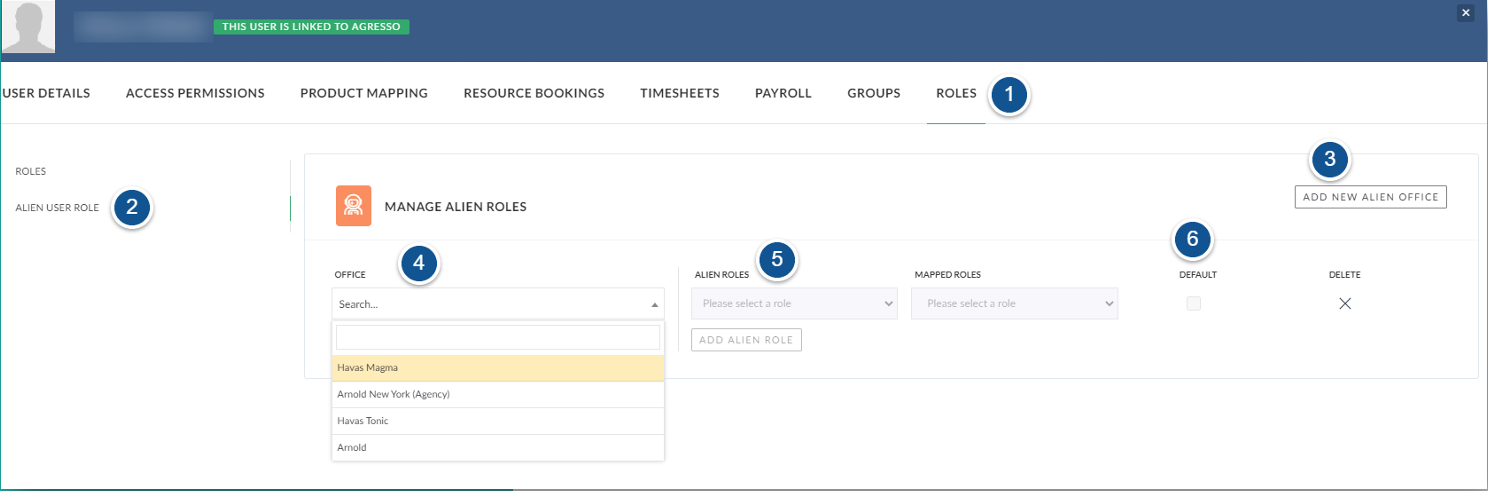When an Alien User is invited to a Borrowing Project, the Project Manager has the option to choose a ‘Role‘ for the Alien User on that Project.
The Role chosen will relate to the Timesheet Activities and Billable Items for that Project in the Borrowing Office.
Default Role for Users
We recommend setting up a Default Role or Roles for any User who will be involved in the Alien User workflow.
By doing so, you are removing the guess work for your Project Managers and reduces room for error.
Any user in the Operations Group can access this feature for their Users in the Address Book
Default Role Setup
- Go to the address book
- View the User tab
- ‘Edit’ the User who needs a default role.
- Click the ‘Roles Tab’ for the selected User
- Click the ‘Alien User Role’ sub tab
- To create a new role click ‘Add New Alien Role’
- Select an Office from the list.
Only Approved Office are available to select. - Select the from the available ‘Alien Roles’ for the User.
- Choose a Default Role, to be used when working for the selected Office.
- Map the Alien Role back to a Role in the User’s Home Office.
- If additional Roles are required as options for the User when working in this Office, click ‘Add Alien Role’ to add additional roles, and repeat steps 8-10
What is ‘Home Office – Mapped Roles’?
For every additional Role you setup for a User, you have the option of mapping a ‘Home Office’ equivalent.
This means if you work as an Operations Director and Copy Writer in the Borrowing Agency when we duplicate the Timesheet Data against the Phantom Project in the Lending Office, we store the duplicate time at the Rate and Role of the Home Office equivalent.
Mapped-Role Notes:
- For each Role you setup in the Default Role, you can Map to a different Role in the User’s Home Office.
- When setting up a Single Role there is no need to fill in the ‘Mapped Role’ option.
- If no ‘Mapping‘ it set, the time recorded against the Phantom Project in the Alien User’s Home Office will record with the User’s normal Default Role.