There are situations where it is necessary for one User to complete another User’s timesheets on their behalf. In these situations, the User given the permission to complete the User’s timesheets is listed as that User’s Timesheet Designate.
Only users of the User Category ‘Operations’ with access to the Address Book can perform this function.
1. Go to Address book > Users
Use the search box to find the User whose timesheets you need to designate to someone else, then click the pencil icon to edit
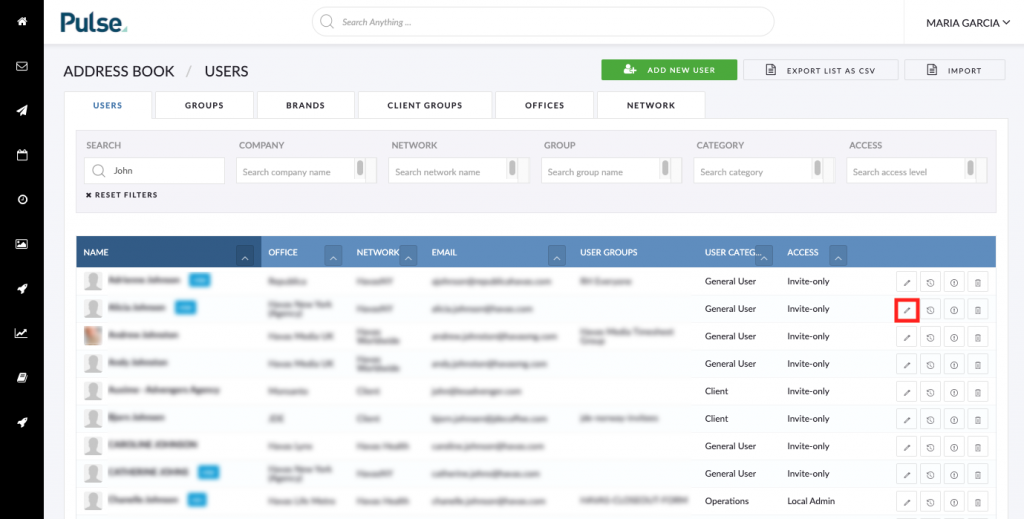
2. Click the ‘Timesheets’ tab
Use the search box to find the user whose timesheets you need to delegate, then click the pencil icon to edit.
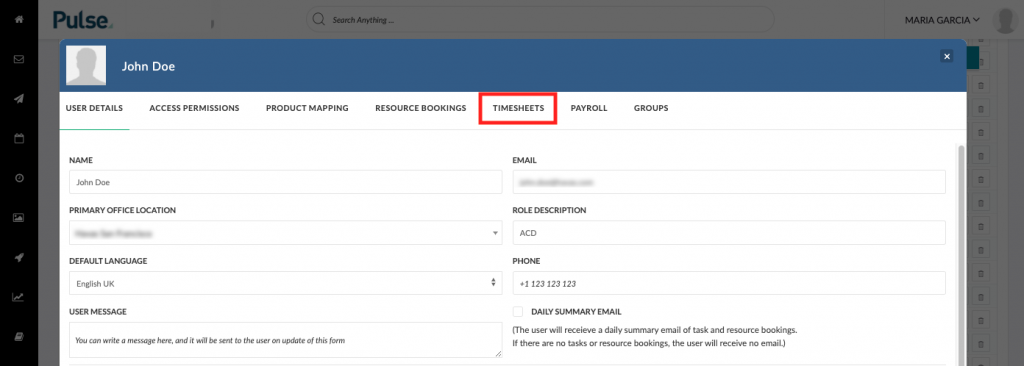
3. Change the ‘Timesheet Designate
Use the ‘TIMESHEET DESIGNATE’ select list to select the name of the User who will complete this User’s timesheets.
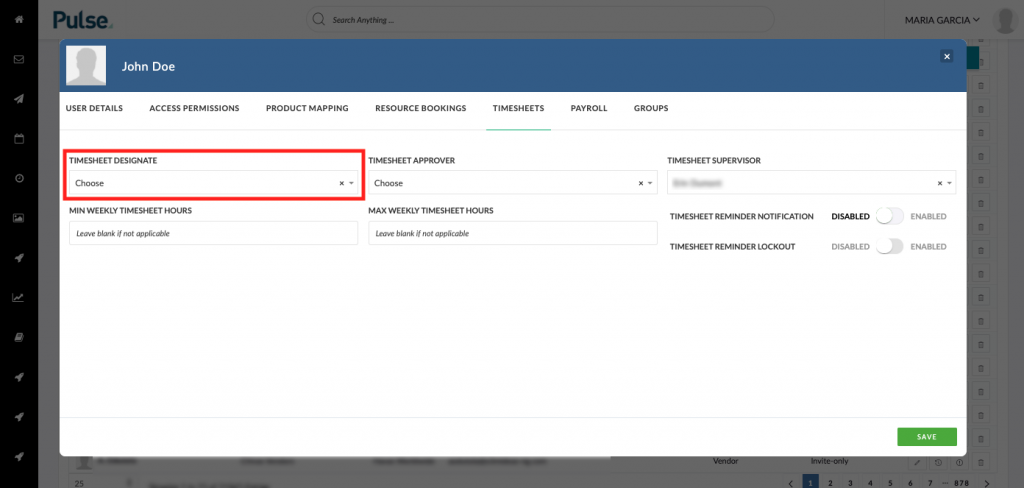
4. Save Changes
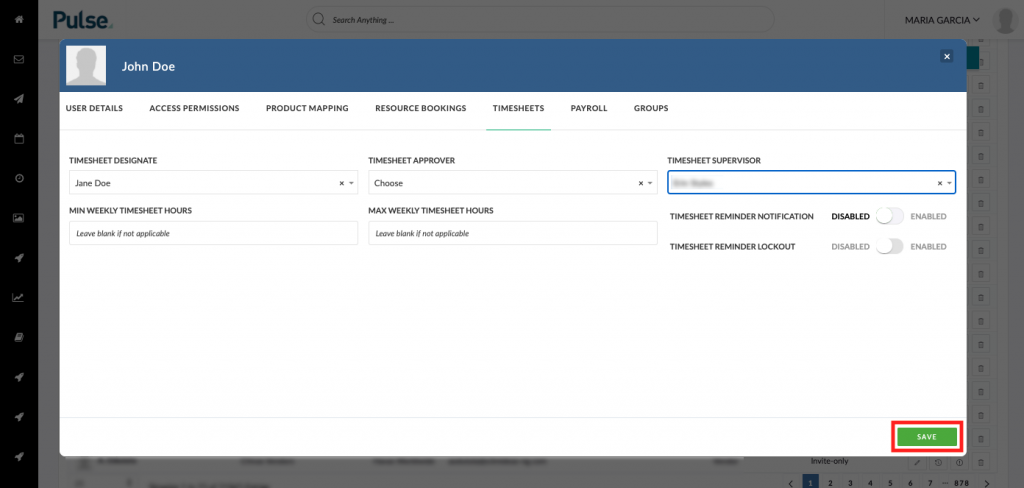
5. Designated User can use ‘Change User’ button on their Timesheet page
When the designated user goes to their Timesheets page they can use the ‘Change User’ button to complete the other user’s timesheets.
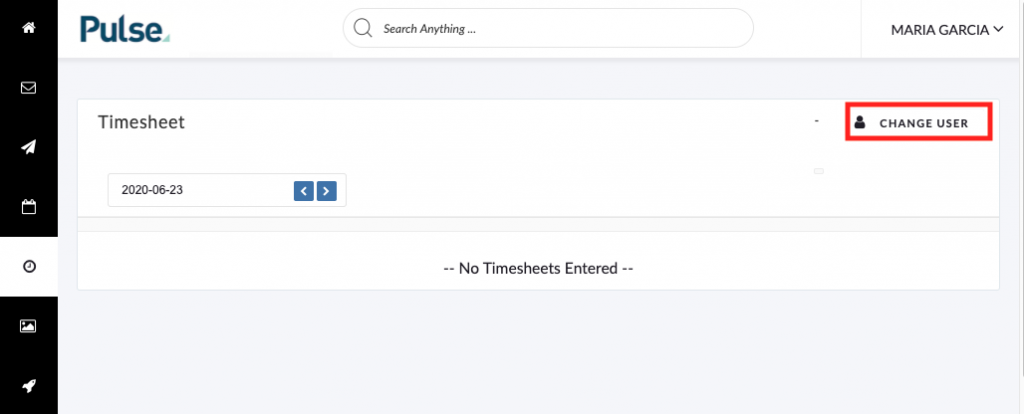
When the user clicks the button they will be able to select from any user whose timesheets have been delegated to them.
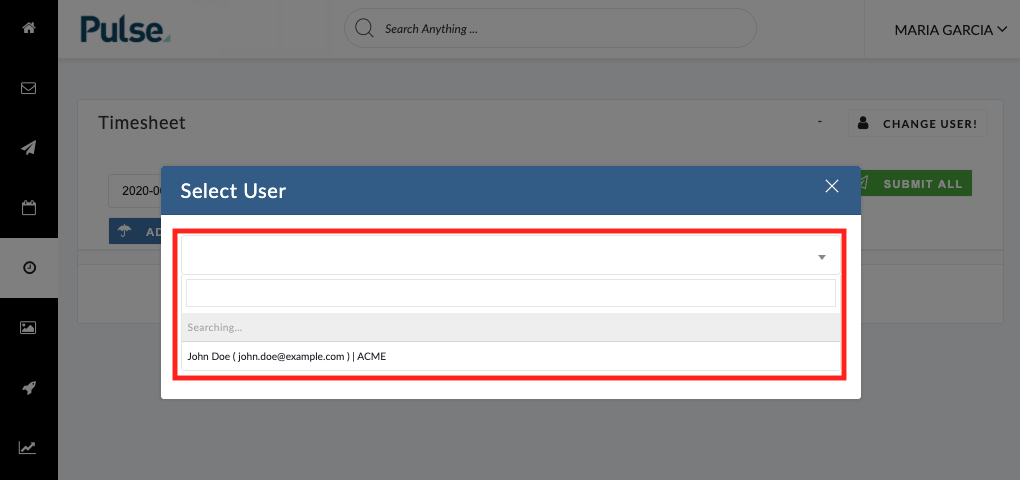
How can I give someone permission to do my timesheets?
I need to complete someone’s timesheets for them.
KB.45112
