Only users who are part of the Operations Group can access this feature in Pulse.
User Pre-conditions
- Before users can be invited to a project outside their Agresso Client, an Alien User Intercompany Agreement needs to be setup.
- their Agresso User Record must be within a valid start and end date for the Project
- they must be in a Pulse Office where an Intercompany Relationship exists
1. Go to the address book and click the users tab
Search for the user, then click the pencil icon to edit the user.
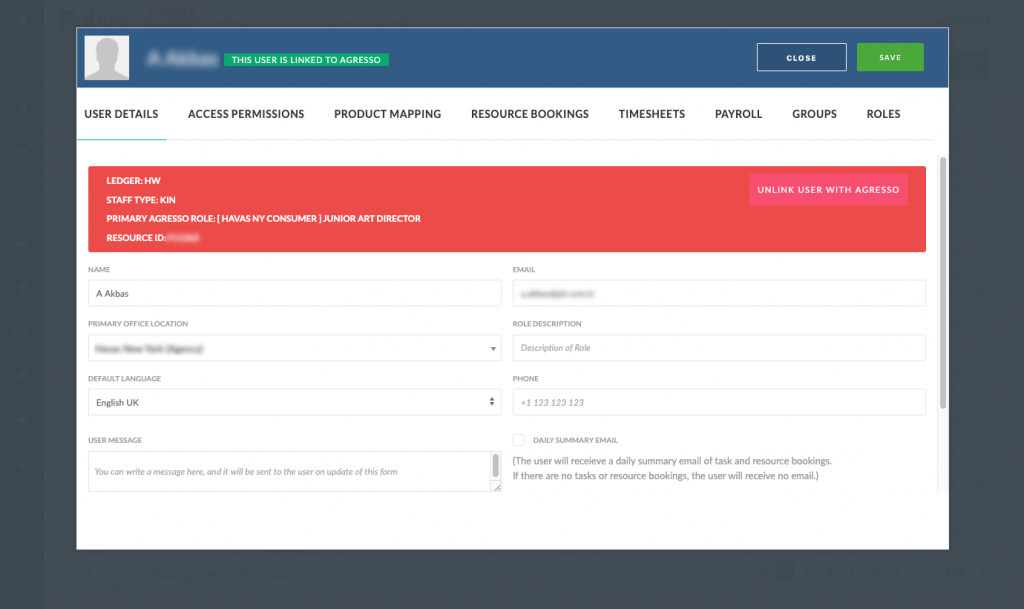
2. Click the Roles tab
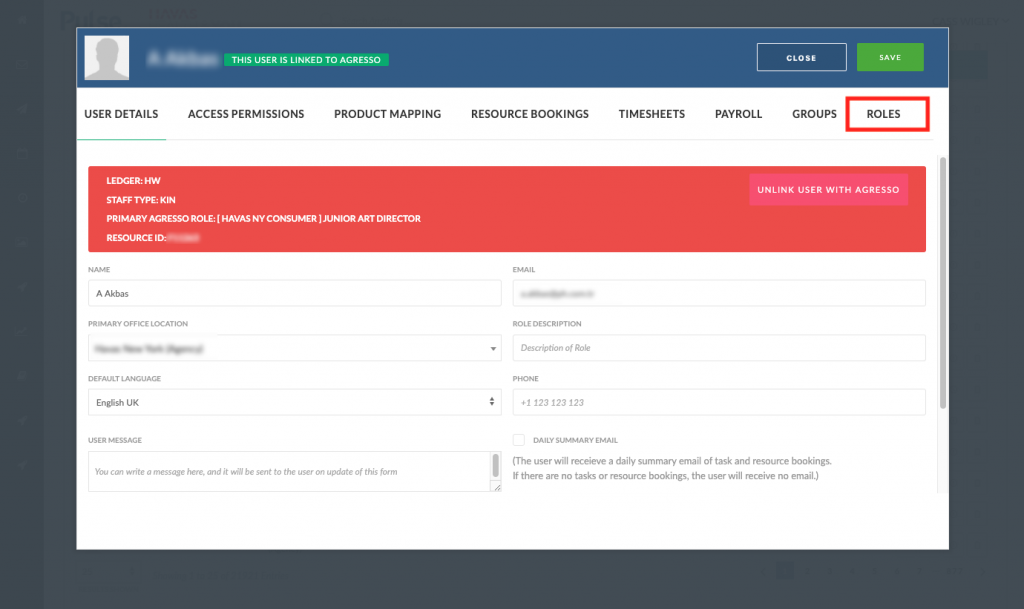
3. Click the ‘Alien User’ subsection
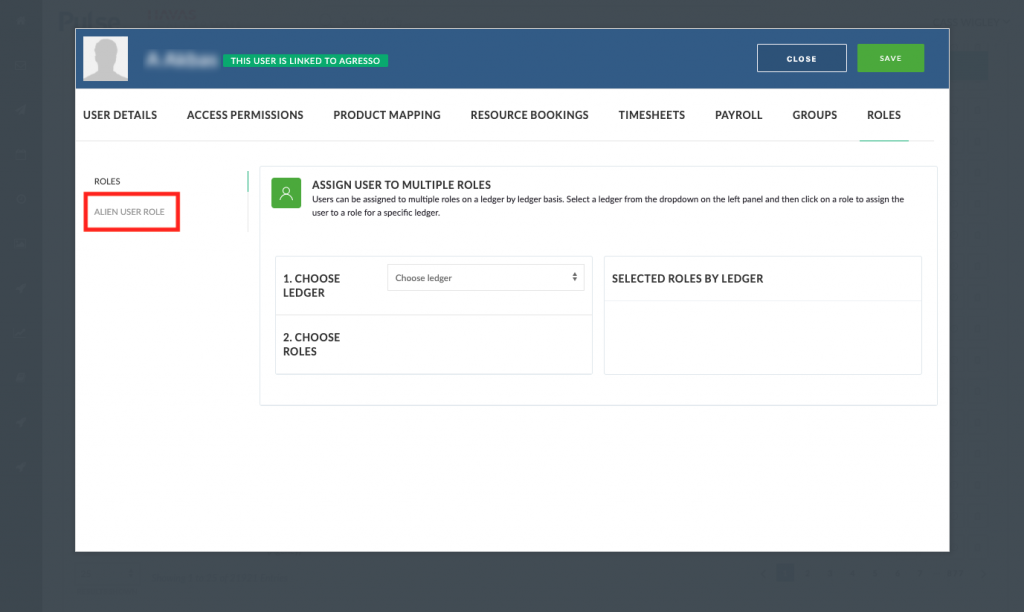
4. Click ‘Add new Alien Role’
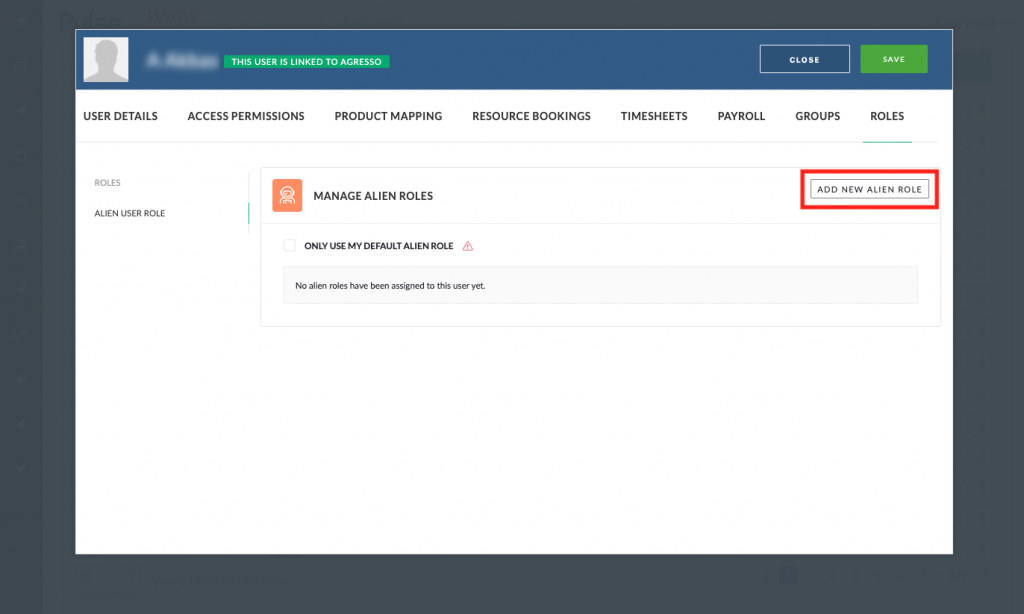
5. Select the office the user will be working in as an ‘Alien User’
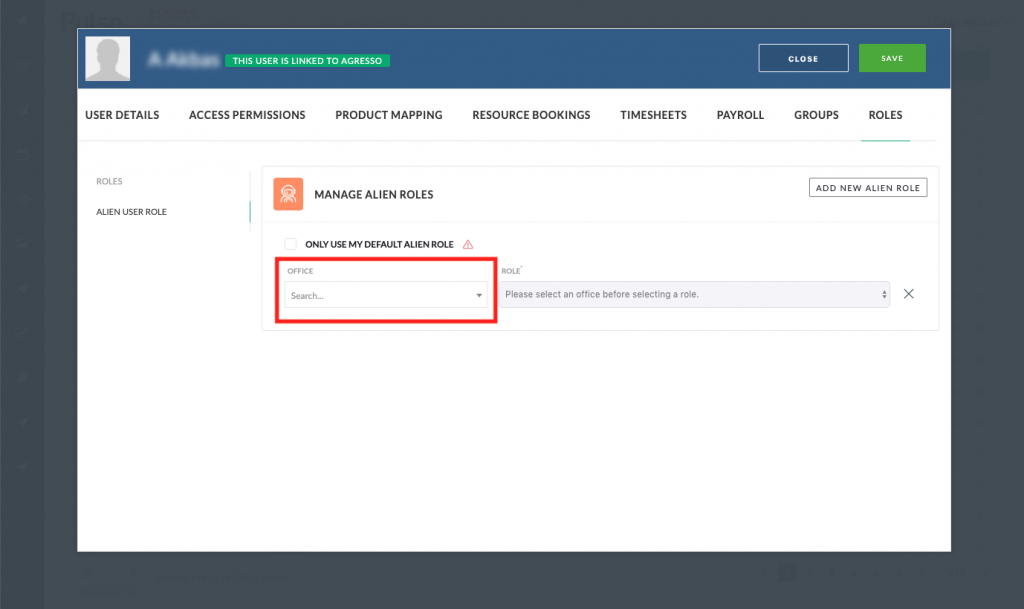
Only offices where an Alien User Inter-company Agreement exists will populate in this list
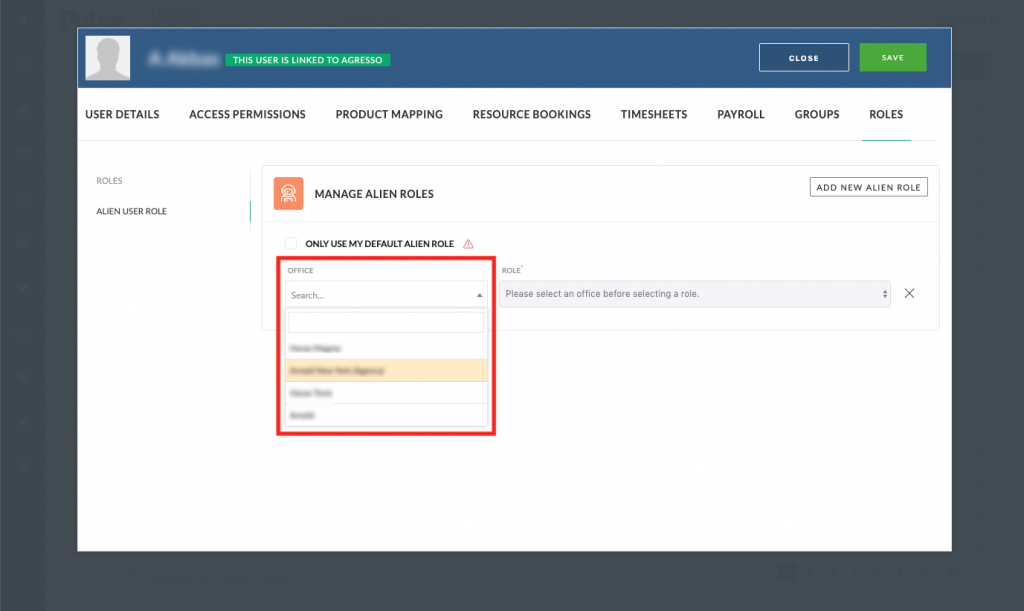
6. Select a role
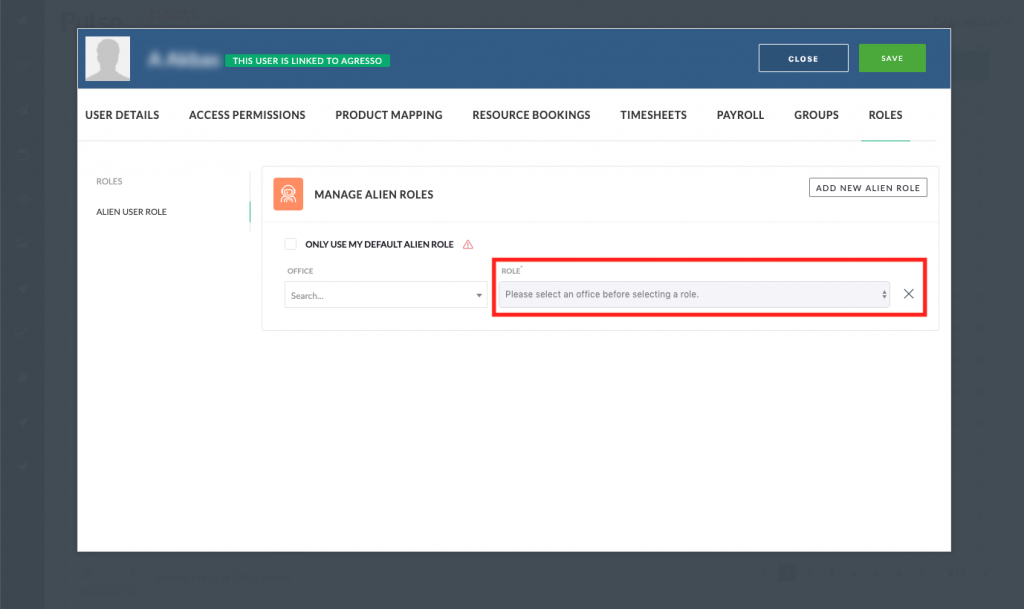
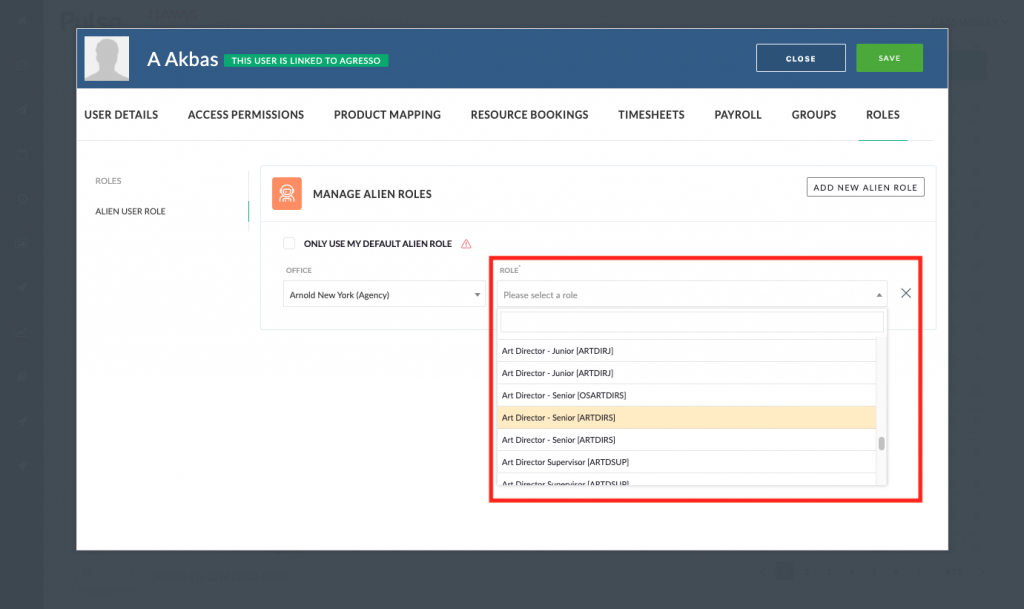
7. Save
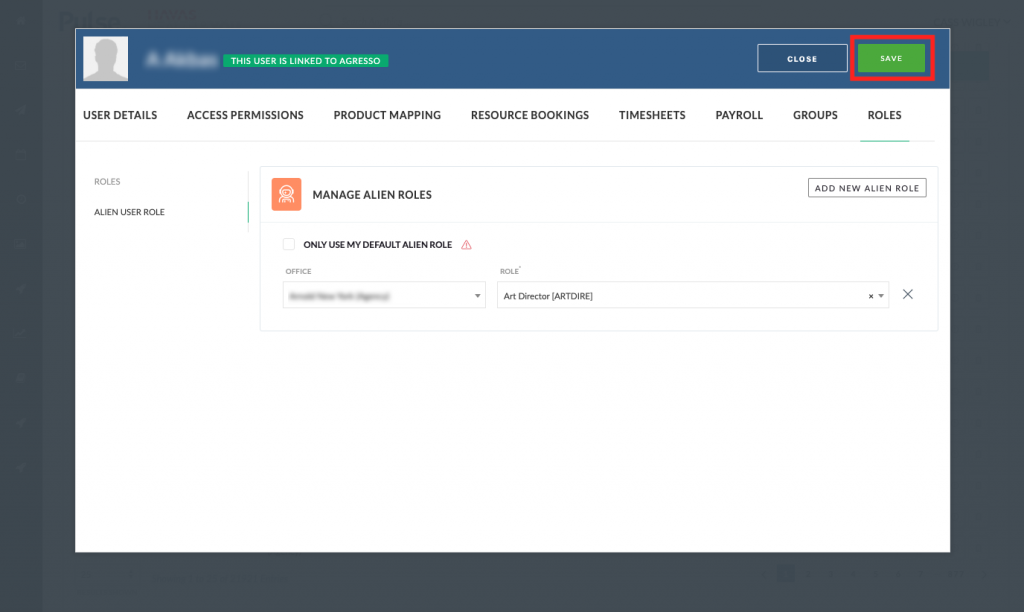
KB.43619
