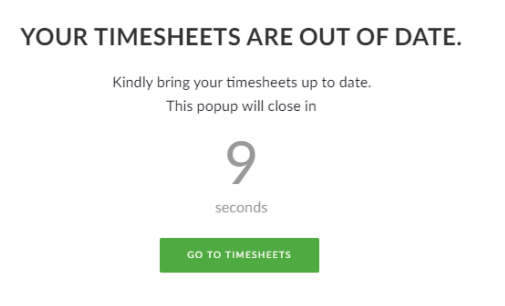
If you are seeing this Timesheets Reminder pop-up it means that, depending on your Office setup, you need to either Save or Submit your Timesheets for the specified time period.
Additionally, If you do not comply, you may run the risk of triggering the Timesheets Lockout Rule and having your access to Pulse restricted to your Timesheets page until you have brought your Timesheets up to date.
To get rid of the reminder you need to either “submit” or “supply” your timesheets for the period indicated.
What Triggers the Reminder?
The rules for Timesheet Reminder are configurable at an Office level. Each Office can determine whether the Timesheet Reminder is enabled for the whole office, and this can also be enabled or disabled for each individual user.
Compliance Rules are set at the Office Level
Your Office will determine the exact rule that triggers the reminder. The trigger can be based on whether you have:
- Supplied the required amount of timesheet hours, based on your Average Weekly Minimum Hours
- Submitted the required amount of timesheet hours, based on your Average Weekly Minimum Hours
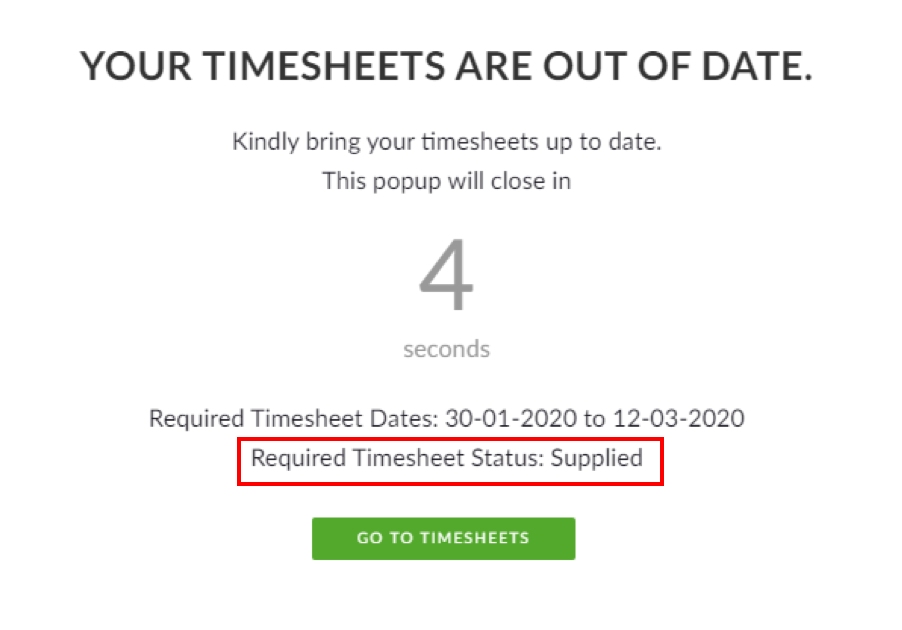
Your Office will also set the number of weeks that need to have passed before the reminder is triggered. The pop-up will indicate the required time period.
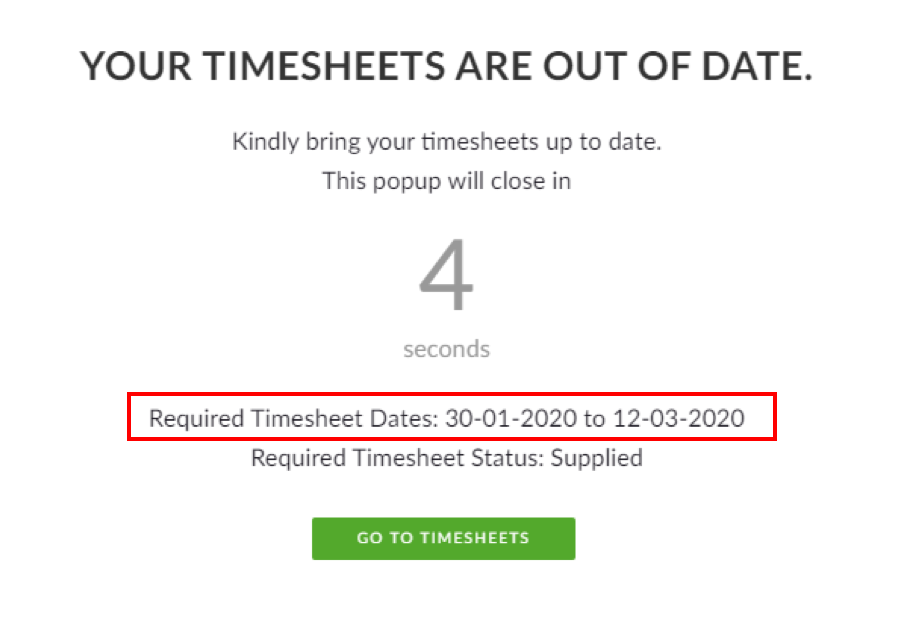
What happens if I ignore the warning?
Offices have the option to enforce a “Timesheet Reminder Lockout” if you do not complete your timesheets within a certain amount of time. This means you will be redirected to the Timesheets page whenever you login to Pulse until you have completed your outstanding timesheets.
Like Timesheet Reminders, if an Office has the TImesheets Reminder Lockout enabled it can also be disabled on an individual user level.
Please note: If you Office uses PTO, you can still make PTO requests from the Timesheets page.
KB.43514
