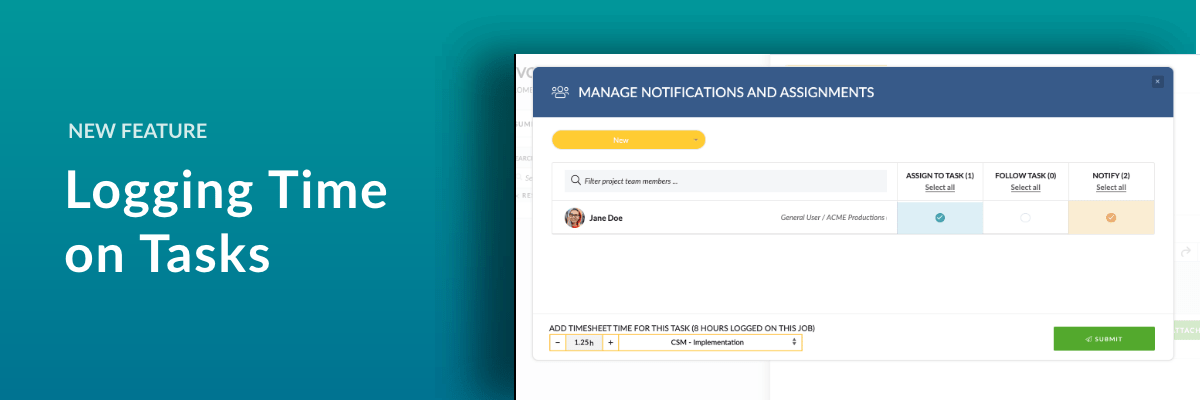Introducing a new feature that lets you log Time directly on Tasks!
Every time you Assign or route a Task, Comment or Reply on a Task you now have the opportunity to log the time you spent on that Task using the Manage Notifications & Assignments modal.
Time logged this way is automatically added to your Timesheet for the current day, against the Project and, depending on your finance integration, your default or selected Activity or Role.
Each time you add time via the Notifications window it will keep a running total of the time you have added for that day.
We believe this feature will make it easier to record your time more accurately and easily and will provide a new level of detail when tracking Tasks.
How to Log Time on a Task
If you, as the logged-in user, pass validation you will be able to log time a task.
- The Time will be added to the Current Day
- Time can be added in 15-minute increments
- Depending on your Finance integration you may be presented with the option of selecting the Activity or Role
Agresso Users without Multi-Role
As an Agresso User without Multi-Role you will see only the time input box:
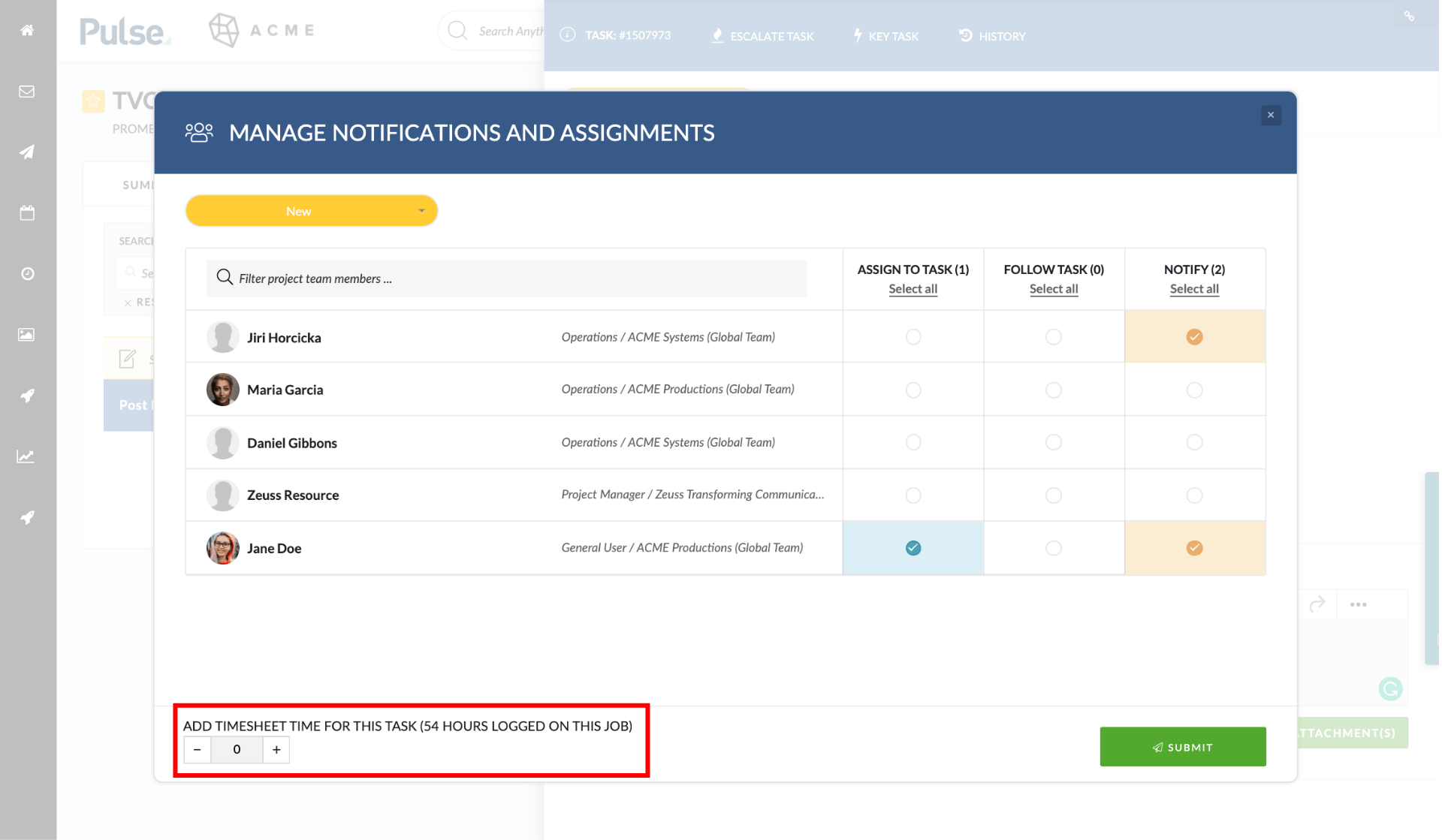
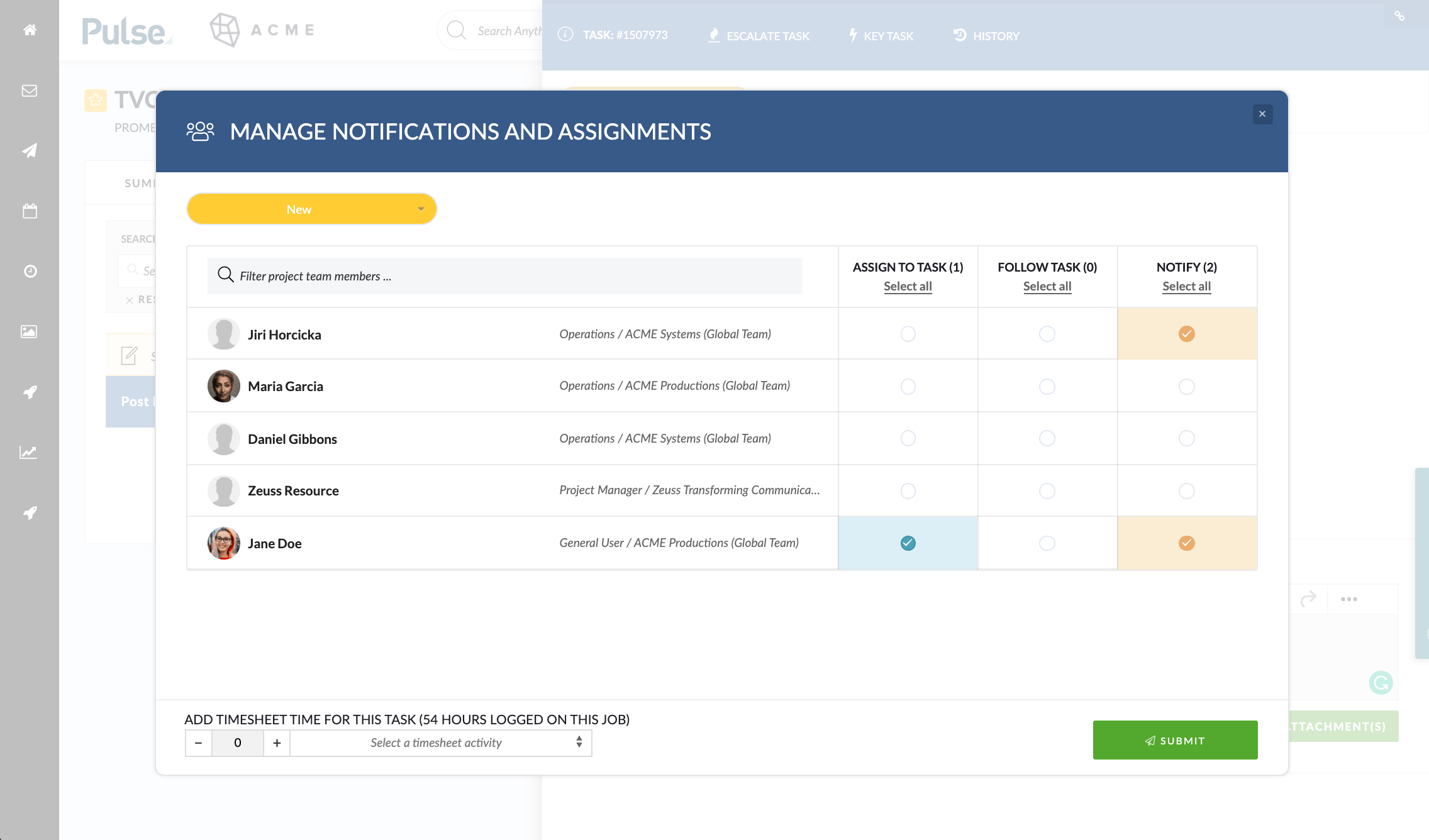
Agresso Users with Multi-Role
As an Agresso User with Multi-Role, you will have the option to select which activity you want to log time against:
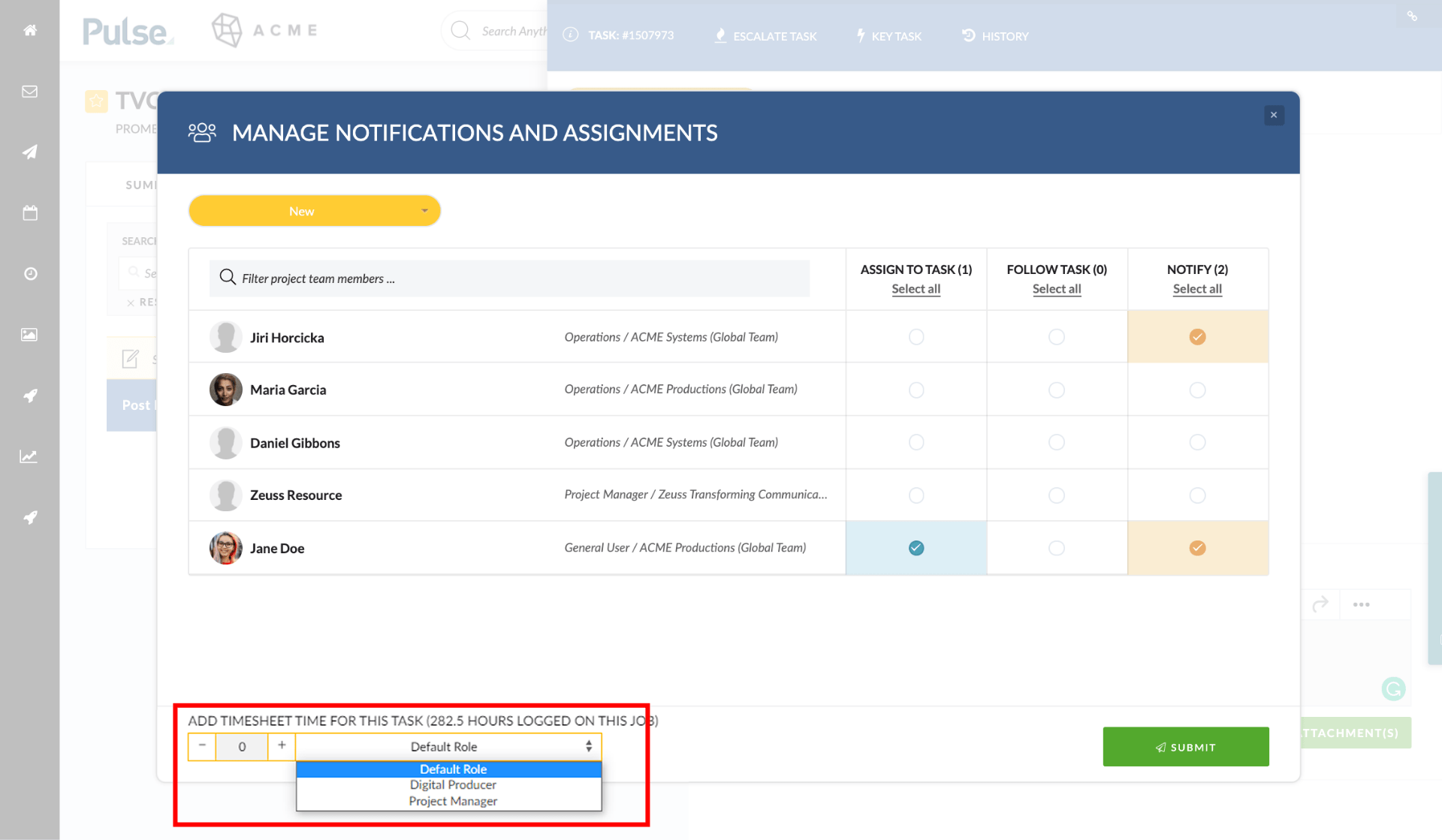
Non-Agresso Users
As a Non-Agresso User, we default you to your Timesheet Activity if it is set in the Address Book, but this can be changed to any option.
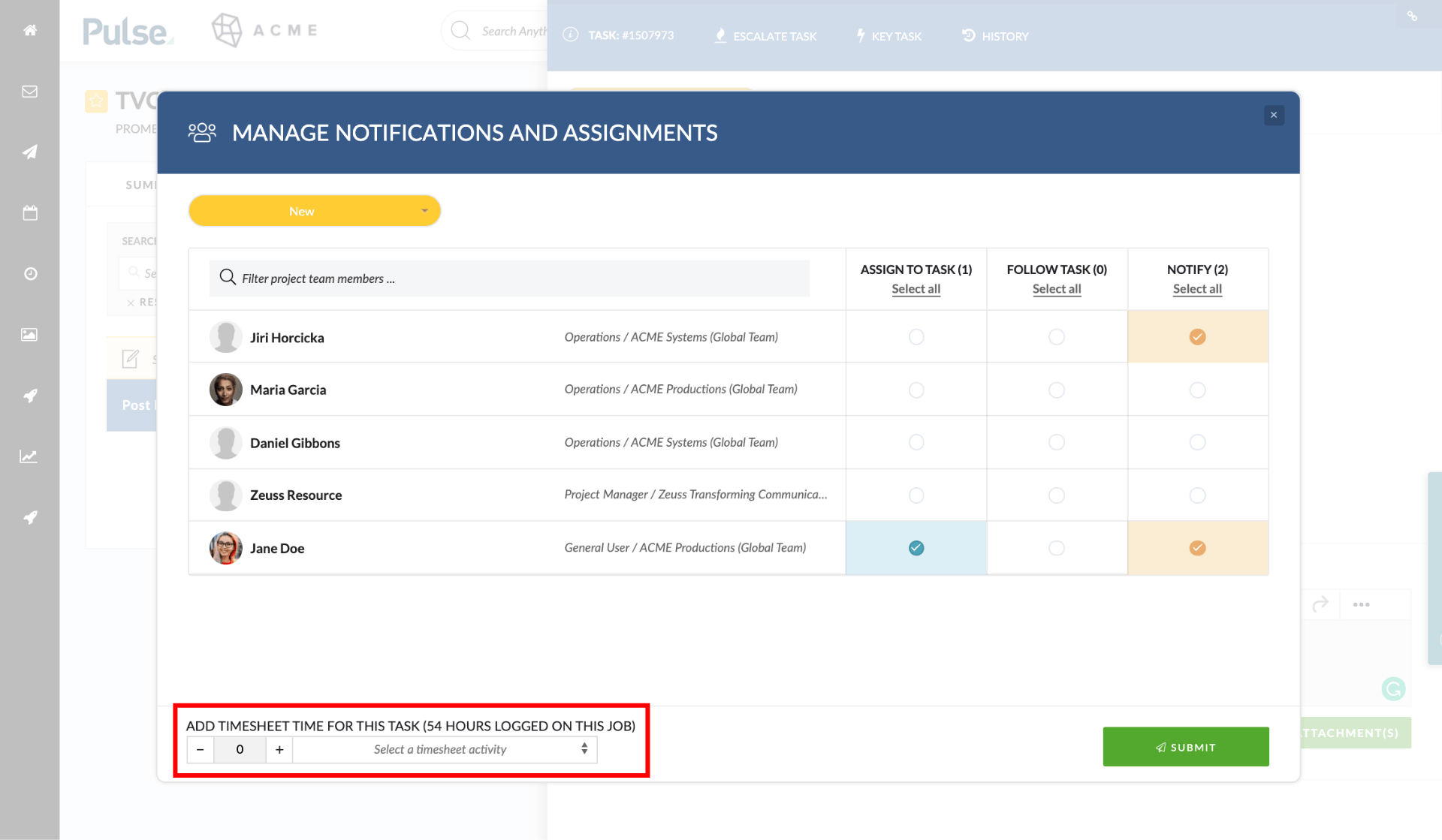
If you don’t, you will see a message saying ‘Timesheets are not enabled for this project’.
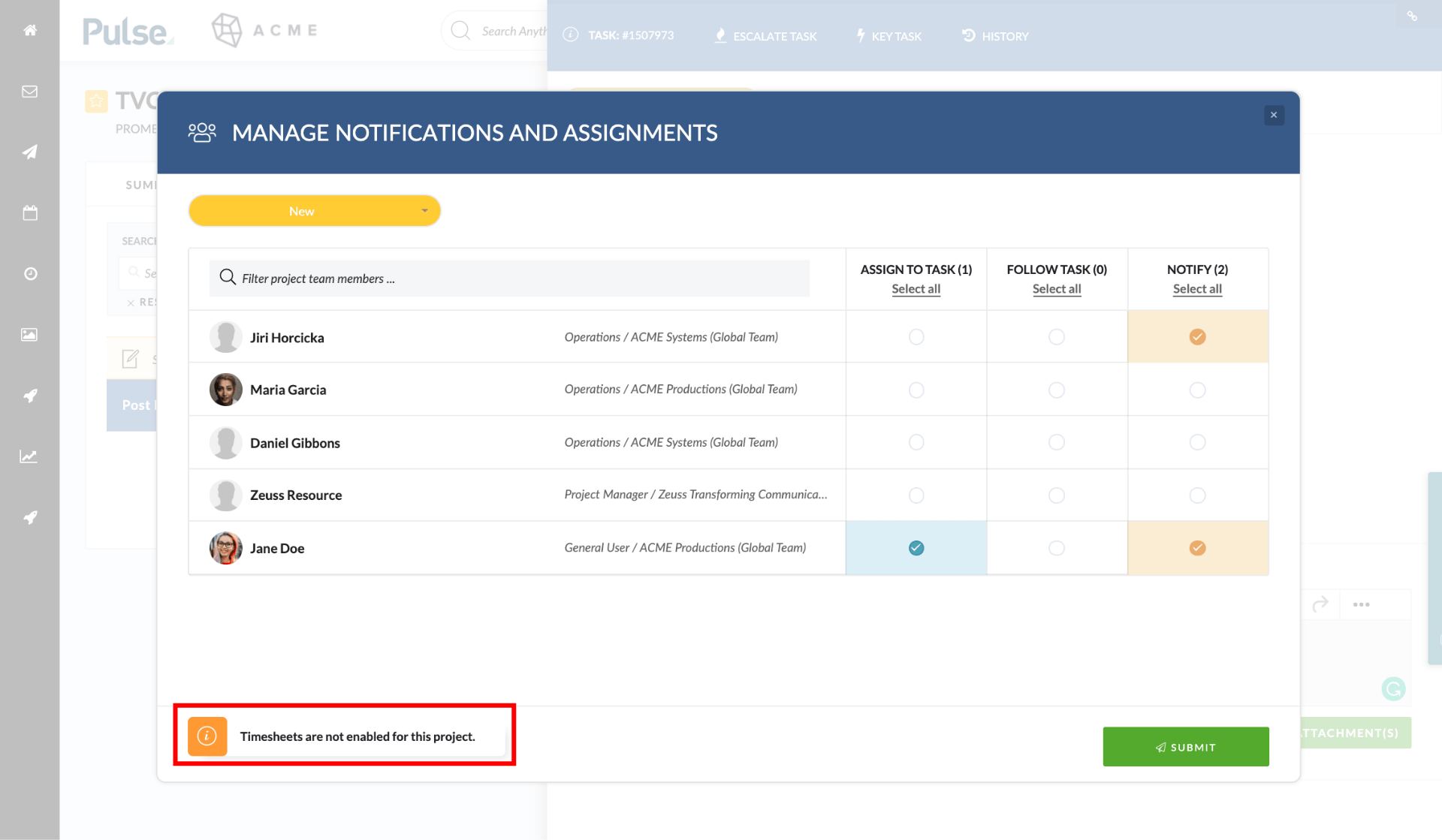
Timesheet Submissions on a Task are recorded in the Task’s History
Any time logged to a Task will show in the ‘Time Added’ column of the Task History panel of a task.
To view a Task’s History, Click the ‘History’ button with the clock icon in the header of the task pop-over:
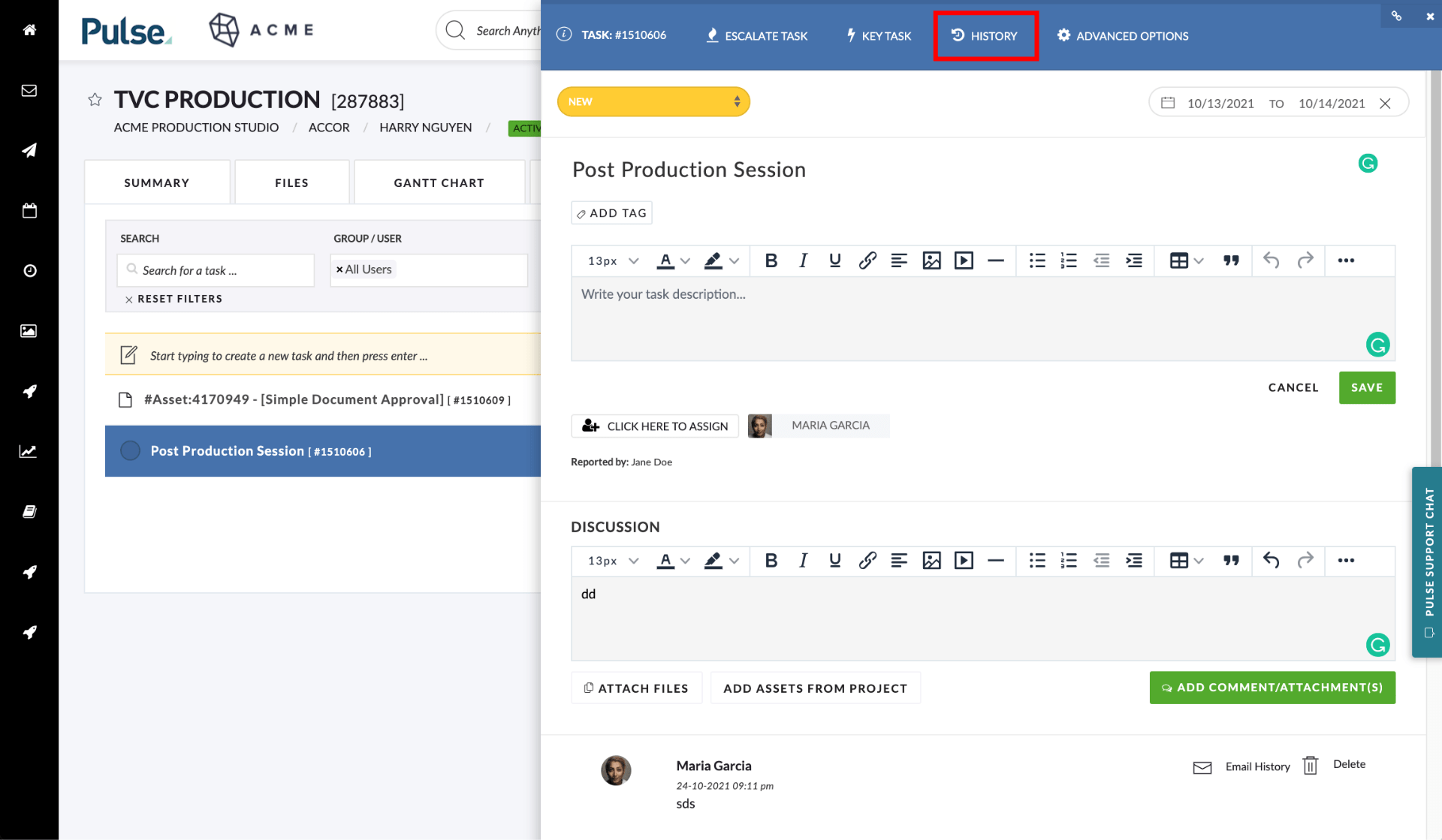
This will open the Task’s History panel, which lists in reverse chronological order (newest first) changes to the Task over time.
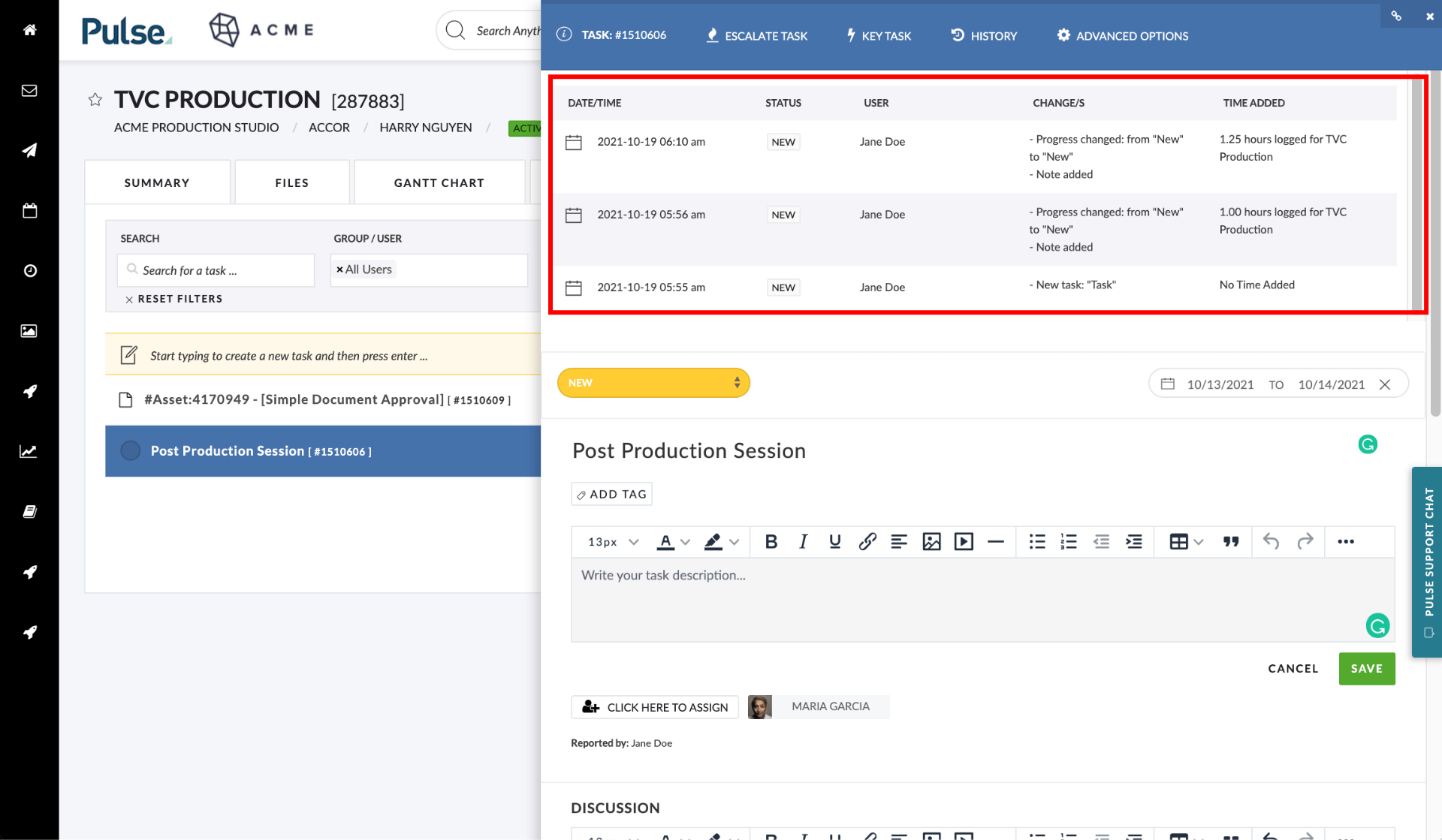
A new column has been included called “Added Time” that records when time is added to the task.
Task Time is automatically added to your Timesheet
Time added via the Notifications modal is automatically included in the Timesheet of the User who triggered the notification. This time logged on tasks will show directly on a user’s Timesheets against the Project the task belongs to.
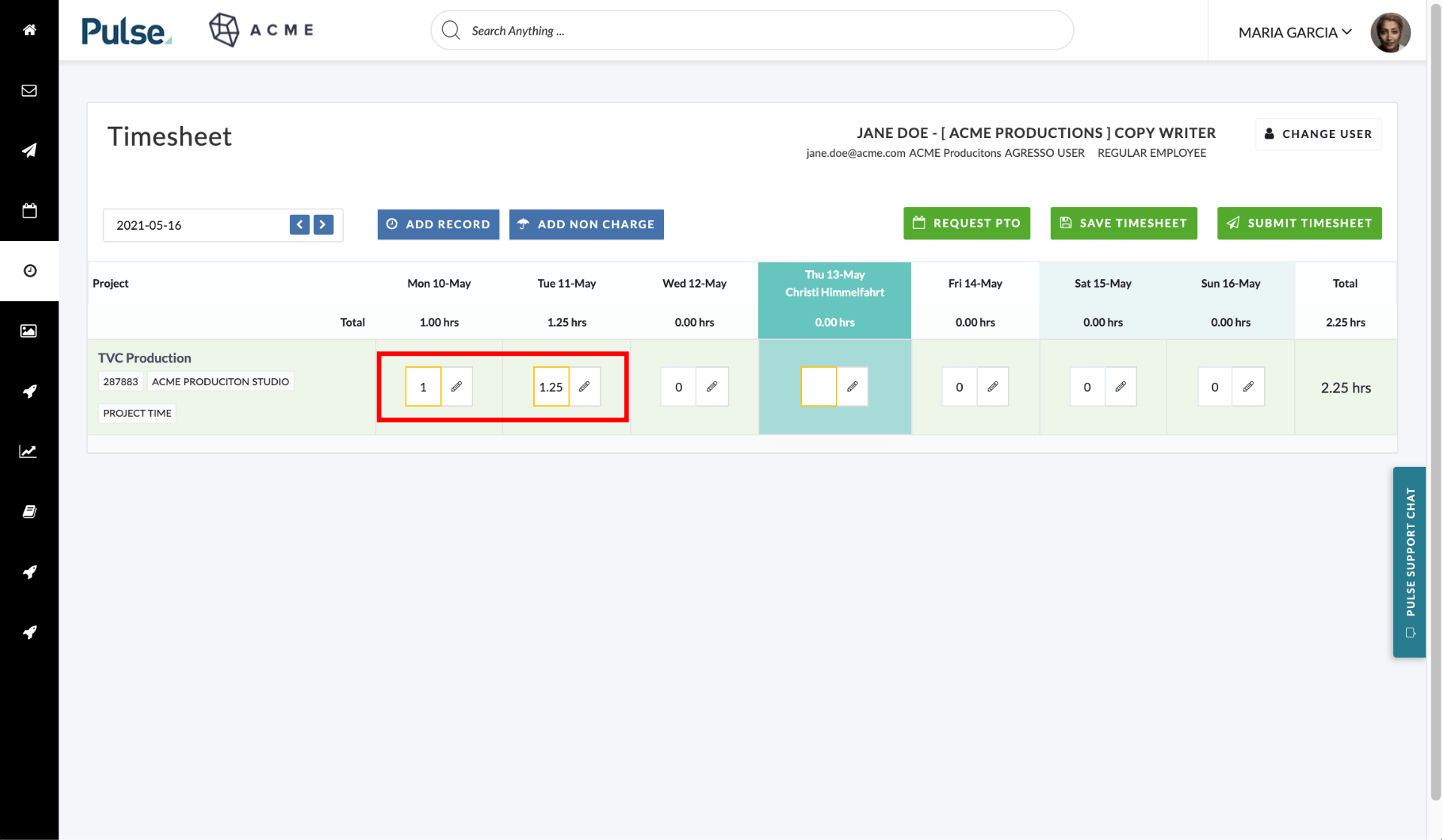
What preconditions need to be met to Add Time on Tasks
Whether you have the ability to log time on Tasks follows the same logic involved when adding Projects in Timesheets.
- You need to be Invited to the Project the Task belongs to
- The Project the Task belongs to needs to be Active and Open for Timesheet Submission
- The Current Date needs to within the Start and End Dates of the Project.
- Agresso users already have a default role that is set in Agresso
- You can also setup multi role in the address book > Roles tab
Setting a default Role for Non-Agresso Users
Users can set a default role in the address book on the Timesheet tab.
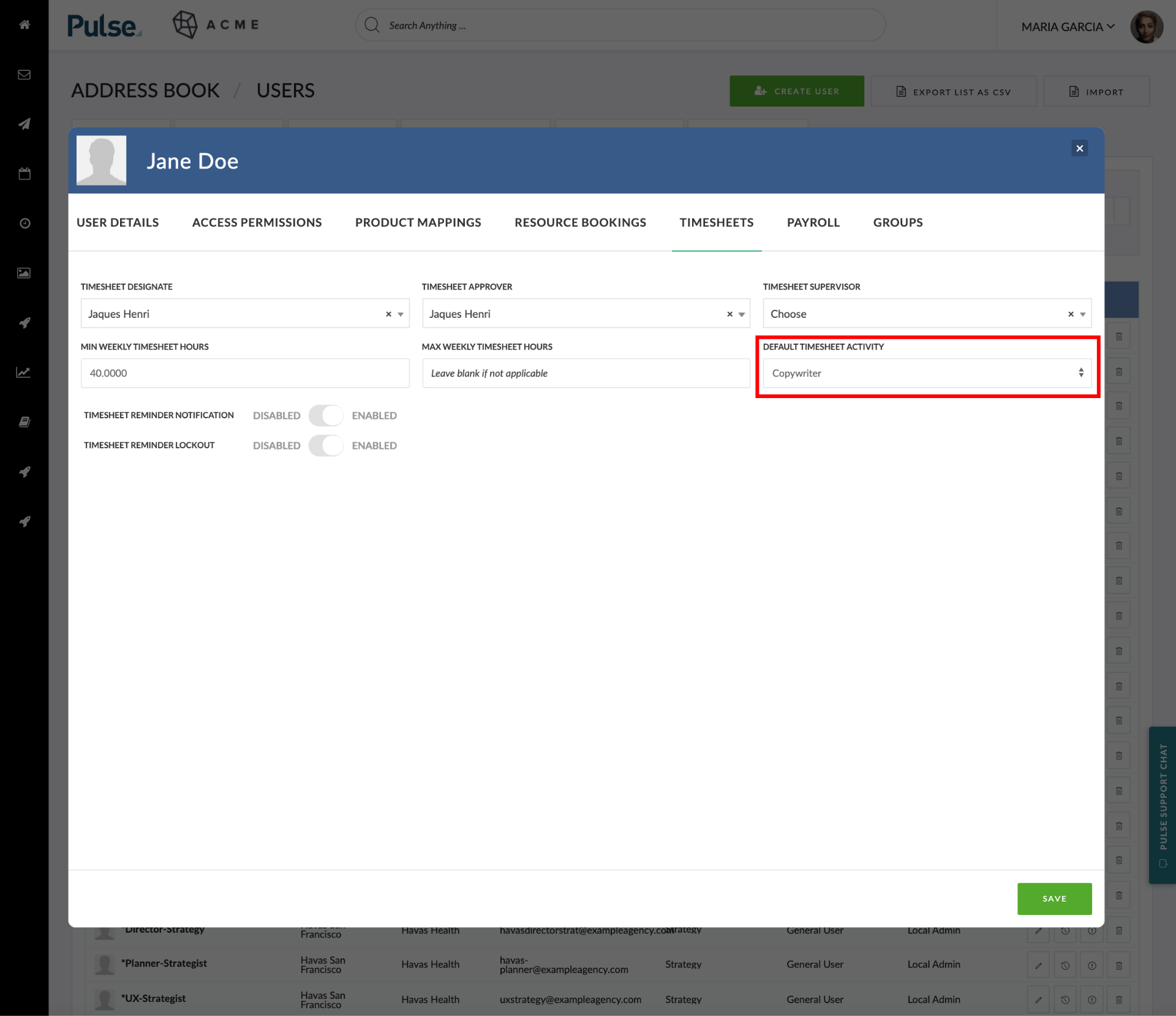
Setting Default Role for Agresso Users
Agresso users already have a default role that is set in Agresso as “Primary Agresso Role”.
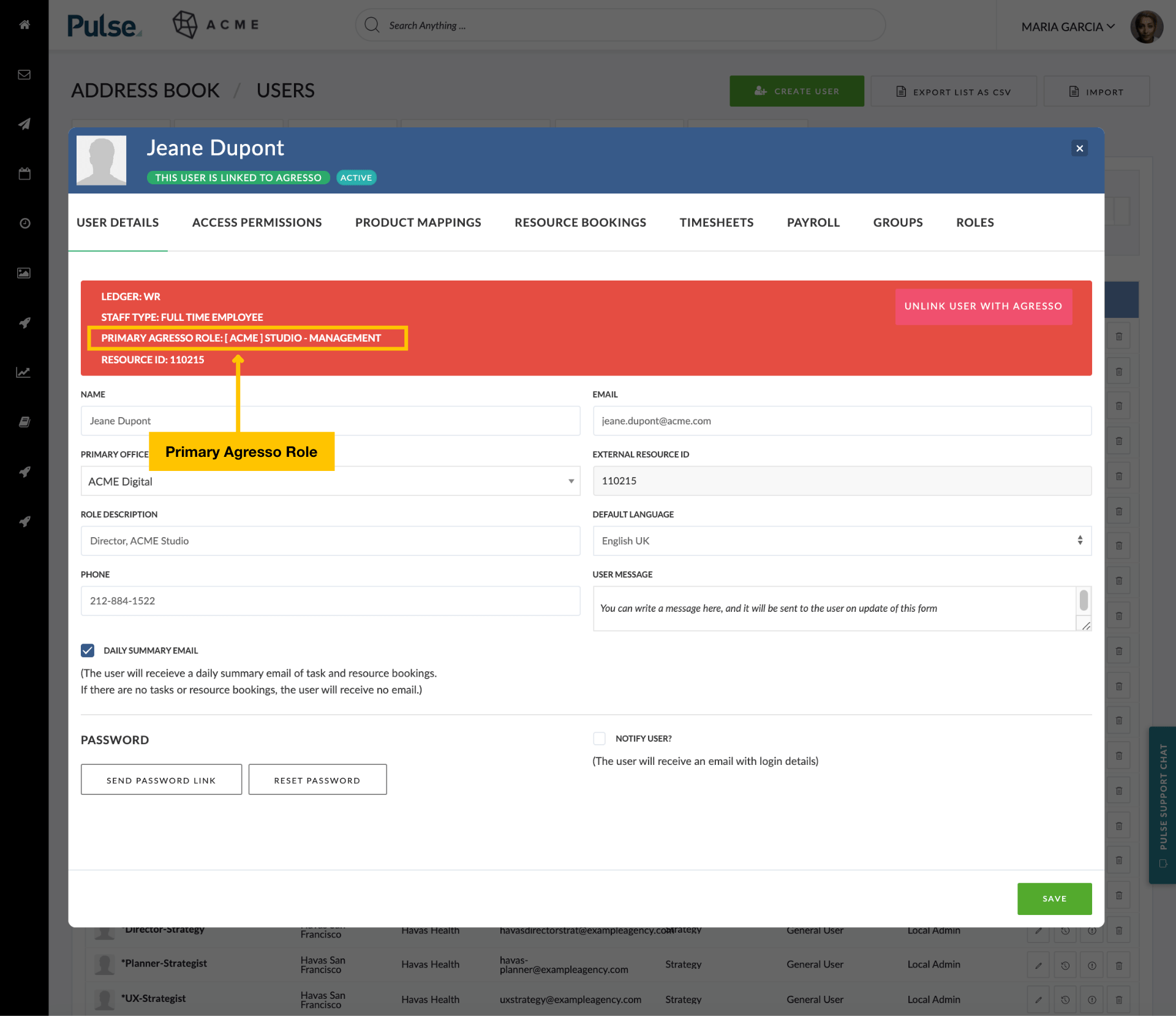
Setting Multi-Role for Agresso Users
You can also set up Multi-Role in the Address Book > Roles tab.
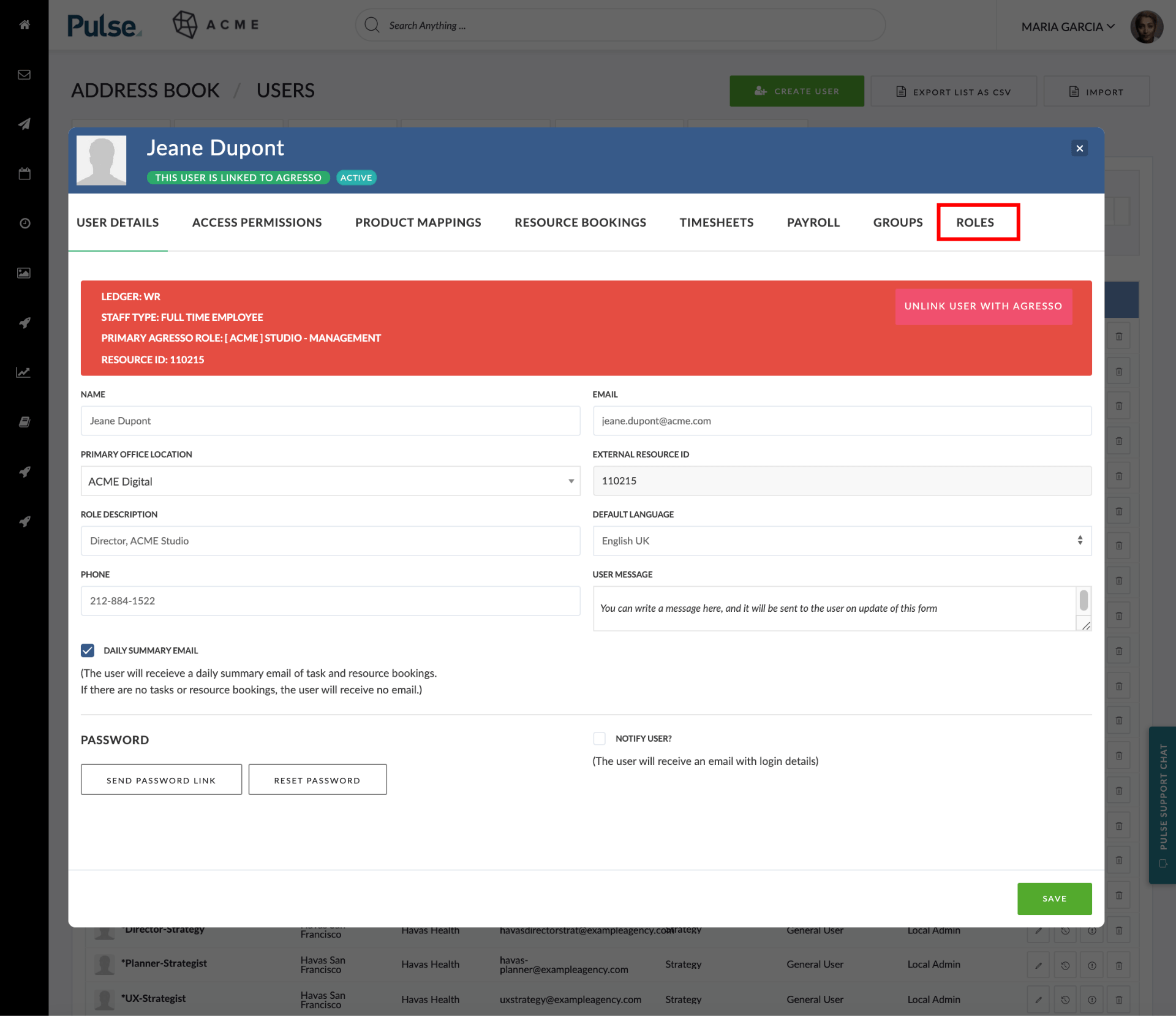
A user can be assigned Multiple Roles in each Agresso Ledger they are connected to.
Alien Users
Alien Users have their role set on a per Project basis.