FEATURES & ENHANCEMENTS
Pulse Speed Improvements [#1700]
We have made multiple improvements to page loading times and the responsiveness of the interface as part of our ongoing project to improve the speed of Pulse.
In this release we have:
- Increased the overall load times of Pulse pages by refactoring and reorganising routing with improved route caching [#53282]
- Improved page loading times by persistently caching static assets and removing unused CSS resources [#53297] [#54375] [#54374]
- Reduced the loading time of resources for the Resource Scheduler [#54666]
- Reduced the loading time of resources for the Resource Planner [#54669] [#55015]
- Reduced load times on the Task Editor by dynamically importing scripts for the Task Editor to ensure scheduling related scripts only load when in Gantt Chart mode. [#54372]
- Fix issues that were preventing access to Brands and Asset Collections in the JDE Mine [#54995] [#55014]
Changes to scheduling Tasks in Gantt [#55077] [#55377]
The Default Date for Tasks is now defined by the earliest Task in Project
The ‘No Constraint Start’ is the default date that is used for top-level Tasks that have their constraints set to ‘none’. All top-level Tasks created will default to this Project Start Date – including Parent Tasks.
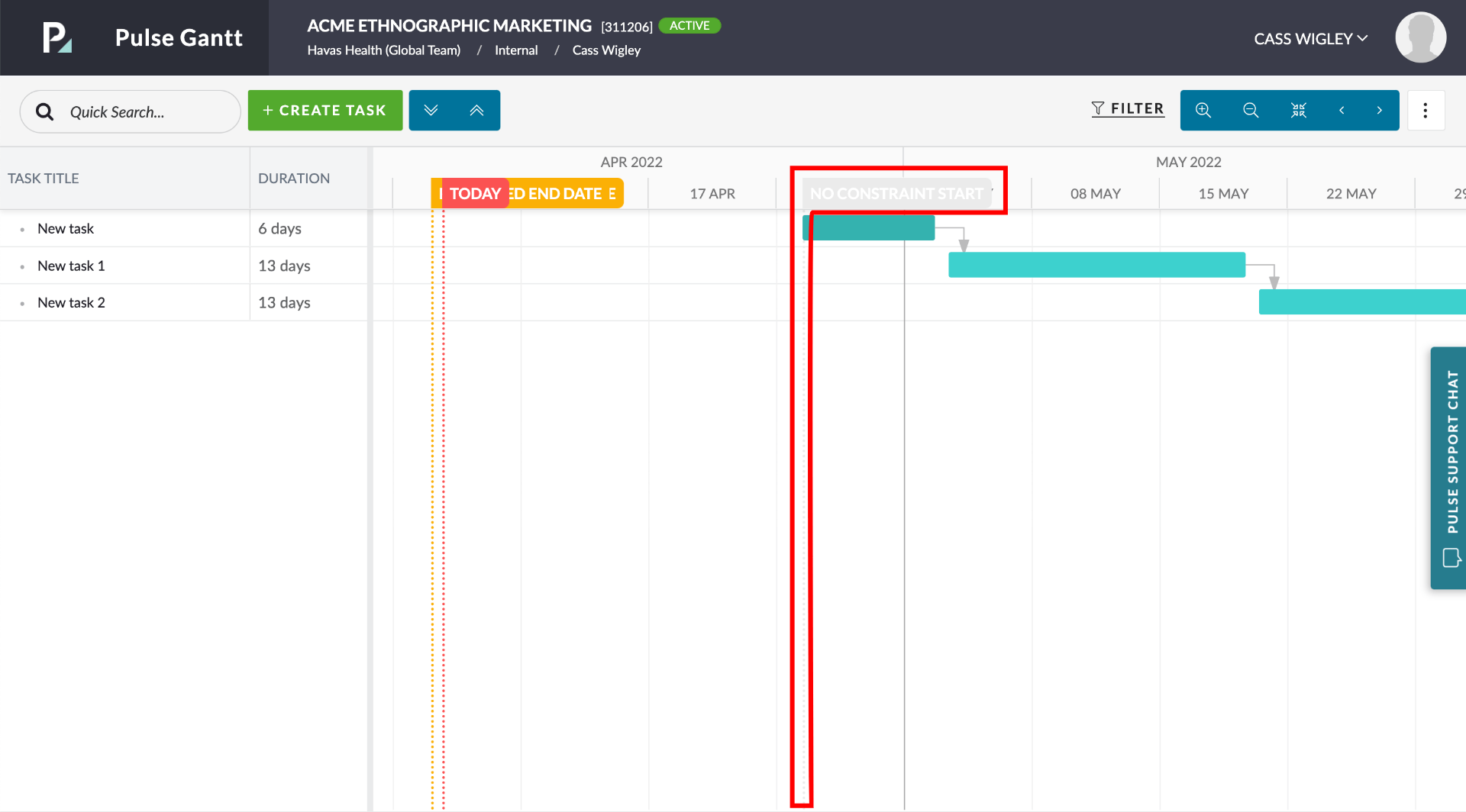
This ‘No Constraint Start’ date is dynamically defined by the start date of the earliest Task in the Project. You can still schedule tasks before this date – as you drag them the ‘No constraint’ Reloading the page will reset this date to the earliest task in the Project.
You can now set Tasks constraints to “None”
When Tasks are created, they are created without any set Dates and therefore they will not appear on the Gantt Schedule.
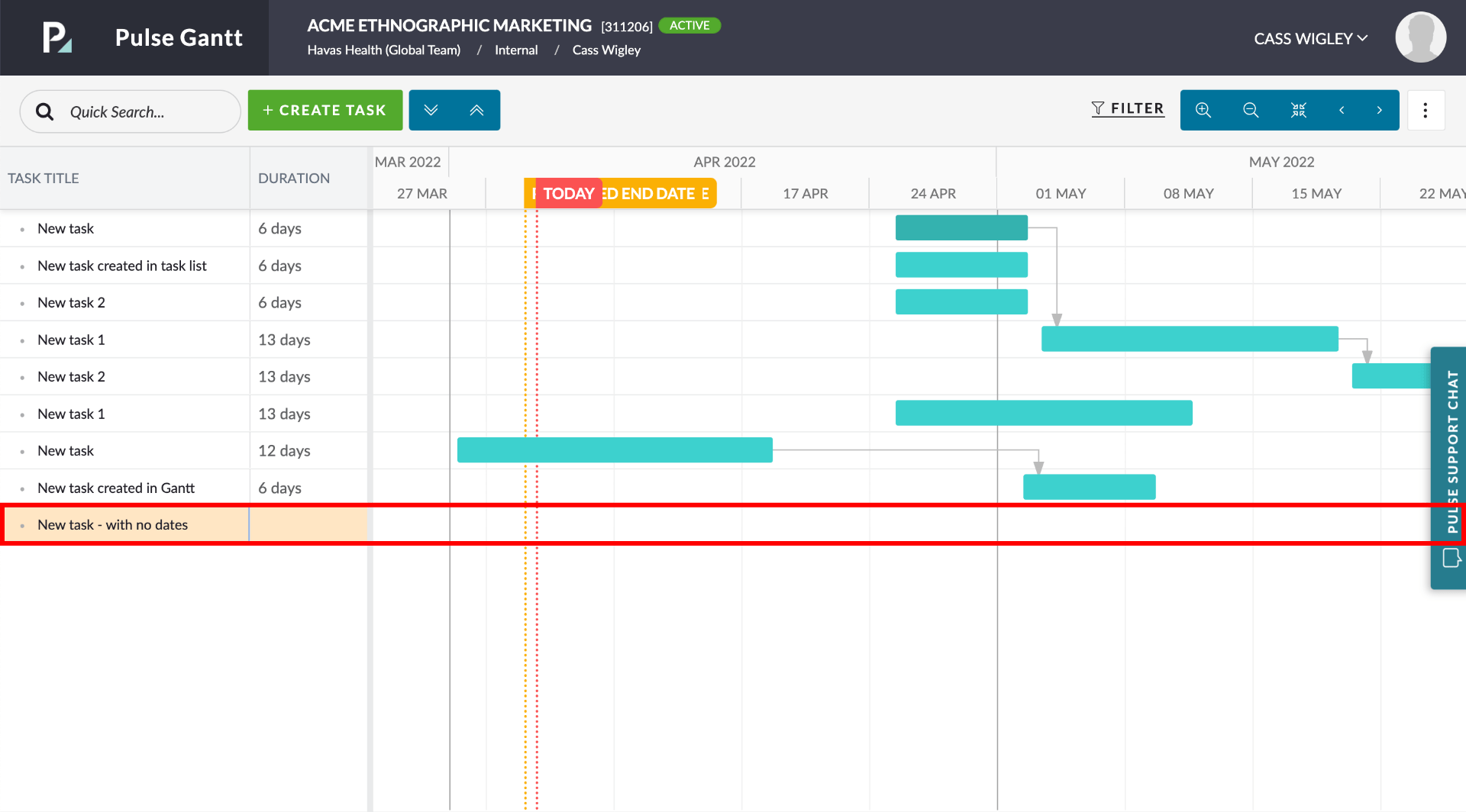
As soon as you apply dates to a Task and/or place it on your schedule, you are applying the default constraint type of ‘Start No Earlier Than ‘. If you drag a Task, you will update the dates but leave the constraint type unchanged.
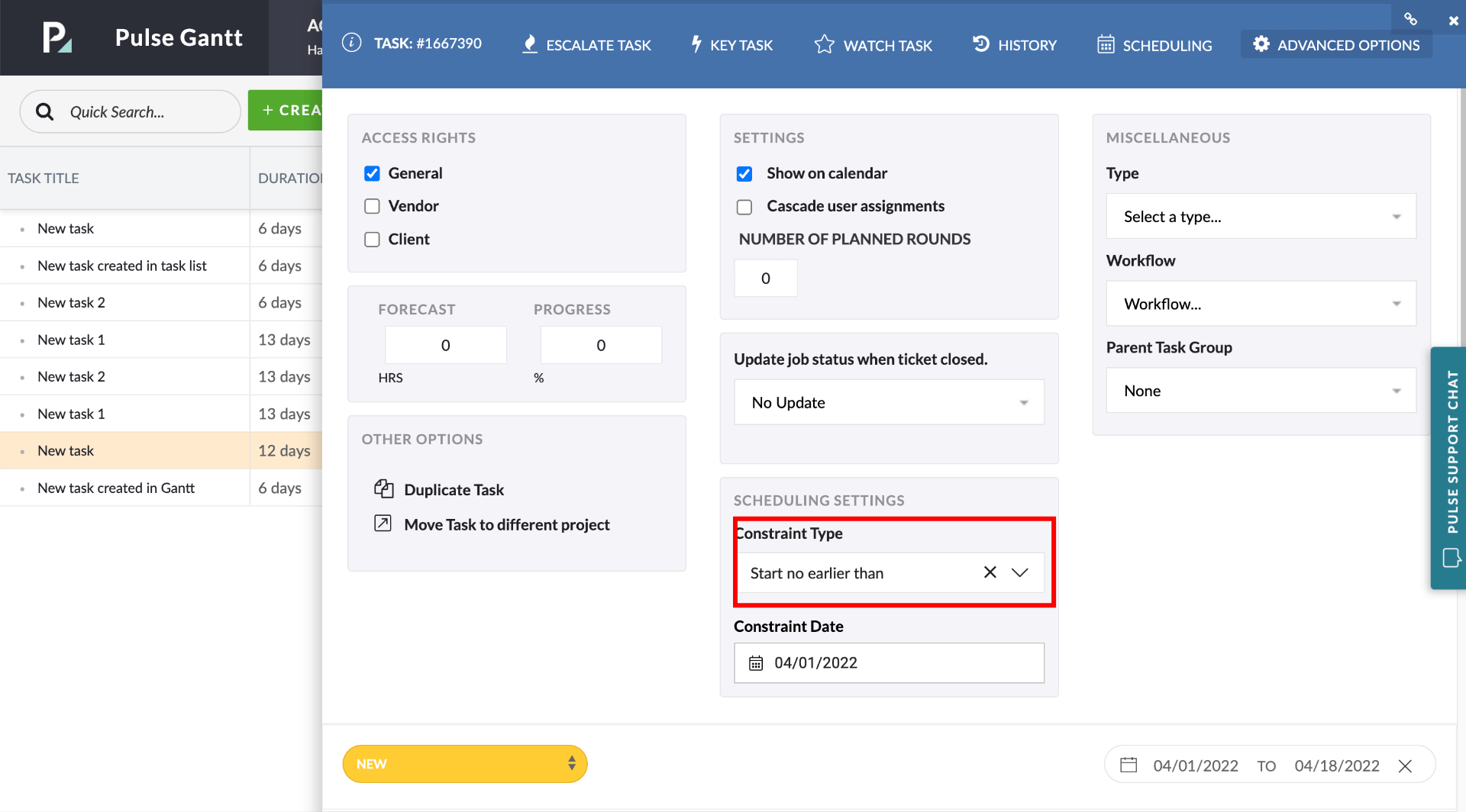
You can manually change this task to have a Constraint Type of ‘none’ in the Advanced Options tab of the Task.
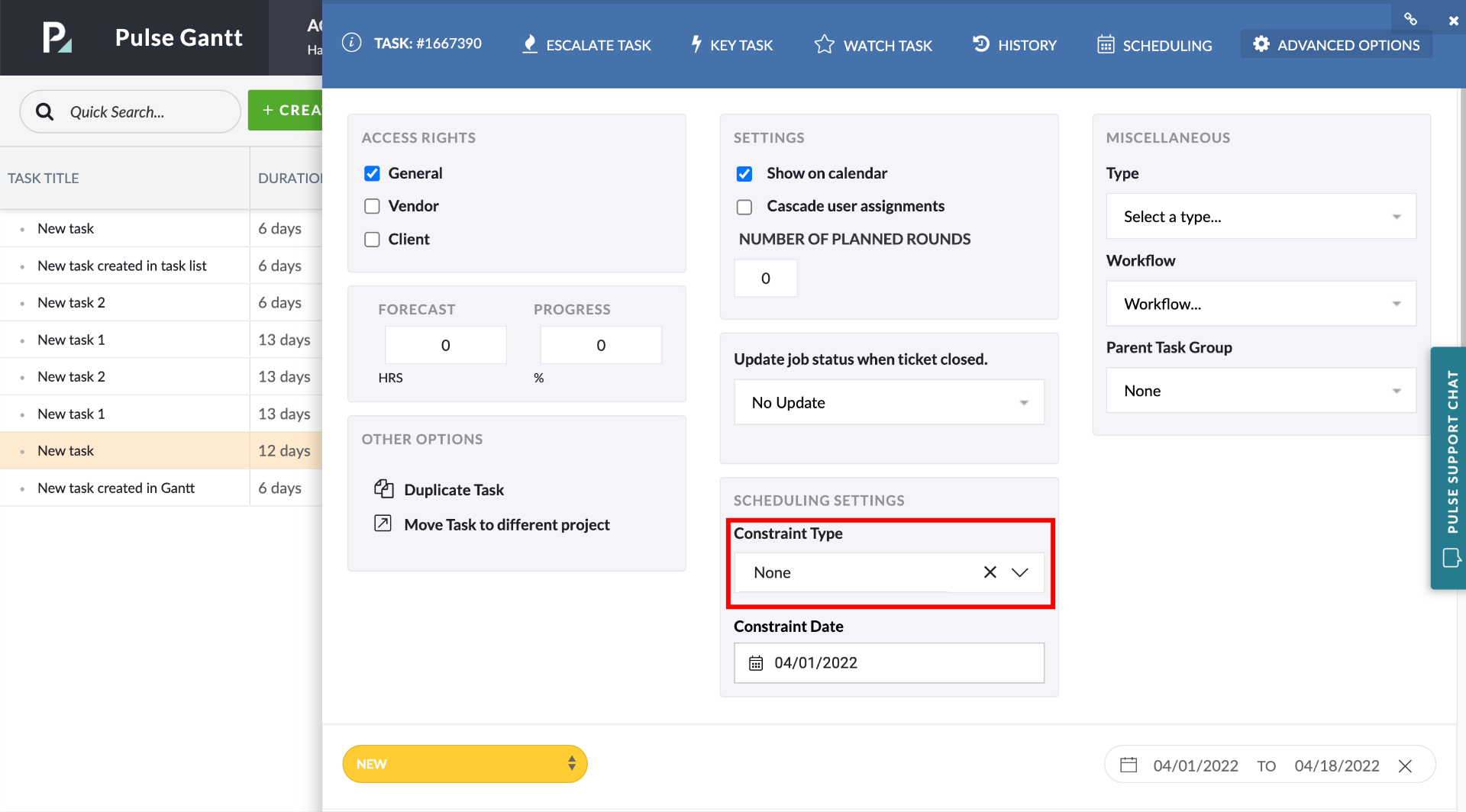
When you set a Task to have “None” as the Constraint, the Task will allow its dates to be controlled completely by its context, cascading in the following order:
- Predecessor Dates
The Task will automatically be moved to immediately after its latest Predecessor. - The Project’s ‘No Constraint Start’ date
If the Task has no Predecessor Tasks and is not a Child -Task, it will move to the Project’s ‘No Constraint Start’ which is set by the earliest Task in the Project.
FAQ
What happens when I drag Predecessor Tasks with multiple Successor Tasks?
If a Task is a Successor Task, then its Dates will be determined by its Predecessor’s Dates. Moving the task’s predecessors will move all the successor Tasks automatically.
Why can’t I drag Parent Tasks?
You cannot drag a Parent Task – a Parent Task’s dates will be adjusted to accommodate the Child Tasks within it.
What happens when a Task becomes a Parent Task?
When a Task becomes a Parent task, we remove its constraints and let its dates be set by its Child Tasks. This causes the Parent to wrap around its Child Tasks.
What happens when Tasks lose their Child Tasks and stop being Parent Tasks?
When a Task stops being a Parent task, we add in date constraints corresponding to its current dates. This causes the Task to remain in the same position as it was when it was a Parent Task.
[#54602] Update dropdown on Finance Builders to be SAYT boxes
In the Finance section’s Finance Document Builders, the selection of “Activity” and “Role/Product” has been updated from a drop-down list to a search-as-you-type (SAYT) dynamic field.
The following Finance Document builders have been updated:
- Both the “Activity” and “Role/Product” have been updated from a drop-down list to SAYT dynamic dropdowns.
- The “Activity” field has been updated from a drop-down list to SAYT dynamic dropdown.
- Both the “Activity” and “Role/Product” have been updated from a drop-down list to SAYT dynamic dropdowns.
[#54640] Load Asset Detail/Approval Window from Finance Documents
When a Finance Document has an in-progress Approval Workflow the “View Workflow” button is visible. Previously, clicking this button would redirect you to the Tasks Tab and Open the Document Approval flyover there.
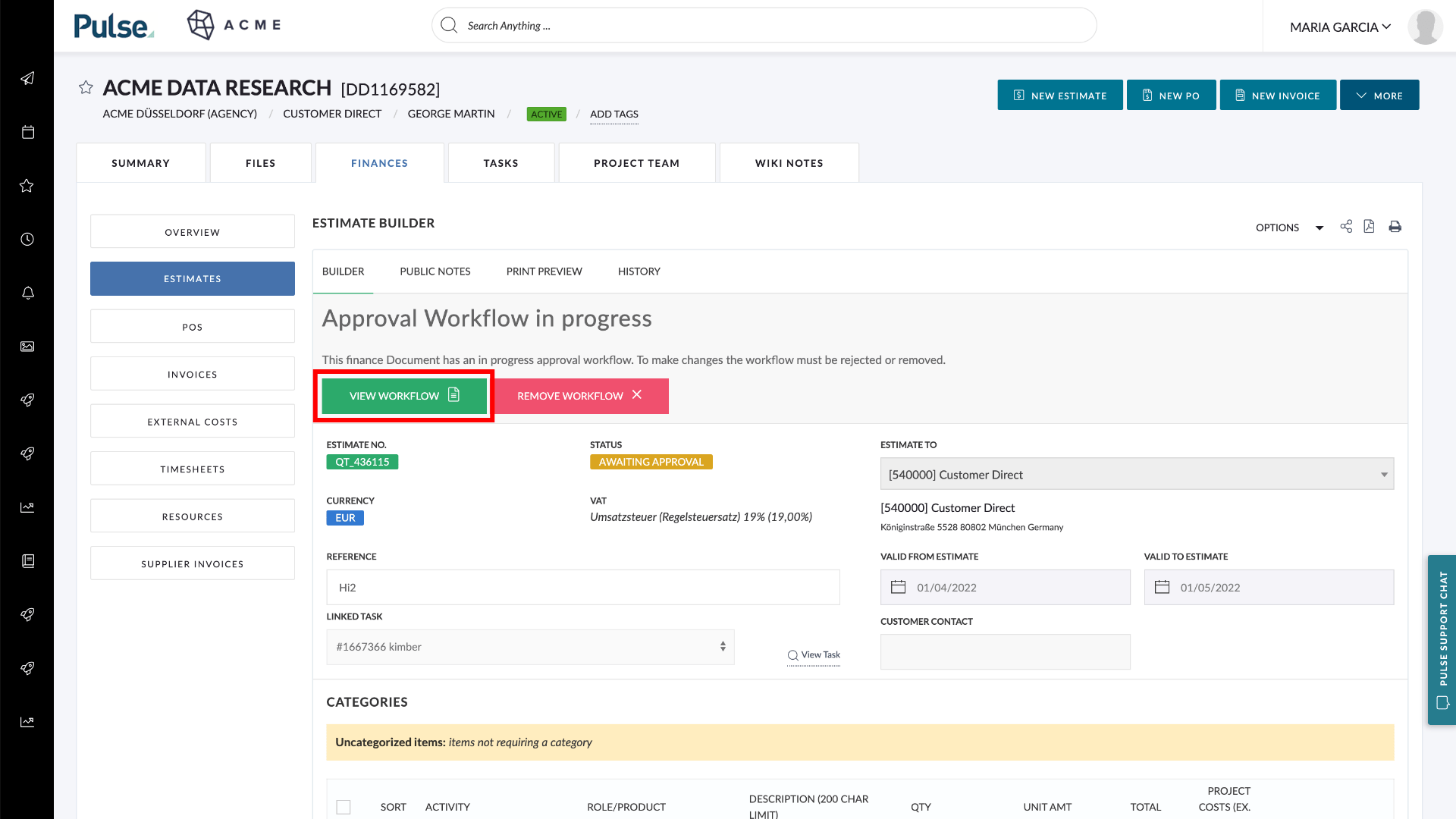
Clicking the “View Workflow” button will the Document Approval Window as a fly-over without leaving the current page.
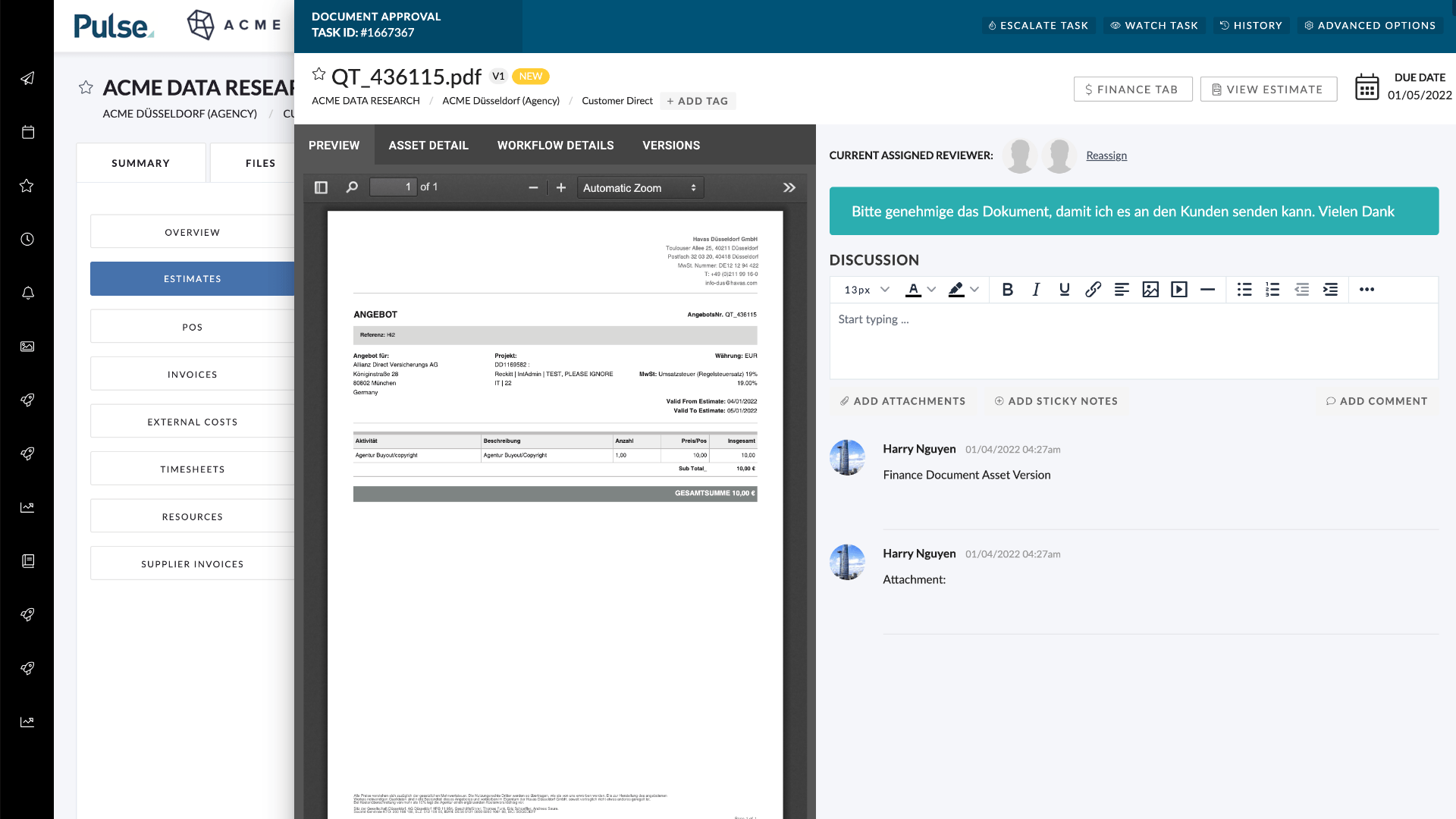
Click on the “Workflow Details” tab to Assign Reviews and See the Workflow history.
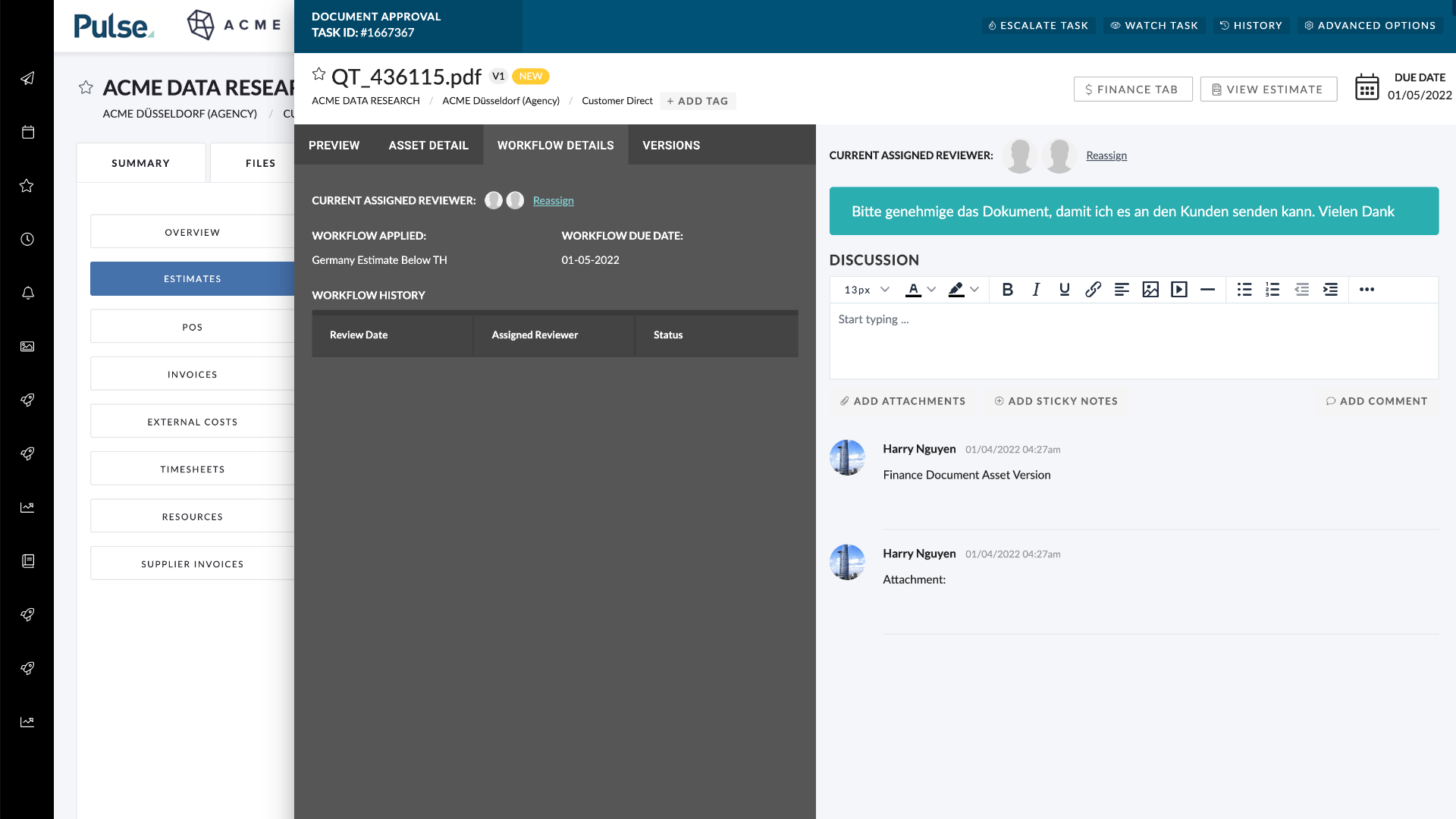
FIXES
[#54711] Bug: Task ‘Reply’ Email notification has double line returns
Fix – For the issue with Comment Reply Email Notifications that was causing additional line-breaks to be added after each paragraph in the email body.
[#49269] Change the brand on project settings – should not require a change in project attributes (where possible)
Fix – when changing a Brand on a project, we no longer reset the Project Attributes in cases where there is no Brand Category restriction.
[#54602] Update dropdown on Finance Builders to be SAYT boxes
In the Finance section’s Finance Document Builders, the selection of “Activity” and “Role/Product” has been updated from a drop-down list to search-as-you-type (SAYT) dynamic.
The following Finance Document builders have been updated:
- Estimate Builder
Both the “Activity” and “Role/Product” have been updated from a drop-down list to SAYT dynamic dropdowns. - PO Builder
The “Activity” field has been updated from a drop-down list to SAYT dynamic dropdown. - Invoices
Both the “Activity” and “Role/Product” have been updated from a drop-down list to SAYT dynamic dropdowns.
2. UK / EU
FEATURES
[#53354] Writing Off Invoices
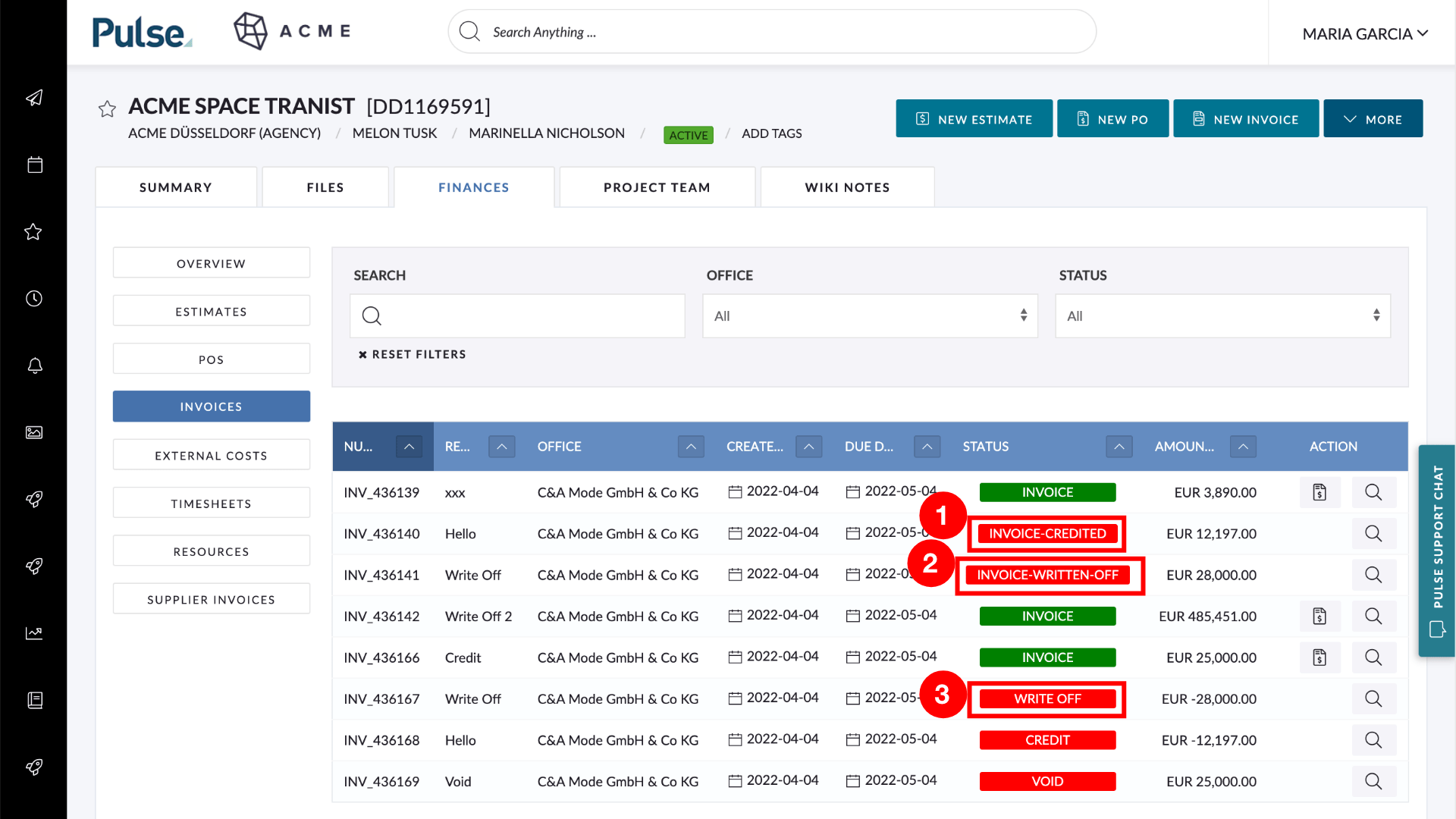
Add a new invoice statuses:
- Invoice-Credited
- Invoice-Written-Off
- Write-Off
When a credit note has been issued, the original Invoice has the status of “Invoice-Credited” and shows as such in the Invoice dashboard
Invoices that have the status ‘Invoice-Credited’ or ‘Invoice-Written-off’ are now locked for editing so the ‘Save’ and ‘Approve’ buttons are not visible
When a credit note/write-off is issued the status of the Pulse PDF shows as ‘Void’ and a comment shows against the Pulse PDF “Invoice made void by document {Invoice->creditNumber}”
[#52937] Customer Invoice Syncs – Deployment Jan 2022
Customer Invoice Syncs for Offices using Draft Invoice Headers
The Customer Invoice Sync provides an efficient mechanism to copy Customer Invoices and their associated PDFs from Agresso and store them in Pulse. The previously existing method for Synching Invoices from Agresso only works for those offices that do not use Draft Invoice Headers.
We have improved the existing sync and created a new method to sync Customer Invoices and their PDFs for Offices that do use Draft Invoice Headers.
- Modify the current method of synching Customer Invoices to make it more efficient and to explicitly prevent it from running for offices that use Draft Invoice Headers. The new method will increase the frequency of calls but will reduce the amount of data that is being transferred.
- Ensure that all Customer Invoice PDFs have been successfully transferred to Pulse by allowing the sync to download Customer Invoice PDFs to the Pulse file system even if a customer invoices record already exists – because sometimes a PDF is not available at the time the record is created.
- Ensure that PDFs relating to Credit Notes (TS25) are added to the Agresso-documents table.
- Allow the manual running of the Customer Details Sync from the Ledger sync page
ENHANCEMENTS
[#51570] Non-Billable POs: Add to the calculation for PO Budget
International Financial Reporting Standards (IFRS) Compliant Finance Documents
Non-Billable POs (specific to the IFRS compliant finances feature) are currently not calculated towards the PO Budget on a project, so users cannot raise Purchase orders against non-billable PO items on an Estimate.
When a Project’s Finance Profile is configured such that the ‘PO Overspend Allowance’ is set to ‘All PO Activities on Approved Estimates’, the non-billable lines were ignored and only the Billable PO Activities were taken into consideration.
About the PO Overspend Allowance
Purchase orders have a built-in workflow driven by the settings of the “PO Configuration” on a Finance Profile page of the Project.
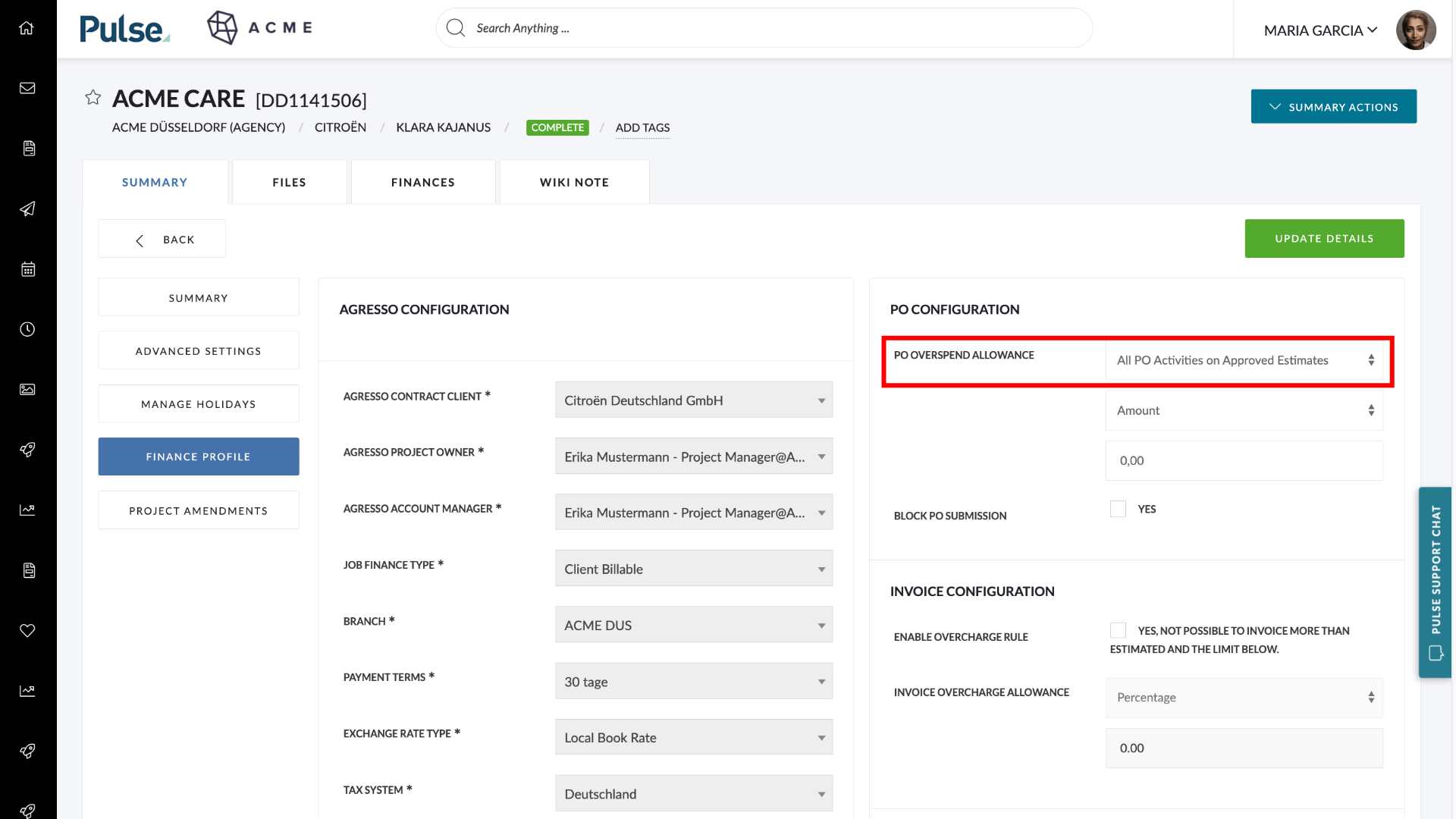
There two options for how the PO Overspend Allowance is created are:
- All Approved Estimates
Can raise Purchase Orders (billable or non-billable) up to the amount of the sum of the approved Estimates - PO Activities on Approved Estimates
Can raise Purchase Orders (billable or non-billable) up to the total of the PO Activities on the Estimate.
[#52780] Exclude Non-billables from the Estimate Report
Fix – Non-Billable Purchase order items on the Estimate Report should be excluded from the “Unbilled” amount. Non-Billable Purchase order items on Estimates will never be billed to the client, and no longer appear on the Estimate Report in the column “unbilled”.
[#54980] Bug: Non-Billable Graph on dashboard includes non-billables in planned costs
Fix – The Project Finance Summary widget graph was erroneously displaying Non-Billable PO costs in the ‘Planned Costs’ column. The Project Finance Summary widget now behaves in the same way as the Project Snapshot graph on the Finance tab > Overview.
Fixes
3. North America
Fixes
[#55011] If TS sends an amendment creating and cancelling an amendment, we don’t close the amendment on the pulse end
Fix – If TalentSpace sends us a +1 day -1 day amendment that effectively results in no change, we no longer leave an empty amendment open for the user.
[#54657] Bug: Timesheet should not auto-approval if Talentspace record has not changed
Fix – Timesheet Amendments now only auto-approve if the amendment includes an amendment to the User’s TalentSpace PTO record. If there is an amendment to Project Time only, this should go through the correct approval process.
5. TECH DEBT
[#55407] Make our image smaller, dropping Data and node_modules dir’s
Make our images smaller by removing the Data and v2/laravel/node_modules directory from source control.
Pulse Components
[#55382] fix: update components import path in index
Import using the relative path to the component and the typings should resolve automatically.
[#55393] Fix: Pulse tooltip is missing TippyProps
Fix – Pulse Tooltip implementation of Tippy.js Tooltips missing TippyProps.
[#54296] Design QA: Update Pulse Components > Select to remove bold font-weight
Change the styling of the Pulse ‘Select Dropdown’ Component to use a regular font-weight (400). This effects:
– Select box options
– SAYT Search Results
– Active / Selected tags in the multi-select and single select input boxes.
6. Regression Bugs
[#55706] Bug – Task Load Double-Binding in Inbox and Task Widgets
When you click and open a task from the Inbox or from Task Widgets on the Homepage or Project Passport, the Task Form seems to load the AJAX requests for Task info and Task Notes twice (Double Binding).
7. Hot Fixes
[#55524] Hot Fix: Timesheet out of date warning
Fix – Incorrect Timesheet warning which was showing to users whose timesheet was up to date. If the user’s timesheet is up to date, they will no longer receive this notification.
[#55384] Hot Fix: Timesheet Amend Requests not populating
Fix – Timesheet Amendments approval queue which was not populating.
[#55400] Hotfix – Amendments that remove PTO bookings seem to not actually remove them
Fix – After TalentSpace sends us a +1 day then later a -1 day amendment, the resulting amendment should remove the hours properly from the timesheets page.
