1. ALL REGIONS
FEATURES & ENHANCEMENTS
Show Timesheet Errors to User on Submit or Save [#53526] [#54426]
When a validation error occurs while trying to save/submit an amendment, the request sends reasons why the validation fails. This information is not passed on to the user, instead just showing that the amendment failed to save.
This information is now passed to the user in the front end.
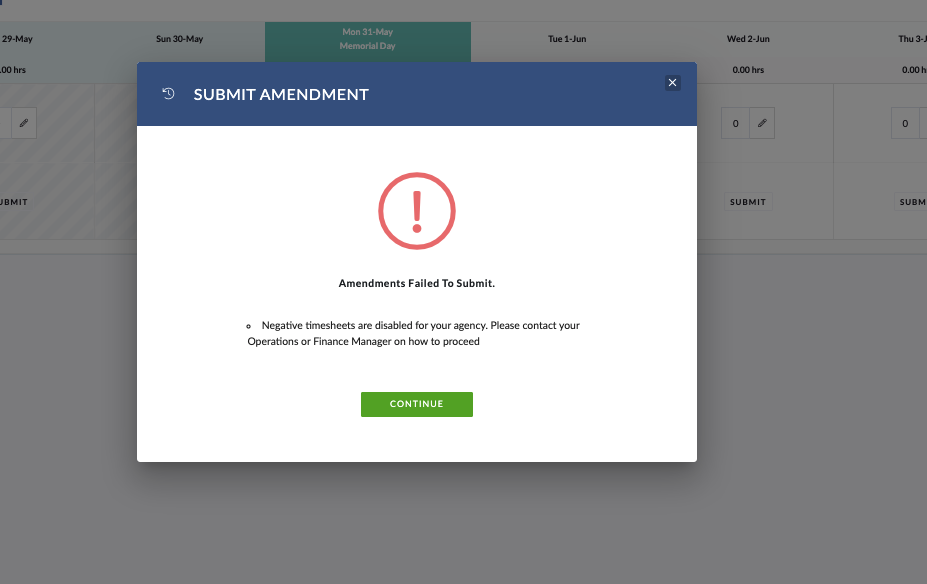
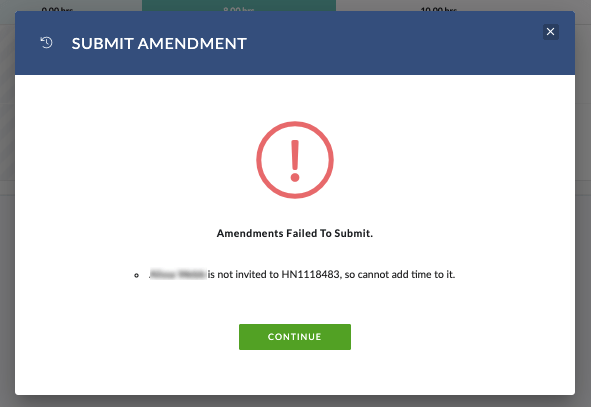
Update styling of Associated Projects in Project Passport [#54119]
We have addressed some styling issues with the Project Details panel header and Associated Projects section of the Project Summary page.
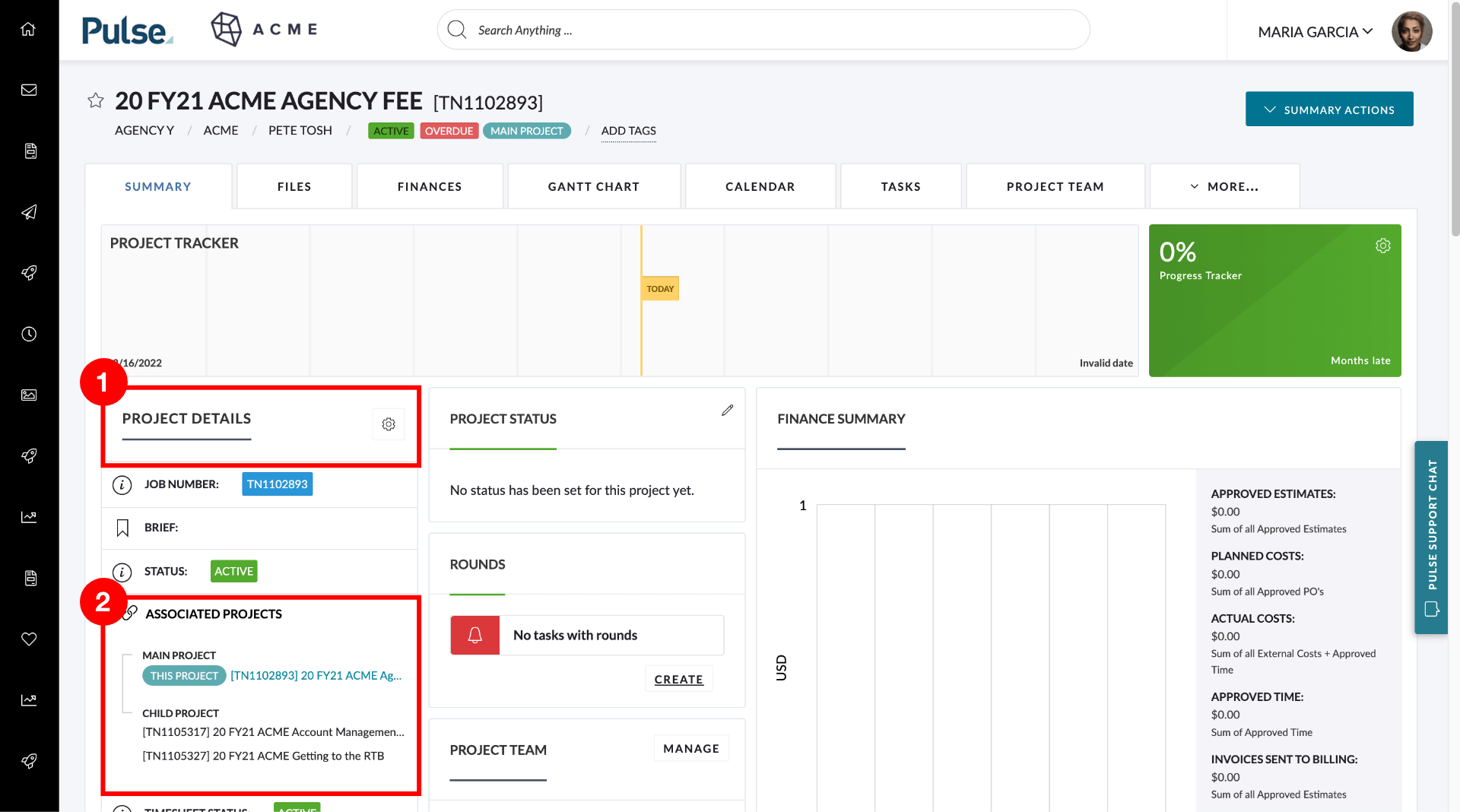
1. Restored the Project Details widget title and replaced the “Edit Project Settings“ text button with the cog icon.
2. Display Project Titles in Title Case (Job number still displays in Uppercase) and corrected the styling of the tooltip when hovering over Project titles.
You can now apply filters to Gantt via each Column [#53833]
You can now filter Tasks by attributes using the Gantt columns headers. When you apply a filter the list of tasks shown in the Task Panel and schedule will be updated filtered by the terms, dates or durations you searched for. Multiple filters can be applied at once as you can apply a filter on each column header.
This makes the Gantt view a powerful and flexible tool for creating “tailored” schedules by searching through task titles, filtering by dates, durations, and usernames. For example, you could create a schedule for a single user, or find all Tasks with a duration of less than a day when allocating resources.
How to Access the Column Filters
You can access the filtering options via right-click context menu in the header.
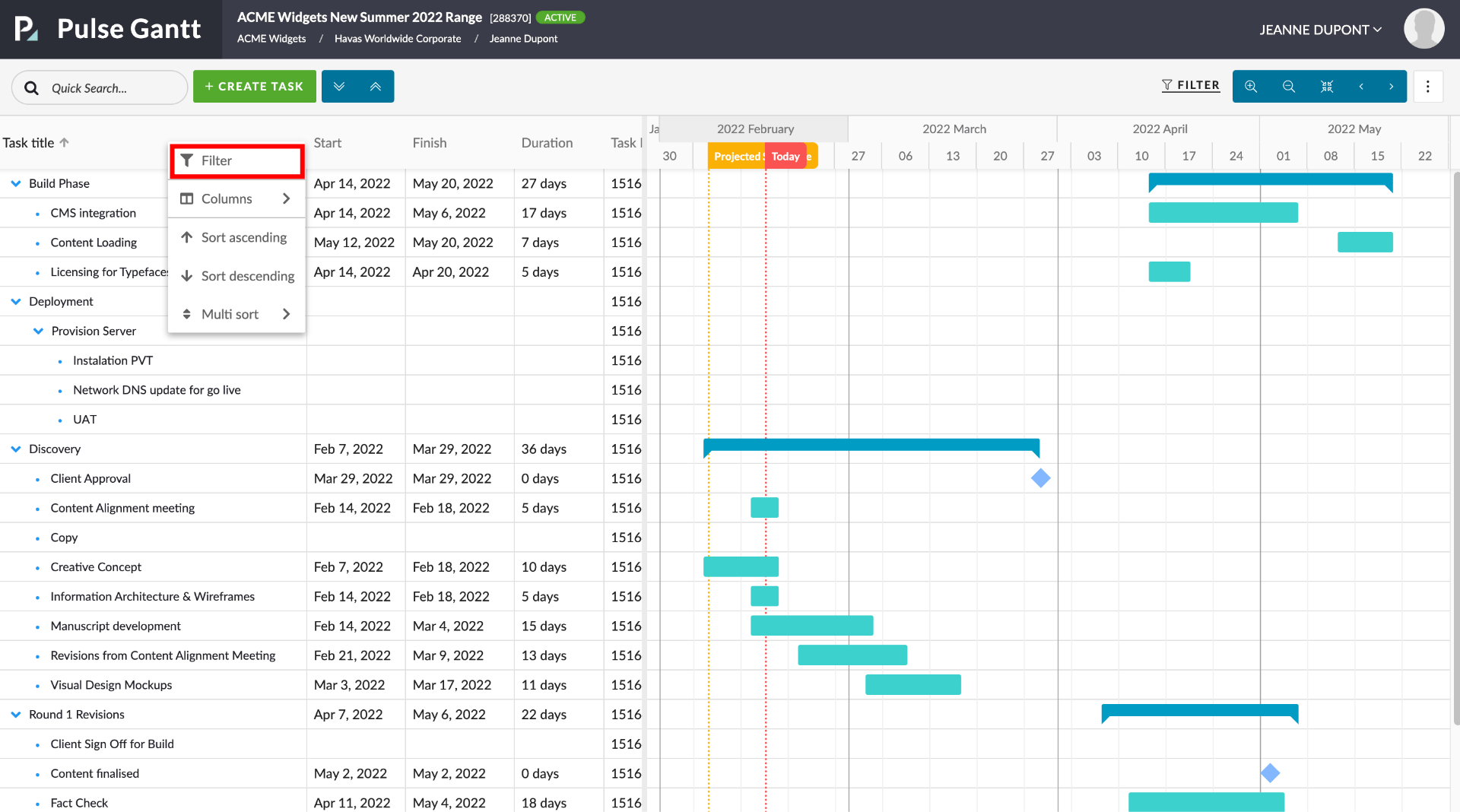
You can also click the small filter icon that appears in the header next to the column title when you roll over a column header. Hold the mouse over the “filter” icon and you will see the “Apply Filter” tooltip:
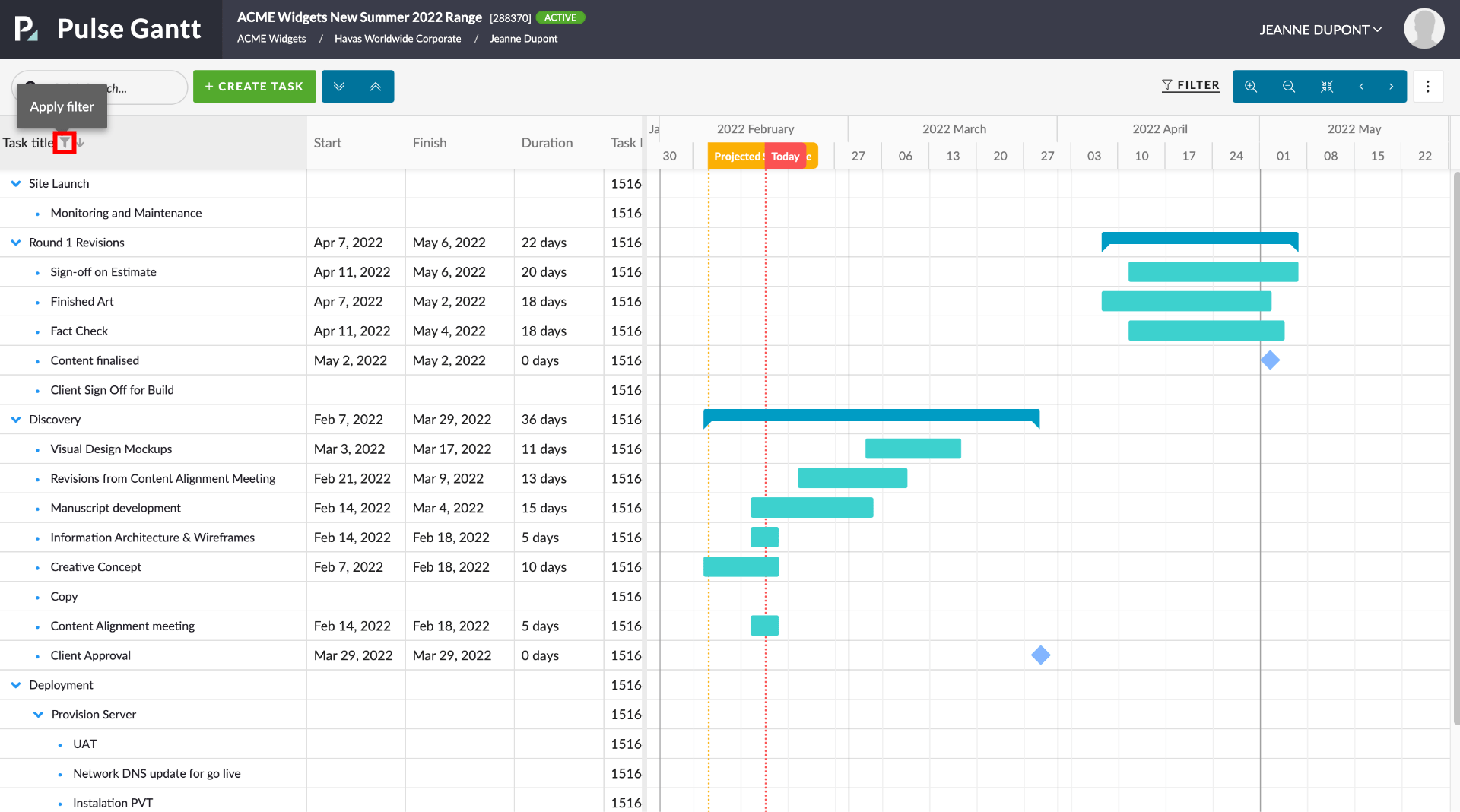
Clicking Filter will launch that Columns filter drop-down panel. Different columns have different options for filtering depending on the column type (Text, Date, Duration).
When you are on the Task Title column you will have a simple text input field. Enter the terms you want to filter the results by, and then either press “return” or click the orange coloured filter icon in the dropdown. The Task rows returned will be filtered to show only those Tasks that include the terms you have entered.
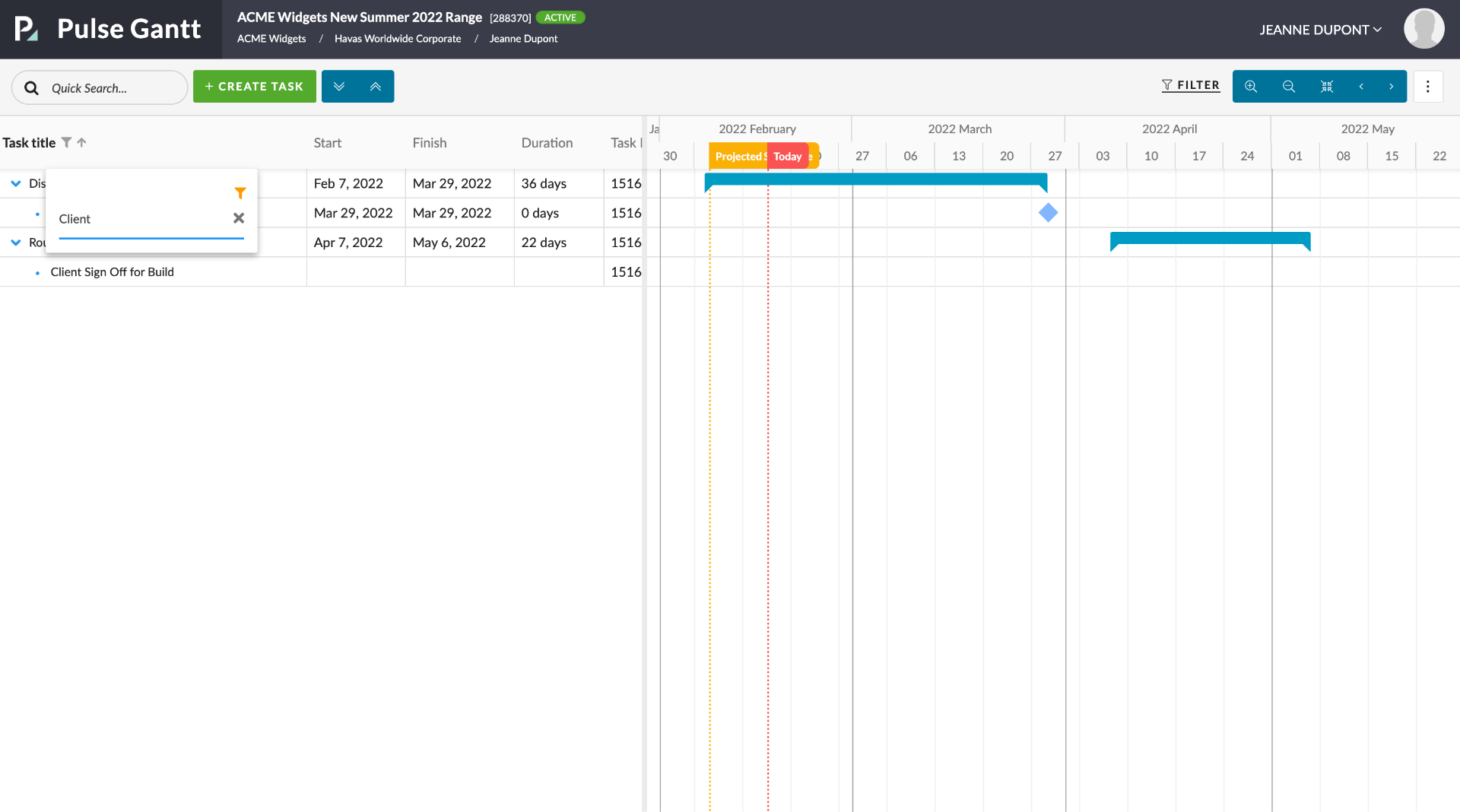
To clear a filter click on the “x” icon in the filter drop-down panel.
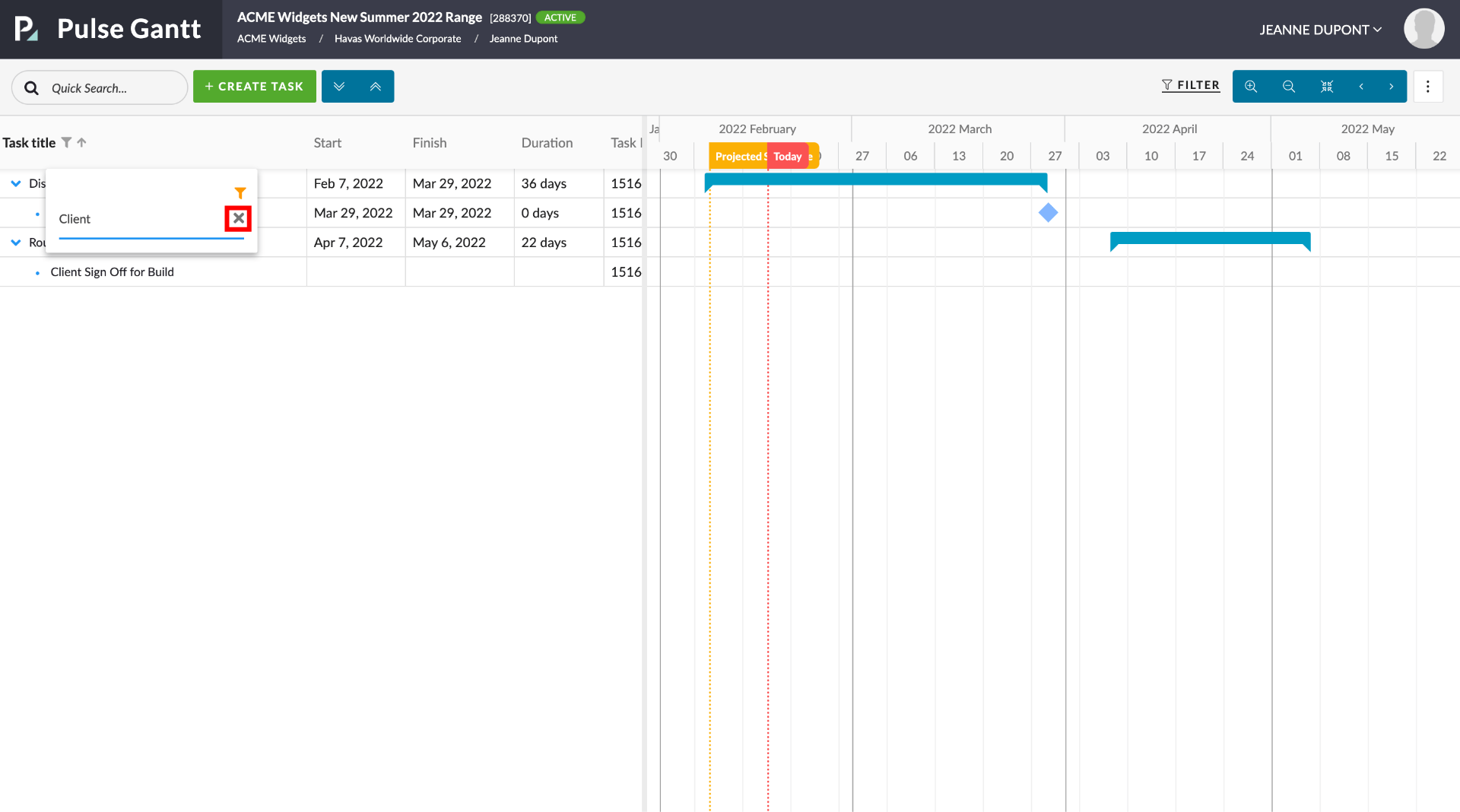
When you filter on the “Start” or “Finish” columns you will be given the option of filtering Tasks that start or finish either 1) On, 2) Before or 3) After a selected date.
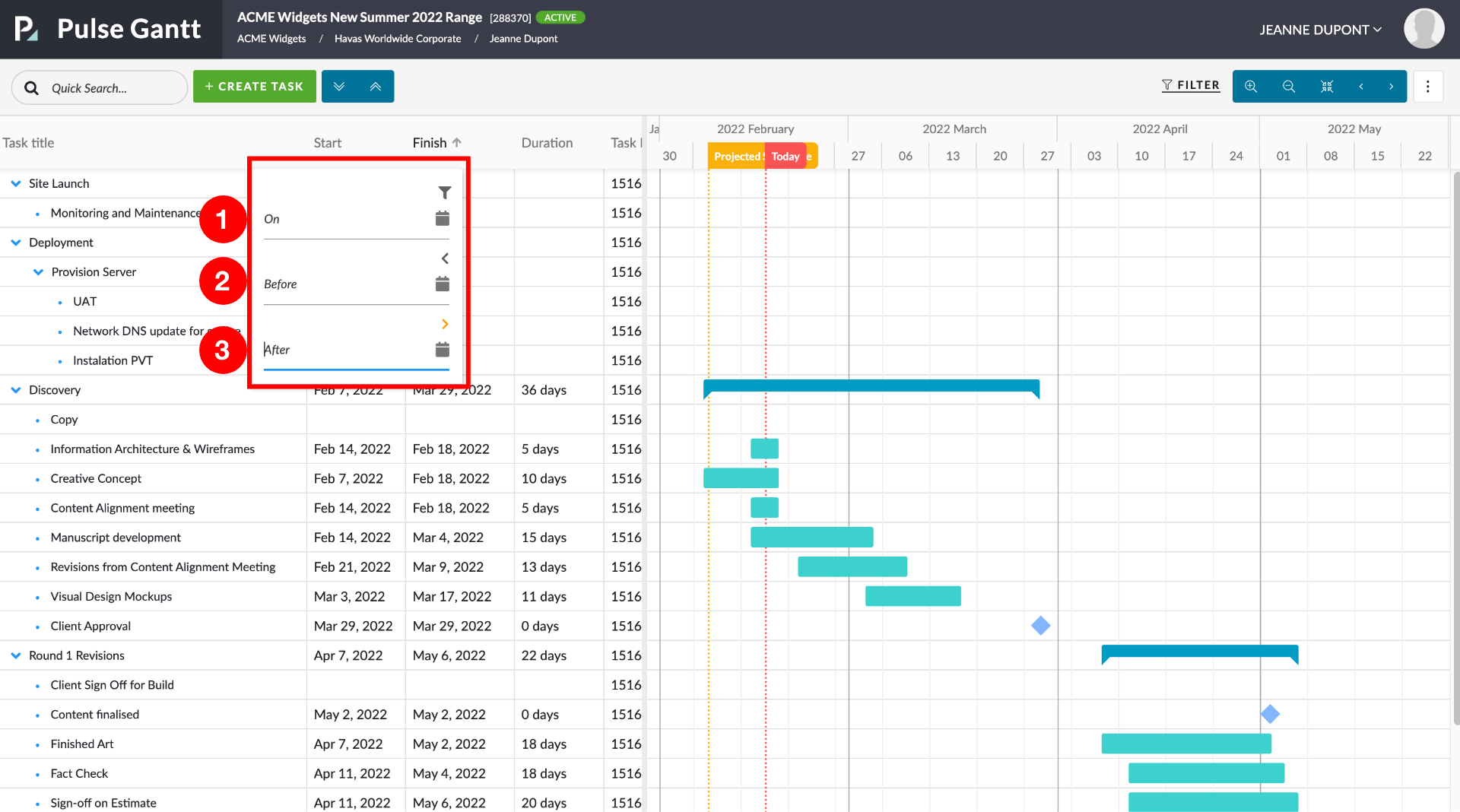
When you click on the calendar icon you will be given the standard date selection widget to select a date.
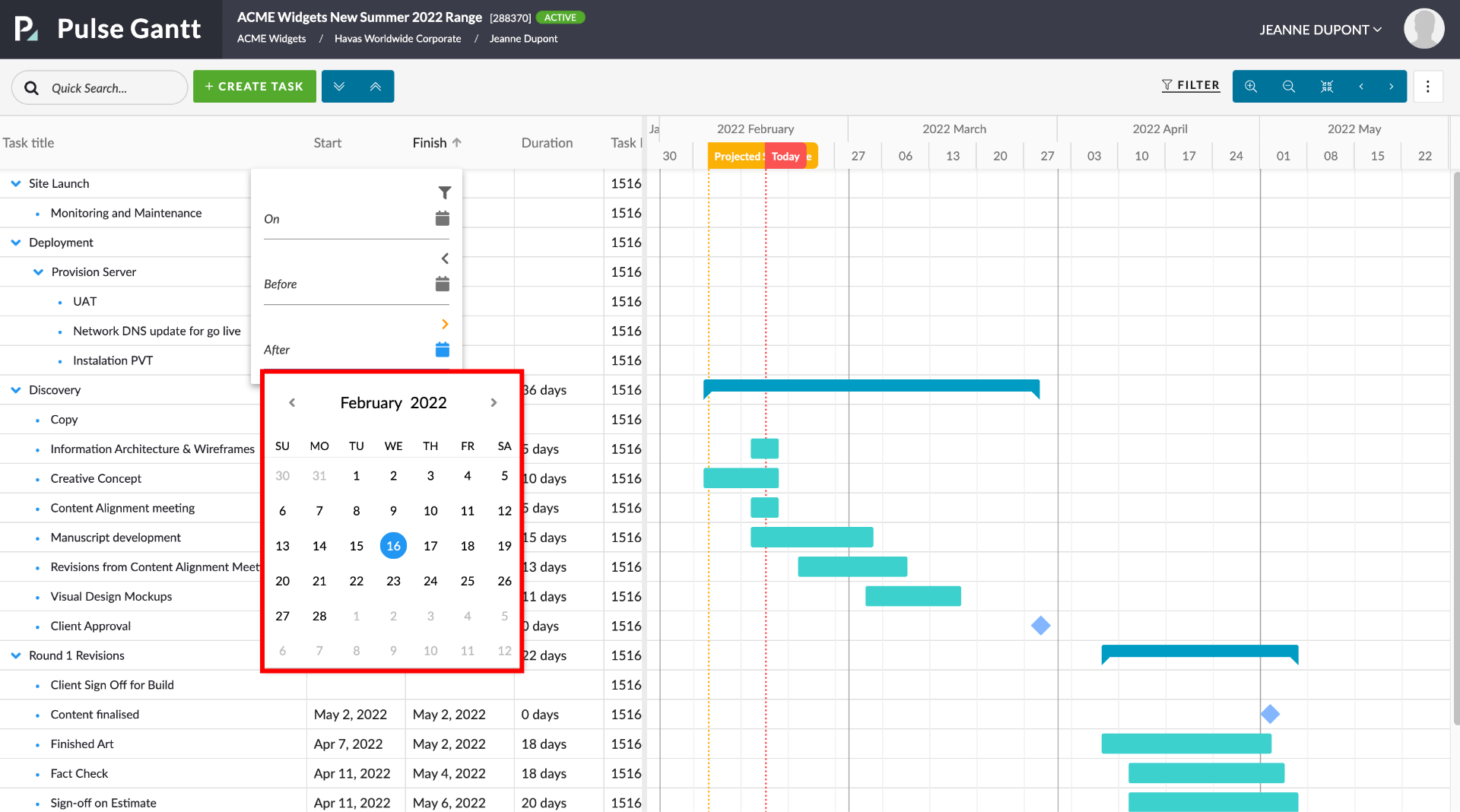
In the example below we have filtered the tasks to show only those that start after the selected date.
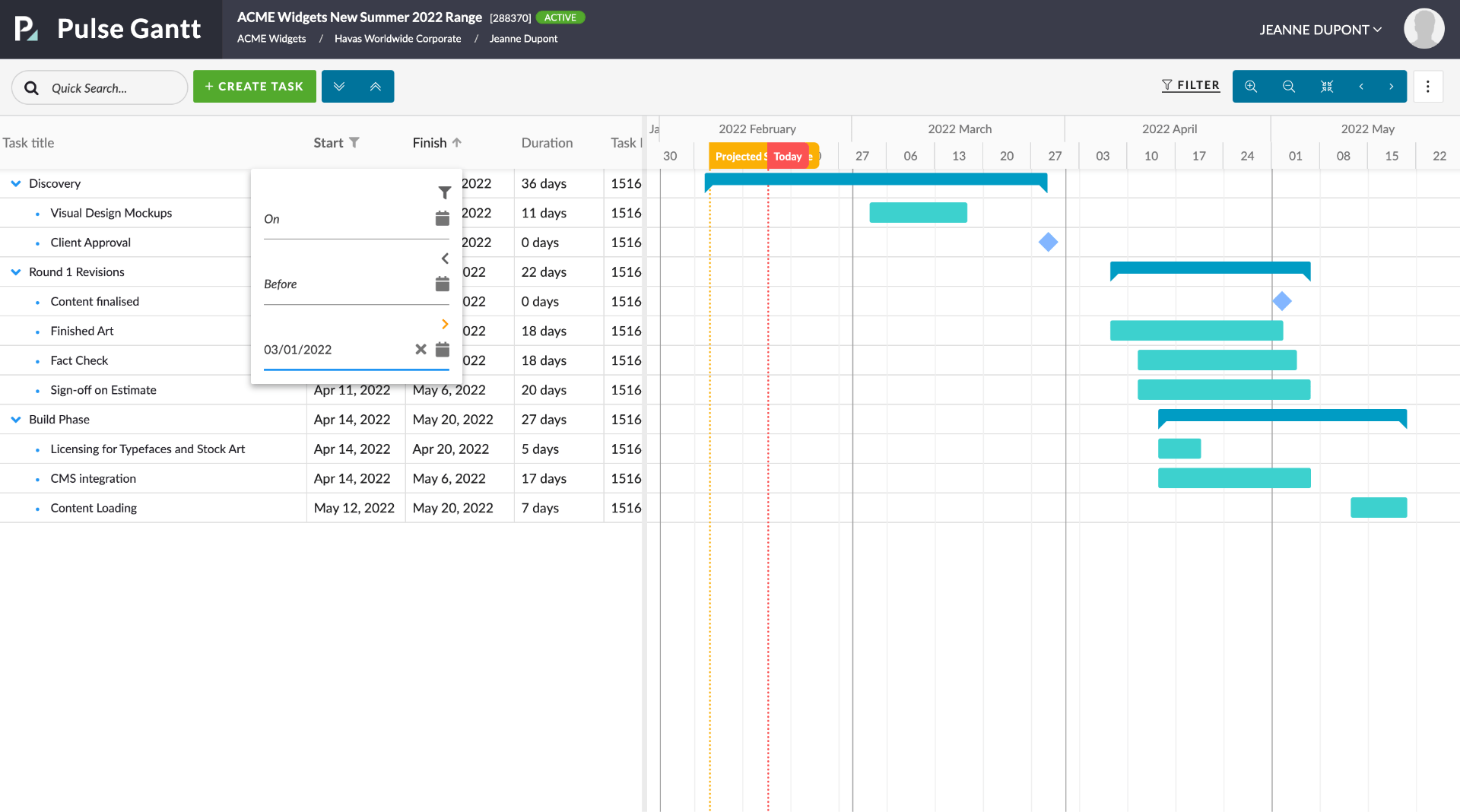
When you click on the Duration Column Header you will see three options: 1) Equals, 2) Less Than and 3 ) More than.
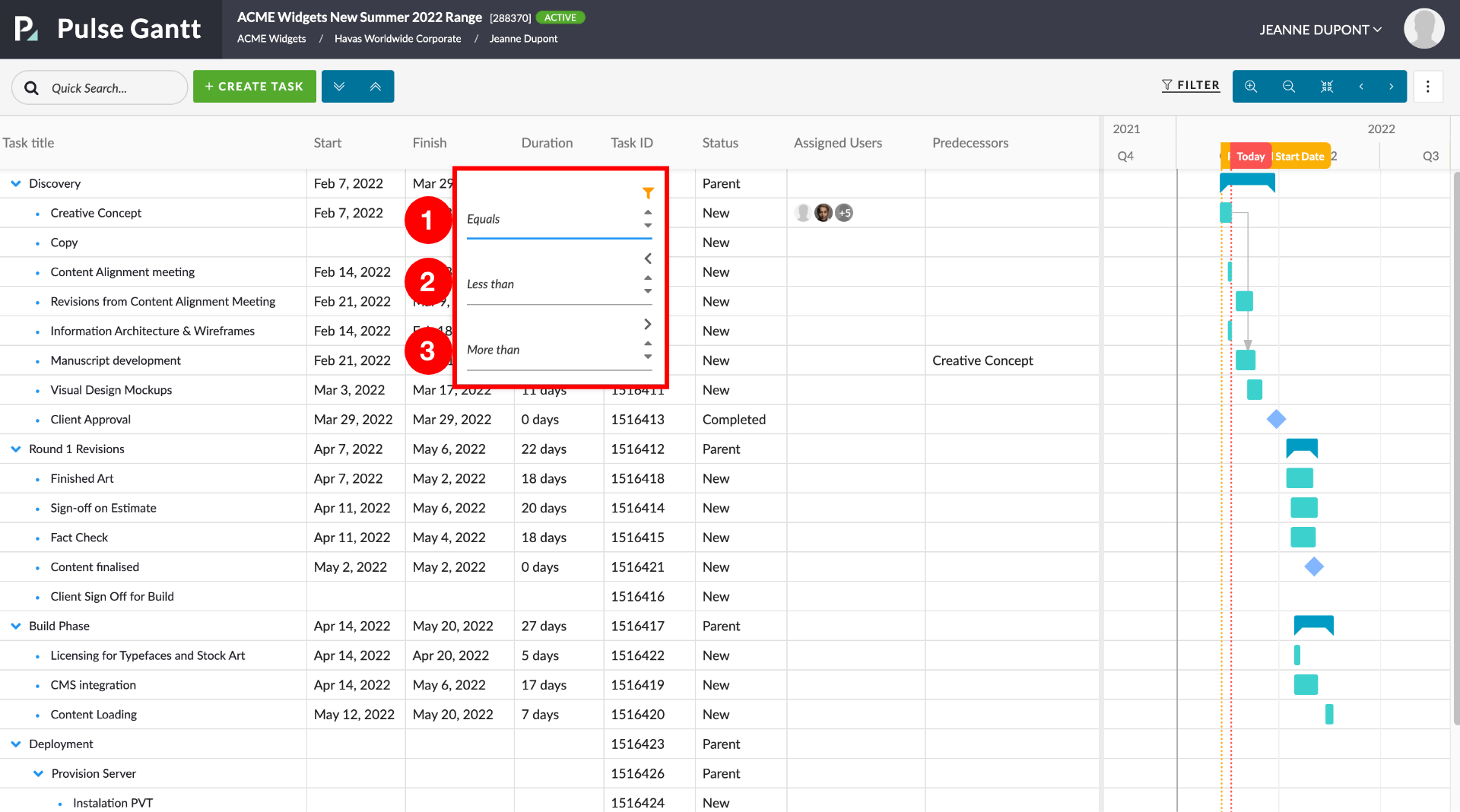
In the example below we have filtered the tasks to show only those that have a duration of 5 days.
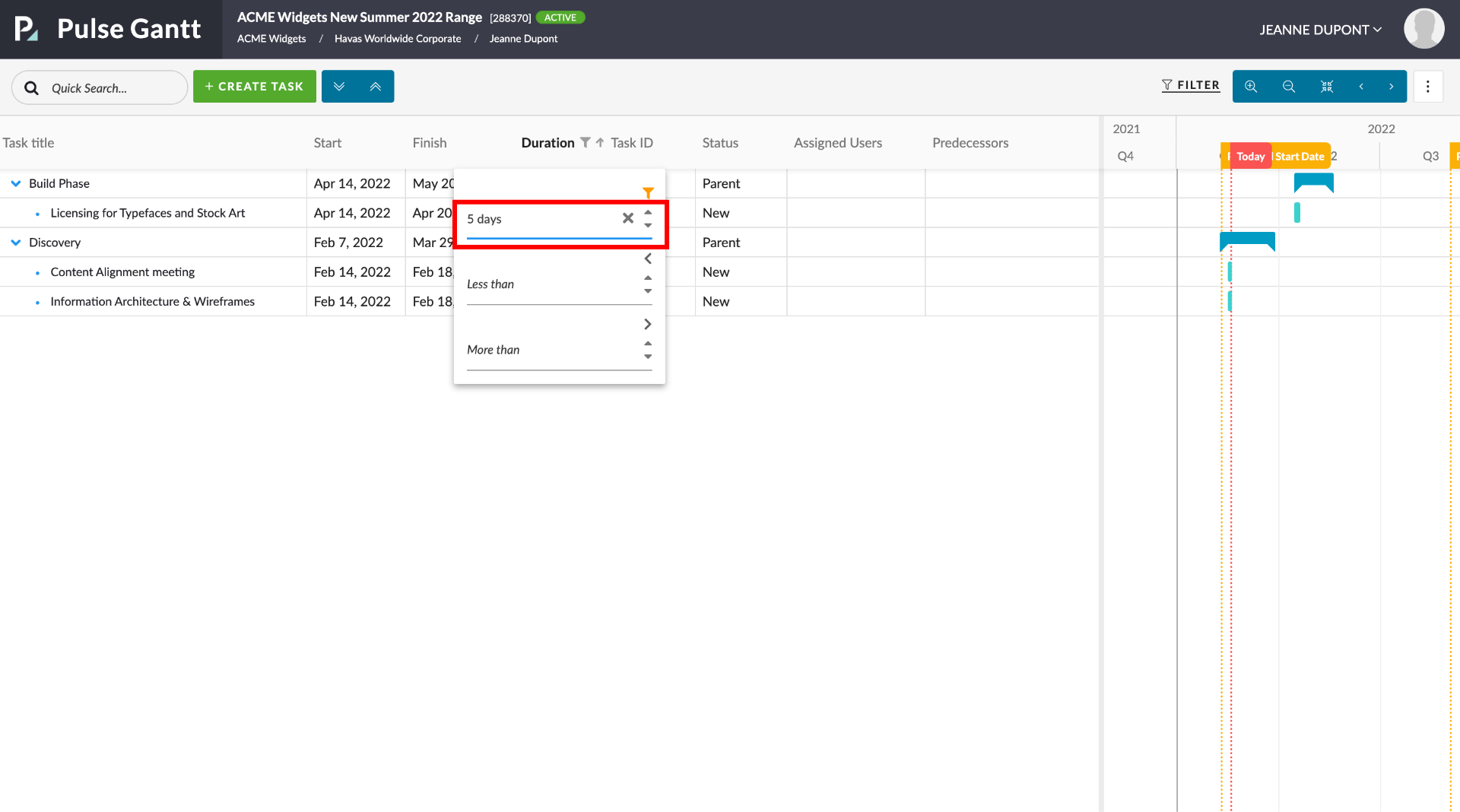
Deeplinked URLs to open the Asset Detail modal flyout [#53962]
You can now link directly to Assets and they will be launched directly in the Asset fly-over. You will still be taken to the Files tab within the Folder that contains the asset – as per the original behaviour – but the Asset will automatically open in the Asset flyover as well.
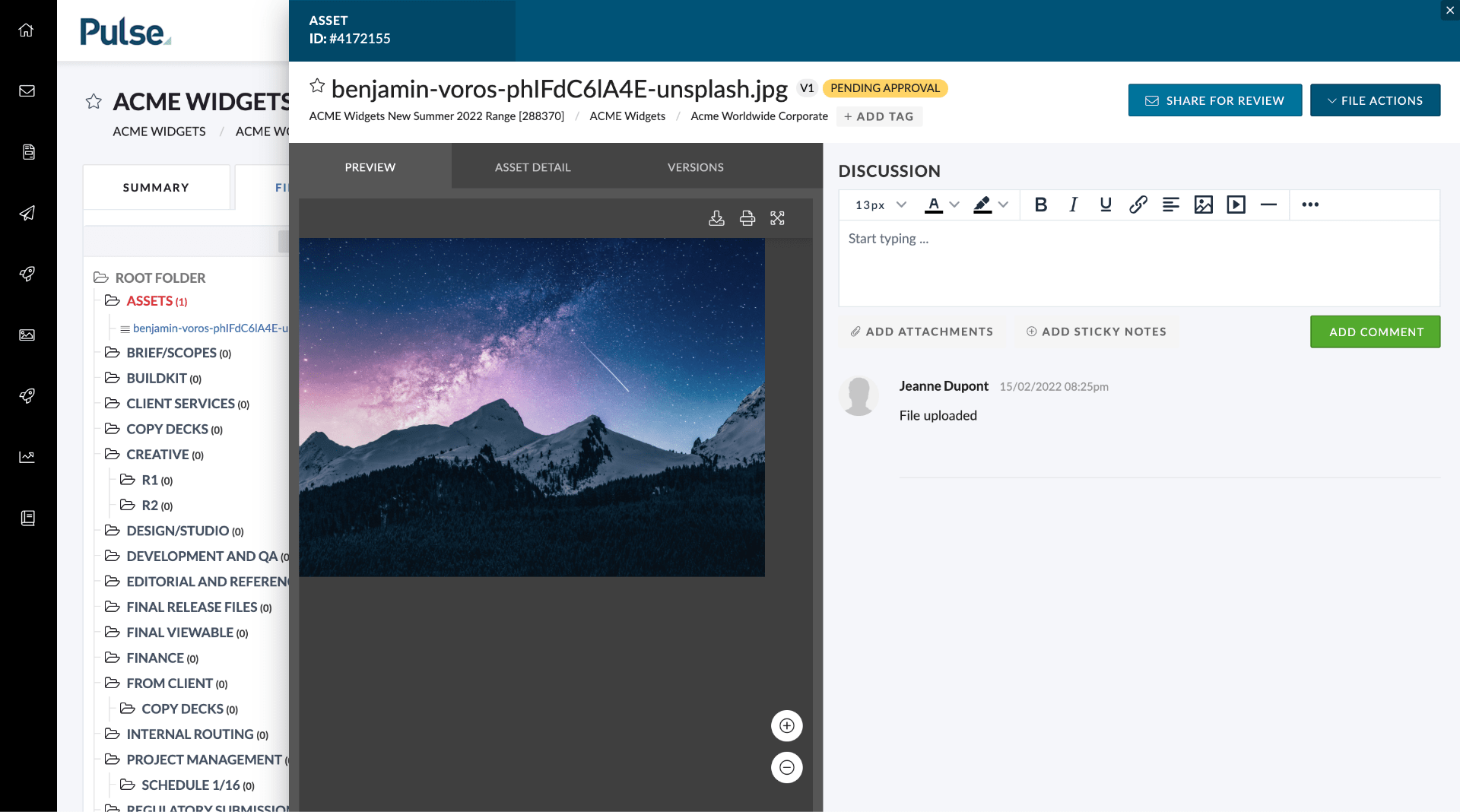
This makes the “deep-linking” to Assets much more efficient as you are immediately able to access both the functionality of the Asset fly-over and the Files tab.
FIXES
[#53965] Bug: When moving tasks from one project to another, they don’t show in the GANTT chart of the project they moved to
Fix – When moving Tasks from one Project to another, they would show normally in the Task List for the Project they moved to, but they didn’t show in the Gantt chart of the project they moved to if they were child-tasks as their parent tasks were not in the new Project.
We now make child tasks top-level when moving tasks.
[#53145] Bug: Recent Uploads Widget – MALFORMED links to assets in Mine
Fix – Assets uploaded to the Mine when clicked in the Recent Uploads Widget lead to a 404 error page. All assets now open in the Asset fly-over whether they were uploaded via the Files tab or the Mine.
[#54654] Timesheet Reminder Check bug fixes
Fix – for the Timesheet Reminder check not showing a warning to Users after several days of them being delinquent. It was found that in certain circumstances the logic for determining the “grace” period was inflating the amount of time before the Timesheet Reminder rule was activated. In many cases depended on the day of the week that an employee commenced. In these cases, users were often being given several extra days that they should not have been getting before the reminder was triggered.
[#54427] PTO Time to come through as Approved – Show on General Time Approval
Fix – PTO originating from TalentSpace was not included in the General Time Approval page (as approved). This is problematic because management teams often use the General Time Approval export to manage timesheet compliance for users and, without their approved PTO being included, they were looking like they have less than the minimum hours in a week.
A User’s approved time now appears in the General Time Approval page as “approved” and can be exported through this page as well.
2. NORTH AMERICA
FEATURES & ENHANCEMENTS
[#52936] Don’t send PO from Agresso notification when “Use Pulse PO” is enabled
When any PO is approved in Pulse and a PDF is created and received from Agresso, Pulse sends an email notification with a link to the Agresso PDF. With the “Use Pulse PO” feature, this file is not visible in the Project > Files and is irrelevant so we have stopped sending this notification when “Use Pulse PO” is enabled.
[#52935] PO status is Pending Approval but should Approved
If an agency is using the “Use Pulse PO” feature, then approving a PO using a workflow will also approve the linked PO PDF in the files tab.
4. OTHER FIXES
[#53989] Bug: Auto approval set in a finance profile is not sticking
Setting the Auto Approval days in Adin > Finance Profiles was not being saved correctly.
[#54289] PTO TalentSpace Export Report
To help support our Integration with TalentSpace PTO we have created a report available to Superusers that can be filtered on the file name, email, and record status.
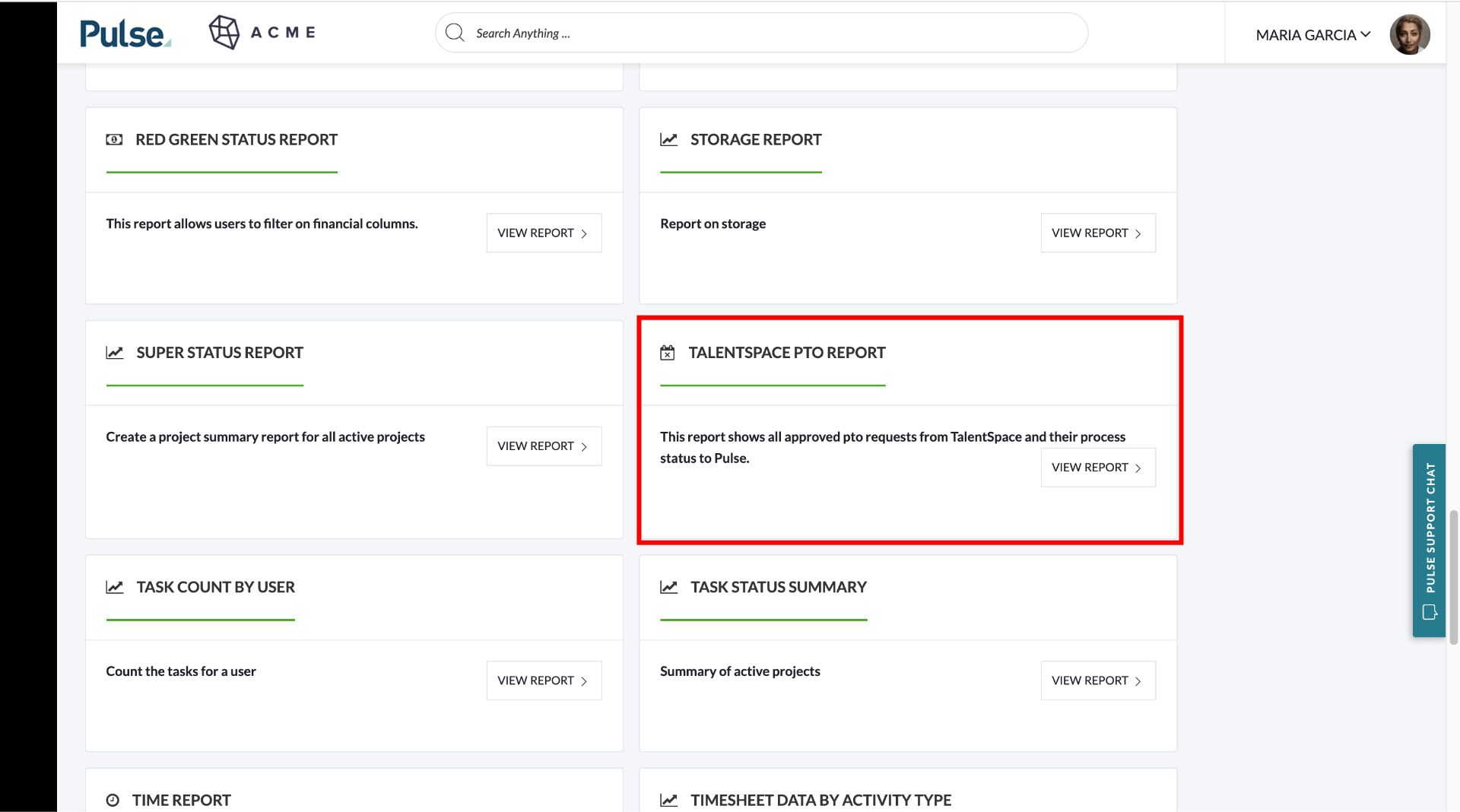
The status options are:
- Unprocessed
- Processed
- Processed to amendment
- Failed
The report exports an MS Excel document.
[#54471] Timesheet Reminder API Fixes
Several fixes were made to the Timesheet Reminder API:
- Added another param to the timesheet reminder command to pass a client id so if an Office’s settings are updated eg “set to disabled” we can remove all users for that office from the delinquent users list.
- Update the timesheet reminder command to run on submit and save.
- Run timesheet reminder on update of the client timesheets settings.
Design QA
[#51361] Standardise Tooltips in Pulse Components and across the Pulse UI
We are standardizing Tooltips across Pulse.
5. TECH DEPT
[#53610] BE: Migration to add new fields to Brand & Brand Categories
Add a timestamp column that is updated in Brands and BrandCat tables when changes happen in Address Book.
[#54627] Migration: Create Index for parentjobid on job table
To add a new index to the job table for the parentjobid field.
[#53957] Fix: Slow Inbox Widget Query
Improve the speed on the homepage.
[#54317] import umd version of bryntum in pulse repo
Normalise the way we import Bryntum modules using umd.js.
Pulse Components
[#53993] Implement the add tags select
Add our own tags select because the values inside the select is different in term of design.
[#54263] Improve storybook for pulse-menu
In the docs section, make sure the pulse-menu shows properly.
[#54475] Bug: the content of Pulse Editor overflow
Fix – the content of the Task description box.
[#54384] chore: update all date-fns lodash imports from named imports to default imports
Made changes to pulse-components such that:
date-fnsandlodashno longer import their index.js in the final compilationdate-fnsandlodashinpulse-components/node_modulesonly include sub modules that are used bypulse-components
