1. REGION ALL – (UK, EU, US)
FEATURES
Introducing the new “Task Stakeholders” feature and “Task Watchers” badge
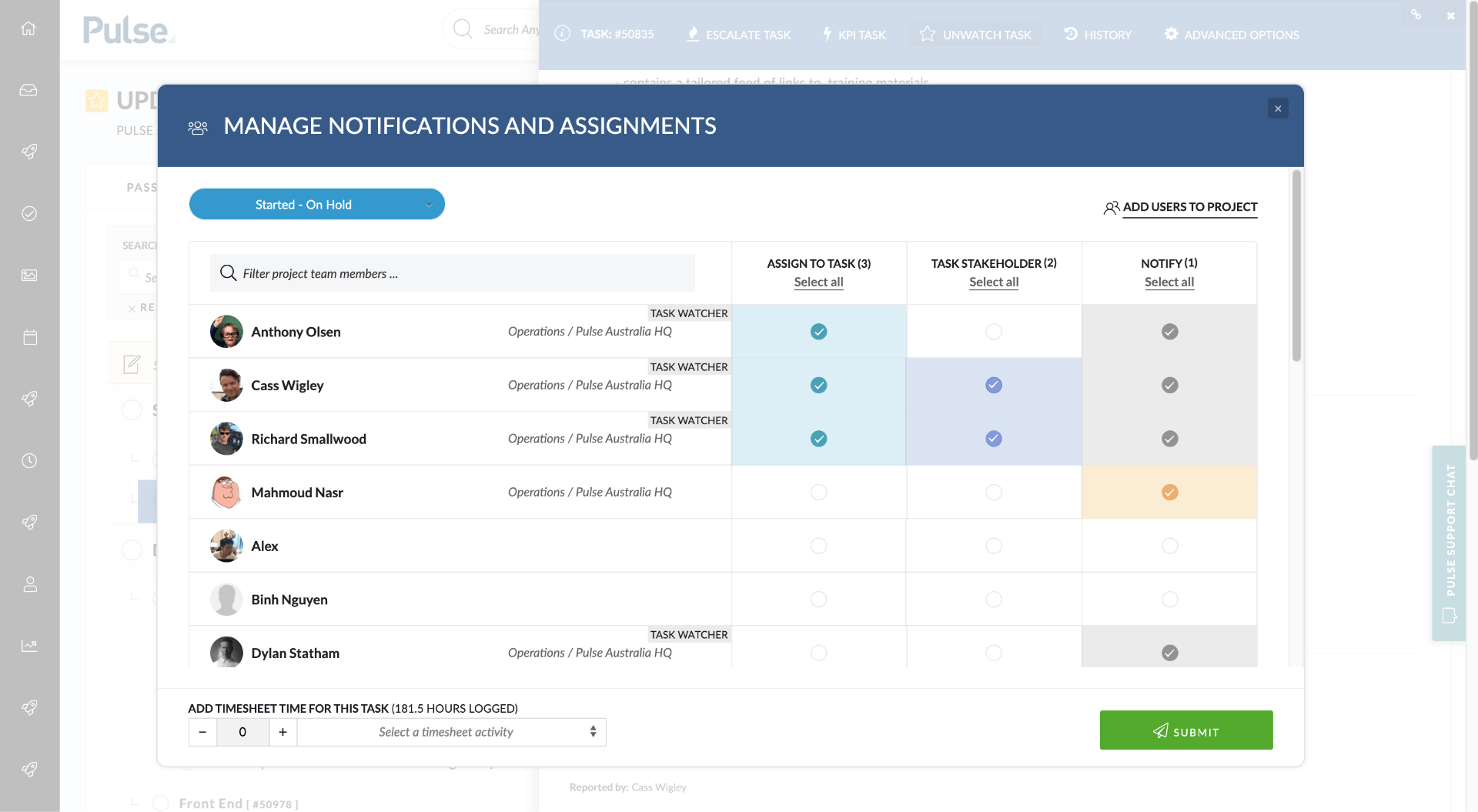
In July 2021, we introduced the “Follow Task” functionality which allowed a user to track the progress of a Task but not necessarily be assigned to the Task. This “Follow Task” functionality shared many features with the “Watch Task” functionality but also allowed you to assign other users to “watch” a task.
User feedback revealed that, in creating the ”Follow Tasks” feature, some key elements of the old “Watch task” feature were negatively impacted: primarily that users did not want other users to be able to remove them from watching a task.
In response, we have created a new completely separate “Task Stakeholder” functionality and reinstated and enhanced the original “Watch Task”.
Task Stakeholders
‘Follow Task’ has been renamed ‘Task Stakeholder’. A Task Stakeholder is a user who is not directly working on the task but is a stakeholder that has an interest in the task.
Users can be assigned to be a Task Stakeholder themselves or by another user in the Manage Notifications and Assignments pop-over:
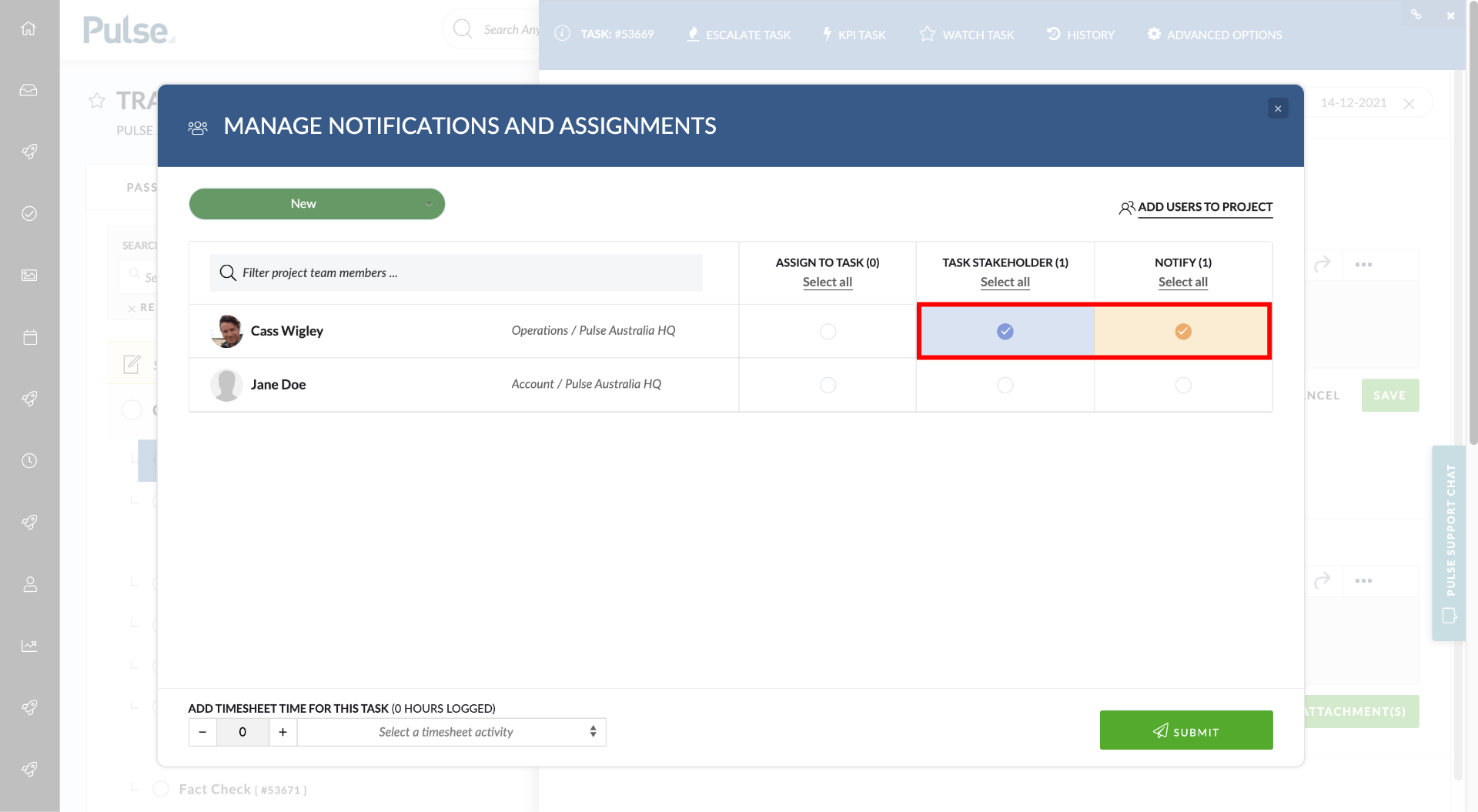
By default, when you assign someone as a Task Stakeholder, they will also receive email notifications. When someone is deselected as a Task Stakeholder, they will also stop receiving notifications (unless they are independently “Watching” the task – see below).
However, you can also elect to un-check the “Notify” checkbox and assign someone as a Task Stakeholder without adding them to Task notifications.
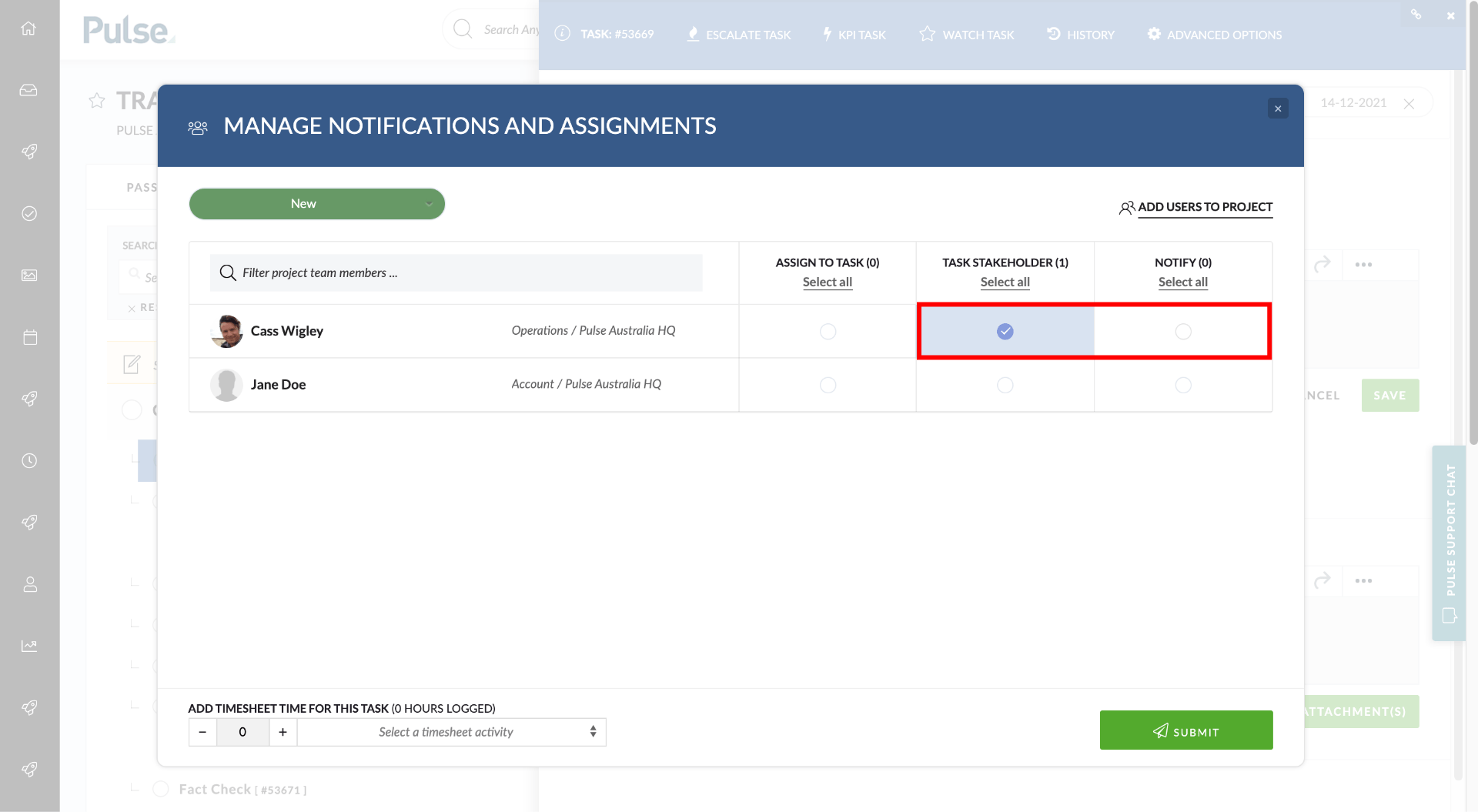
The change of the name of this feature – from the newly introduced “Follow Task” to “Task Stakeholder” – is to reflect that being a Stakeholder does not require that you are notified – ie you can be a Task Stakeholder but not necessarily receive email notifications. It also ensures that the control over “Watching” a Task remains completely in each user’s hands.
Watch Task
Watching a task is restored to the original functionality where each user controls the tasks they watch like a system of “personal favourites”.
This “Watch Task” button has been returned to the Task Header – it had been moved into the Advanced Settings section with the introduction of Follow Tasks. requires only a single click.
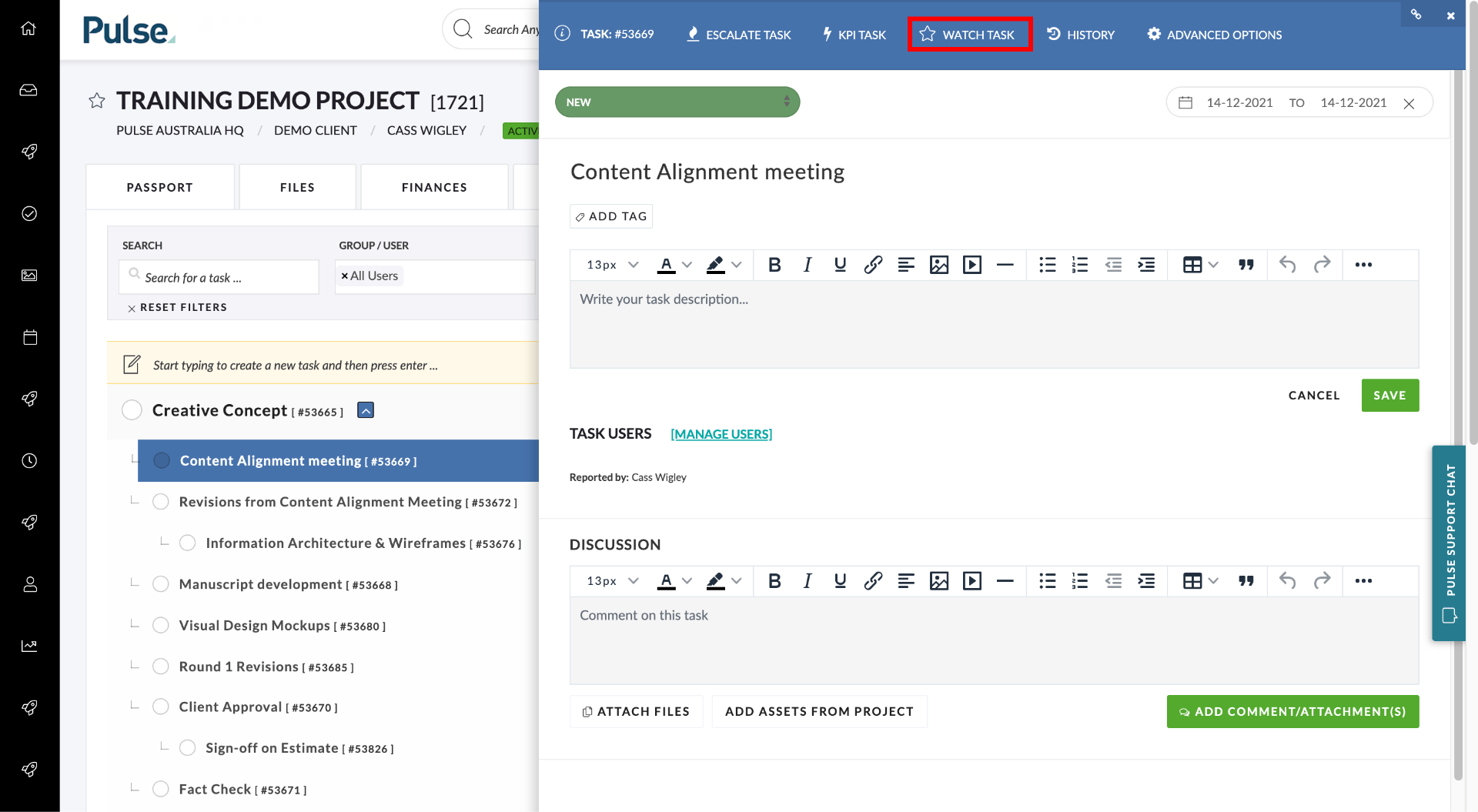
Another user can assign you as a Task Stakeholder who receives email notifications – but they cannot remove you from tasks you are watching.
Watching a task is something that is in each user’s control – only the currently logged in user can watch or un-watch a Task and other users cannot stop you from watching tasks.
Other users can now see who is watching Tasks. Each user who is watching a task will have the “Task Watcher” badge next to their name and the “Notify” checkbox will be checked and coloured grey to indicate that it is disabled.
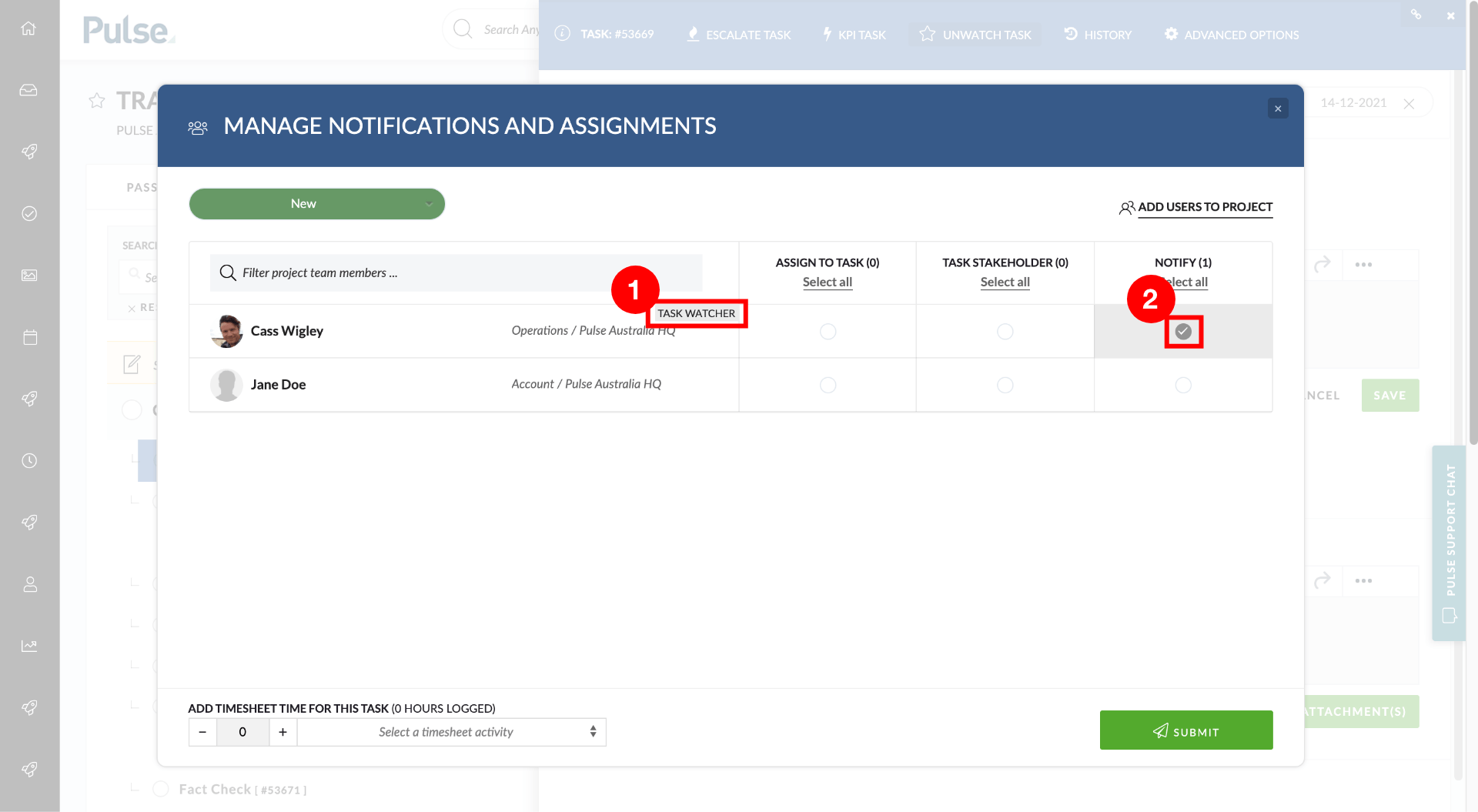
- We now display a ‘Task Watcher’ label in the task notification box next to users who are watching the current Task
- The Notify checkbox is always checked when a task is being watched. It is disabled – as only the user in question can stop receiving notifications by un-checking “Watch Task”.
Email Notifications
Whether you receive email notifications can be controlled by yourself or other users via the “Notify” checkbox in the Assignments modal.
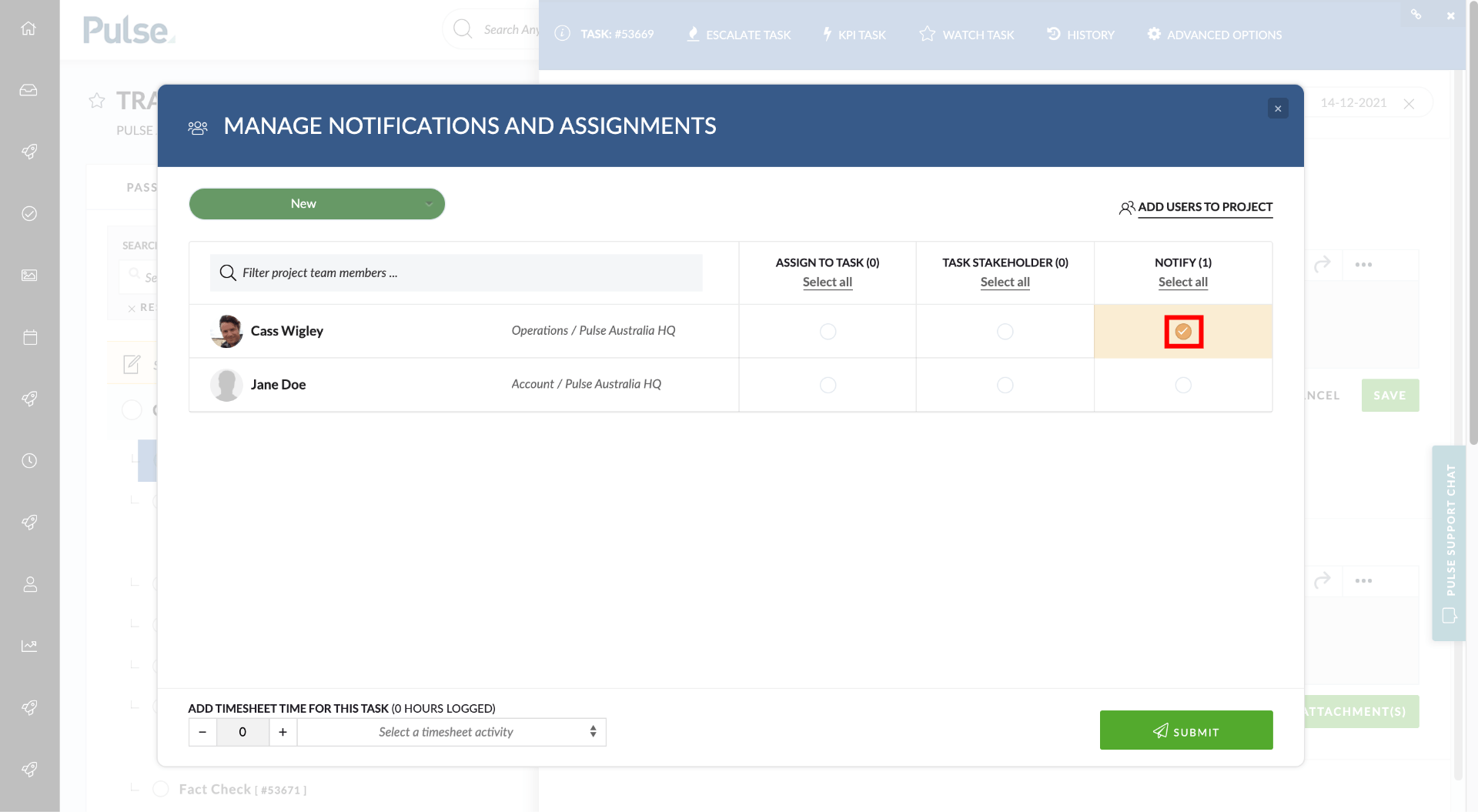
If you are already “Watching” a Task, the notify checkbox will be “checked” but it will be coloured grey you will not be able to modify it. If you want to stop receiving email notifications, you will need to “un-Watch” the task.
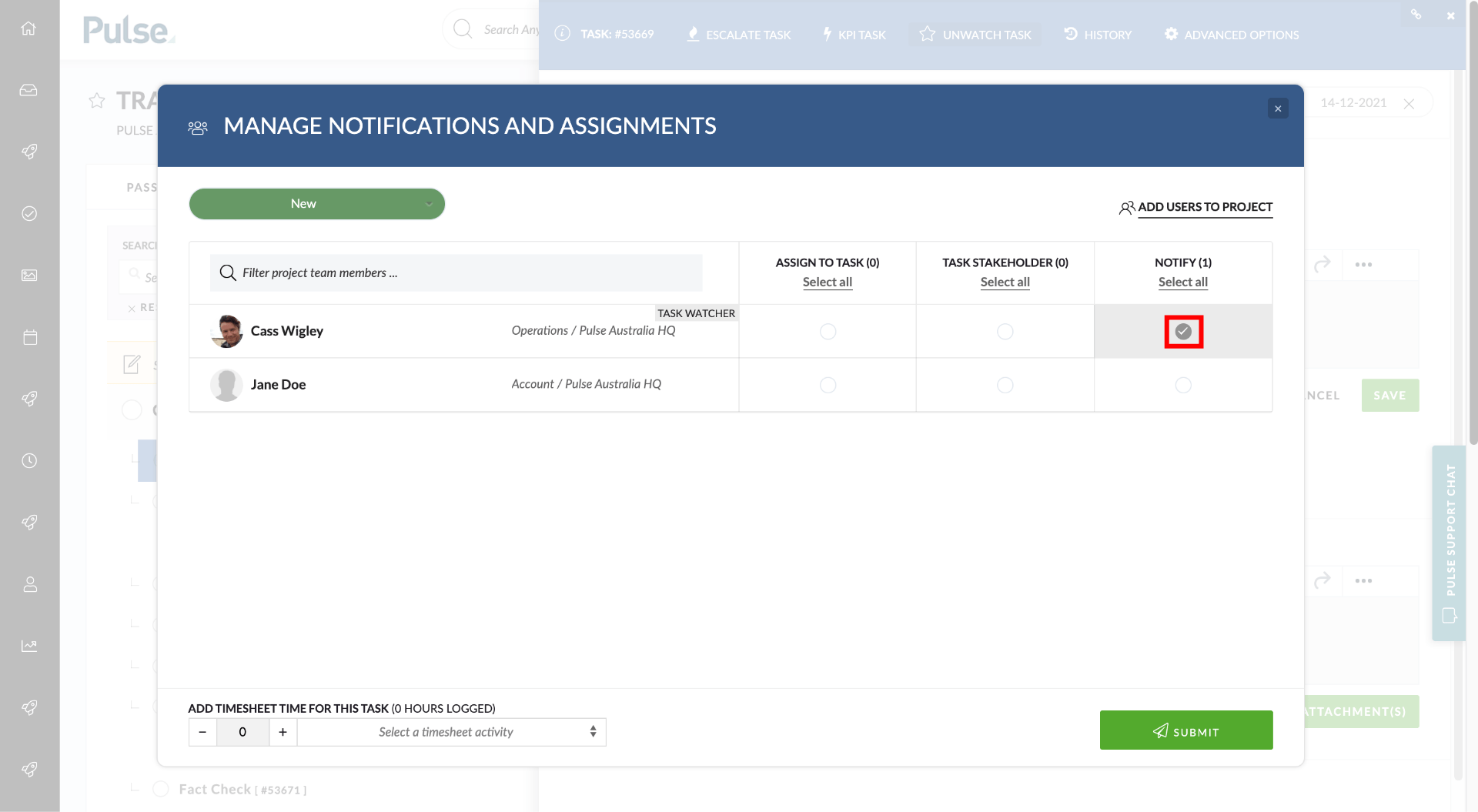
Similarly, if you have assigned yourself or another user to receive notifications by checking the orange “Notify” checkbox, if you or that user starts “Watching” that task, the check-box will change to a grey colour and become disabled.
[#53842] Feature: Use default Timesheet Activity on Timesheets
For non-Agresso linked Users, you can set a “Default Timesheet Activity” in the Address Book > User> ‘Timesheet’ tab and we now use this to set the default activity on Timesheets when adding a new record.
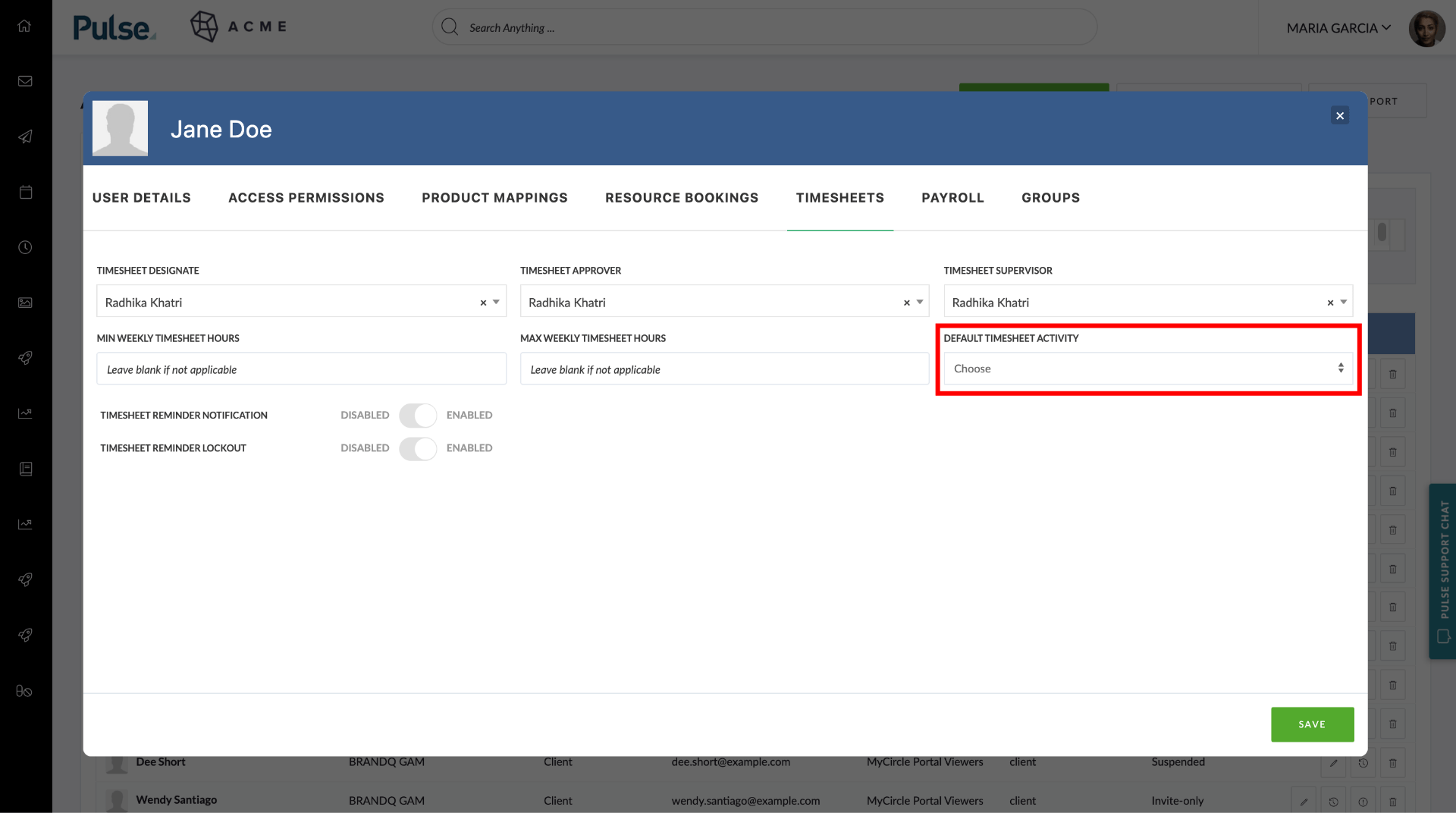
If the user has a Default Timesheet Activity, then we set this as the default activity on Timesheets when adding a new record. The user can still select an alternative activity if required.
ENHANCEMENTS
[#51176] Key Docs Widget to only show Files that are both a ‘Key Document’ and ‘The Latest Version’ of that file
We have enhanced the way we handle versioning in Key Documents. In the Key Document widget, we show any document that has been marked as a Key Document. If multiple versions exist for the same document and they were all marked as ‘Key Documents’ all the different versions of the document would appear.
We have updated this feature so that it recognises different versions of the same file:
- widget only shows the latest version of a Key Document
- when you upload a new version of a file, if the previous version of the file was a Key Document, then the new file is marked as a ‘Key Document’ as well.
[#53834] FE: Enable search by Task ID in Gantt Chart Quick search
Enable search by Task ID in the quick search box in the Gantt chart page. Previously the Quick search only searched the Title field.
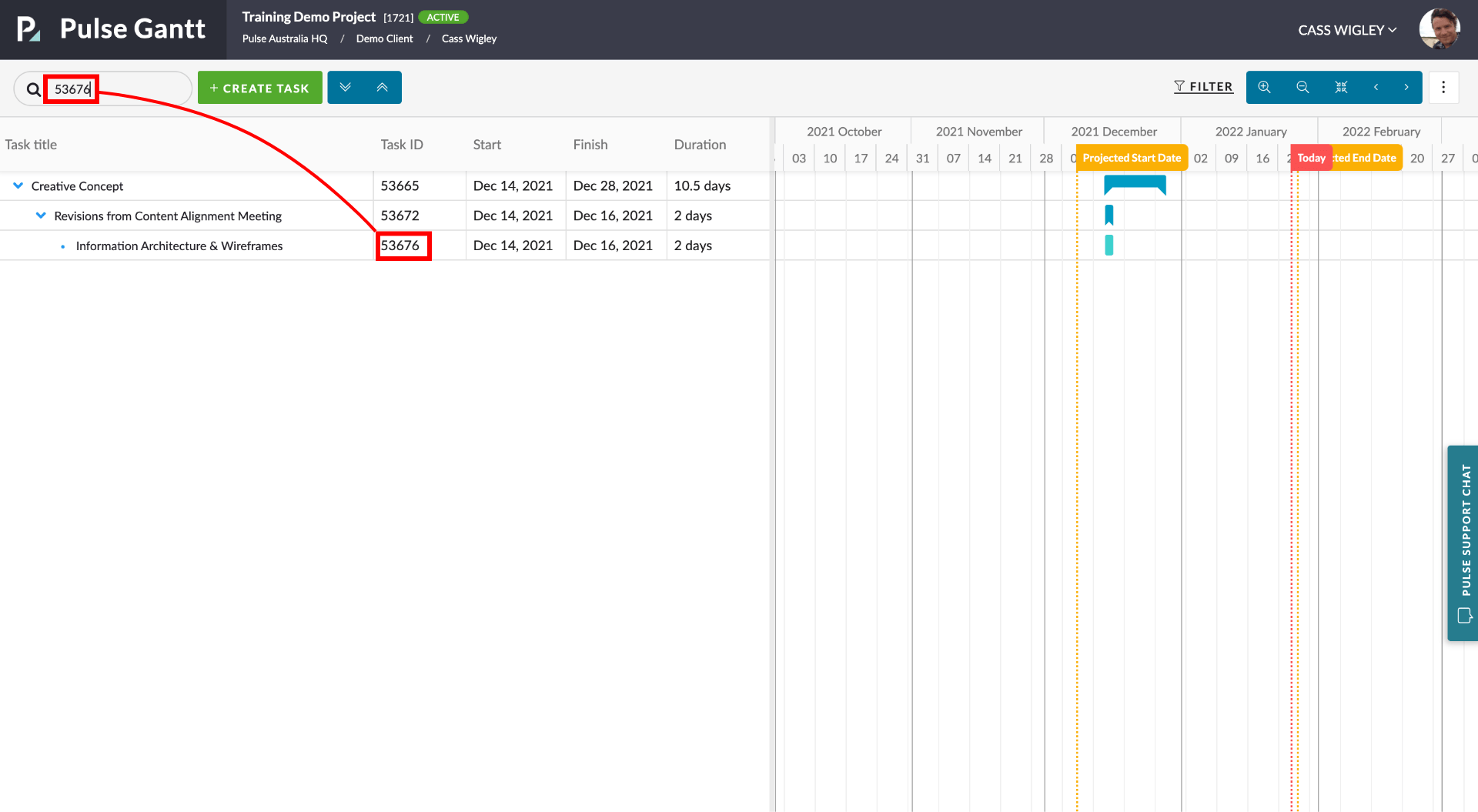
Please note for Tasks that are Child-Tasks, their Parent Tasks will be returned as well.
[#53981] Add truncation to asset tooltip
Improve the layout of the Project Key Document in the Asset Action tooltip in the Task Form. We now truncate the label of the Action buttons and display the buttons in a 2 column grid.
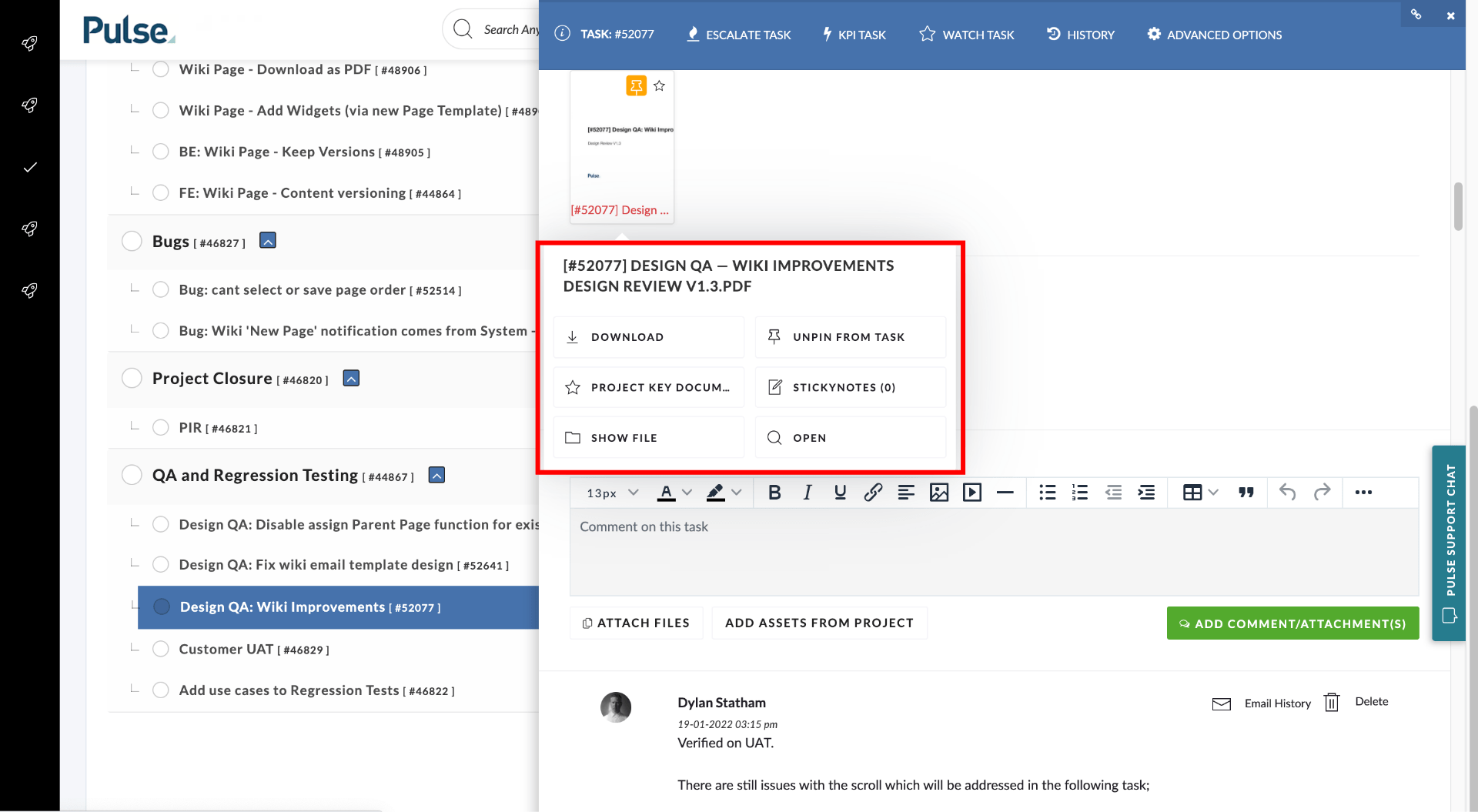
[#50434] Asset Detail Icons for Non-Visual formats & ‘Complex’ Visual formats
Improve the appearance of the Asset Detail flyout when it has an unsupported file type.
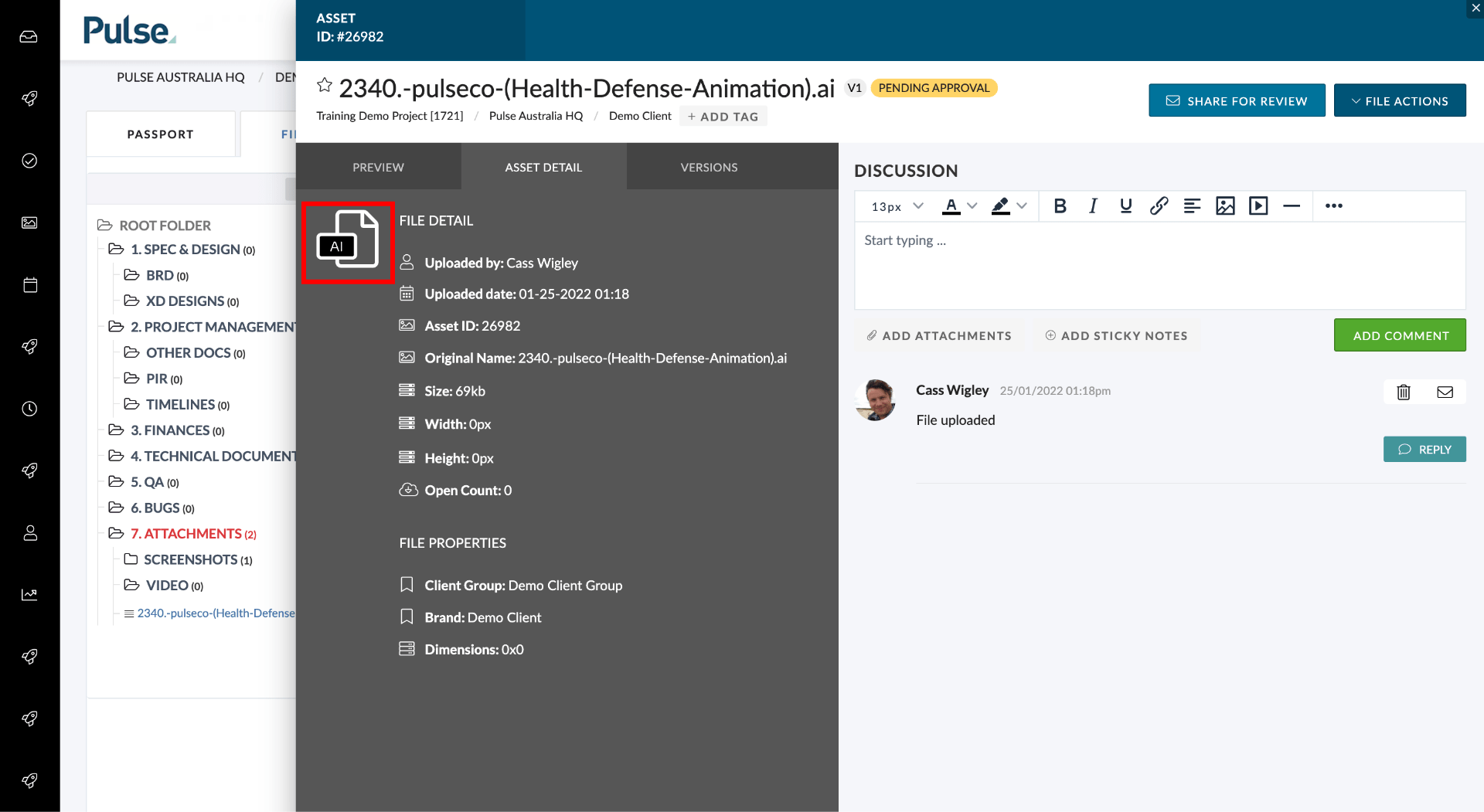
For some ‘Complex Visual Formats’ such as PSD, AI, TIFF, MS Word and MS PowerPoint, the Asset Detail was not using Pulse’s custom thumbnail icons.
We have Updated the Icons/Thumbnails shown in Asset Detail Flyout for non-visual assets including the following file type:
- Adobe Photoshop .psd
- Tagged Image File Format .tiff
- Abode Illustrator .ai
- Adobe Indesign .id)
- Apple Keynote .key
- Apple Numbers .numbers
- Video .mpg4, .aiff etc.
[#53318] FE: Show/Hide Schedule View
Add option to ‘Show/Hide Schedule’ using a toggle switch in the Ellipsis dropdown menu in the Gantt Chart.
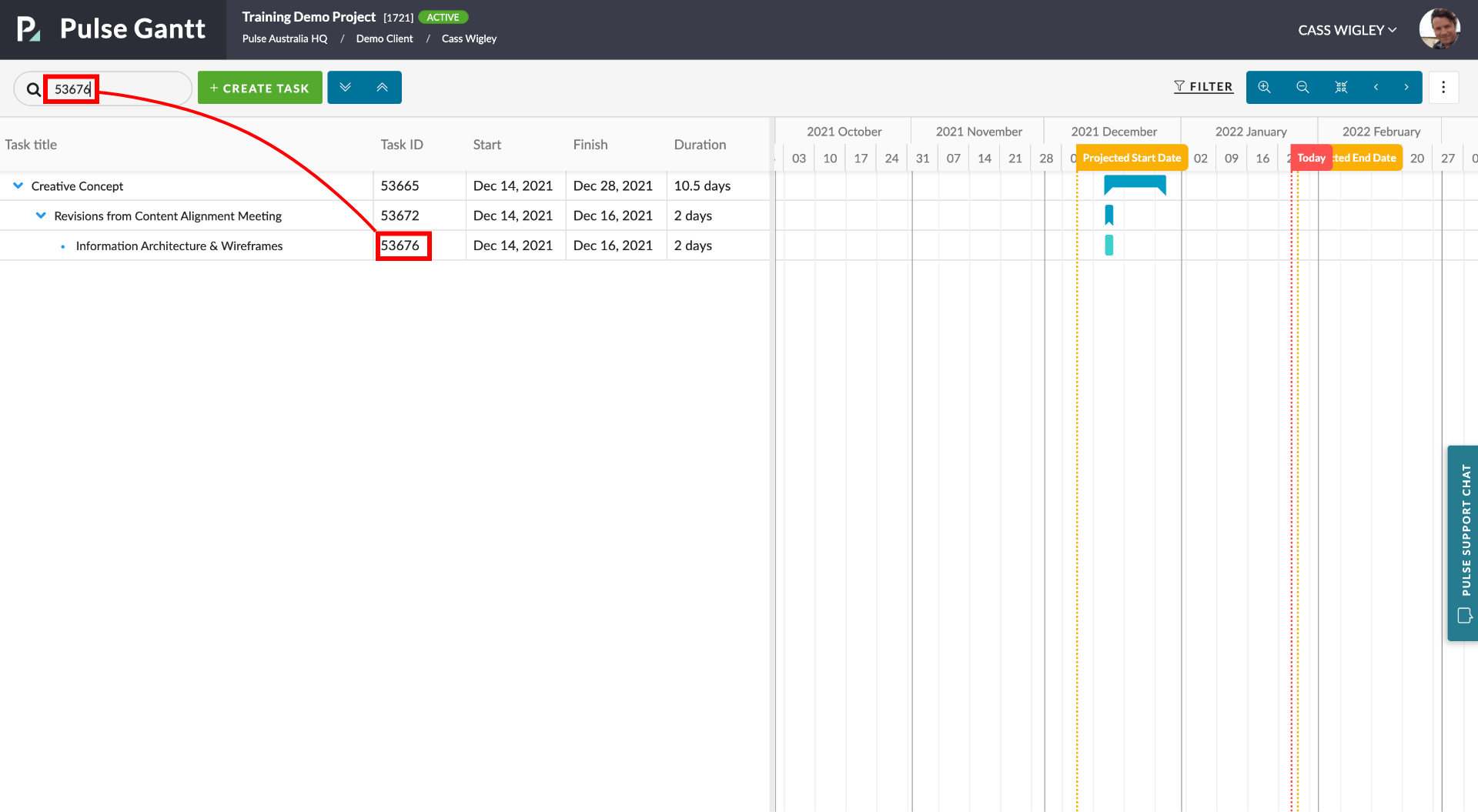
[#53518] Change Timesheet Amendment Queue page to default to sort descending – most recent amendment first
Change the Timesheet Amendment Queue results page to sort in “descending” order so that you see the most recent amendments that you’ve just made on the first page.
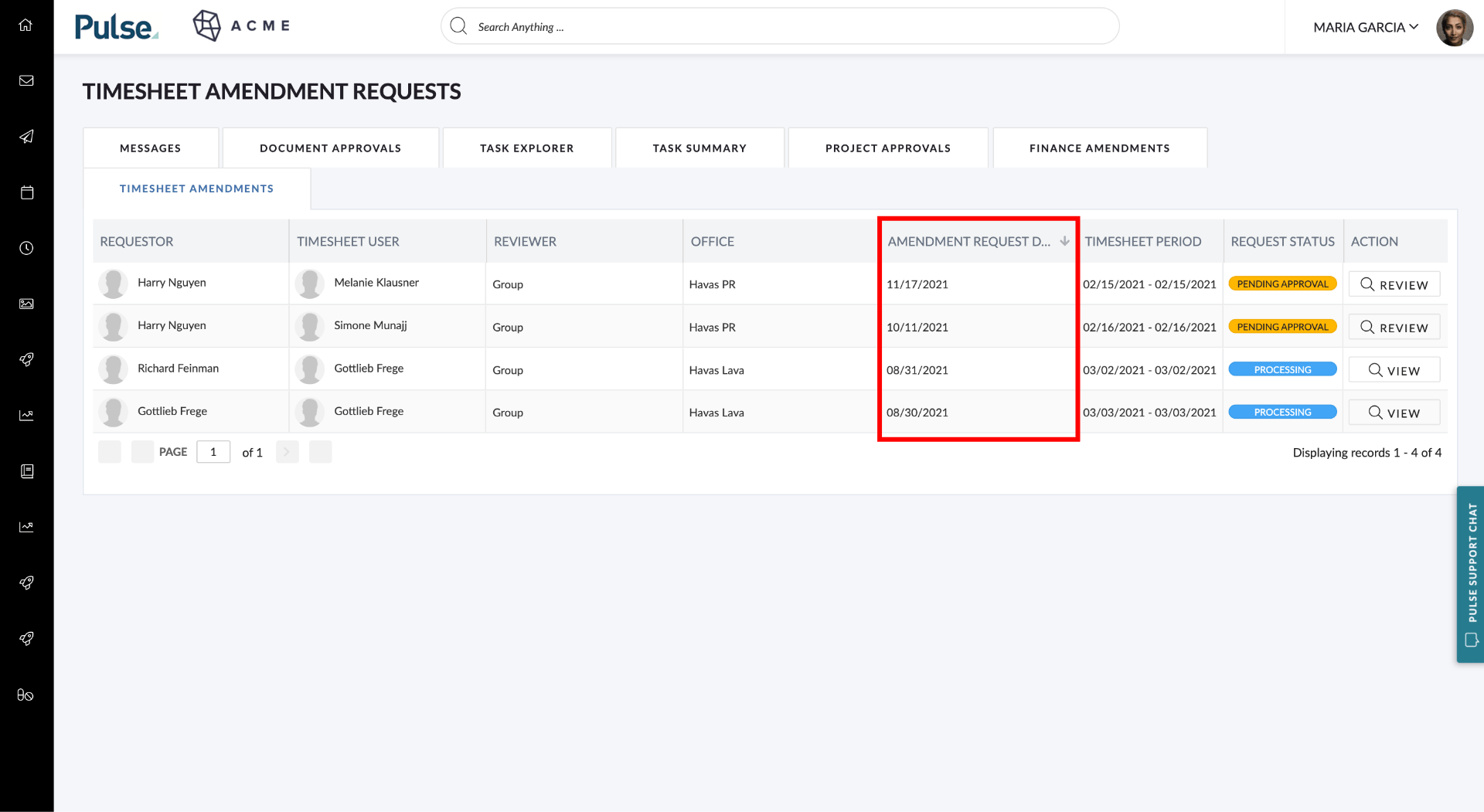
FIXES
[#50683] Bug: Task Widgets lose their “Title” WHEN dragged into different slot
Fix – When moving a Task Widget into a different slot in Home Dashboard Configuration, the previously saved widget ‘Title” is lost and the title reverts to ‘Title”.
[#50776] Bug: Financialize button throws error
Fix – for the error when the user clicks the “Financialise” button on a non-Financial Project of an Agresso Office.
[#53511] Bug: Users cannot update their profile
Fix – for the black screen that was showing when users tried to update their profile.
[#50853] Home Dashboard Panel headers “description” is obscured by the panel content at certain screen heights
Fix – When viewing the Home Dashboard at certain screen heights the Task widget Panel headers “description” is obscured by the panel content.
[#53863] Bug – Missing time using Original Hire Date instead of Timesheet Start Date
If a user has been changed employment status from Freelancer to Full-time, when finance runs a Missing Time Report, these Users are showing up from their original hired date and not their (new) start date. We now use the user’s new start date to calculate their ‘missing’ time.
2. NORTH AMERICA (US Instance)
FEATURES
[#53739] New Terms: FTC Endorsement Guidelines
Add a new waiver for all US HH&Y employees for the FTC Endorsement Guidelines. This new waiver will show for any user working on a project in Havas Health [US].
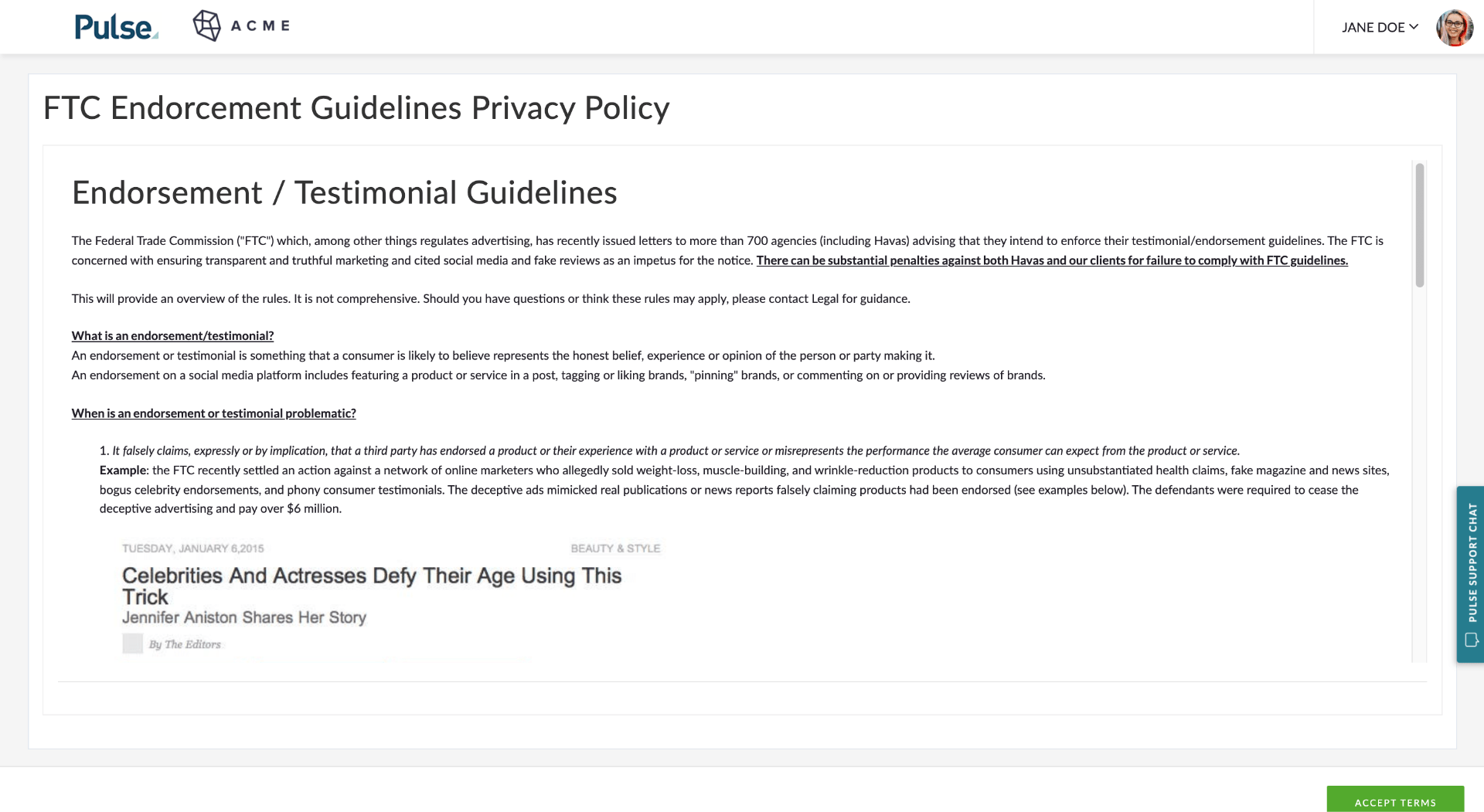
3. EUROPE & UK (UK & EU Instance)
FIXES
[#52343] Disable 3 Output Settings in POs
Disable the 3 output settings in Purchase Orders Finance Documents in Agresso linked offices who use Agresso Purchase Orders as they have no impact on the produced PDF :
These options will still show for non-Agresso offices or for Agresso offices using Pulse Purchase Orders.
4. OTHER FIXES
DESIGN QA
[#53031] Design: Update Pulse Inputs component styling
Styling on the Pulse Input was updated to Pulse UI styling.
[#51581] FE: Fix the UX of the new Finance Profile config added to the Finance Profile Manager
Fixed the UX of the Finance Profile manager:
- Change the AUTO APPROVE TIMESHEETS AFTER to the correct SELECT2 dropdown.
- Move AUTO APPROVE TIMESHEETS AFTER to the TIMESHEET SETTINGS.
- Move PROFILE TIMESHEET AUTO APPROVE ENABLED to the TIMESHEET SETTINGS.
- If PROFILE TIMESHEET AUTO APPROVE ENABLED then set the AUTO APPROVE TIMESHEETS AFTER to read-only cell with a NULL value.
[#52077] Design QA: Wiki Improvements
Styling fixes in Project Wiki.
[#52823] Design: Update Menu Button Dropdown Component
Update the Menu Button dropdown component.
[#53199] Design QA: Font Styling in the Filter Flyout + Date Picker
Update styling in filter flyout.
[#51361] Standardise Tooltips in Pulse Components and across the Pulse UI
Standardise the appearance of Tooltips across Pulse.
[#53720] Design QA: Asset Detail Incorrect Buttons
Fix the alignment of buttons in the Asset Detail screen.
5. TECH DEPT
[#53878] Refresh NAT & NSA on 5 Jan 2022 with a copy of the 10am Database
Refresh NAT with the latest copy of production for Timesheet Amendments testing.
[#53992] Bulk Edit: BE – Implement remove tag API
Update the bulk edit API to support ‘remove’.
[#53984] upgrade material-ui package
@material-ui has been upgraded to v5.
[#53995] chore: move status options into a common file
JS chunks that require @pcs/pulse-components should not have any @bryntum because of @pcs/pulse-components.
[#54294] improve logging on failed soap client initializations
Improve the logging when the soap client fails to connect to Agresso.
[#48307] Bug: Users network not updating when they move offices
Fix for bug where a User’s Network is not updated if they move to an Office that is in a different Network.
[#52463] Agresso – Add ts_req flag to user_change_history
Add ts_required as a trackable field on user_change_history.
[#52950] Bug: APP in email URLs for Task Notifications
Remove the ‘app’ prefix showing up in the destination URLs in email notifications.
[#54276] Move task modal renders twice on dashboard
Fix – Move task modal rendering twice on the Dashboard.
[#54285] Revert font
Font changes implemented in this task [#53239] created the following issues summarised in this task [#53991]
We reverted the MR with the font change and downgrade Pulse Components to 3.8.1 which does not have the font change in it.
