FEATURES & ENHANCEMENTS



Automatically set Timesheet Start Date for non-Agresso users
The Timesheet Reminder tool uses a User’s ‘Timesheet Start Date’ to calculate when to start checking compliancy. For Agresso linked Users, this information all comes from Agresso, however, non-Agresso users need to set this field manually.
Going forward, any new users created will automatically have their Timesheet Start Date set as the date their User account was created.
We have also run a migration to set existing User Timesheet Start Dates based on when the User first logged into the system.
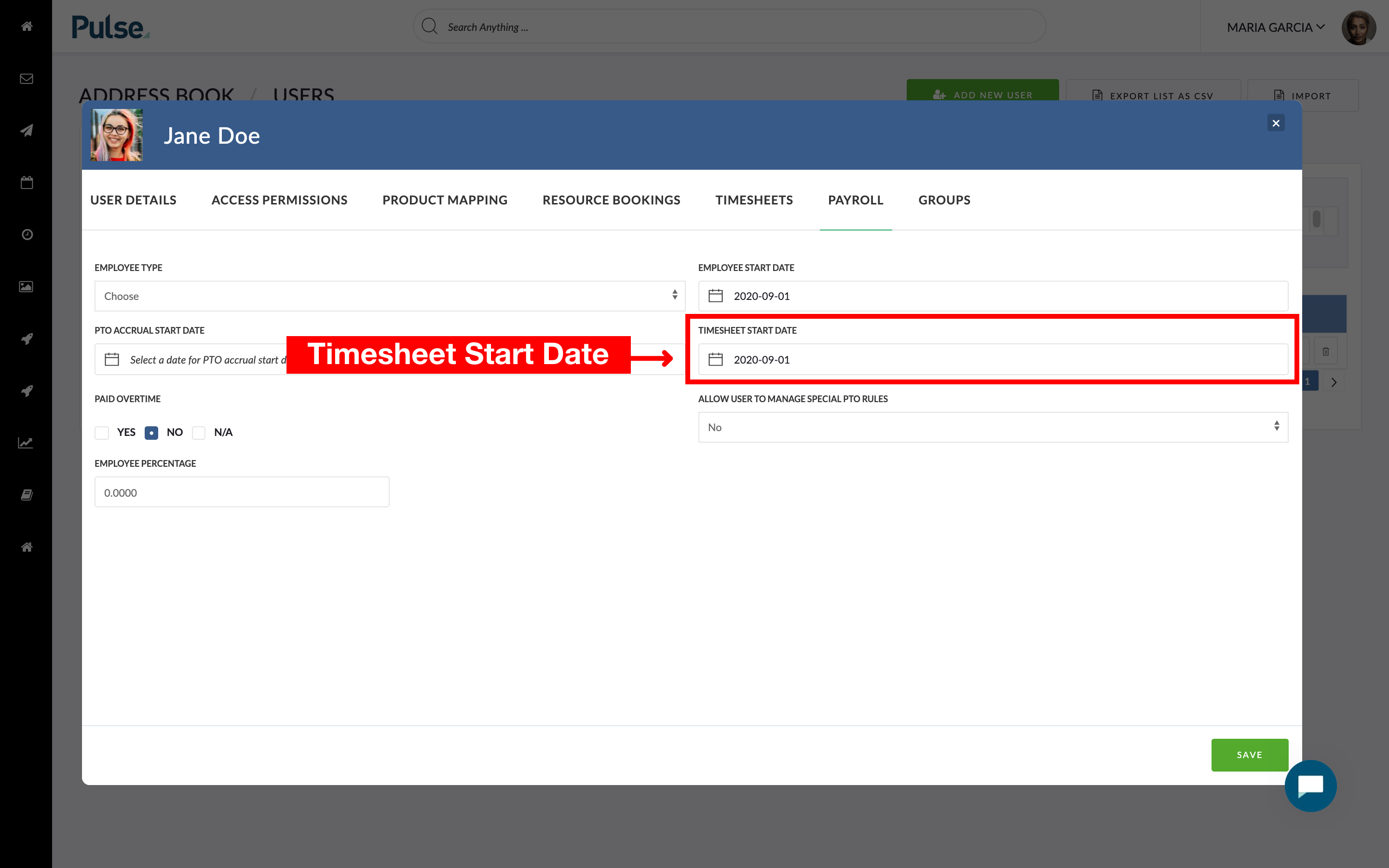
Updates to the Approval of Finance Docs and their linked PDFs
We have updated the approval mechanism for Finance Documents – such as Estimates, Pos and Invoices – and their linked PDFs so that:
- When a Finance Document is approved, it also changes the status of its linked PDF to ‘Approved’.
- When a PDF that is linked to a Finance document is approved in the Files tab’s ‘Finance’ folder or via the ‘Share for Review’ modal, the Finance Document that it is linked to is also set to ‘Approved’.
This behaviour is the same for Agresso-Linked Finance Documents and Non-Agresso Linked Finance Documents regardless of where they are approved from:
The Project’s Task Editor
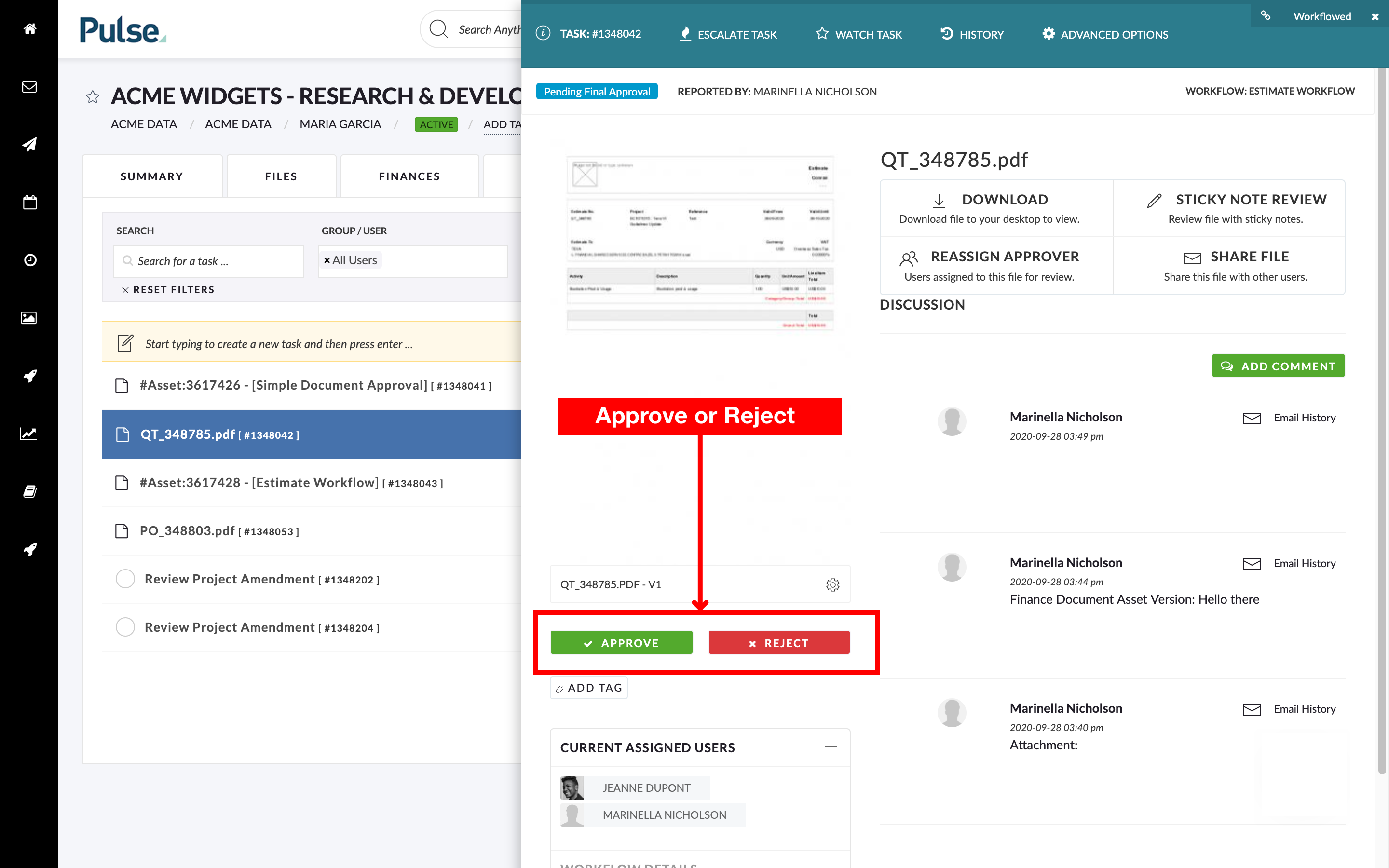
The Project’s Files tab
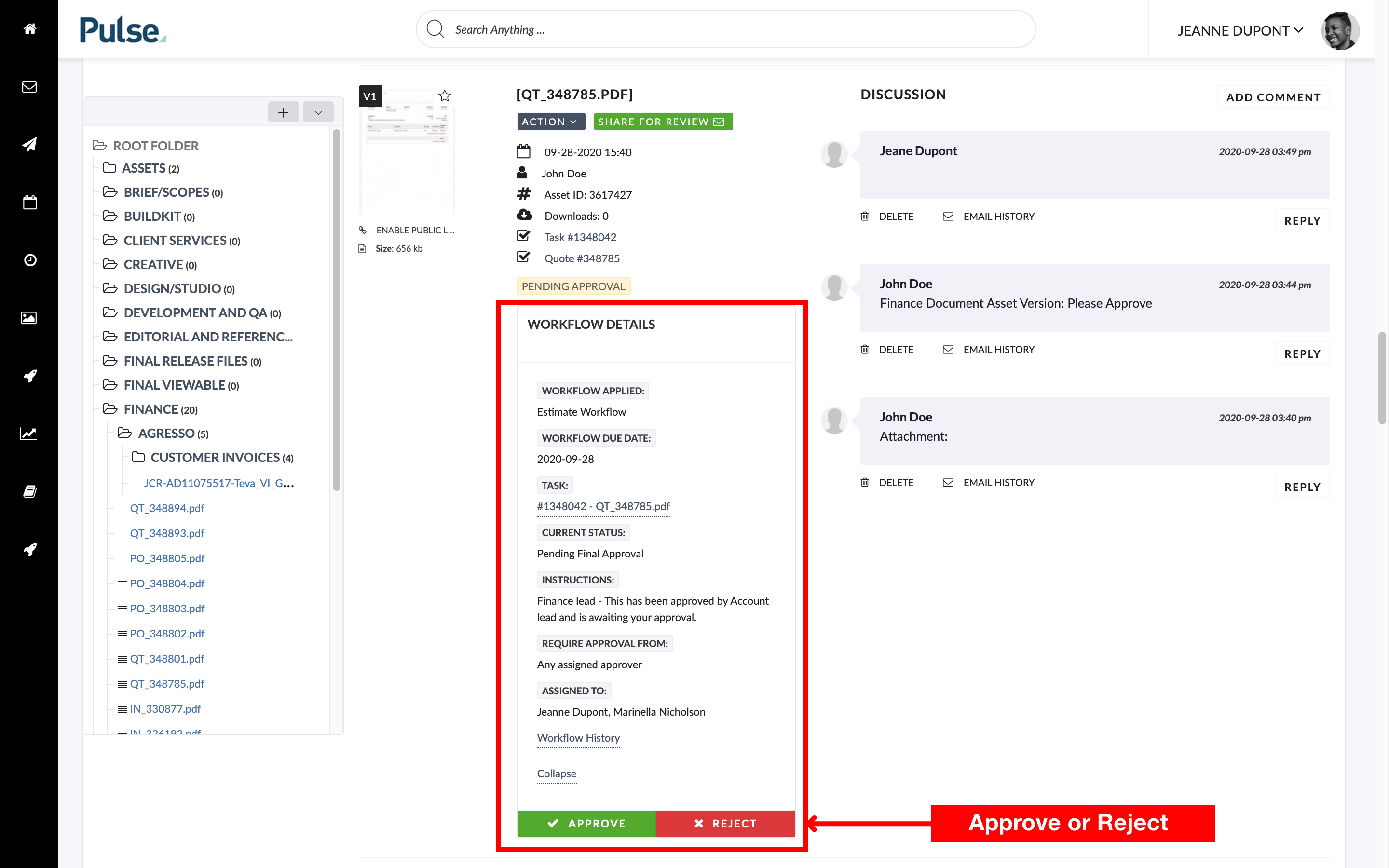
From Inbox > Document Approvals Tab
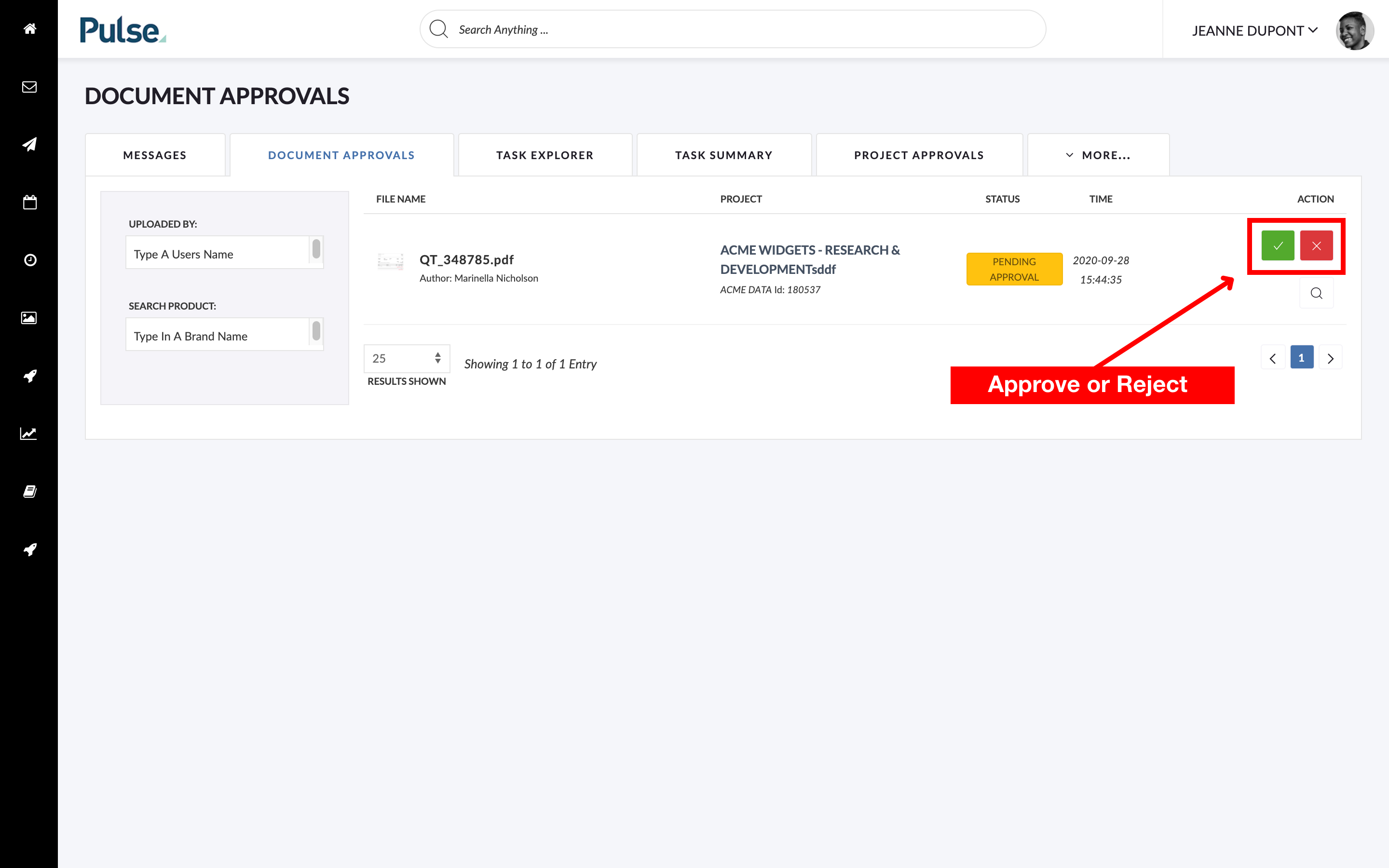
FEATURES & ENHANCEMENTS (US)

Updates to the ‘PIA’ Passport template
We have made some modifications to the ‘PIA widget’ that is included in recently added Passport template that adds a Privacy Impact Assessment (PIA) to the Project Passport (aka Summary tab):
- the Project Progress tracker widget has been added to the top right-hand corner.
- the instructions on PIA widget have been updated
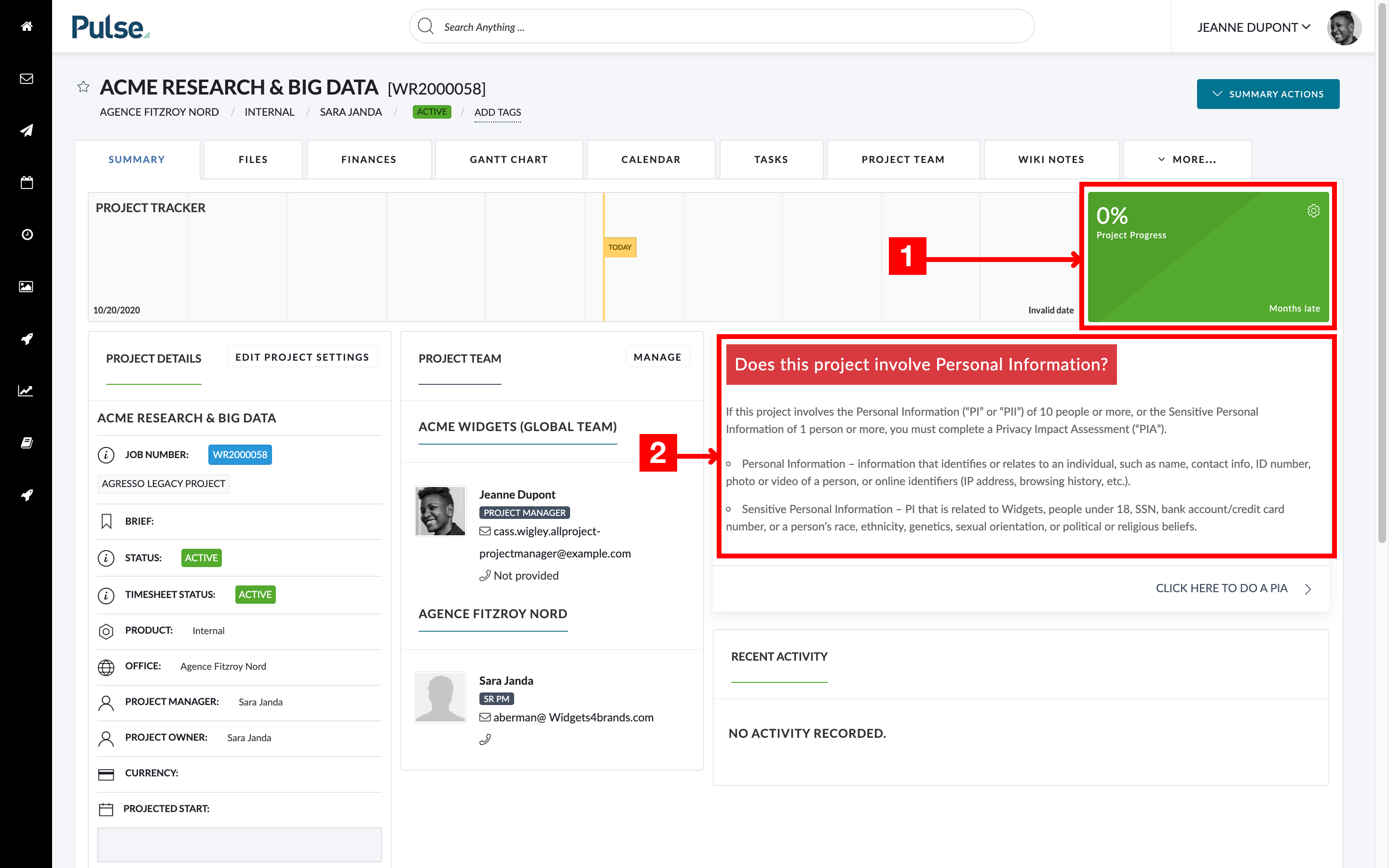
To apply the new PIA template to a Project Passport:
1. Go to Summary Actions > Configure Dashboard
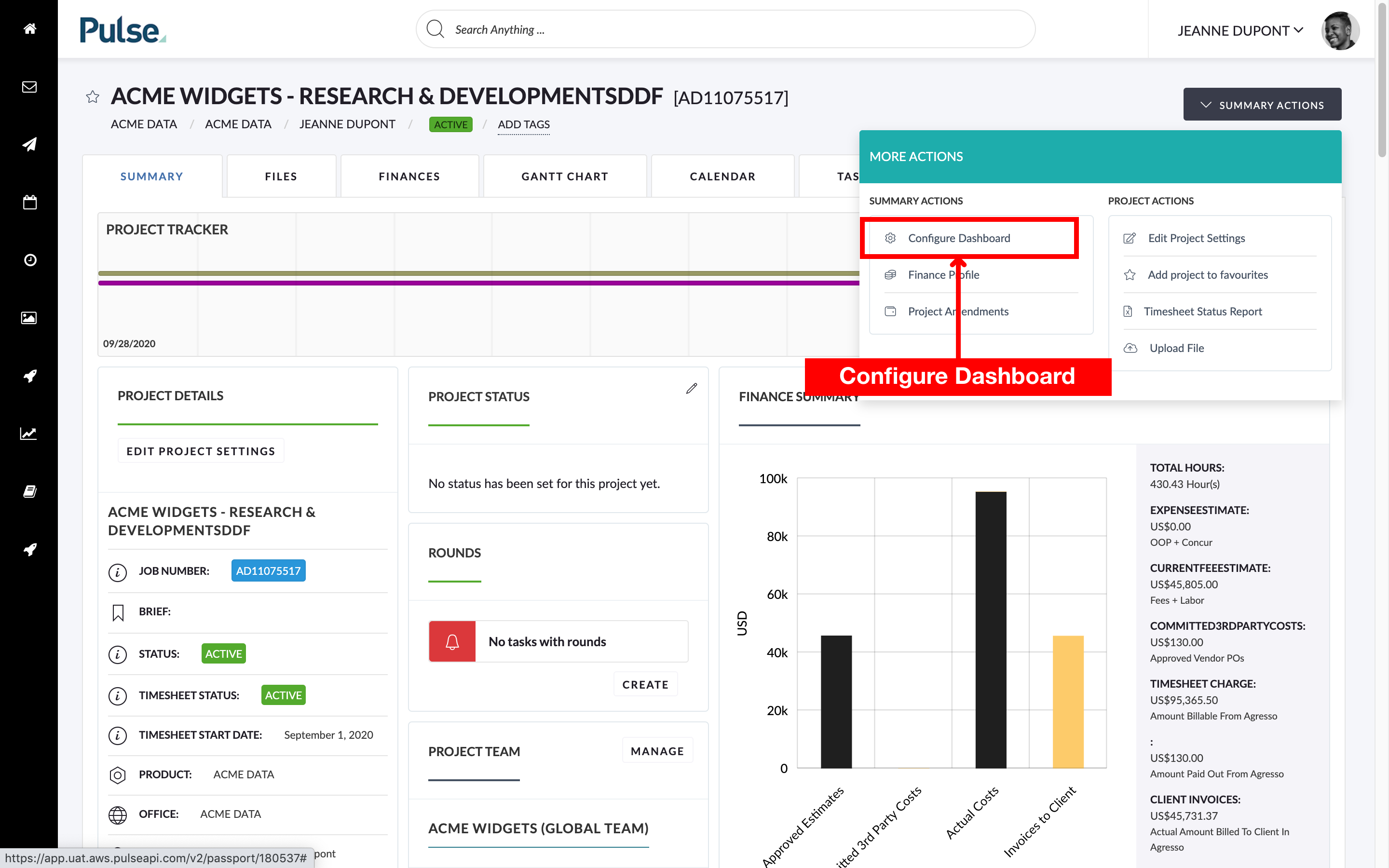
2. On the ‘Passport Design’ page, click ‘Apply Passport Template’
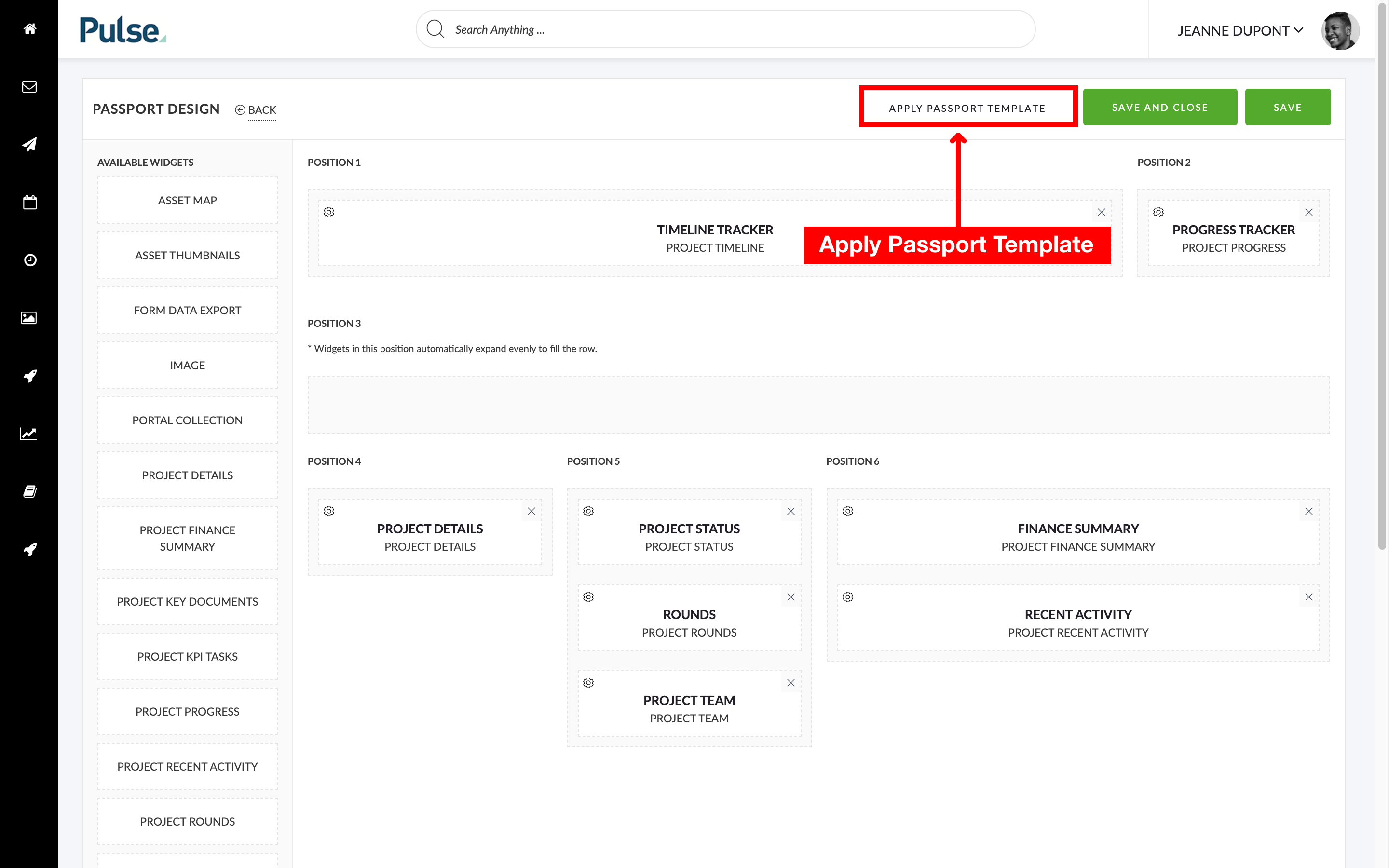
3. Select ‘PIA Template’ from the list of available layouts and click ‘Apply Selected Layout’
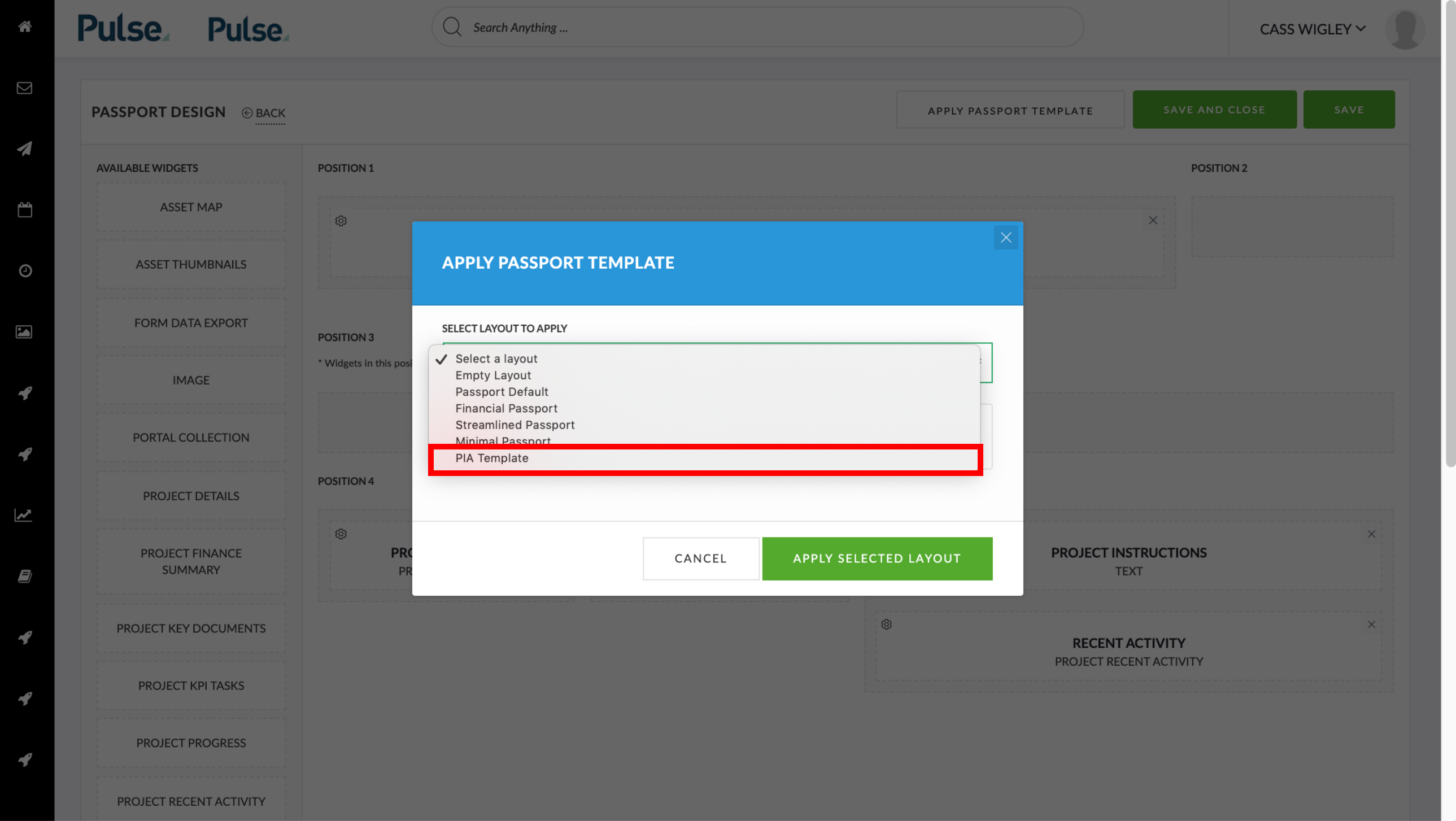
4. The PIA widget will now appear on the Project Passport page above the recent activity widget
FEATURES & ENHANCEMENTS ( UK & EU)


Auto-approval of Agresso Projects is now available in the UK & EU
UK and EU now have the ability to enable auto-approve to Agresso, just like North America!
Auto-approval of Agresso Projects requires that all Agresso information is provided when the project is created. Previously, in the UK / EU we would purposely hide certain mandatory fields in the ‘Finance’ step of Project Wizard because only a Finance Manager would know the financial details to set these fields to and Project Managers needed to be able to create projects without assistance from Finance Managers.
However, we now are now seeing an increasing number of agencies whose Project Managers are involved in the Financial aspects of Projects and thus know the answers to these mandatory fields. This removes the need for the Finance Manager approval completely.
We have built a configuration setting which will either show or hide the ‘Project Relation’ fields in the project wizard. Defaults can still be set at a Brand or Finance Profile level as required or they can be left blank for the Project Manager to populate.
If an agency has all their Brand defaults populated and, if required, the Project Relations enabled in the Project wizard, they can now use the ‘auto-approve projects to Agresso’ feature.
