FEATURES & ENHANCEMENTS
![]()
![]()
![]()
Office Level default values for Agresso finances
The UK and EU instance of Pulse-Agresso use Finances in Pulse. As a result, on creation of a project there are additional fields you need to populate before a project can be approved. For example:
- Is there a PO overspend allowance?
- Is there an Invoice overspend allowance?
- Who is the Client Lead / Account Lead / Finance Leads?
- Set the workflow for the Finance Documents
We already had the option where an office could set defaults by Brand, so when a particular Brand & Office combo was selected those fields would auto-populate. This was great but could take a long time if an Office had many brand mappings.
The solution was to create Office Level defaults. These only work on the Pulse Financial fields listed above. If a particular brand does not have a defaults set, we will use the Office Defaults. If there are no Office Defaults, we use nothing, and the user needs to set the fields.
This was the final piece for the UK and EU to fully take advantage of project auto approvals.
To set Office defaults for Agresso Finances
1. Go to Address Book >Edit Office > Product mappings
2. Click button at bottom of list of product mappings
The button will be labelled’ Click to launch Product defaults options in new window”
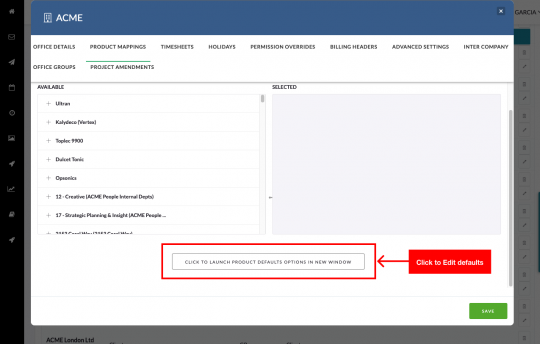
3. This will launch the V1 pop-up
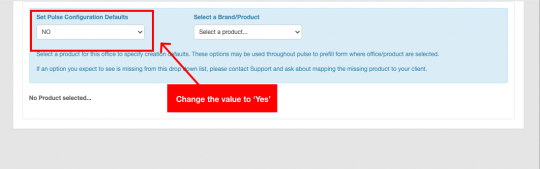
4. Edit the values you want to use as defaults for your Office
Click save to save the values. New projects will be created with these defaults if the Project’s selected Brand does not have its own specific defaults.
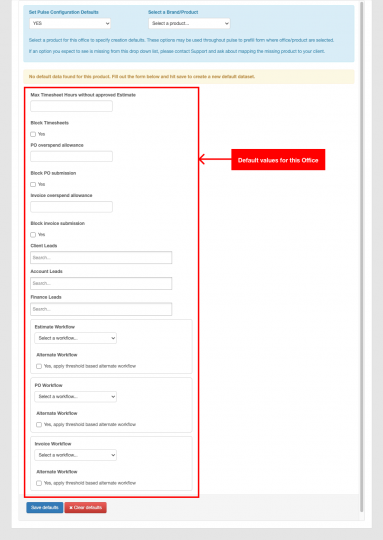
Refimements to the ‘Why can’t I find my project’ tool
We have this great feature in Pulse called ‘Why can’t I find my project’. It runs through this list of checks to see why the logged-in user cannot find a particular project on their timesheets.
The issue is that when there is no issue, we show no message, so it looks like it does not work. So now we have added a message to the user that says: “There is no reason why this project should not come up on your timesheets. If you are still having issues, please contact the support team at pulse.support@havas.com” .
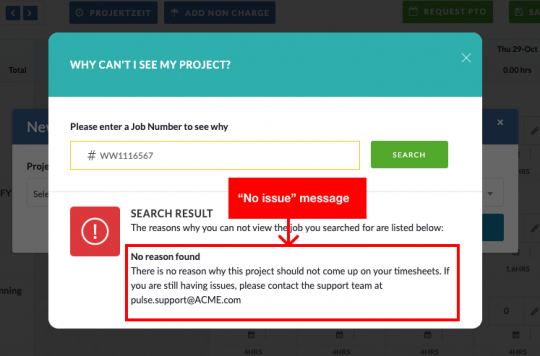
In addition, we have added another validation check to ensure the Job Number entered is valid. If not it will show a message of: “Job Number does not exist. Please check the Job Number on the project dashboard.”
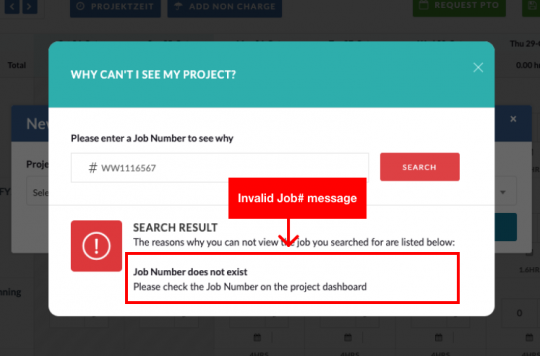
Enhancements to the PTO tool
We have made 2 great enhancements on this page we think you will really like.
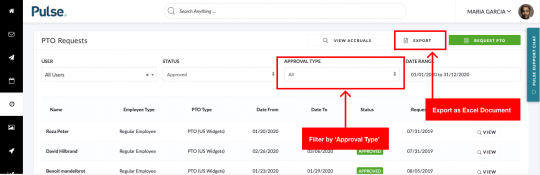
“APPROVER TYPE” FILTER
The options:
- “All” – Show me everything
- “HR Group” – Show me all PTO request where the HR team need to approve/have approved
- “Supervisor” – Show me all PTO request where the Supervisors need to approve/have approved
- “My Reports” – This will mostly used by Operations because they can see all users. Project Managers and lower can only see their reports anyway. By selecting this Operations users can see all PTO requests where they specifically need to approve!!
THE EXPORT
We have added a new export button which comes with a date filter. The date filter by default is set to show the current year worth of request.
The export will respect the filters set on ‘User’, ‘Status’, ‘Approval Type’ and ‘Status’ filter. We export the following fields:
- Name
- Employee Type
- Supervisor Name
- Office
- PTO Type Name
- PTO Request Date
- Date From
- Date To
- Days
- Number of Days
- Reason
- Status
- Status Update by
- Status Update At
- Status Update Notes
FIXES
Improved warning message when cancelling PTO
Fix – for the issue of the ‘locked field’ on timesheets which happened as a result of users saving time on a PTO request and then cancelling the request. When cancelling PTO, we will check if there is any saved time. If there is saved time you will see validation error “Please delete saved hours on your timesheet before proceeding.”
Admin users can now access the task list in Project that belong to Offices they have Multi-office access to
Fix – for Local admin access users who could only see the task list in projects in their primary office even though they had multi-office access to other offices. The task list would simply show as empty until the user was invited to the project.
Tim Approver feature wors correclty for Offices with Non-Agresso Finances
Fix – The ‘Time Approver’ feature which is in no way linked to Agresso was not working for Non-Agresso offices. ‘Time Approver’ allows you to specify the Project Time Approver.
Fixed issue with Alien User Default Role in the UK / EU
Fix – No roles were showing for default Alien User Role in the UK / EU instance
Stop creating a task each time a Finance Amendments is created
Fix – We created an ‘amendment task’ each time a project amendment was created. This was not required has now been removed.
Added a link colour to all clickable links in editable text
Fix – Add a colour to all clickable links in Pulse so it stands out to a user. This was added to:
- Portal Page – Text Widget
- Project Dashboard – Text Widget
- Task Description
- Task Comments
- File Uploader
- File Comments
- Wiki Page – Page Editor
- Wiki Page – Comments
- Blog Pages
- Blog Comments
- Room Pages
- Room Comments
ENHANCEMENTS (US INSTANCE)
![]()
New columns in the JDE Production report
Added 2 new columns to the JDE Production report:
- Approved assets in “Final Release Files” which lists the asset ID separated by a pipe
- Unapproved assets in “Final Release Files” which lists the asset ID separated by a pipe
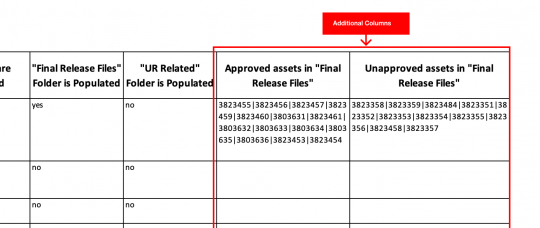
“\1”
FIXES
![]()
Timesheet designate is now able to Save or Submit time for an Alien User on an Alien job
A ‘Timesheet Designate’ is someone that can save and submit timesheets on your behalf. However, there was in issue where the Designate was not able to enter hours on jobs if the user was an Alien User on the job. This has now been resolved.
FIXES
![]()
![]()
Issues with the Status Filter on JDE Mine
Fix – The status for Assets is not replaced when changed as a filter on the JDE mine. For example, when a user changed the status from ‘Approved to Release’ to ‘Any’ the count should update accordingly, and the status tag filter bar should update to show ‘Any’.
Non-Billable items appear on the PDF PO when generated.
Fix – Non-Billable items should show on the PDF PO when generated.
