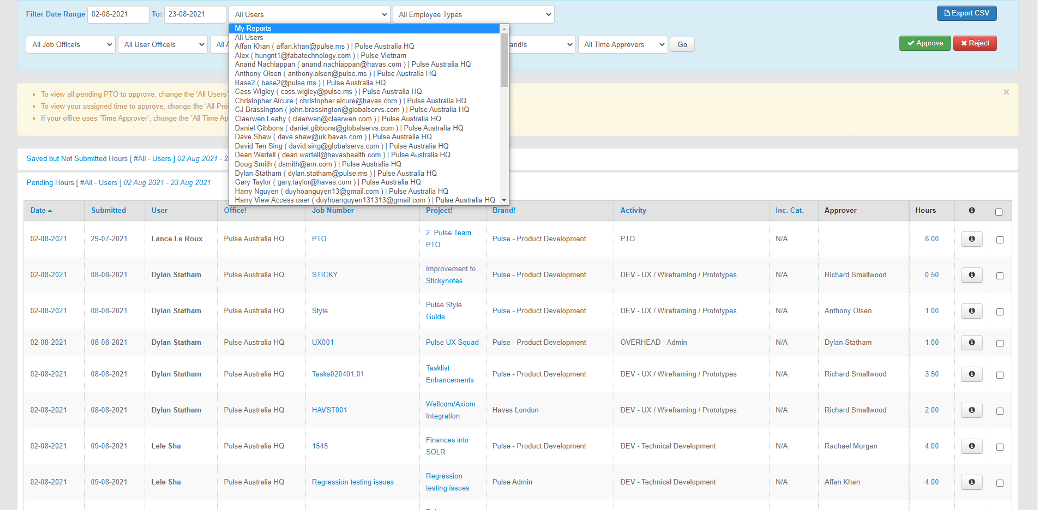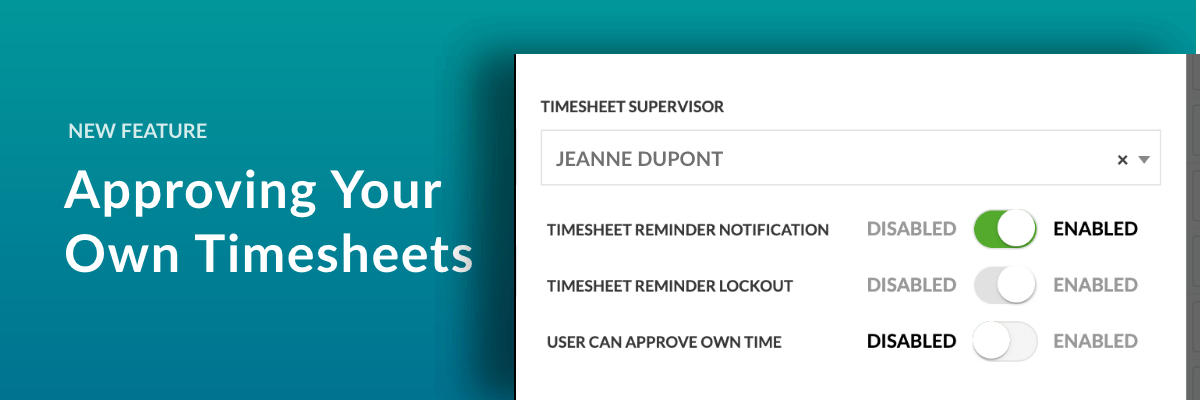
Recent changes to the rules around whether Project Owners can Approve their own time
We recently introduced a feature that allows you to control whether a Project Owner can approve their own time on Projects they manage. Project Owners usually approve everyone’s time on their own projects, including their own time. However, there are Agencies that need to prevent Project Owners from approving their own time on their projects.
We have refined the rules and configuration options around Time Approval for Project Owners and we now allow transferring Project Owner’s time approval to their Timesheet Supervisor, who can approve it instead.
Project Owners can Approve their own time
In RC21.0820 we re-introduced the ability for Project Owners to Approve their own time.
The basic rules are as follows:
- Project Owner is responsible for Time Approval on Projects.
- A Supervisor is responsible for Time Approval on Non-Charge Projects (using the Non Charge button).
- A Supervisor is responsible for Time Approval for PTO.
- An Operations user can approve any time.
- A user in the Finance Manager group can approve any time.
- If a Project’s Project Owner is invalid or suspended, the time logged to this Project is reassigned to the Operations Group to approve until the Project Owner is updated using a Project Amendment.
- If the User’s Supervisor is suspended or the user has no Supervisor, their time is reassigned to the Operations Group to approve until their Supervisor is updated in Talentspace / Agresso or in Pulse.
However, to account for the cases mentioned above, we have made an additional enhancement to this change:
- User override – This override will allow the user to approve their own time. This setting can be found in the Address Book.

- ‘My Report’ filter – When a user goes to the General Time Approval & Weekly Time Approval pages and selects the ‘User’ filter and selects ‘My Report’, in addition to showing you PTO & Non-Charge Time, it will show any Project Time reassigned to you as a supervisor to approve.