FEATURES & ENHANCEMENTS
![]()
![]()
![]()
[#50885] Improve Speed of General Time Approval report
The General Time Approval report could take a long time to load. This was dependent on the number of users being included in the report. Typically, this would take a minimum of 30 seconds for a User – or more if the user had Multi-Office access. For users with network-level access, the loading time would approach infinity.
We have optimised the report and it now loads much faster. We have reduced the loading from (30s infinite) to about 20s-30s.
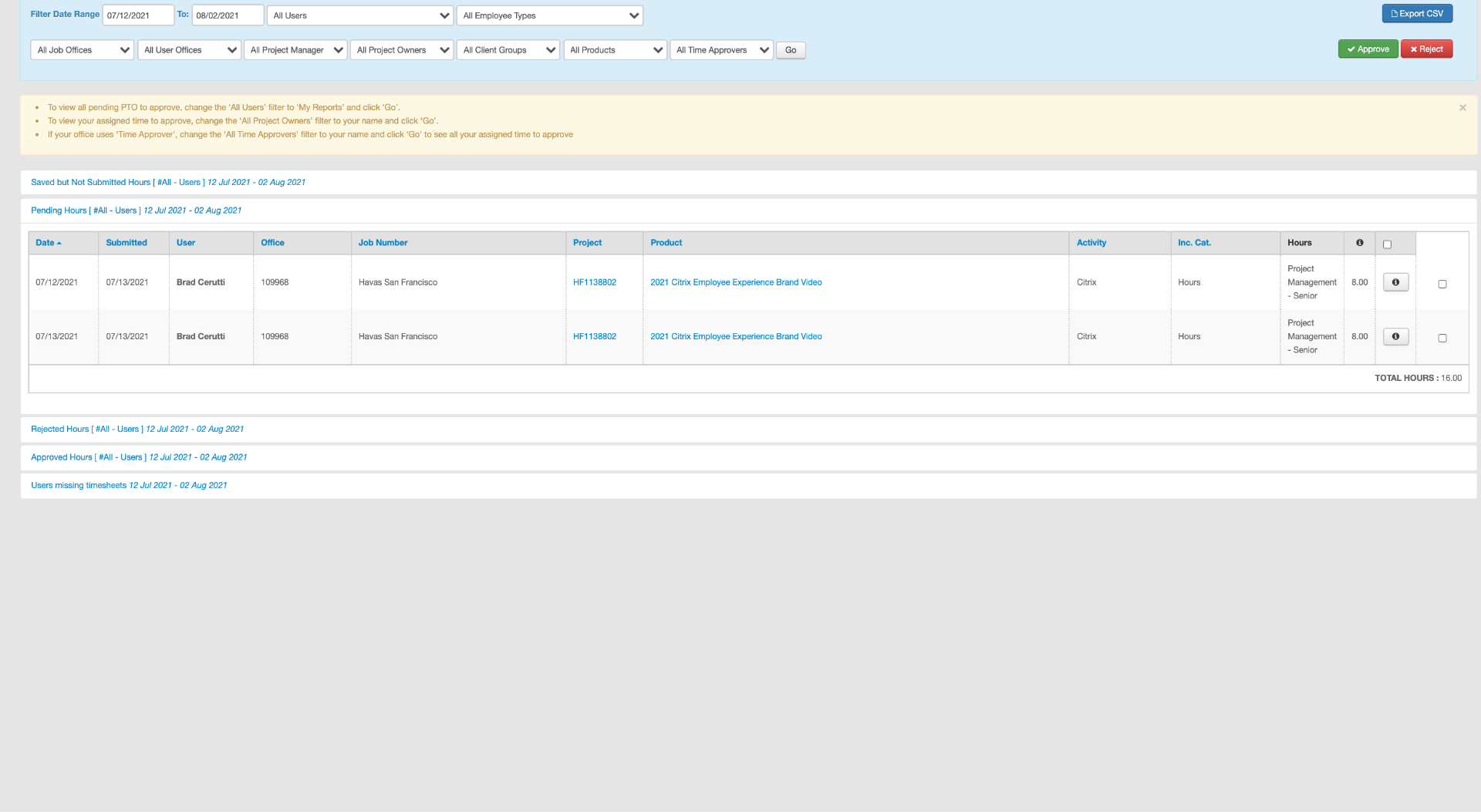
[#49246] Add the Resource ID on the Users Profile [PTO Integration]
We have added an ‘External Resource ID’ to the User Settings in the Address Book, under email and next to Primary Office Location. This shows your unique identifier from an external system such as Agresso or TalentSpace. For Agresso linked users, the field will not be editable. For non-Agresso linked users, the field will be editable and will show information from the user’s TalentSpace account.
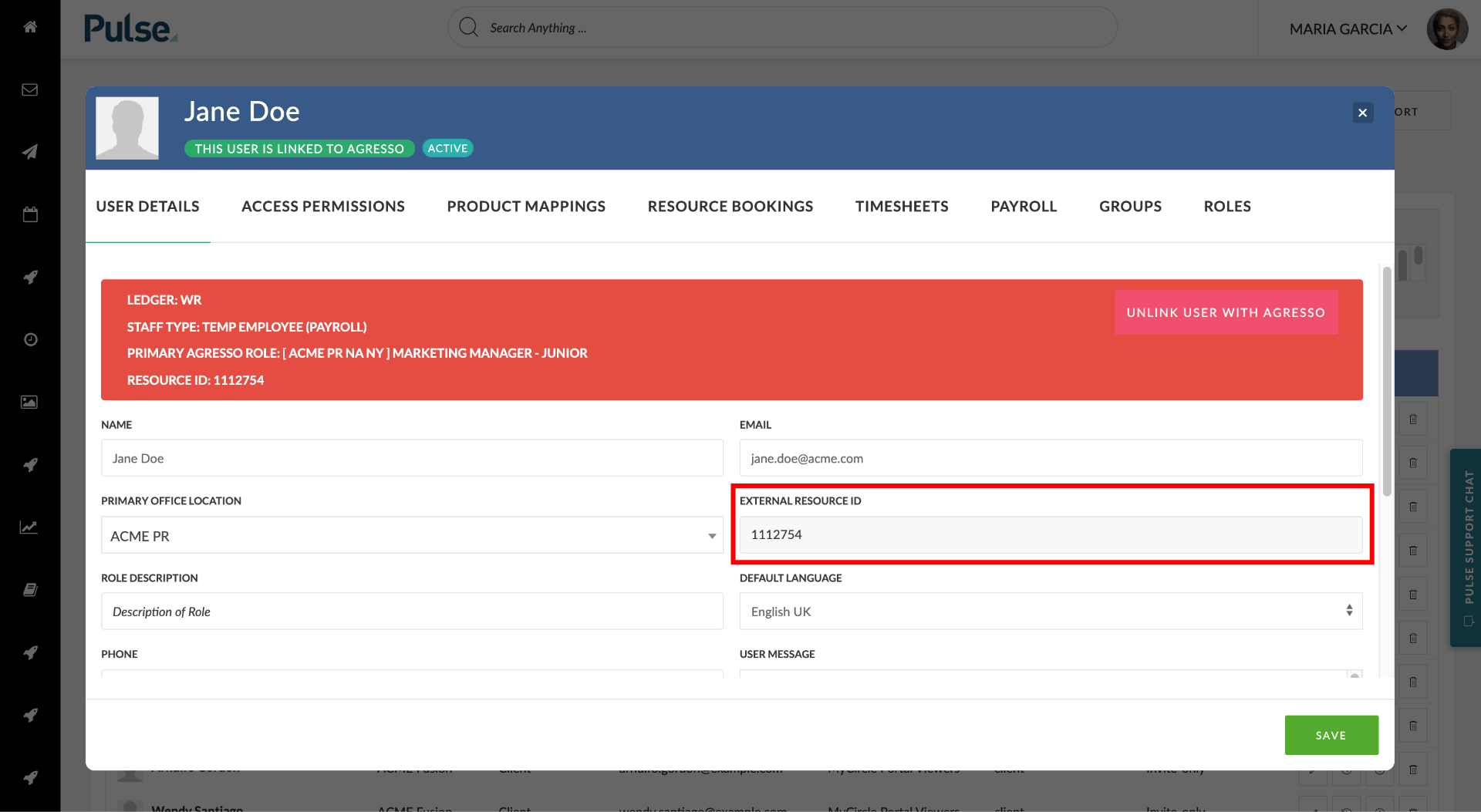
[#49247] Add Resource ID to General Time Approval Export[PTO Integration]
We have added the Resource ID column to the General Time Approval Export
[#51269] Bug: New Gannt Chart (Failed QA from 50606)
The aim of this task was to fix some remaining issues with the new Gannt Chart – which is currently under alpha testing. Double-clicking a row in the Gannt chart now launches the Task editor and we have corrected the display of the Project tabs on the Gantt page.
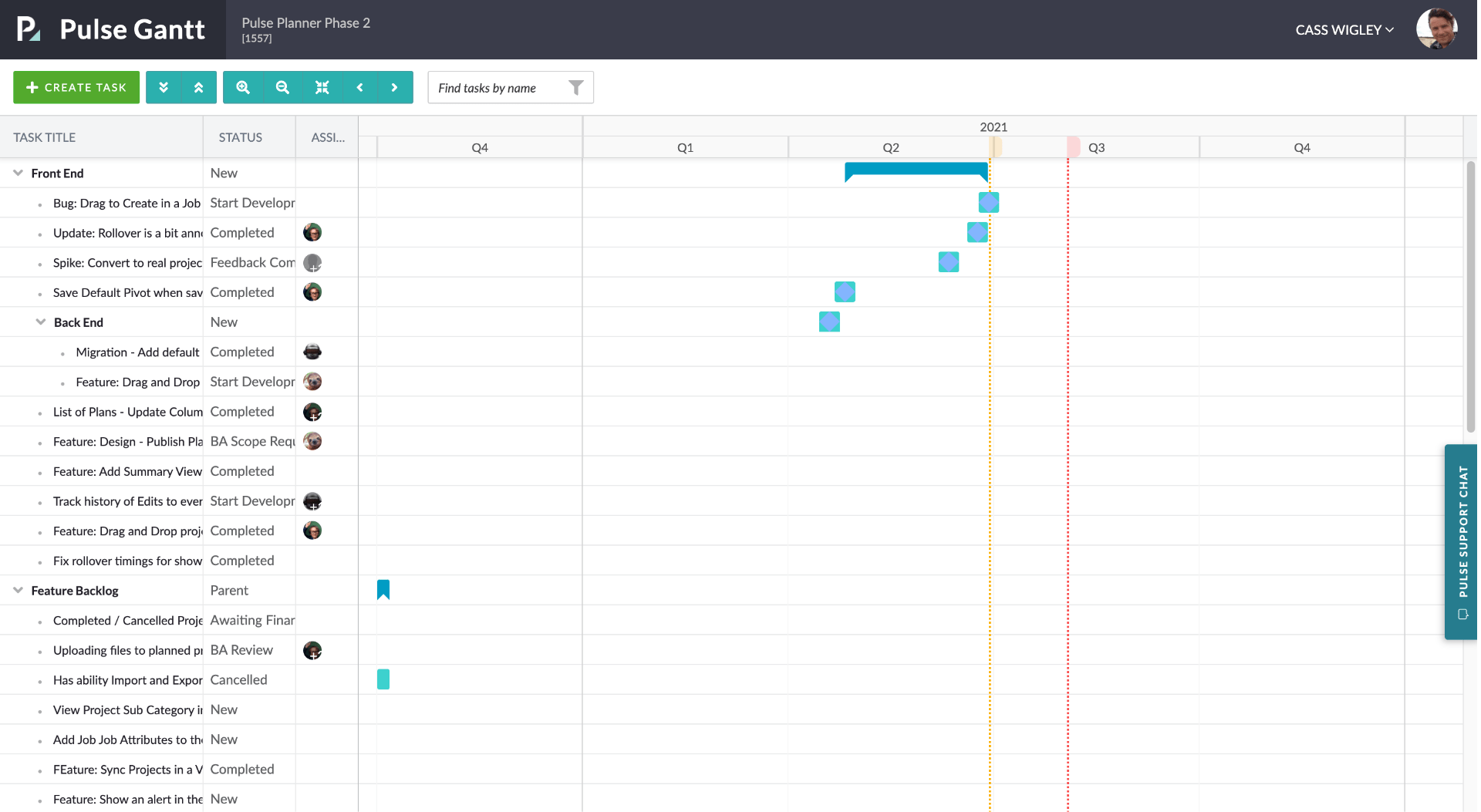
FIXES
![]()
![]()
![]()
[#51057] Title and Date of Task created from Job Builder Form
When a Task is automatically created on a Project as a result of a Job Builder being completed, the task title should follow the naming convention Request from “Name of Requester” on “Date” at “Time”, and the auto-created Task’s Start and End Dates should match the dates set in the Job Builder form. However, we found that the title of the task always follows the Task title from Template and the dates were incorrect.
We have rectified this issue and Task titles and dates are now set correctly when created via Job Builder.
[#48725] Page manager: External links are opened in the same window even when they are set “Open in new window” [
Fix – When you added a new Portal page, and selected the “External URL” link, the “Link Target” field was not working correctly when set to “Open in new window”. Links were always opening in the current tab, even when the “Link Target” field in the Page Manager was set to set to “Open in new window”.
Links now open in a new window or tab when they are set to “Open in new window”.
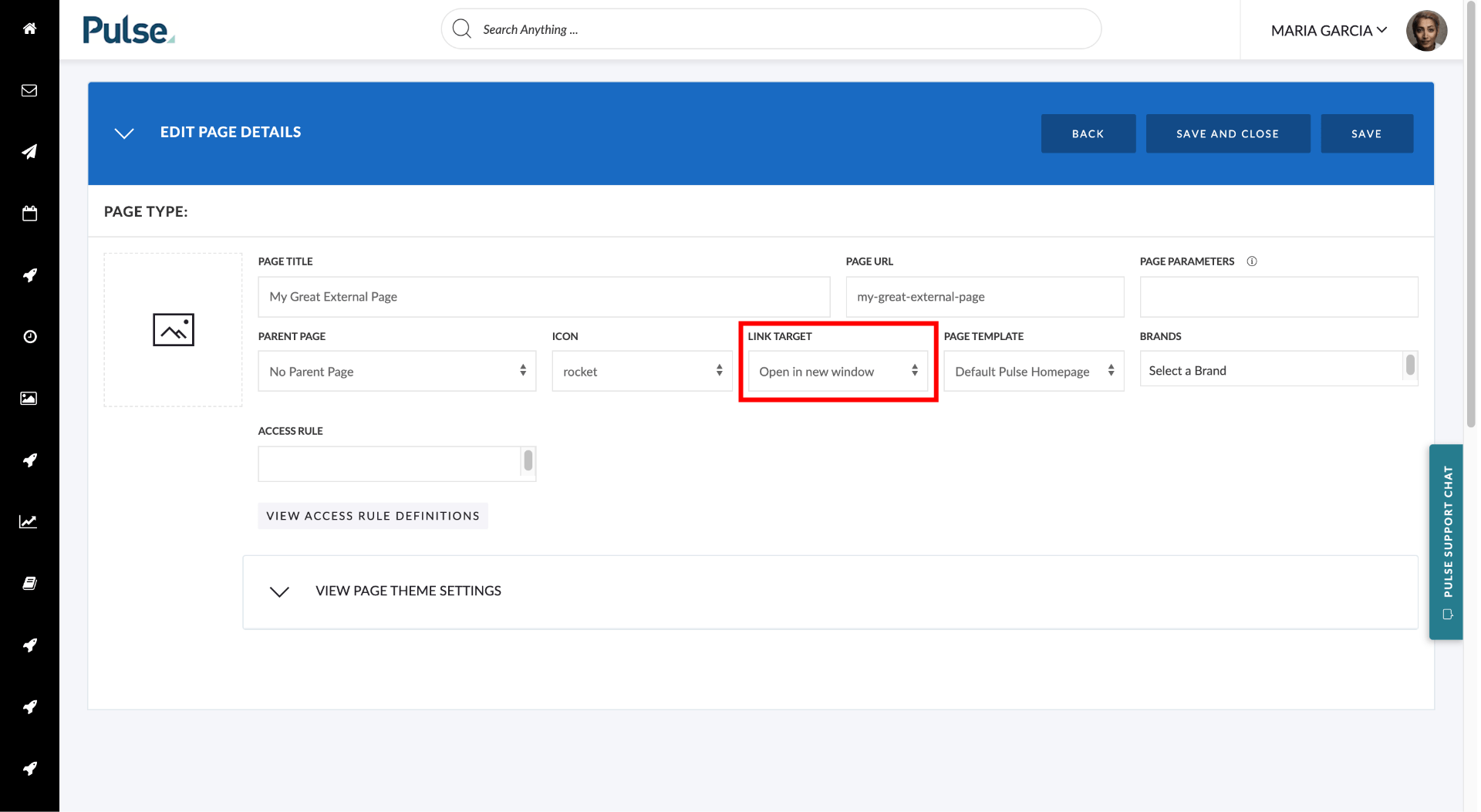
[#45601] “Project approvals” functionality is visible to users who don’t have access to Finance groups
When a user is mapped to their Office’s Finance Manager Group (FM Group) they are given access to the Project Approval page and are able to Approve Projects in that Office. When a User has Multi-Office access to another Office we also grant them access to the Project Approvals page in that office too. However, if they were not a member of that new Office’s FM group when they clicked ‘Review’ on one of the Projects from the new office, they were displayed a 404 no access message.
We now only show Projects on the Approvals page where the User’s FM Group and Office are mapped to that Project.
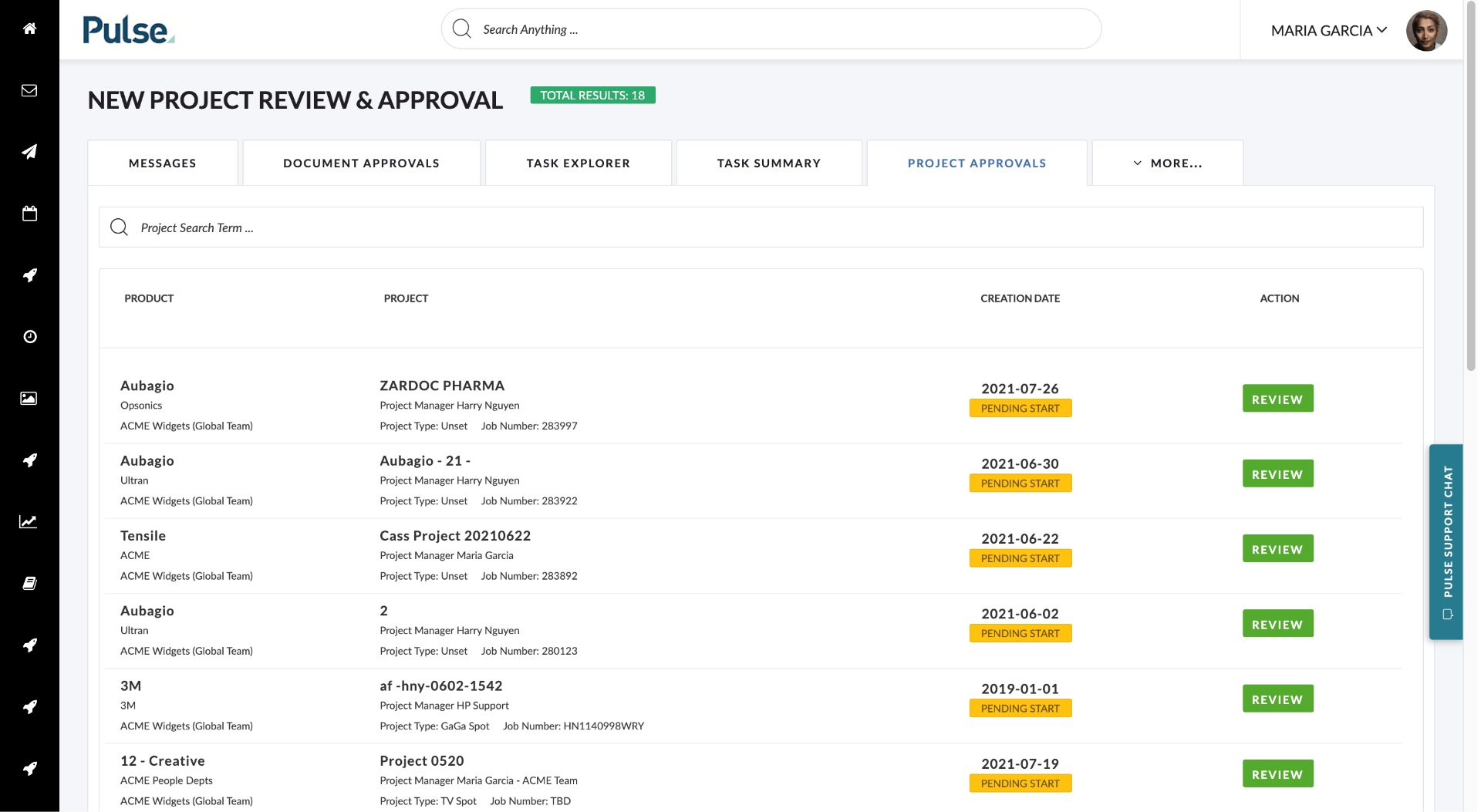
[#50952] BE: Update force_override logic [PULSE RATE CARD SYSTEM]
When Ratecards are set up they are mapped to Brands and Offices.
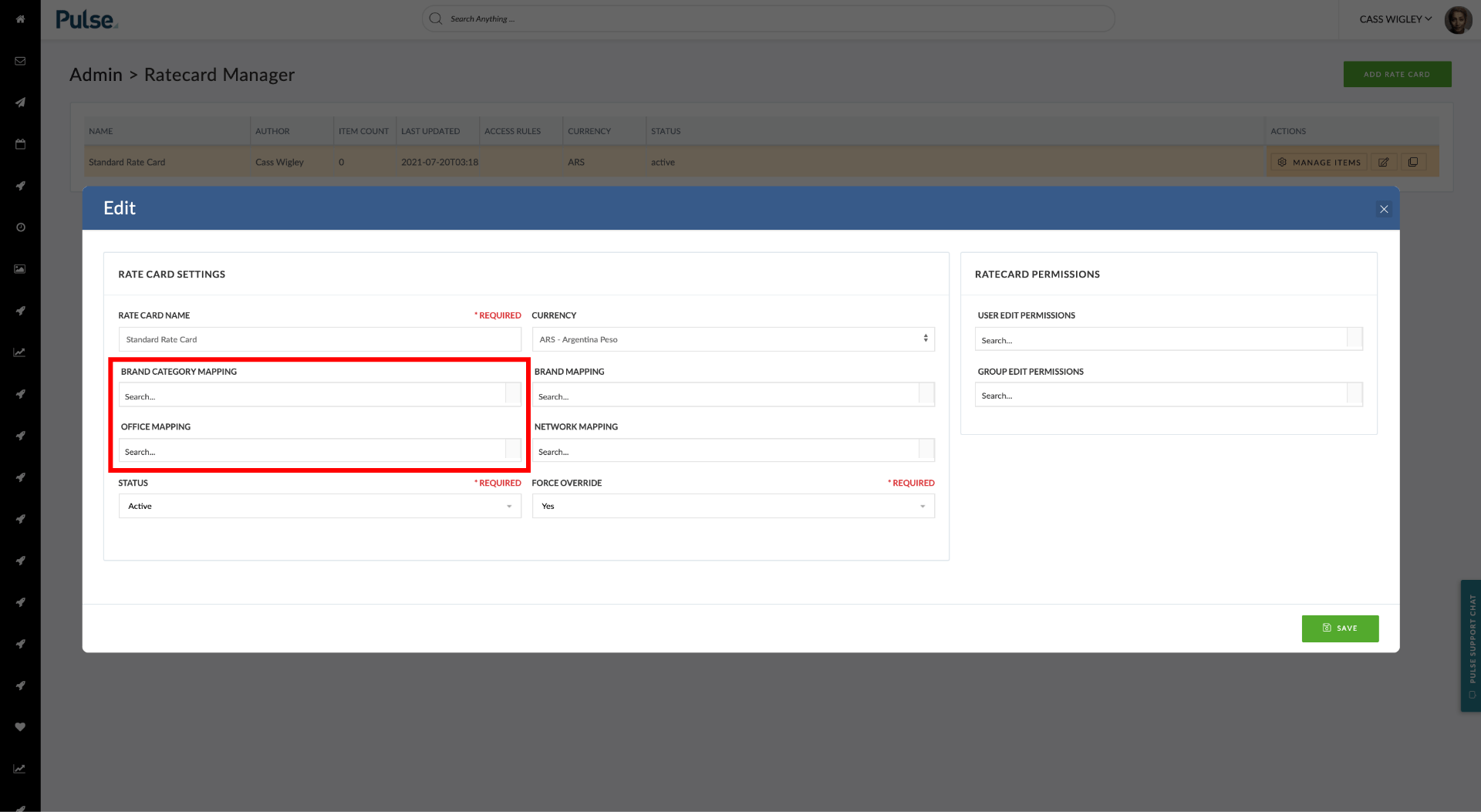
When setting up a Project that uses Pulse Financials in the Project Wizard, the “Choose Ratecard” will only show Ratecards that match the combination of Office (that the Project is created in) and Brand (that the Project is for).
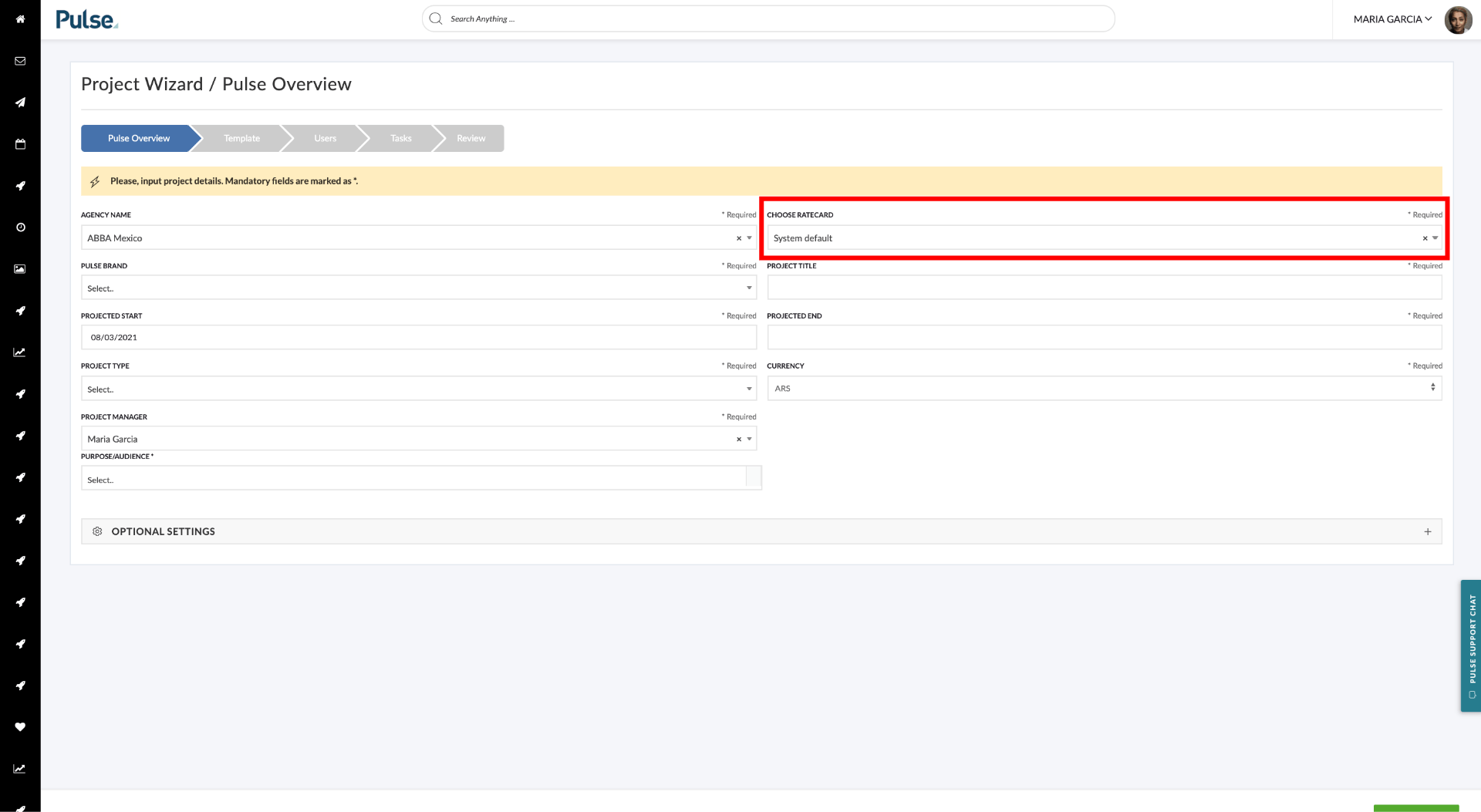
Similarly, when you go to edit a Project’s settings, you will be able to select any Rate Cards that match the Brand & Office.
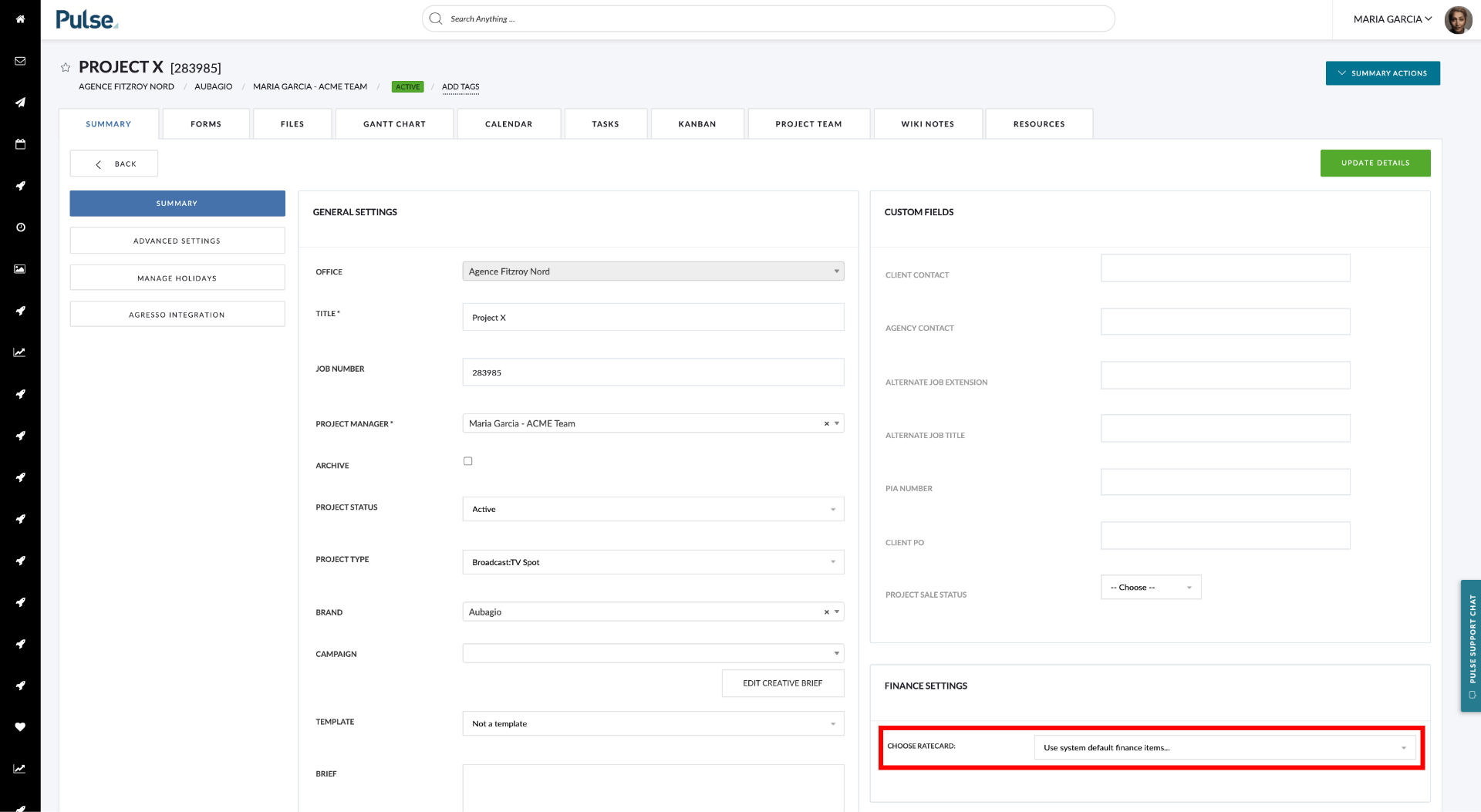
However, when setting up a Pulse Rate Card you also have the option to “Force Override”.
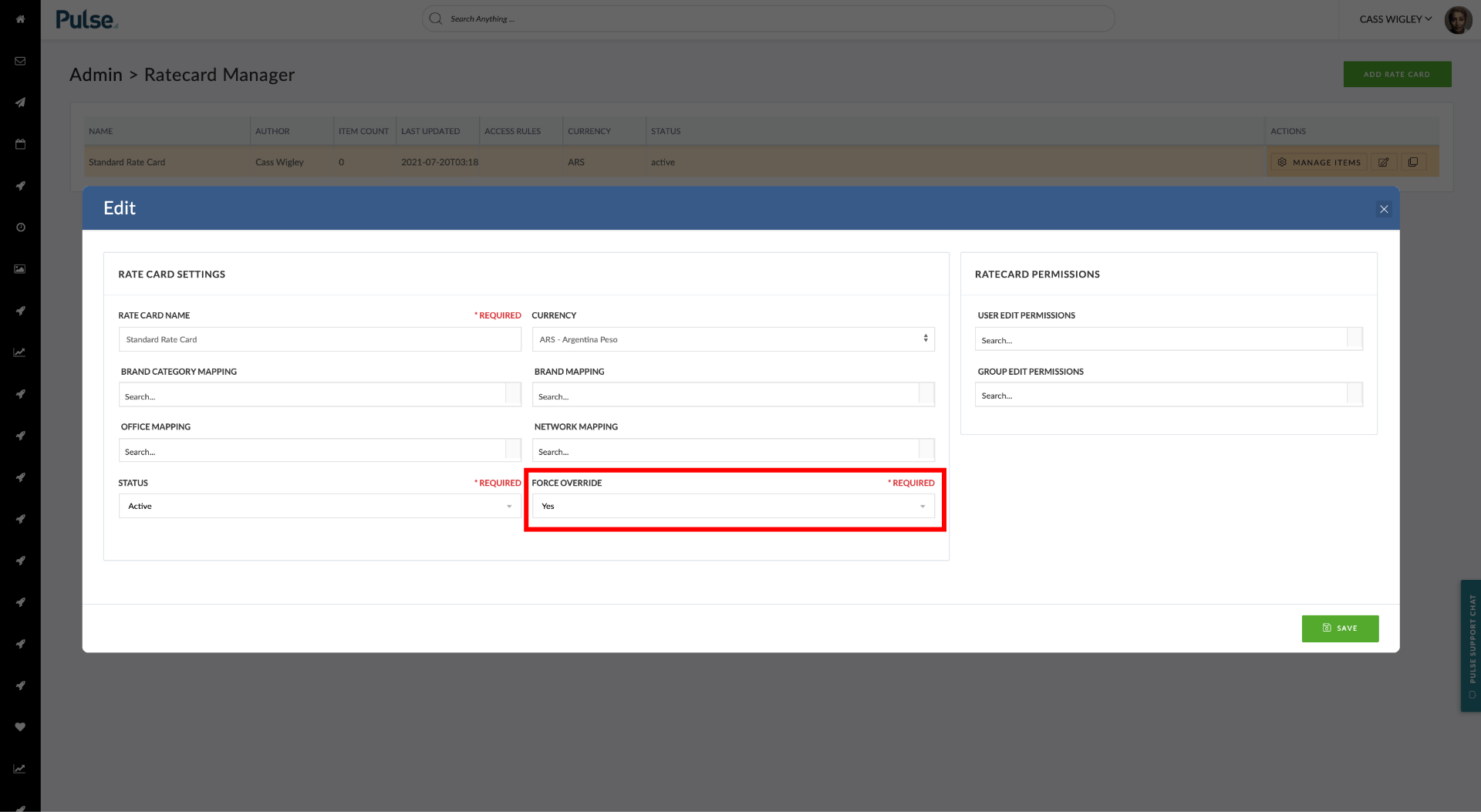
Applying the “Force Override” option to a Ratecard has the effect of removing all other matches of Brand/Office that do not also have the “Force Override” option selected. If multiple Ratecards have this option selected in addition to matching the criteria of Brand/Office – they will all be shown.
To summarise this logic
- Show all matching Ratecards for a Brand/Office Combination.
- If there is one ‘Force Override’ Ratecard for the Brand/Office Combo, then we only show the ‘Force Override Ratecard’ and hide all others
- If there are multiple matching ‘Force Override’ Ratecards for the Brand/Office Combination then we show all of the ‘Force Override Ratecards’.
[#51089] FE & BE: Add new dropdown for ‘Activity Type’ – ‘hard-coded’ fields [Pulse Rate Card System]
We have added a new field called ‘Activity Type’ to the ‘Item Type’ table and we are using this to organise the display of ‘Invoice_itemcodes’ in the various Pulse Finance Views. Item Types are now grouped beneath parent Activity Types in the select list.
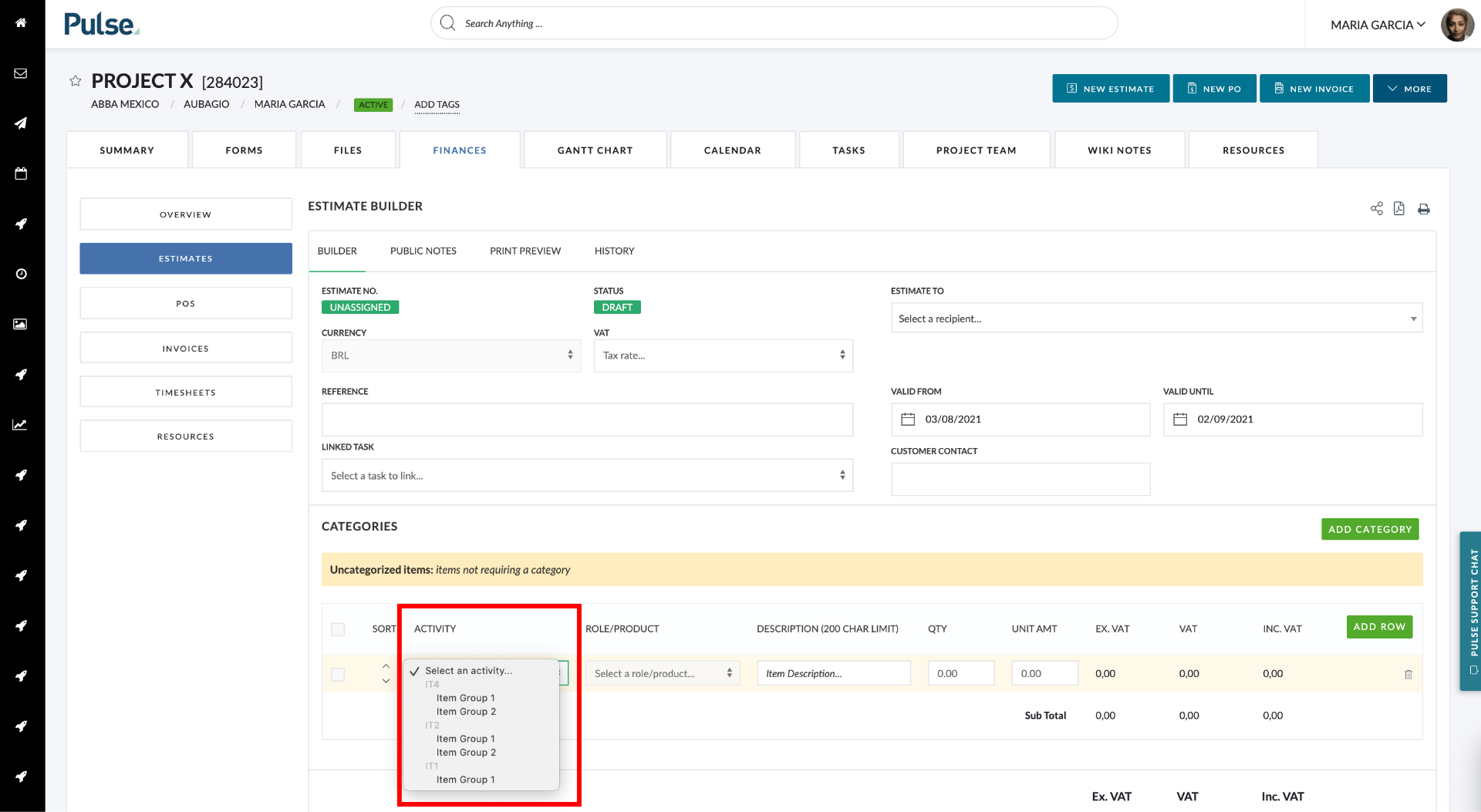
[#50958] BUG: order number of finance item type doesn’t work – estimate ordering [Pulse Rate Card System]
Fix – When you create a Pulse Ratecard and give the ITEM TYPES an order to be displayed, this was not being respected by the Finance Document builders in the Activity dropdown but were instead displayed in alpha-numeric order.
The list of ITEM TYPES is now displayed in the order that was set in the Ratecard.
Rename item type to item type name [Pulse Rate Card System]
- [#51088] FE: Rename item type to item type name[Pulse Rate Card System]
- [#51087] FE: Remove 3 char limit for ITEM TYPE NAME [Pulse Rate Card System]
We have renamed the “Item Type” field to “Item Type Name” and removed the 3 char limit on this field. This means we can enter a full name instead of abbreviated codes. For example, rather than ‘TS’, we can write ‘Timesheet’ instead).
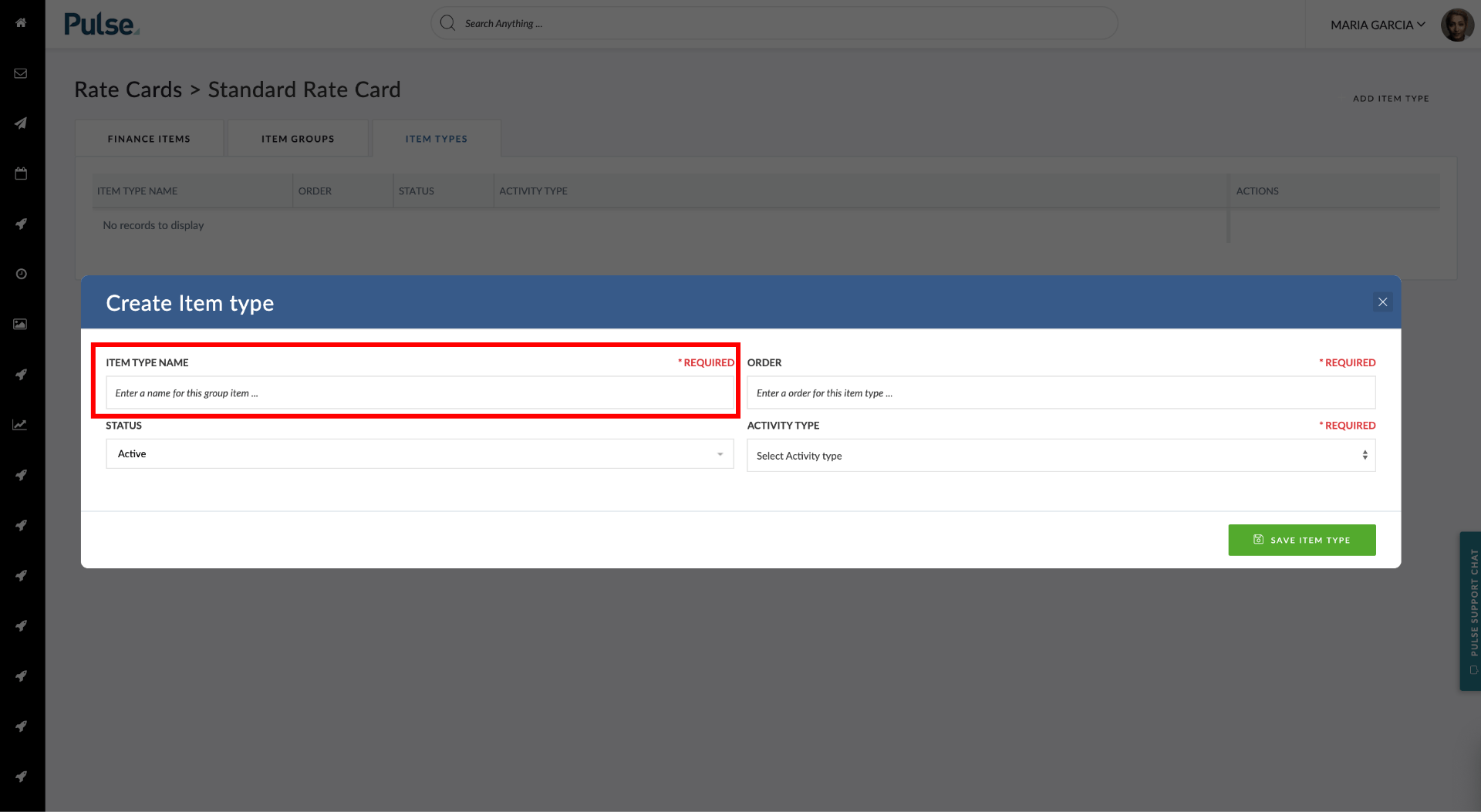
[#51090] FE: Add validation for ‘Item type name’ inside the Finance Items[Pulse Rate Card System]
We have made the “Item Type” field in the Create/Edit Finance Type pop-up modal a compulsory field. This means the field has the red * REQUIRED text and if you don’t enter anything, the box turns red to indicate it needs to be filled in.
[#49809] Bug: Timesheet Widget Logging Incorrect Hours
The timesheet data reported in the reporting Portal Page Pie/Bar Widget did not match the actual timesheet. This was due to an issue with how the data was transferred into SOLR.
[#50218] Fix: Update the Pulse process for suspending users to remove upn
We had an issue with SSO (Single Sign-On) which was caused by a number of users having the same UPN used in multiple user accounts in Pulse. Whilst we have removed the existing duplicate UPNs from non-active Pulse user Accounts, we have introduced additional validation rules that will enable users to find and suspend active accounts with duplicate UPNs and ensure that UPNs are unique.
When editing an account, the UPN is validated against all other accounts. If a duplicate UPN is found an error message of “UPN already in use with user account {userid}. Please suspend the invalid account to make additional changes“.
Clicking the linked user ID will take you to the Edit User modal of the duplicate account. Navigate to the “Access Permission” tab and change the user’s Project Access to “Suspended” and then press “Save”. The user’s UPN will then automatically be cleared – thus removing the duplicate UPN.
If the user account is then subsequently ‘unsuspended’, the user will still be able to log in with SSO – as the process will simply associate the UPN with their current account.
To summarise:
- When a user is suspended, we clear the UPN
- When a user is deleted, we clear the UPN
- Since user.upn needs to be unique we also want:
- When editing a User, on ‘save’ we check to see if the UPN is unique.
- If it is not unique, we show a warning message and provide a link to edit the user
[#50304] Bug: Voiding an approved non-agresso Finance Document showing incorrect validation
For non-Agresso Offices who use Pulse’s native Finance Features, when voiding a non-Agresso Finance Document that was previously in an Approved state we were showing the error message: “This method of voiding finance documents is not supported“.
However, as this limitation does not apply for Pulse native finances, the status of the Finance document was still updated to a status of “Void-submitted”.
We have fixed this so this error message is not shown for non-Agresso finance Offices. A user can void an approved document.
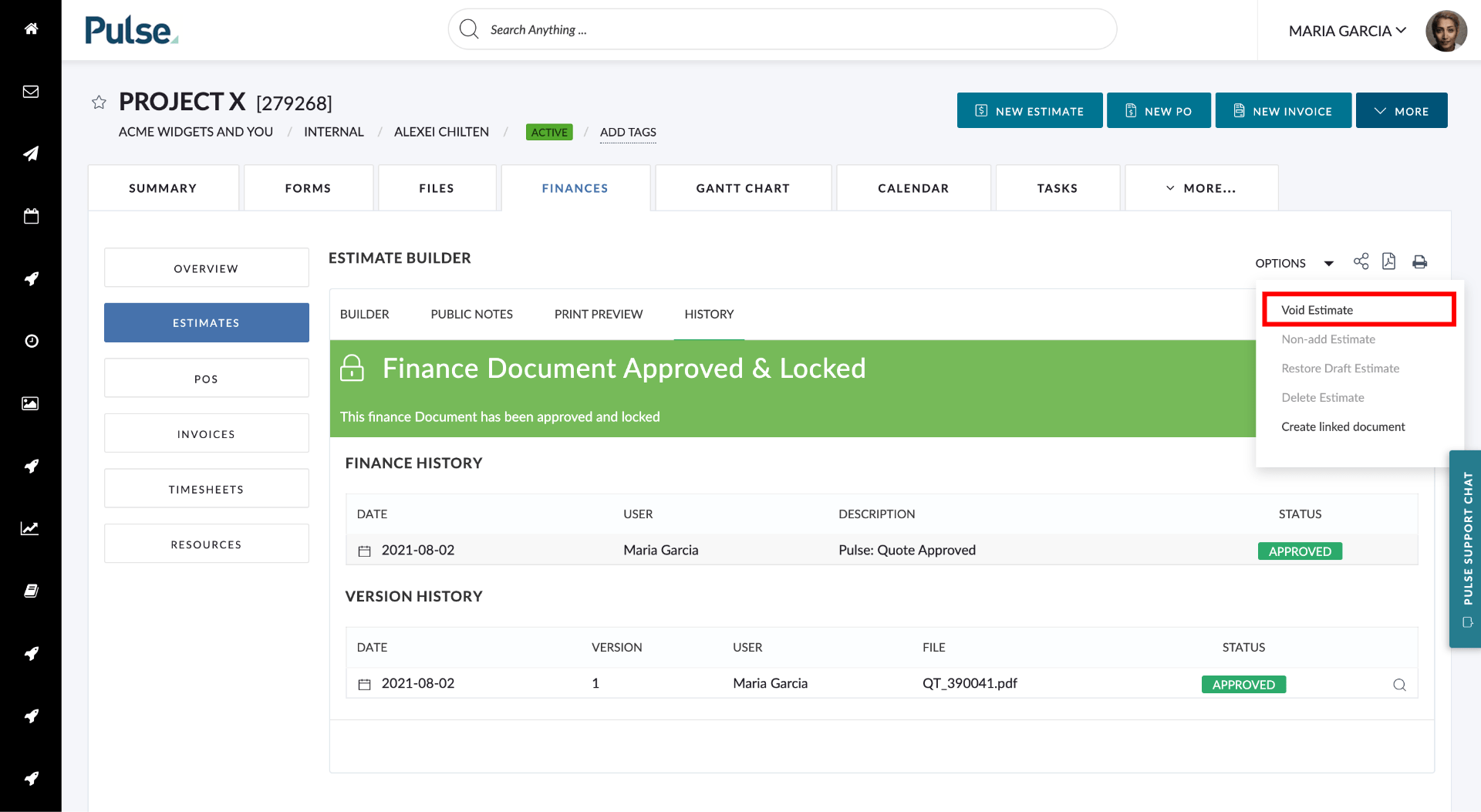
[#50476] Bug: Delimiter “None (All together)” doesn’t load properly in the office config [Project Naming Convention]
Fix – The Project Naming Convention delimiter option “None (All together)”, was not working correctly when set in Address Book > Office >Advanced Options. When the value was set to “NONE”, it was erroneously saved as “SPACE”. It was working correctly in the Project Wizard.
We have fixed this issue and the option saves correctly when set in Address Book > Office >Advanced Options.
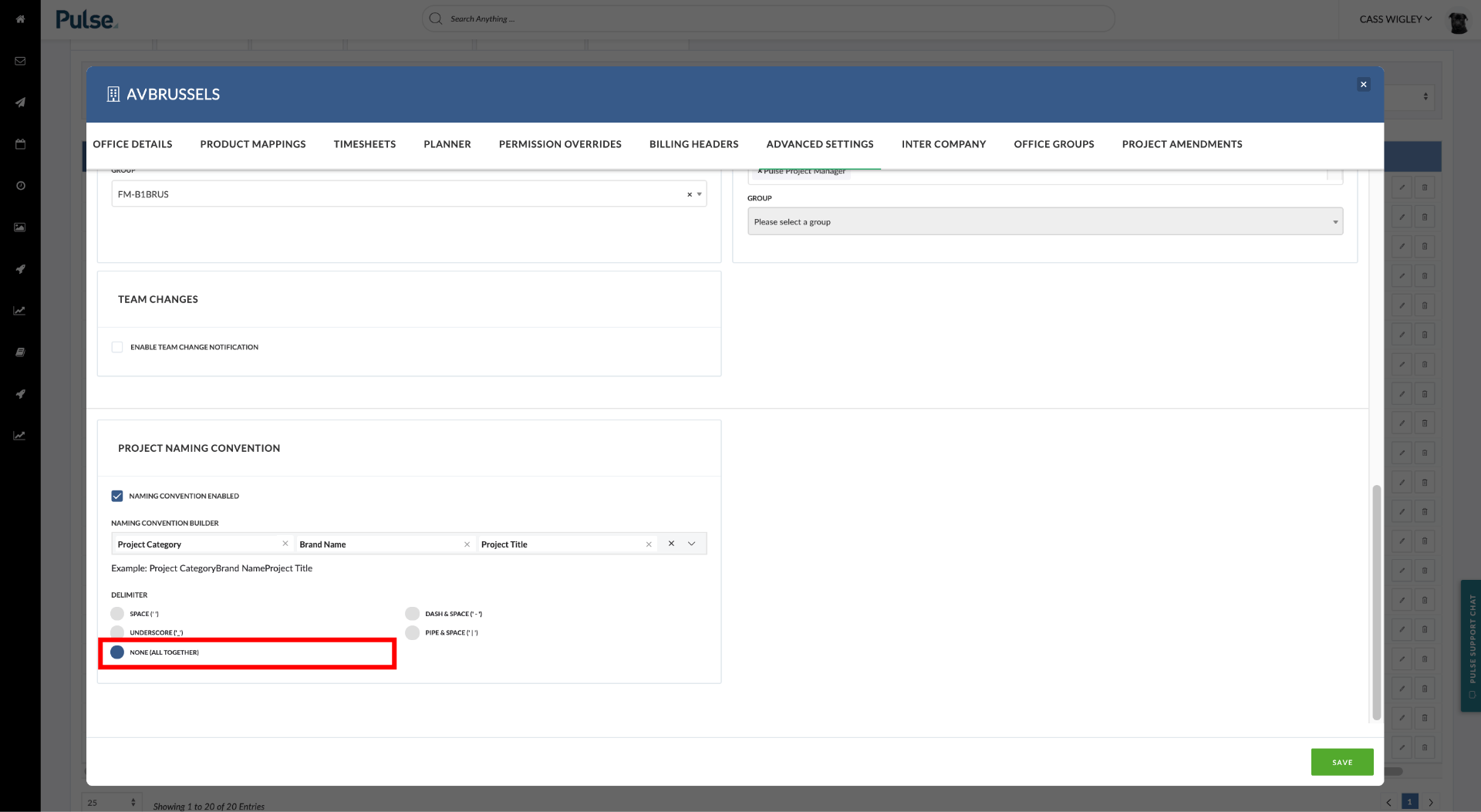
[#50879] Bug: 2 configs abnormally show on the Office Details and Advanced tab
Fix – The”ENABLE AGRESSO SUPPLIER INVOICES” and “NAMING CONVENTION ENABLED” options were incorrectly appearing on the Office Details as well as the Advanced tab, when they should only have been showing on the ‘Advanced’ tab. Please note: the “ENABLE AGRESSO SUPPLIER INVOICES” is only displayed when “USE DRAFT INVOICES” is previously selected.
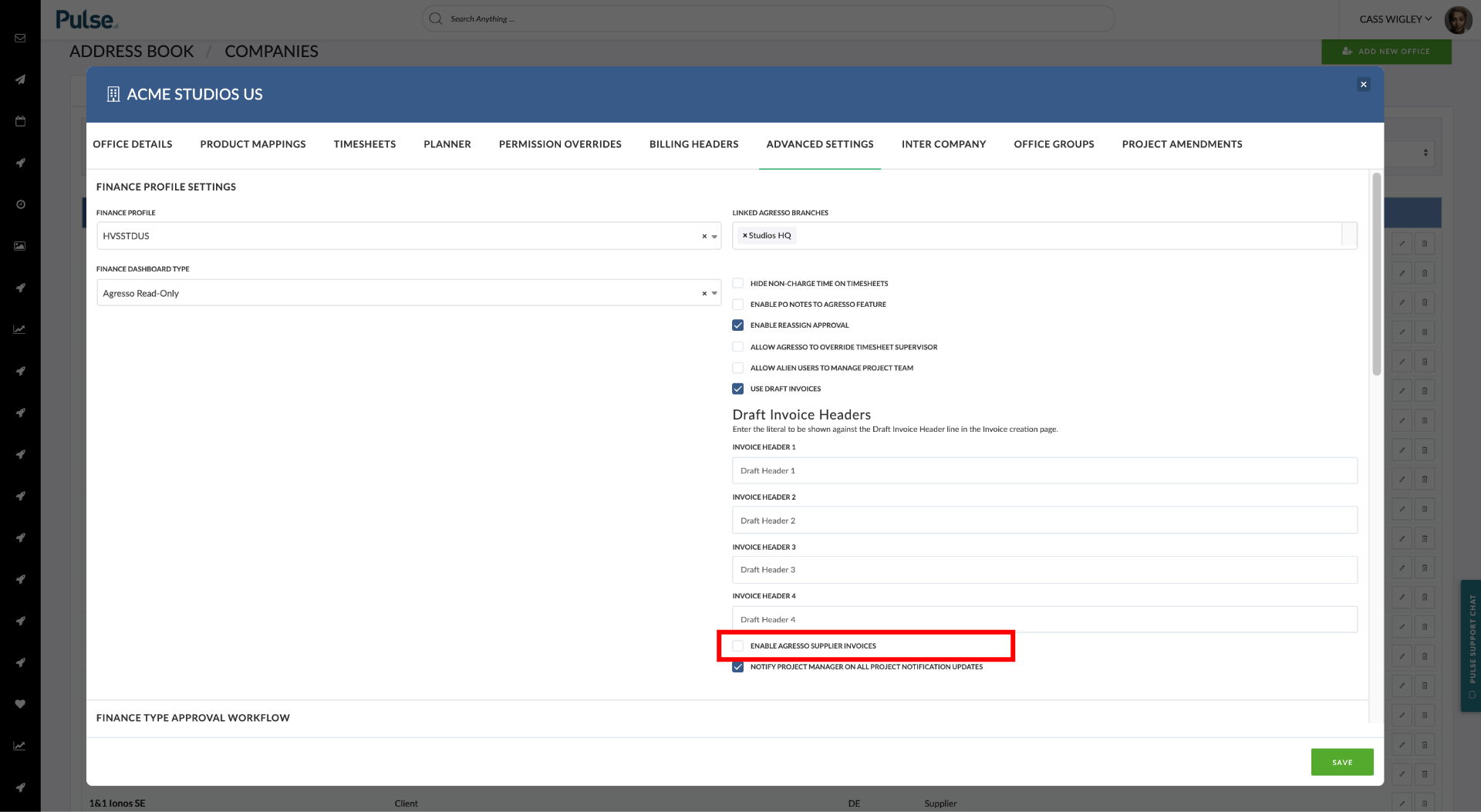
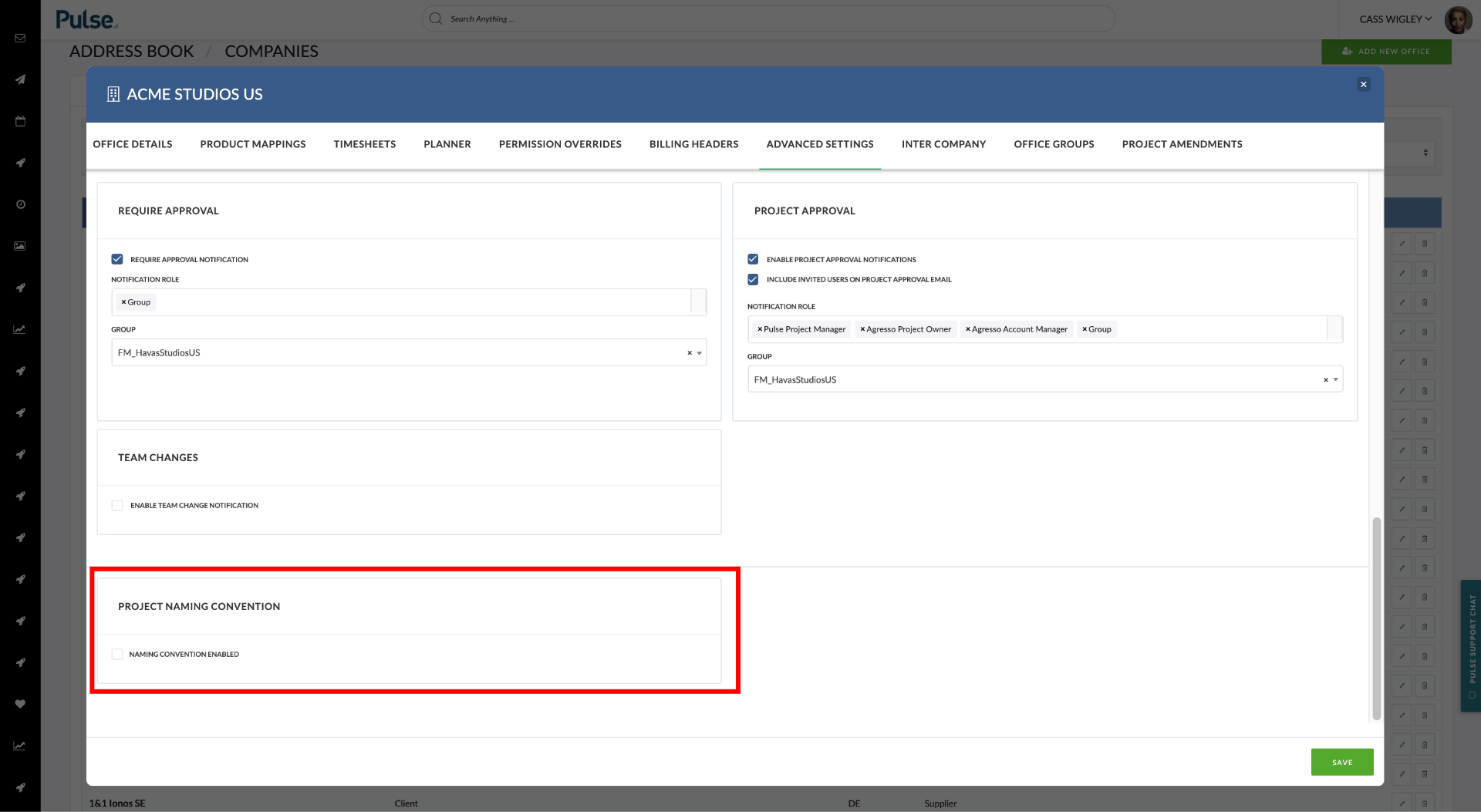
Both the “ENABLE AGRESSO SUPPLIER INVOICES” and “NAMING CONVENTION ENABLED” options are now only displayed on the Advanced tab.
[#51078] Remove ‘Current View’ icon / option from the ImageViewer in Asset Details Modal
Fix – The Image Viewer in Asset Details Modal had a non-functioning “Current View” button on it. It has now been removed.
[#51081] BUG: File Actions & Share for Review buttons are not always reactive with page size
Fix – The “Files Action” & “Share for Review” buttons were not being displayed correctly at certain device widths. On some devices, the buttons were cut in half.
These buttons are now displayed correctly at all device widths.
FIXES
![]()
![]()
[#51141] BUG: Invoice Headers are not displayed when editing draft after Save
Fix – Invoice header fields were not visible when a user created, saved, or reopened an invoice.
This has been fixed and Invoice header fields are visible when a user creates, saves, or reopens an invoice.
