There are 5 potential reasons that you may not be able to add timesheet data to a Project:
- The Project is not ‘Active‘
- The Timesheet Status(Agresso Field) of the Project is not ‘Active‘
- You are adding time before the Timesheet Start Date (Agresso Field)
- You are adding time after the Projected End Date (Agresso Field)
- You are not on the Project Team
To determine the potential reasons that are preventing you from seeing a Project in your Timesheets you can use the new “Why can’t I see my Project” tool.
1. Is the Project ‘Active’?
You can only add time to open jobs. Check the “Status” of the Job. If it is “Complete” it will no longer accept timesheets.

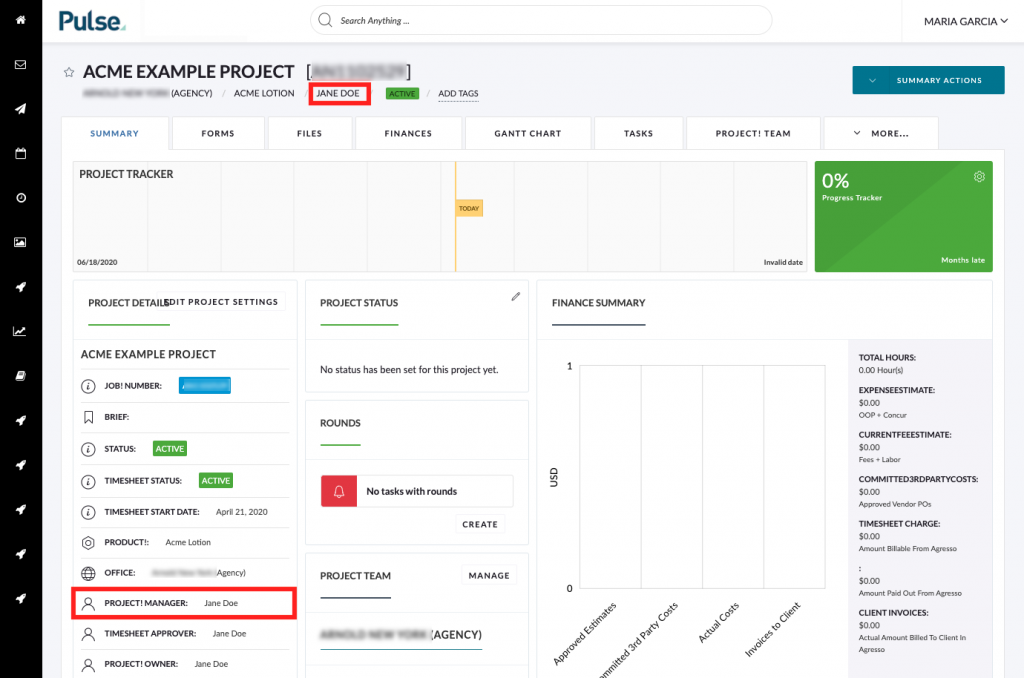
2. Is the Timesheet Status (Agresso Field) of the Project ‘Active’?
Projects have a TimeSheet Status (Agresso Field) setting to determine whether Timesheets can be added to a Project. If the Timesheet
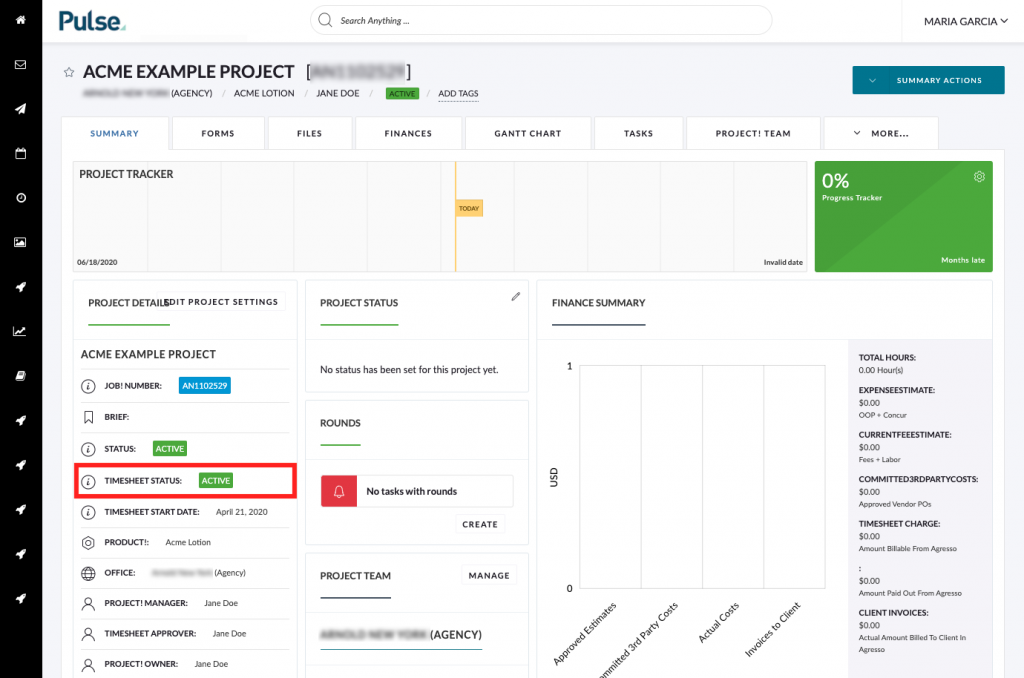
3. Are you adding time after the Timesheet Start Date?
The Timesheet Start Date (Agresso field) can be found on the Project Dashboard. If this date has been set to a date later than the date that you are attempting to add time to you will be unable to add time to this Project.
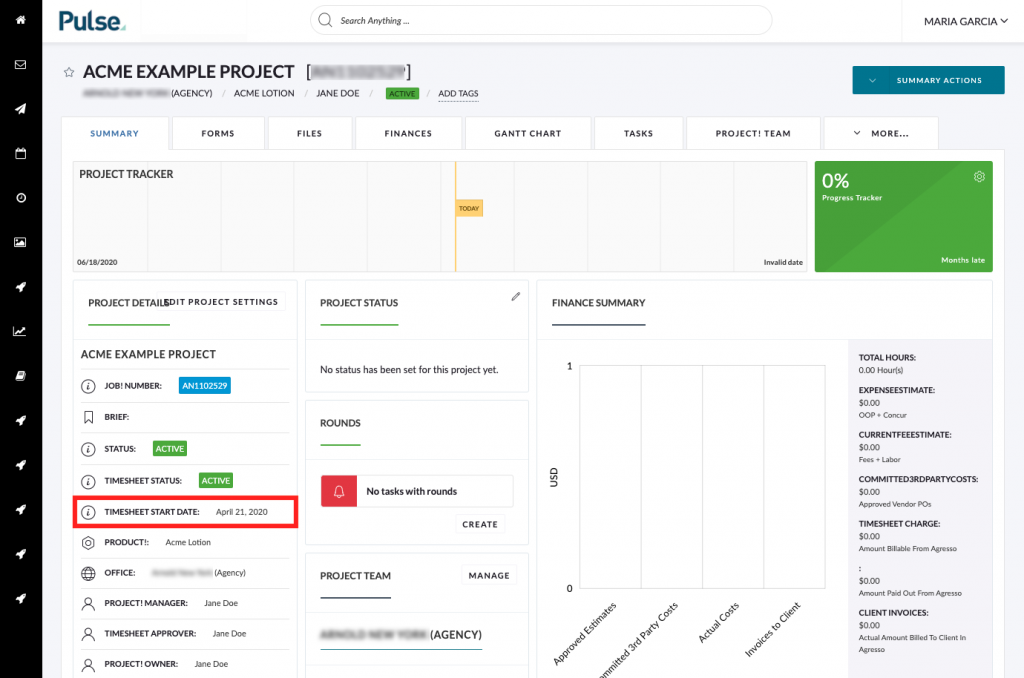
4. Are you adding time before the Projected End Date (Agresso field)?
Time must be before the Projected End Date (Agresso field) which can be found on the project dashboard. If the current date is after the Projected End Date you will be unable to enter timesheet data for this project.
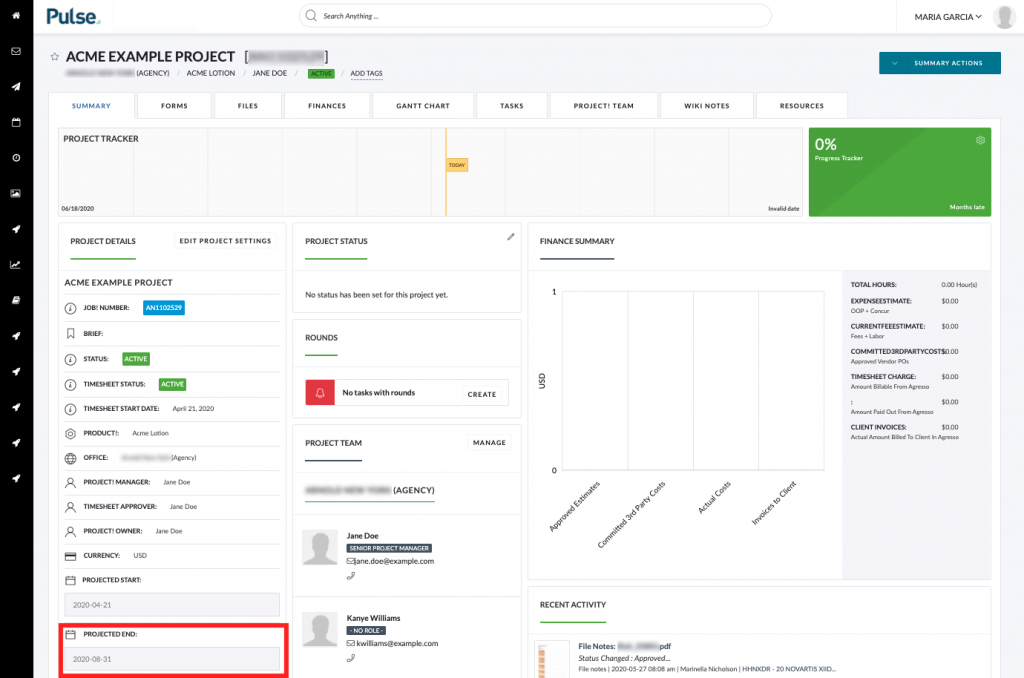
If you are sure that you are adding time within the Timesheet Start Date (Agresso field) and Projected End Date then it is possible that the Project is missing Timesheet Activities. Please contact the Finance team who can ensure billing activities are available for the job.
5. Are you on the Project Team?
You need to be a member of the Project Team to add time to this project. To validate if you are on the project team check – do you have access to click into the project? If so, click the Project Team tab and validate your name is listed.
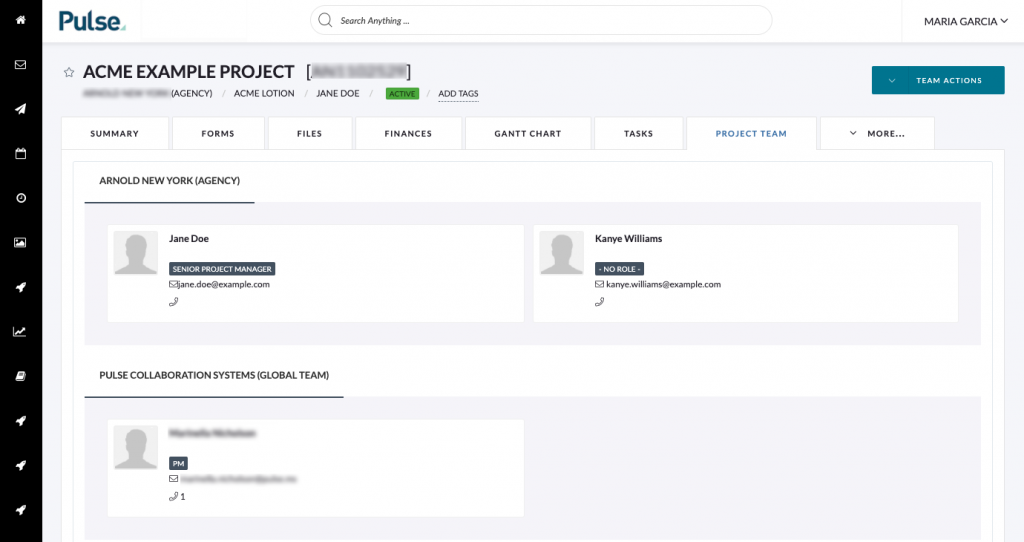
KB.43524
