Sometimes when a user visit’s the Timesheet page they will see a timesheet warning that says “Warning – Pending TImesheets” and they are redirected to the week in which the Pending TImesheet was recorded.
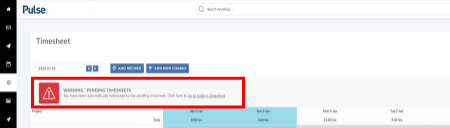
Why does this Warning Appear?
The warning appears when you have not submitted all the time for the previous week.
It would also show if you added time or a note to a weekend and neither submitted nor removed it. In these cases you should either submit the time for the weekend for approval if required or delete the time to remove the warning.
In the case where you are seeing the warning direct you to a fully submitted week (doesn’t need to be approved), the latter is probably the case.
How to remove unwanted time from the weekend
1. Go to Timesheets
2. Go to the offending week
3. Set the weekend values to blank. Delete the 0 so the record is empty.
4. Ensure there are no saved notes
5. Click ‘Save Timesheets’
This should remove the warning
How to Remove Pending time on another User’s Timesheet
To remove this warning from another user’s timesheets you need the ability to “switch” users on the Timesheets page. This ability is available to you if you are that User’s Timesheet Approver, Timesheet Supervisor or Timesheet Designate or if you are an Operations User.
1. Go to Timesheets
2. Change the user to the one who reported the bug
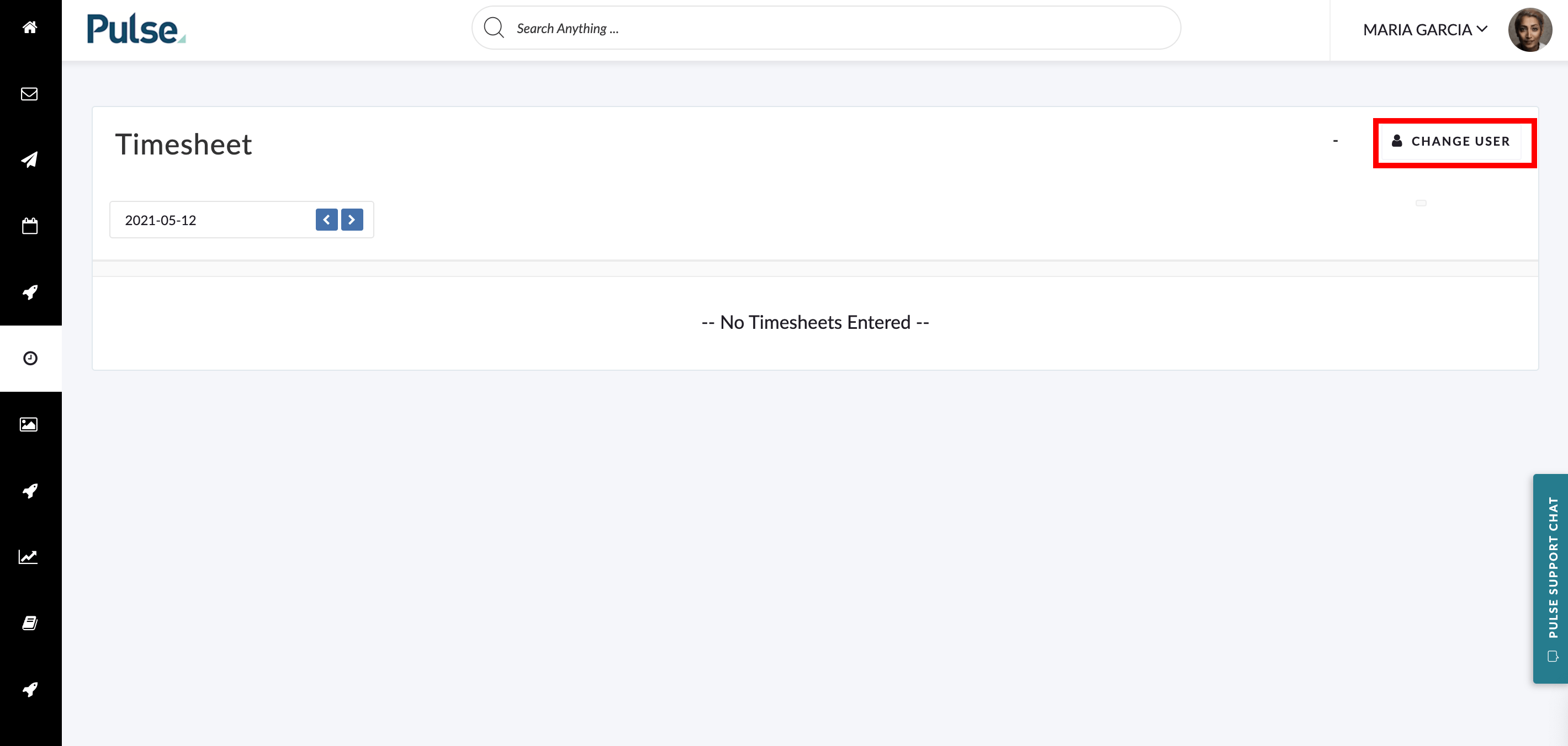
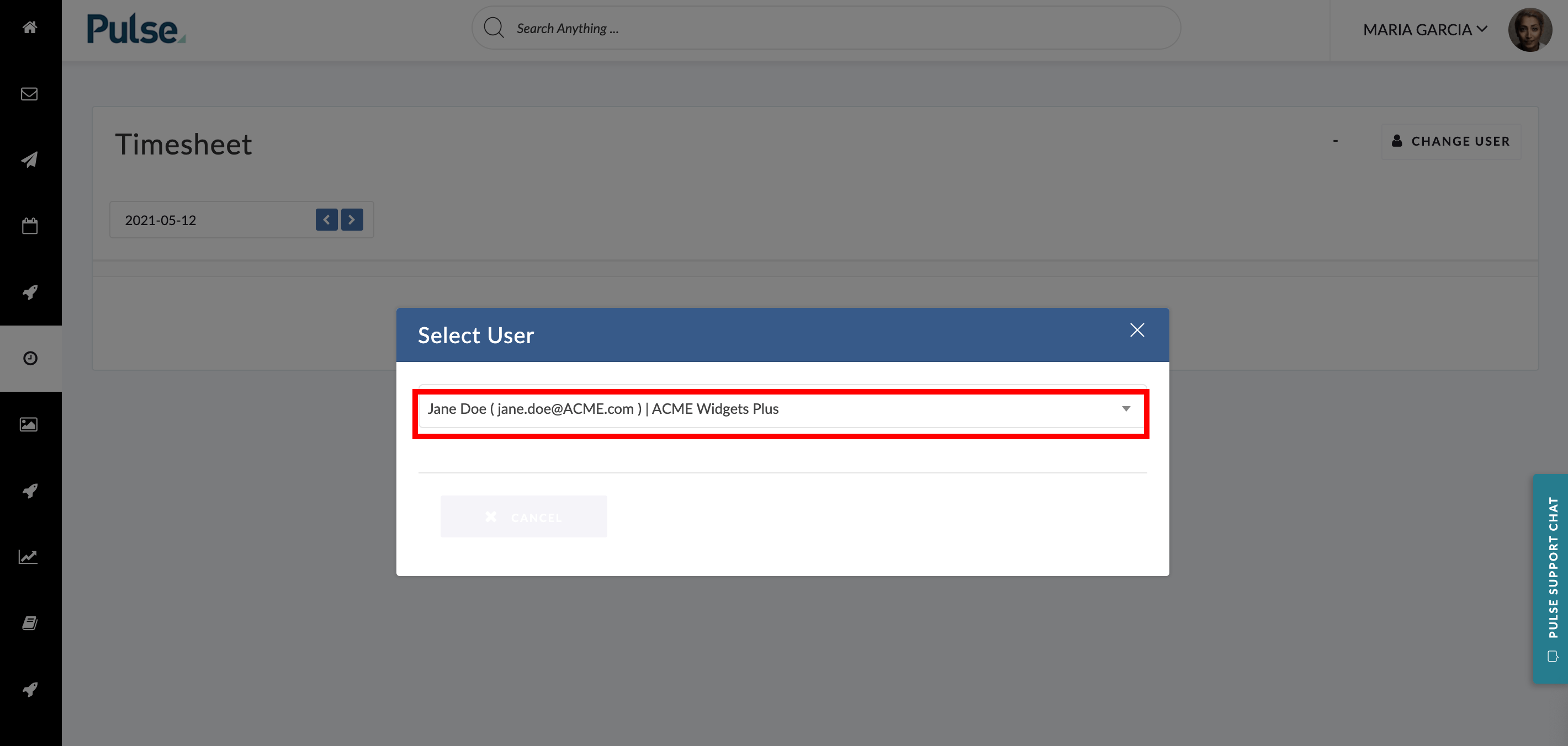
3. Go to the offending week
4. Set the weekend values to blank. Delete the 0 so the record is empty.
5. Ensure there are no saved notes
6. Click ‘Save Timesheets’
This should remove the warning
KB.46067
