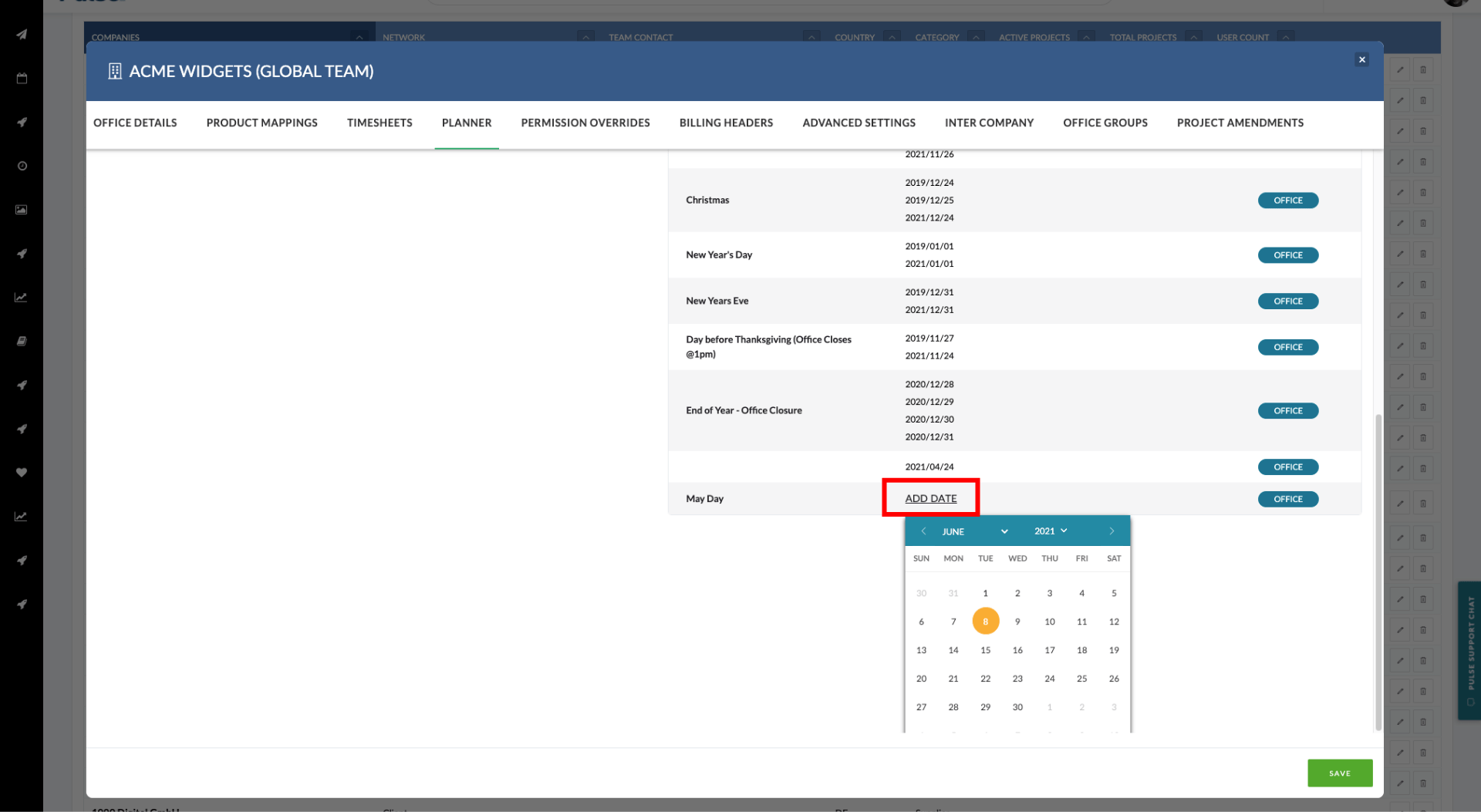You can setup Office Holidays on the Planner tab in the Office Settings in the address book. These holidays will then show on the Timesheets page.
This article will explain how to set up Office Holidays in the Address Book.
1. Navigate to the Address Book > Offices and select the “Planner” tab
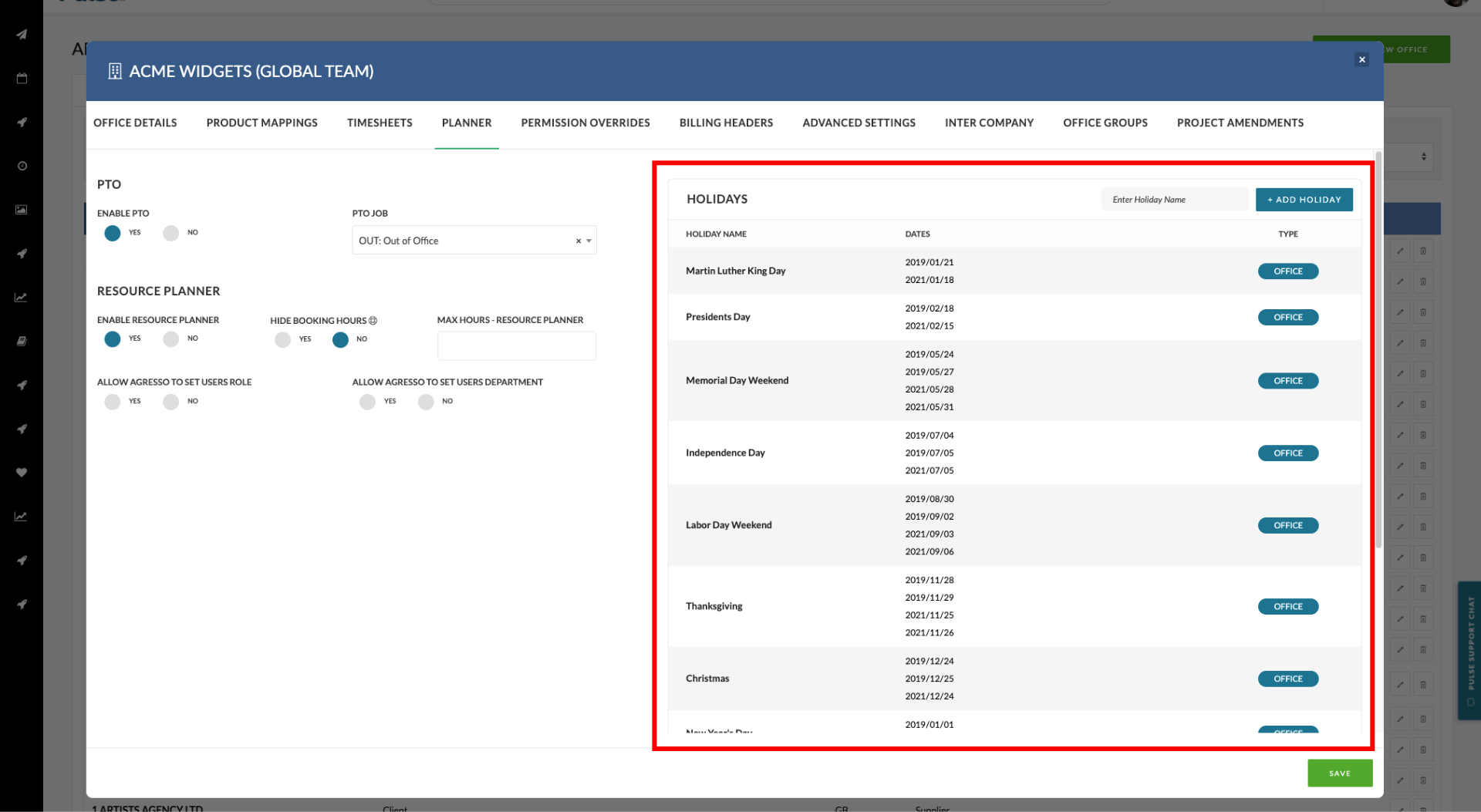
You will see the Holidays section listing all the holidays that have been set up for your Office.
2. Enter the holiday name in the “Enter Holiday Name” field and click “Add Holiday”
The new holiday will appear at the end of the list. You may need to scroll a distance – depending on the number of holidays your Office has set up!
3. Click “Add Date” to add a date for each day of the Holiday.
For single-day holidays you will only need to select one date. If the holiday spans several days, you will need to add a date for each day of the holiday period.