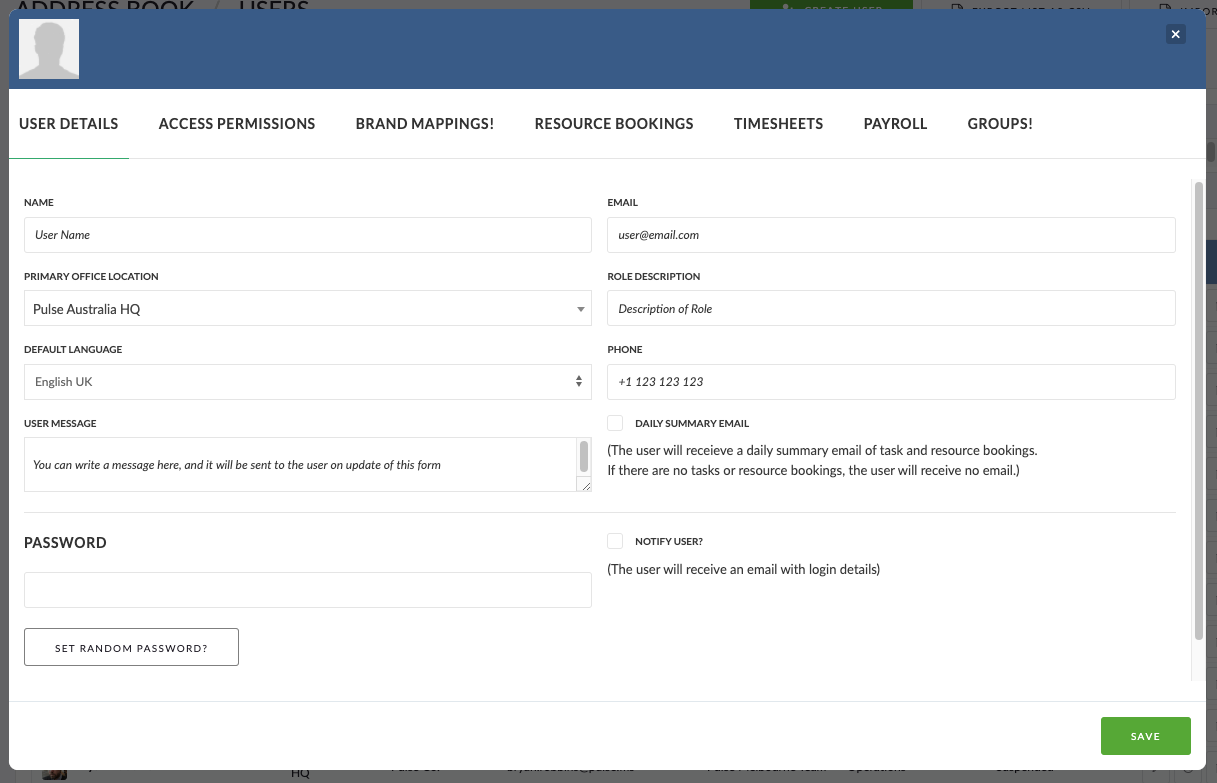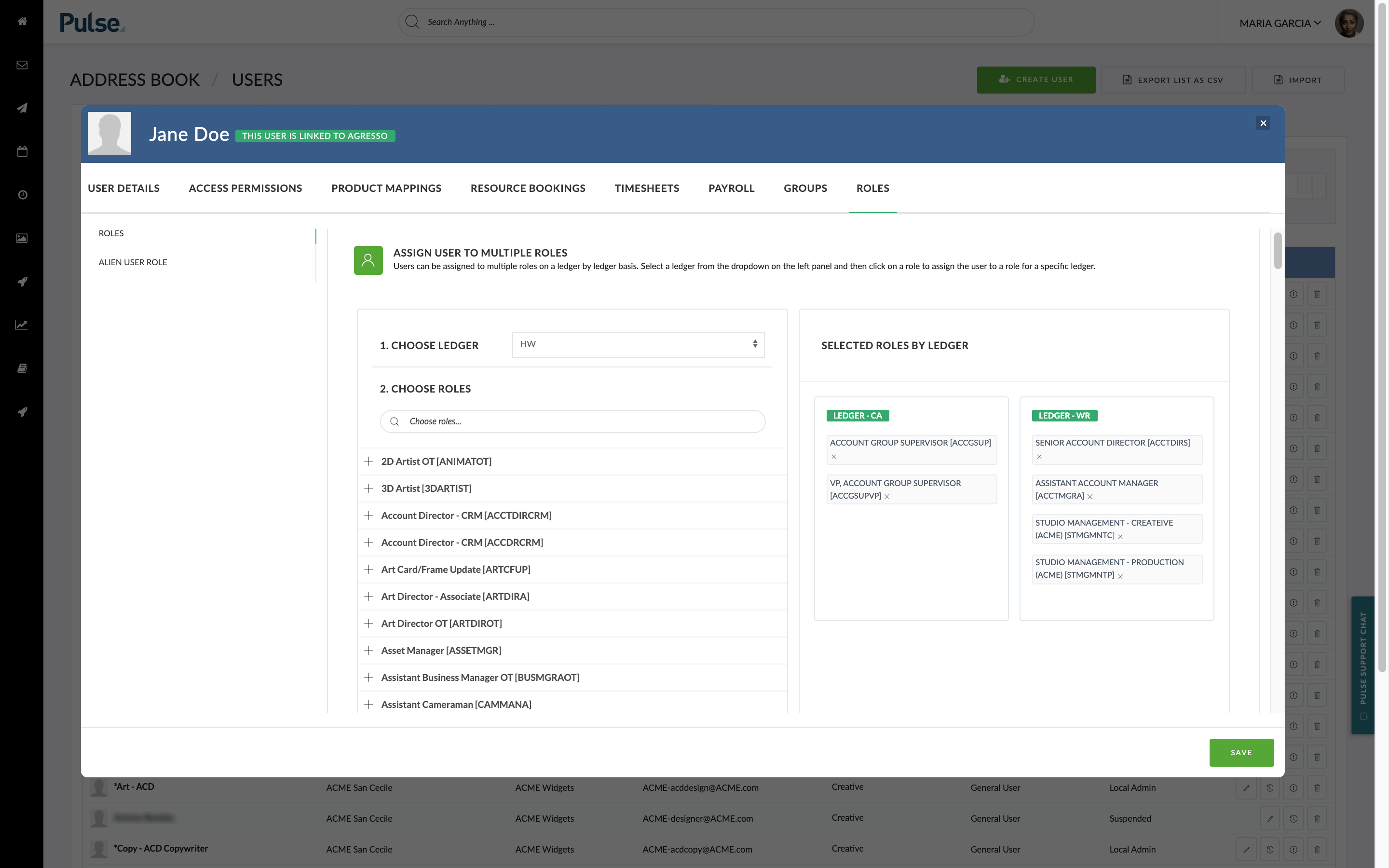The second step in using Pulse is to add Users to the system.
The ‘Users‘ in Pulse represent the Accounts for the people who will be using the system. Each User who logs-in to Pulse needs to have a Pulse User Account.
Steps to Create a User Account
- Go to Address Book
- Click ‘Add User’ button
- Complete the form:
- The first screen is for the basic information about the User
- The second screen is for the Project Access Level and User Permission Profile
- The other screens relate to configuration for Timesheets, Resource Planner and PTO
- Click ‘Save’
- An Email will be sent to the User with the login information
Notes on Creating Users:
- Before you can create a User Account, you should create the Office to hold the User.
- You can choose to NOT send a New User Email notification to the User. This option is at the bottom of the first panel.
- If the User is connected to Agresso, additional Options will be available to control the Roles for the User.
- For detailed instruction on the options for User Settings, review the Address Book Feature Training Module in the Learning Academy.