FEATURES & ENHANCEMENTS
![]()
![]()
![]()
Update to the Pulse-Talentspace staff sync tool: Phase 1: automatically move users office if within same Finance Profile
We are updating the Pulse-Talentspace staff sync tool that is used to update and create Pulse User records so that it automatically moves users to the correct Pulse Office.
The reasons for this update are:
- To reduce the time the CS & Support team use to manage changes in employees “Employee Type”, “Payment Type” and “Primary Office”.
- To fix the cascading issues that arise because a users Pulse record is not updated when we receive new information from Talentspace such as Employee Type and Payment Type
- To fix the issues that arise when using Alien User because invalid Phantom jobs are created when a user exists in the incorrect office.
This update to Staff-Sync will be rolled out in 3 phases:
- Phase 1 – this feature.
When we detect that a user’s Office is different in Talentspace, we will automatically move the user to their new correct office if the new office is in the same ‘Finance Profile’ as the current office. This is a low-risk change and won’t result in any Timesheet or Permission issues. - Phase 2
Automatically move users when the new office is in the same ledger but different Finance Profile. - Phase 3
Automatically move users when the new office is in a different Finance Profile.
How it works:
- This feature needs to be enabled for the whole Ledger. It can’t be restricted by Finance Profile.
- When enabled, we move users to the new office when we receive the change from TalentSpace
- We only move ‘active’ users
- A notification is sent to the Operations Group of both the new office and the old office. If this is the same group, we only send one email.
The email content will look something like this:
Subject: Pulse account updated
The following users have moved into a new Pulse office. This information comes to Pulse from Agresso, please contact HR if this information is incorrect.
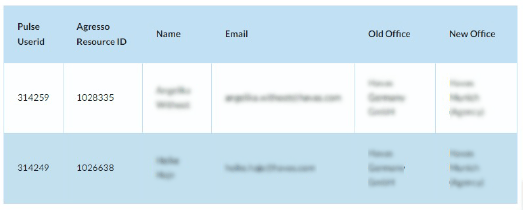
New “Edge Query Export” Resource Planner Report
We have added a new report to the Resource Planner for Users to do their monthly forecasting and reconciliations called the ‘Edge Query Export’.
This report is available to all Offices and is found on the Resource Planner page.
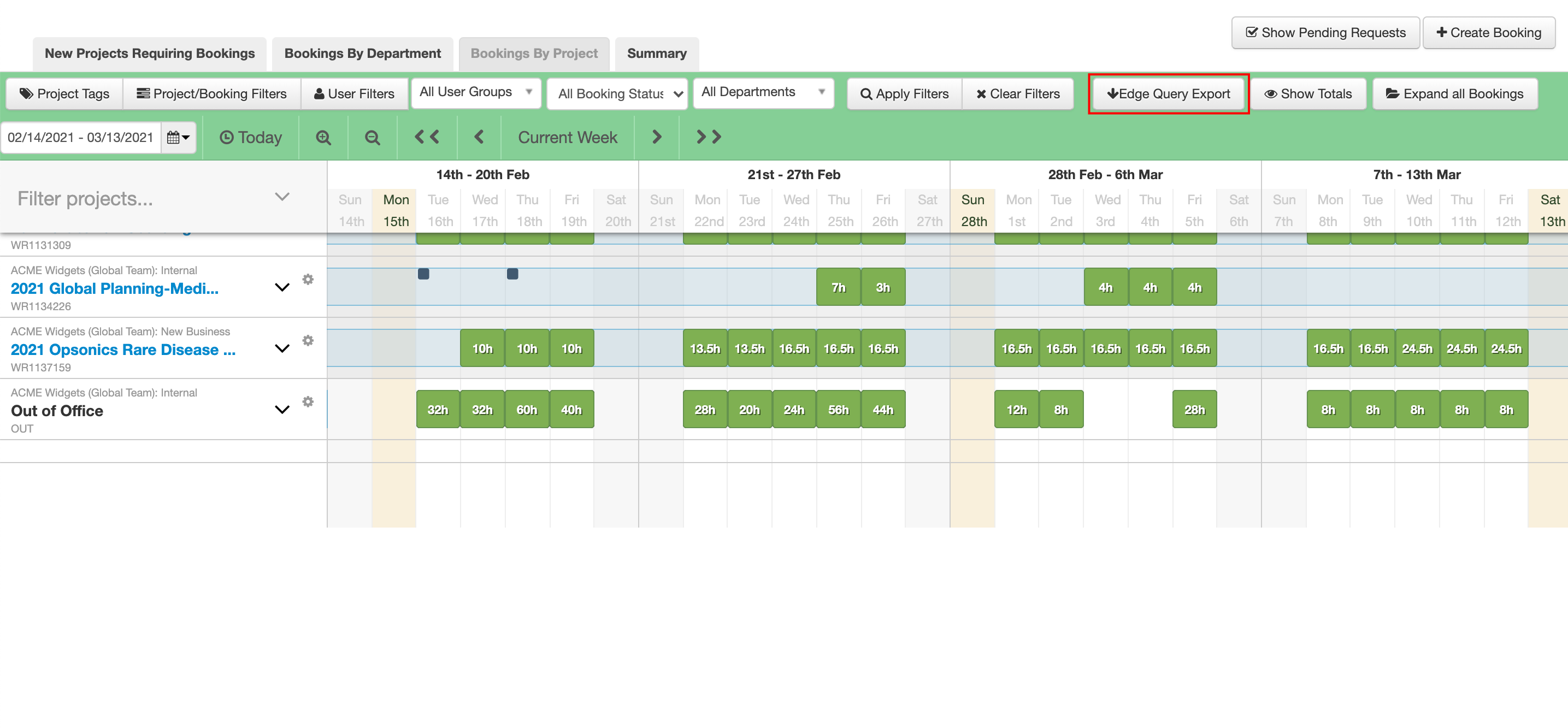
Clicking the “Edge Query Report” button exports the following information as a downloadable Excel file:
- User Name
- User ID
- Resource ID
- Project
- Project Start Date
- Project End Date
- Brand
- Project Status
- Timesheet Activity
- Project Attribute: Project Cat
- Project Attribute: Project Cat
- Project Attribute: Audience
- Project Attribute: Finance Type
- Linked Task to the booking (actual name of task)
- Date
- Calendar week
- Scheduled (hours) – all of the resource bookings/bookings hours for the person for the day
- Incurred (hours) – all of the “actual” hours a person has actually booked in a day
- Difference (hours)
- Future (hours)
- Timesheet Activity Rate
- Scheduled (currency)
- Incurred (currency)
- Difference (currency)
- Future (currency)
- Employee
Improving the loading time of the Agresso step of the Project Wizard
We have made another speed improvement to the Project Wizard!
The Agresso step of the Project Wizard could take a very long time to load all the values for some Agresso dropdown select fields. We have changed the following dropdowns to load more results on scroll instead of loading all the information on the initial page load.
- Agresso Contract Client
- Master Client (US & Canada only)
- Main Job (US & Canada only)
- Agresso Project Owner
- Agresso Account Manager
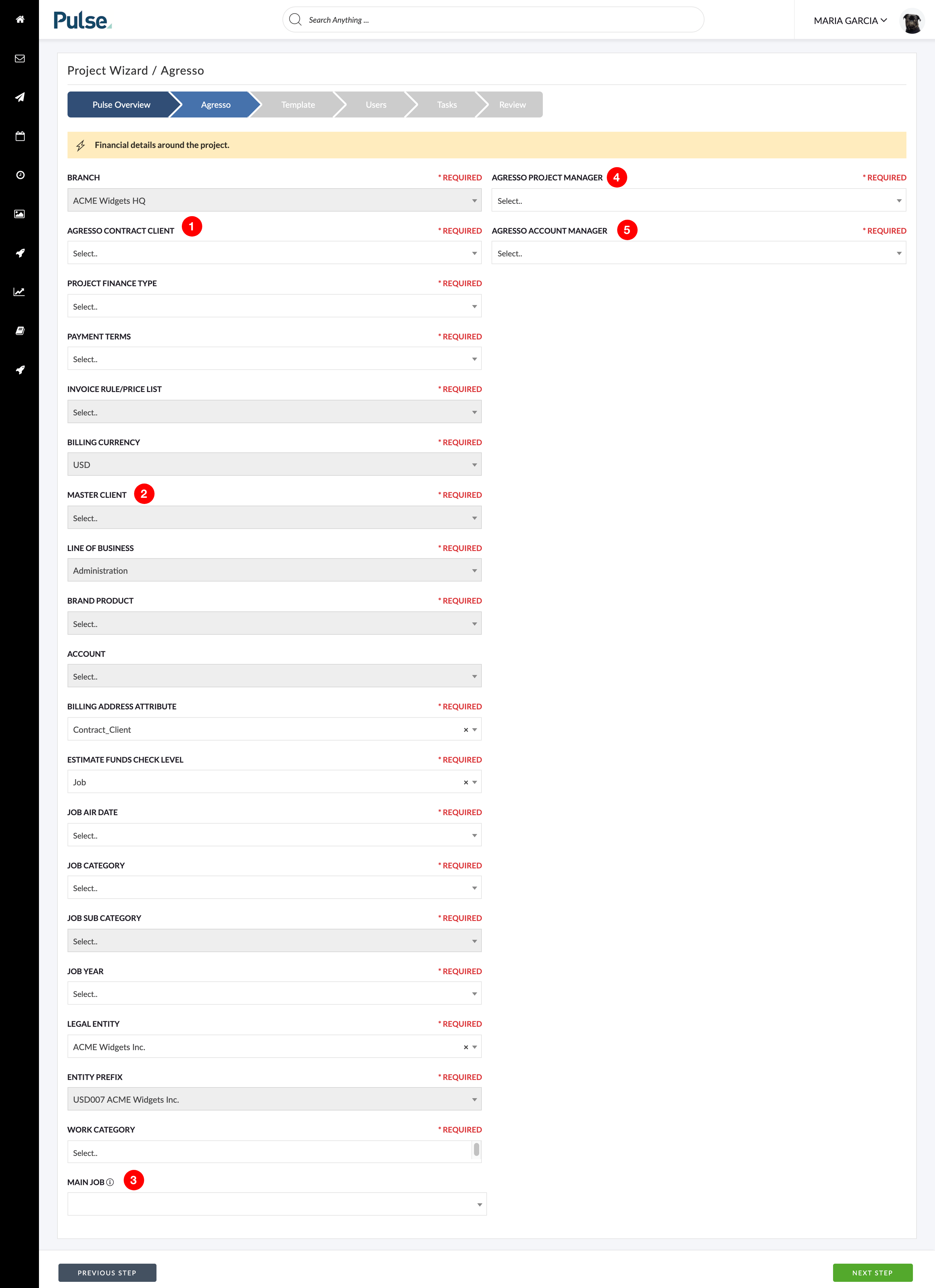
Linking to the new Asset Detail / Document Approval screen on the Home Dashboard
We have updated the links to Assets on the Homepage widgets to link to the newly updated Asset Detail and Document Approval screens.
- Recent Upload widget
Clicking on a thumbnail opens the new Asset Detail modal. - Inbox widget
Clicking on a thumbnail opens the new Asset Detail modal (File Upload / File Comment). - Recent Activity widget
Clicking on a thumbnail opens the new Asset Detail modal (File Upload / File Comment).
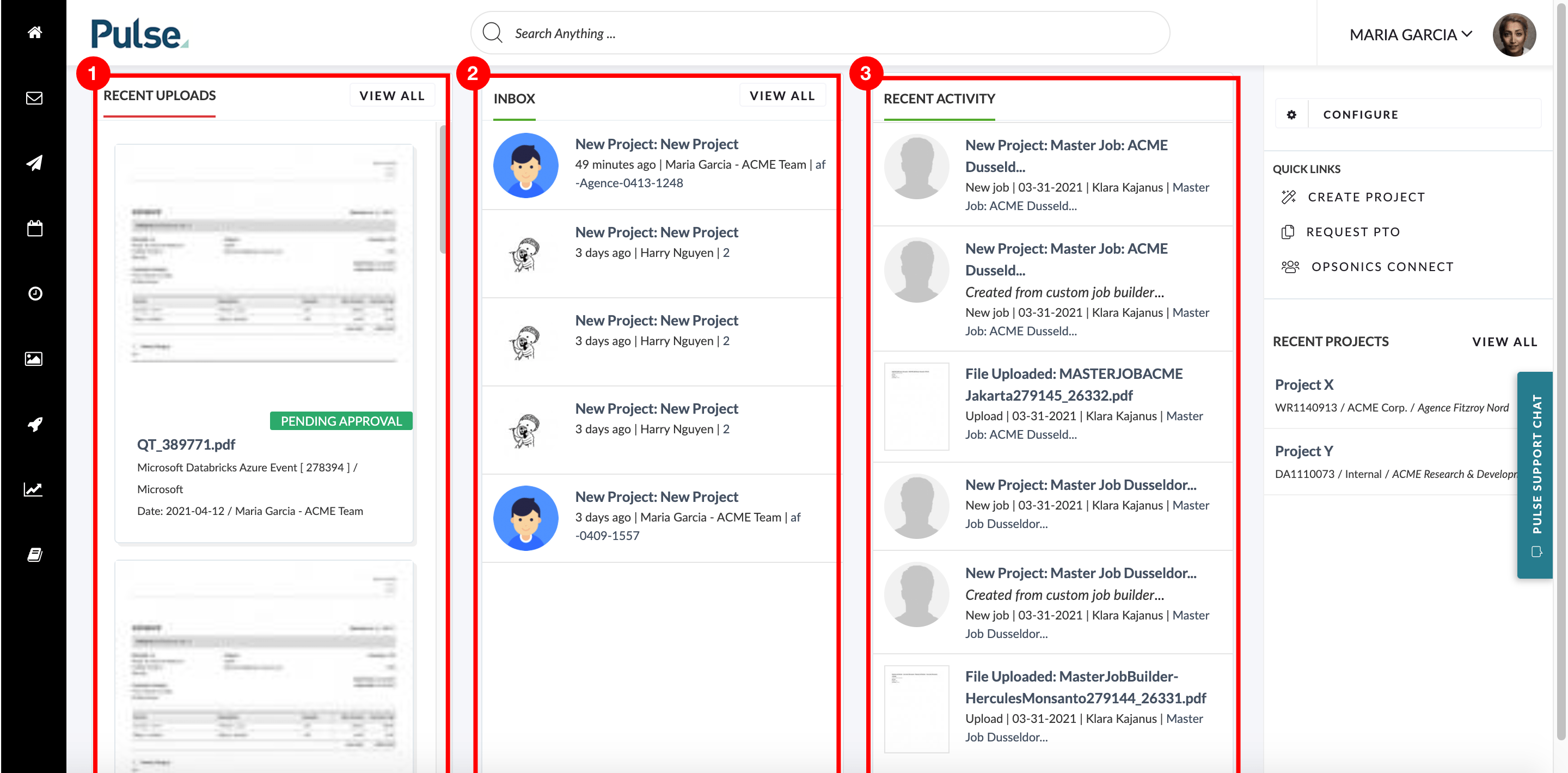
Linking to the new Asset Detail / Document Approval screen on the Project Summary tab
We have also updated the links on the Project Summary tab to open the new Asset Detail and Document Approval Screen. We now link to the new Document Approval & Asset Detail when clicking an Asset’s thumbnail in the
- Key Document widget
- Recent Activity widget
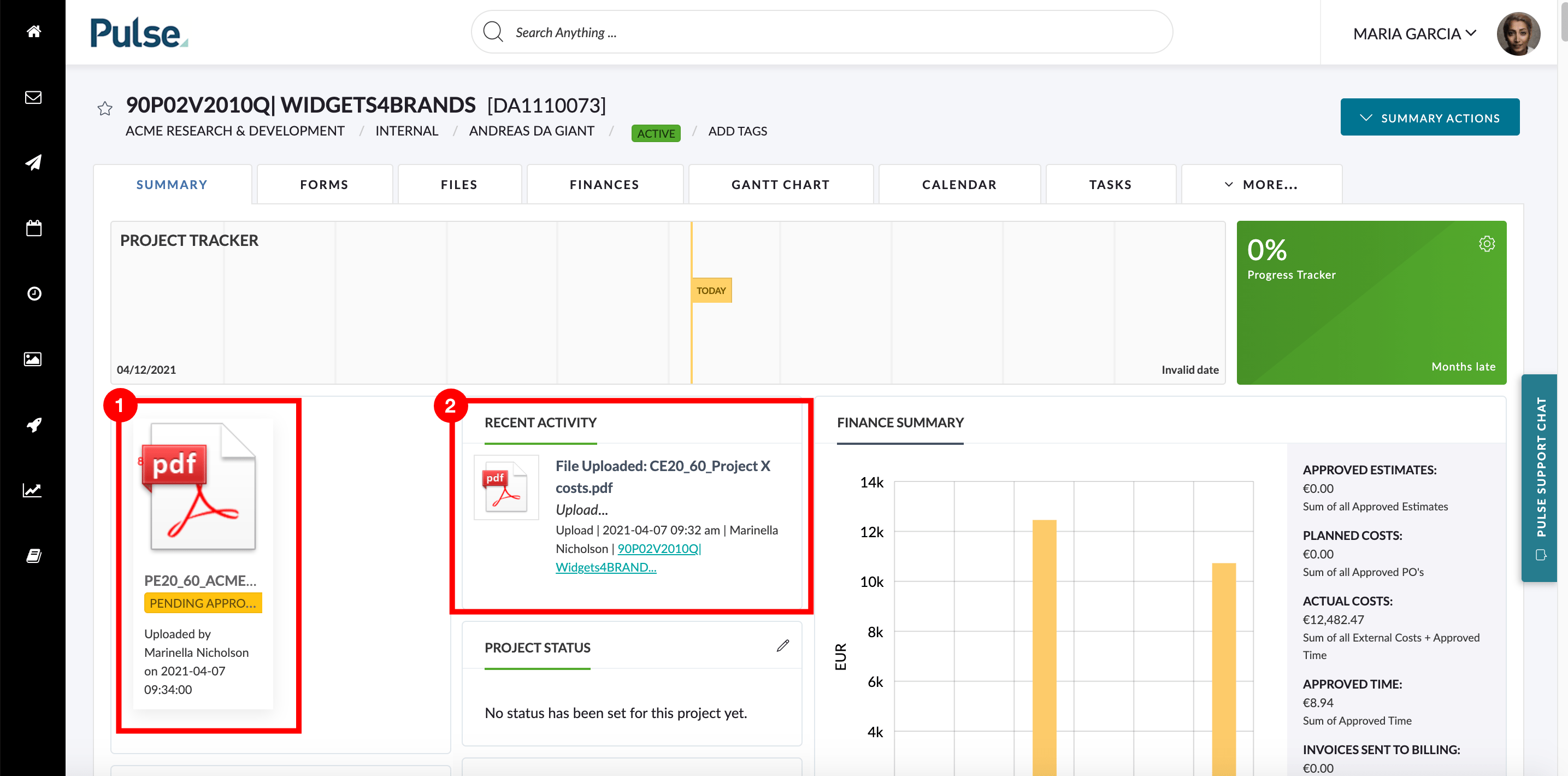
Linking to the new Asset Detail / Document Approval screen from the ‘Approve’ and ‘Reject’ buttons in the Files tab
We have updated the ‘Approve’ and ‘Reject’ buttons in the Files tab to load the new Asset Detail modal.
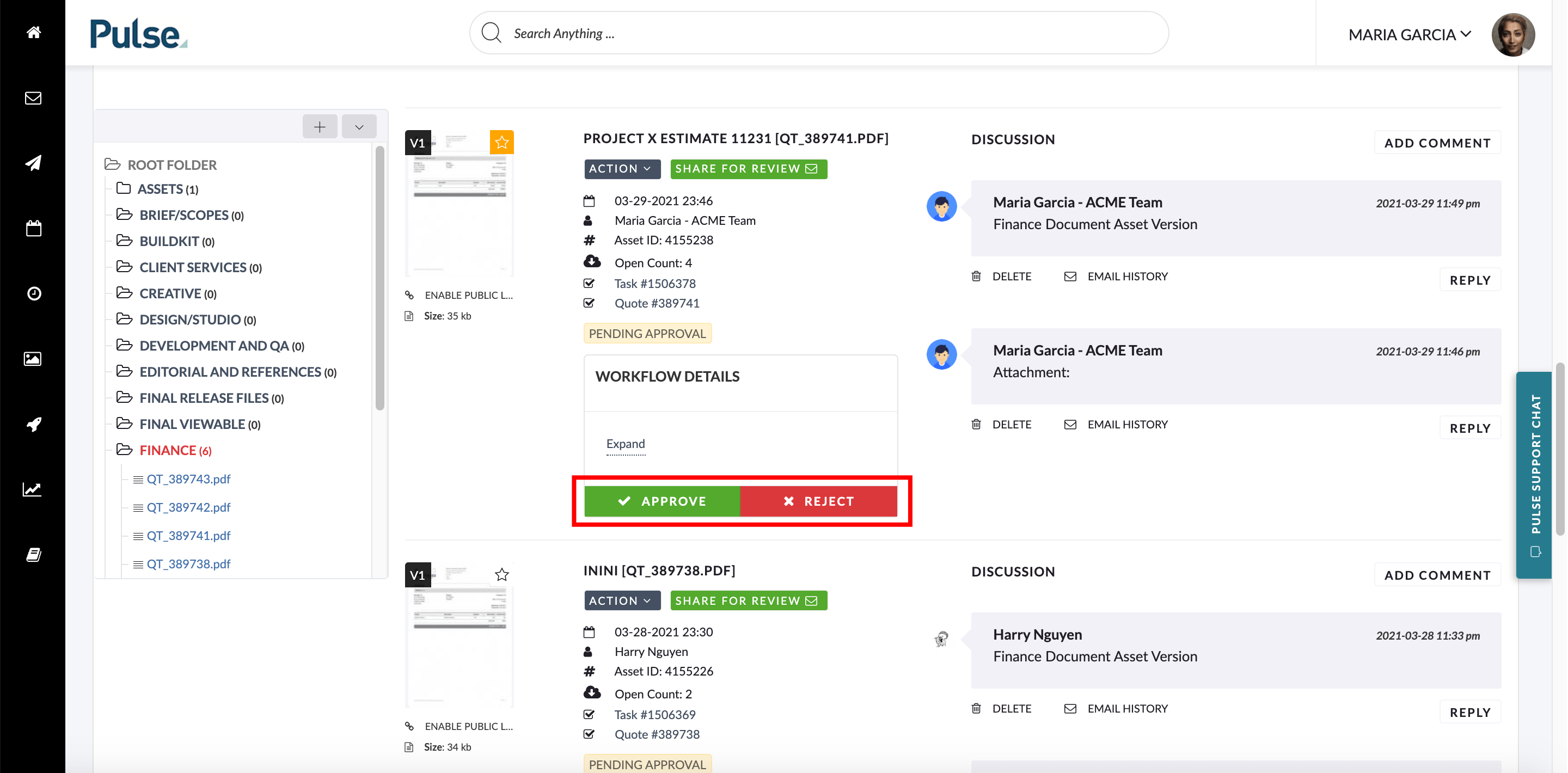
Improved styling on the new Document Approval pop-over
In the Document Approval & Asset Detail modal, the Font styling of buttons in the top header was incorrect. This has been updated to Lato 400.
Improved responsive design for the Document Approval pop-over
We have enhanced the responsive design of the Document Approval modal for both a large desktop (iMac 27inch) and a mobile device (iPhone 11).
The enhancements are as follows:
- Increased the size of the PDF preview panel for desktop screen sizes.
- Zoom buttons are now fixed within the PDF Preview.
- We have removed the horizontal scroll that would appear on small screen sizes.
- Made a responsive solution for buttons when on small screen sizes.
- Tweaked the placement of Status Labels, Add Tags.
- Improved the styling of the Comments and ‘Manage File Notifications’ modal.
Add ability to “Show archived” in the Generic Mine
Generic Mine or Asset Library did not have an option to display Archived assets or to Unarchive them. This functionality is available in our other mines.

We have now enabled this for all Mines. It is enabled via each Office’s Permission Overrides by setting “viewArchiveAssets” to “yes” for the relevant User Categories.
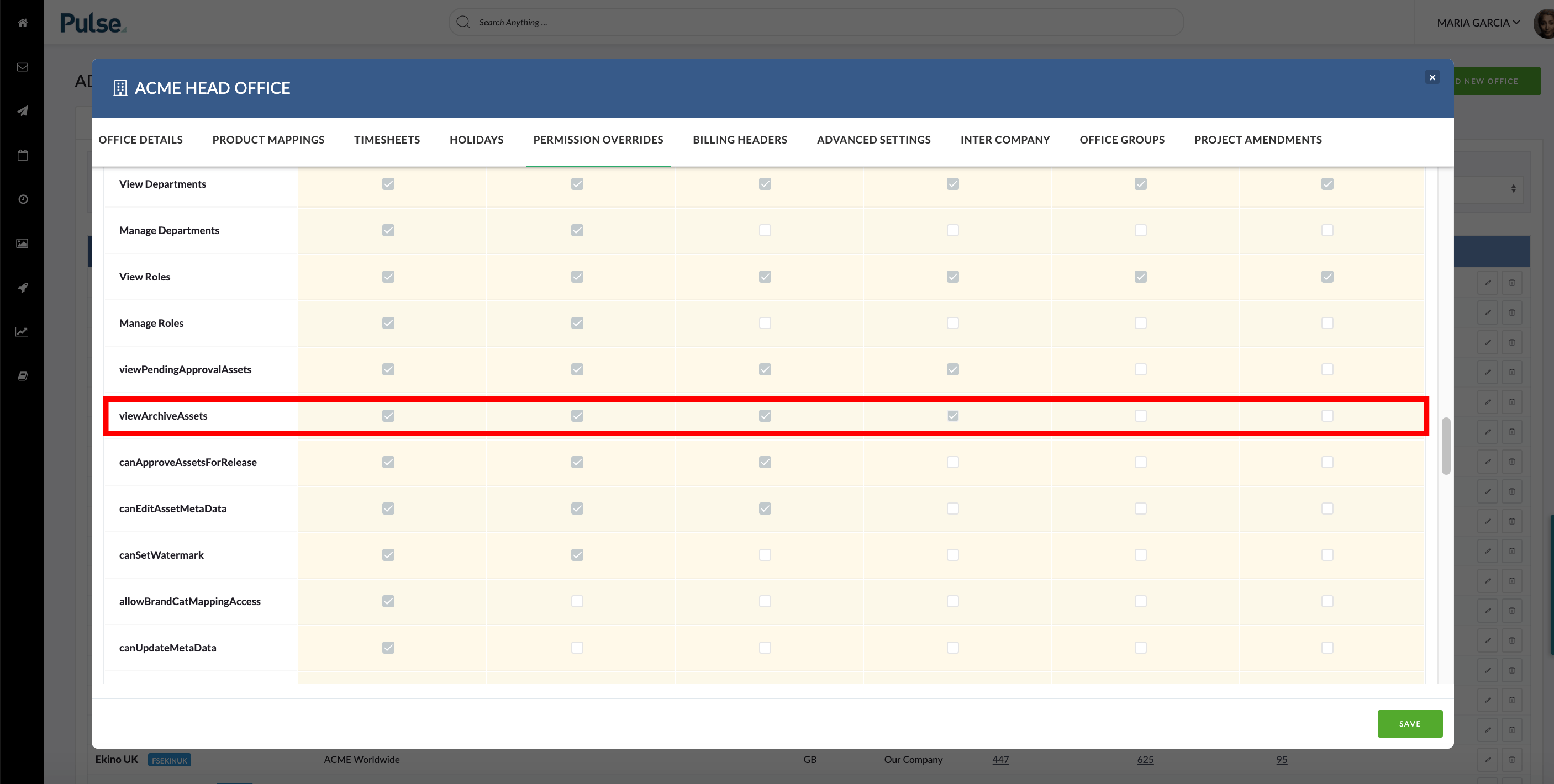
FIXES
Fixed error that occured if there were special characters in the filename
Fix – Sticky notes would not load for the files that have special characters in their filenames. The error shown was ‘The Asset Won’t Load’.
Fixed issue affecting Document Approval in the Discussion Panel of the new Asset pop-over
Fix – We have fixed an issue that caused the “Add Attachments/Comments” buttons in the Discussion panel to display incorrectly at smaller screen widths.
Now, when the buttons in the Discussion panel do not fit the given space, the ‘Add Attachment’, ‘Add Sticky Note’ and ‘Add Comment’ buttons collapse into a single button within a dropdown titled ‘Add Notes & Attachments’.
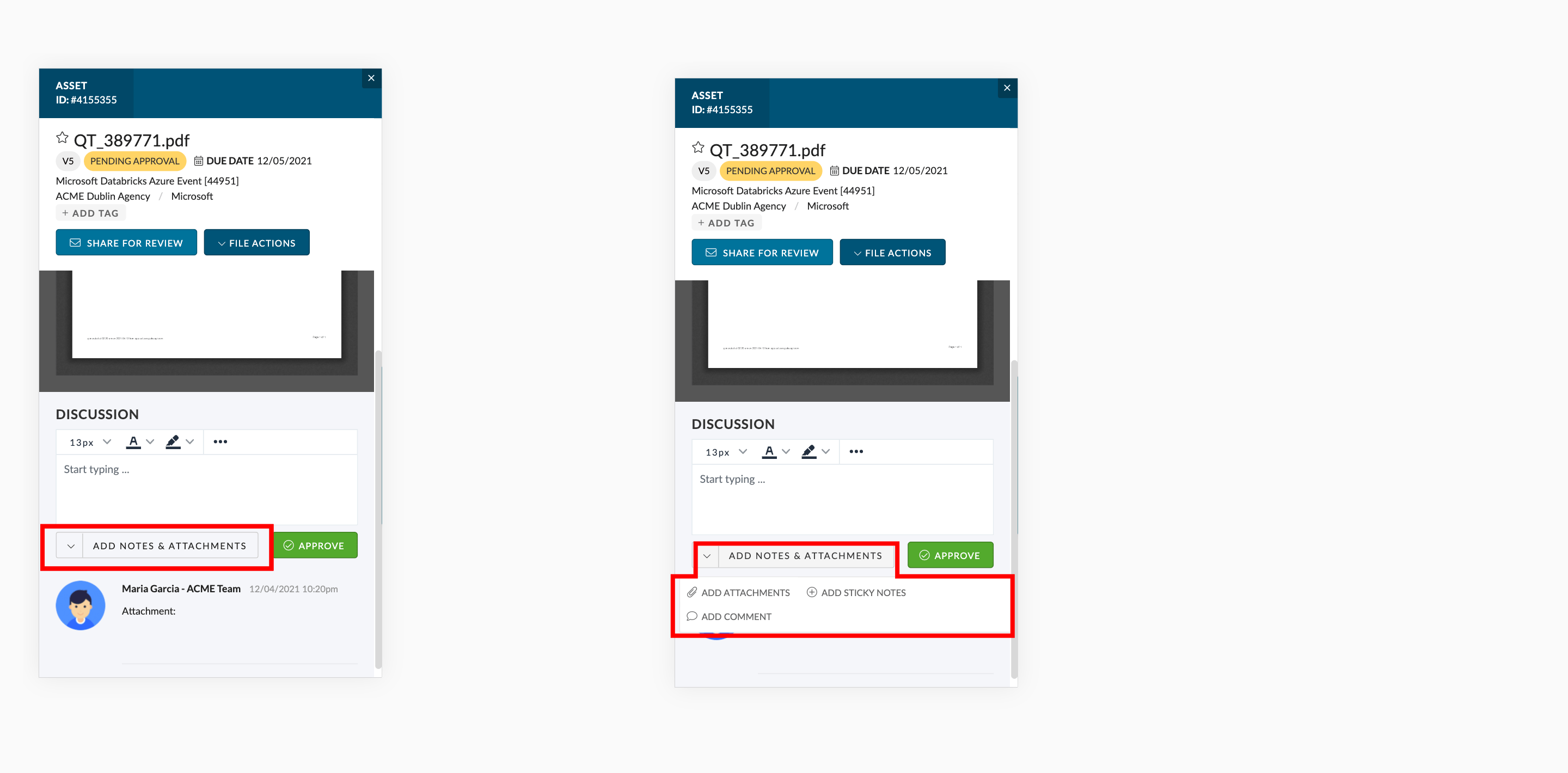
Fixed Issue with Add/Attach Files in the Task Form
Fix – We have fixed an issue that caused the Action buttons to be grouped together as a drop-down erroneously titled ‘My Button’ when viewing the Task Editor at smaller screen widths. We have renamed this button to ‘Attach Files’.
Fixed issues with the ‘load more on scroll’ dropdowns in the Address Book
Fix – The dropdowns in the Address Book for the fields of “Timesheet Supervisor”, “Timesheet Designate” and “Timesheet Approver” were not working correctly. They were only loading 5 results and nothing more, even if there were more results.
The dropdowns have been updated to match the rest of Pulse and now load 10 results and then load more on scroll.
Comment validation appeared pre-emptively on the Asset Detail modal
Fix – When a user attempted to add a comment but had not actually made any comment, the error message was appearing after the regular “Notifications” modal appeared, so any changes they made in the notification model were discarded.
We now show the user the error message before the comment notification appears.
Resolving residual thumbnail problems for Assets stored in AWS
We have resolved the last remaining problems with how we display thumbnails for Assets now that they are stored in AWS.
- In the Global Search – Thumbnails were only showing for PNG files. This is now resolved and thumbnails are now showing for PPTX, Word, PDF.
- In Recent Uploads Widget – We were using the very small ‘Thumbnail’ format for image display. We have now updated this to use the ‘Preview’ format for image display. This makes the image larger, crisper on retina displays and easier to read.
We have fixed an error with the ‘My Tasks’ widget on Home Dashboard
Fix – The ‘My Tasks’ widget on the Home Dashboard was showing an error ‘Failed to retrieve tasks’ even though some tasks are assigned to the currently logged-in user. This issue has now been resolved.
We have fixed an error with the Task List Export
When an Operations user exported the Project Task List, they were able to see duplicate tasks and some columns missing data.
This was resolved so that:
- Only one row per task is exported.
- The column of ‘Office’ is populated to show the Job’s Office Name.
- The column of ‘Product’ is populated to show the Brand Name.
- The column of ‘Task Type’ is populated to show the Task Type. A new option of ‘Not Specified’ was added to reflect the default option of a new task.
FEATURES & ENHANCEMENTS
![]()
![]()
Create a new Finance tab section called ‘Supplier Invoices’
We have added a new Supplier Invoice section as a new sub-tab in the Finance tab. It lists items that are project-related billable expenses from Agresso.
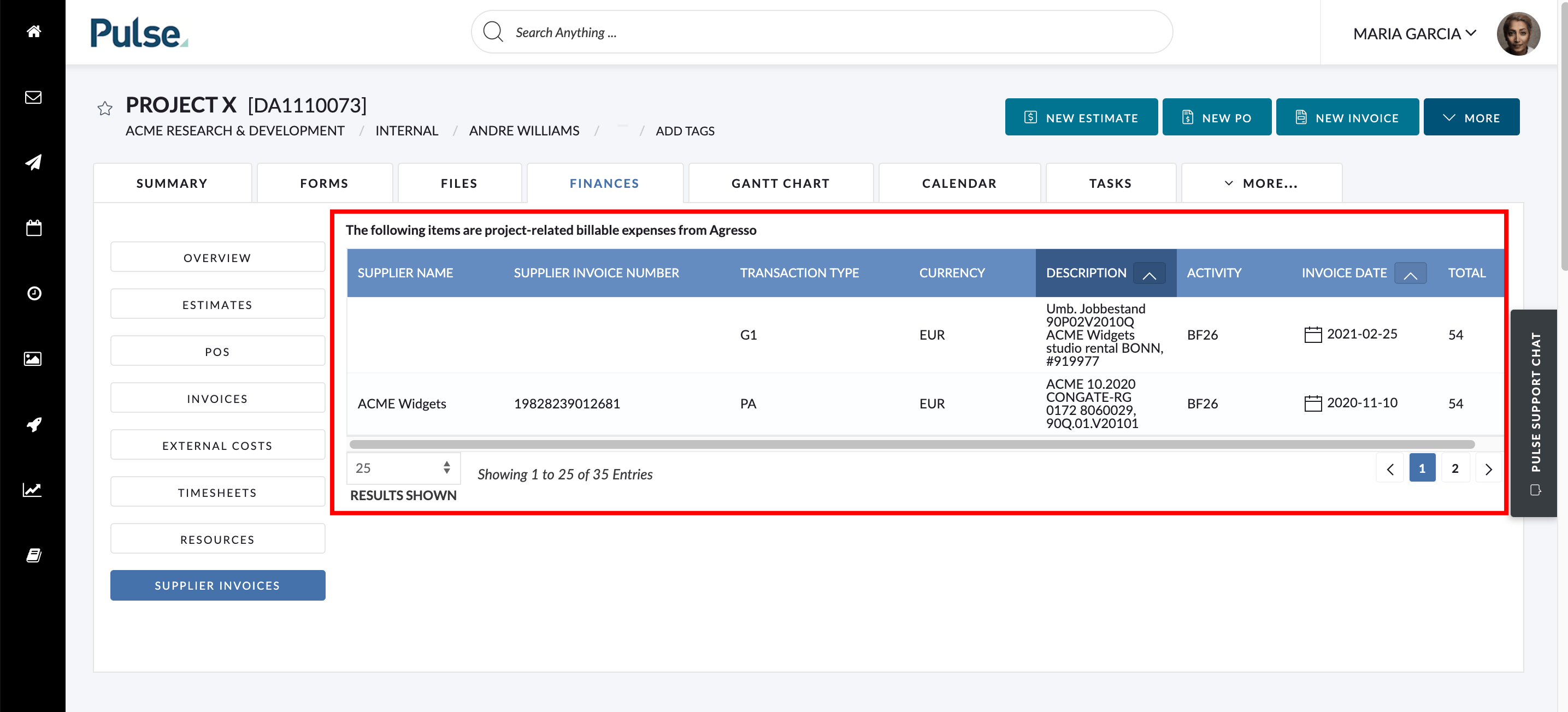
Display JDE specific asset name
In the Asset Detail and Document Approval Modal, we updated the name of the asset if it belongs \ brand category JDE, to display the name following JDE naming rather than the standard file name.

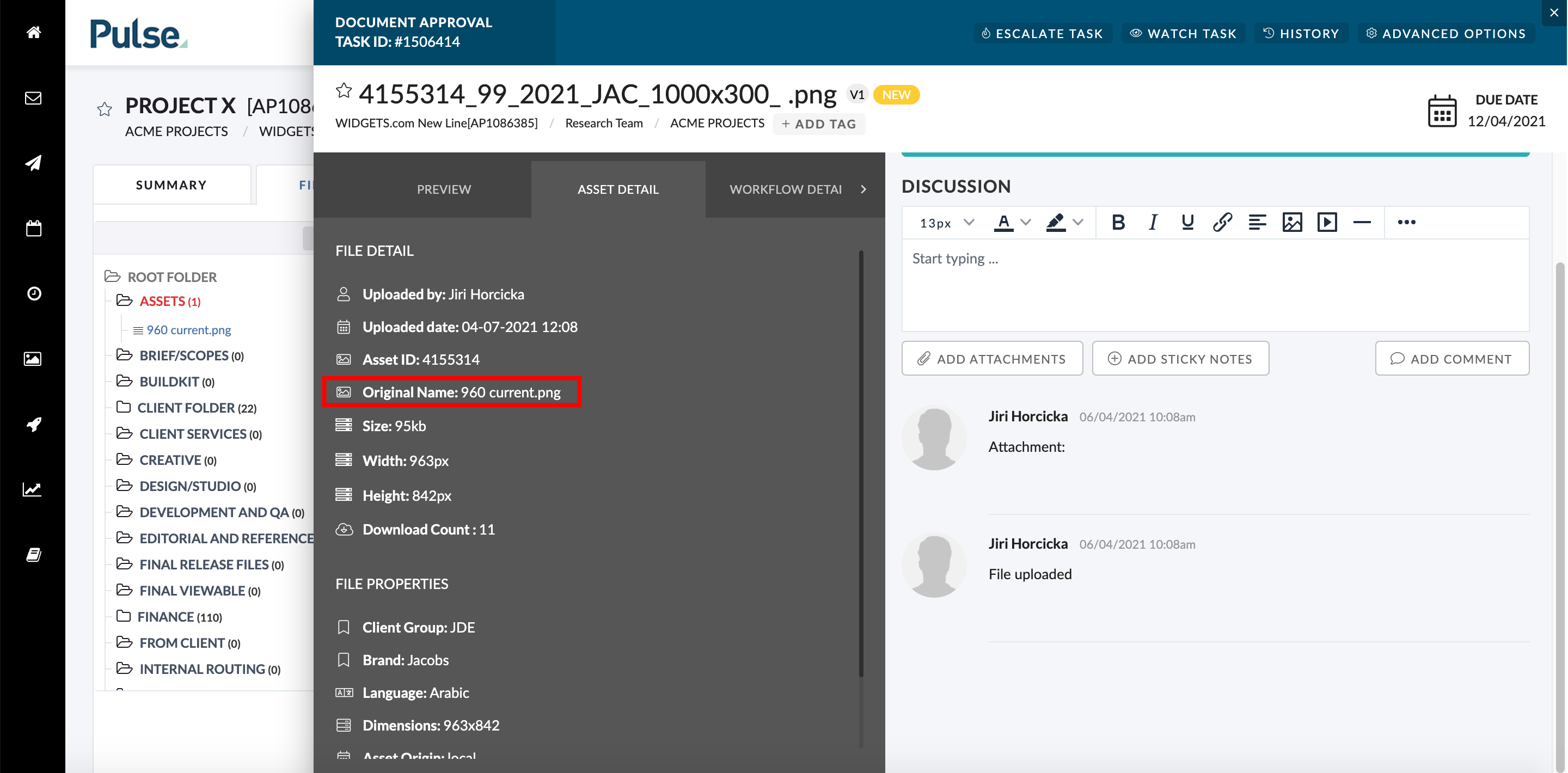
Updating for the ‘Goods Receipt’ flag
We have a feature in the UK / EU instance of Agresso which checks if a PO already exists in Agresso before we attempt to submit it. If it does exist, we mark the PO as ‘Awaiting Goods Receipt’ and do not send the PO or Invoice to Agresso again.
If it does not exist, we submit the PO or Invoice to Agresso as normal.
We have now enhanced this feature for Purchases Orders so if the check against Agresso tells as the ‘Good are Received’ we mark the PO ‘Goods Received’ instead of ‘Pending Goods Receipt’.
If a user clicks ‘set to invoices’ we perform the same check and the same action.
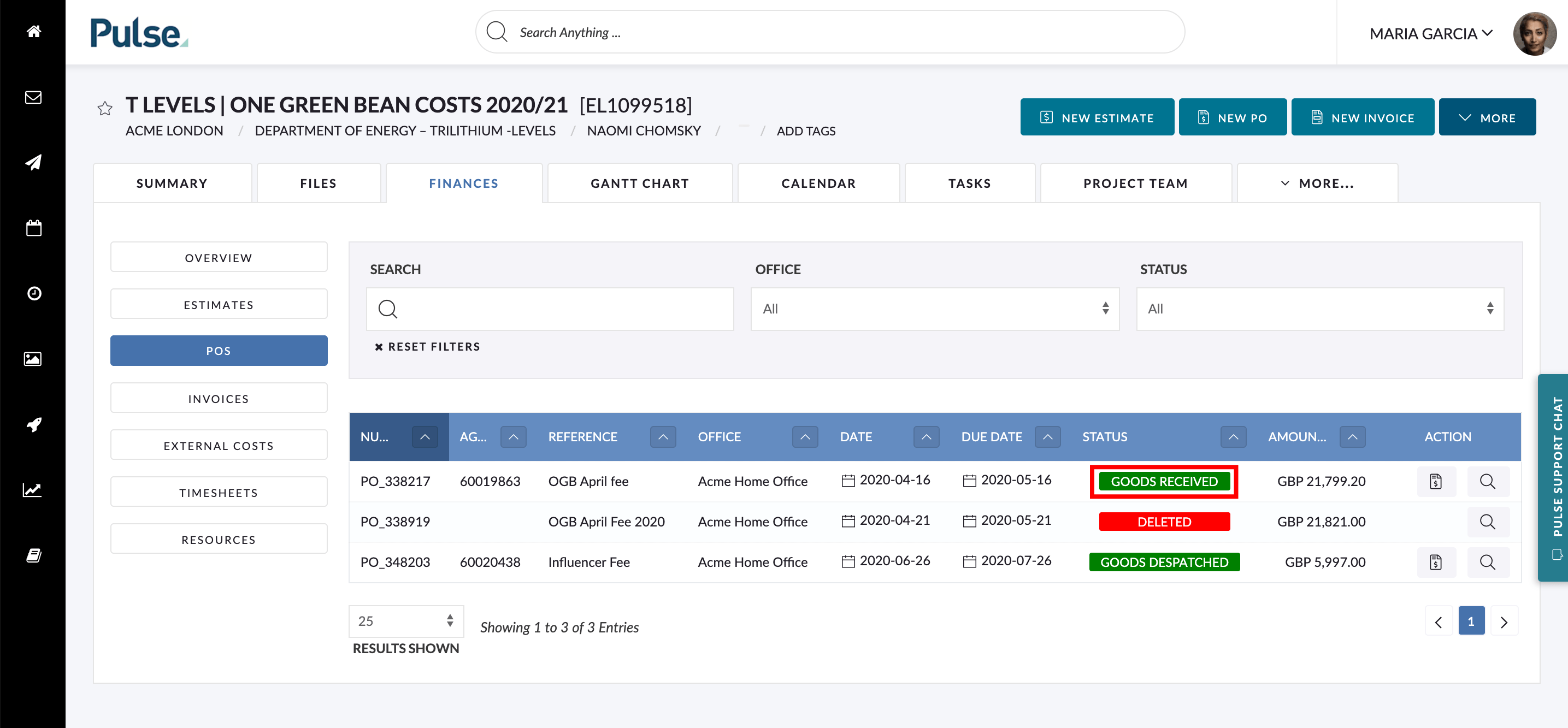
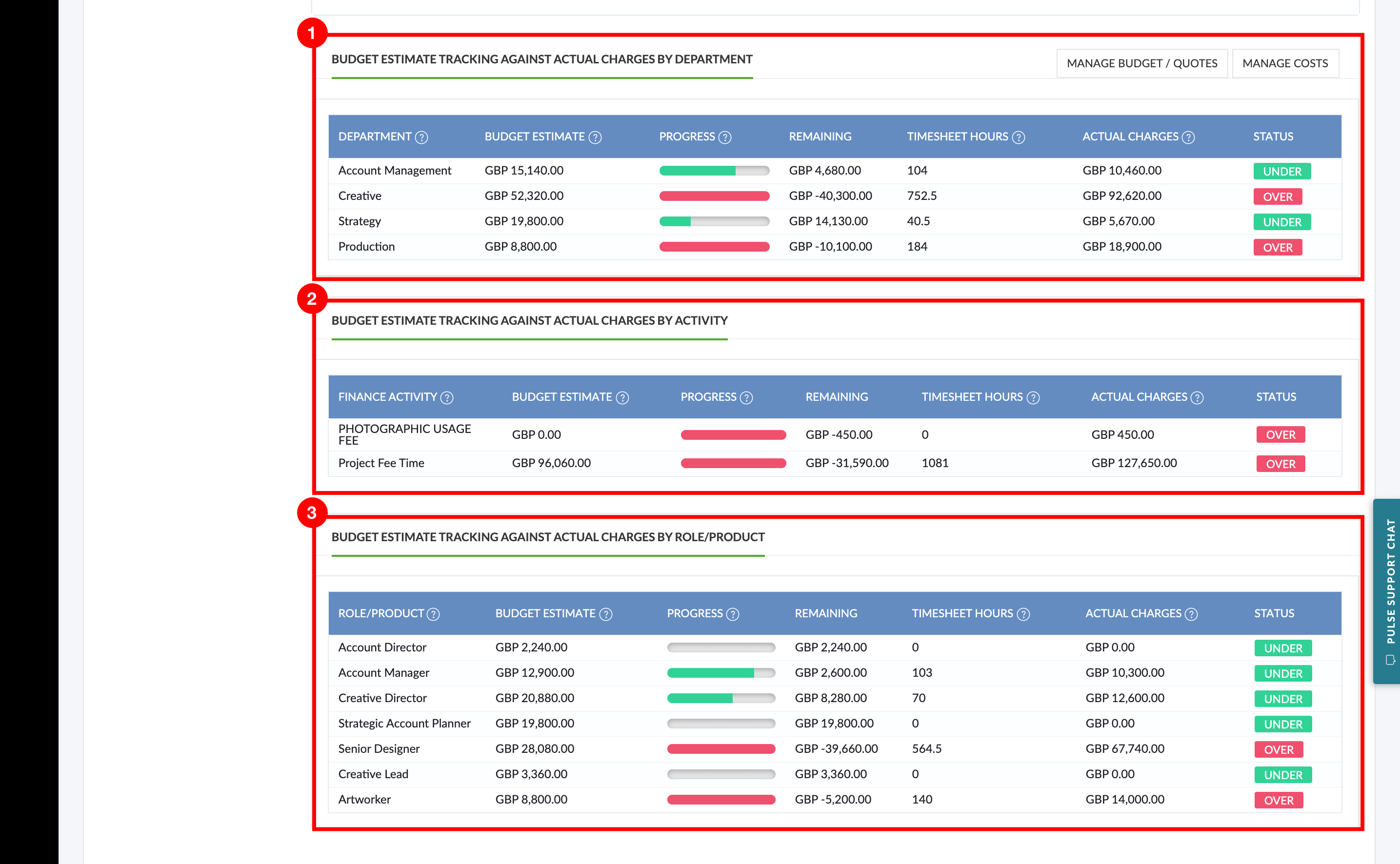
Resolving Ledger issues affecting Project Amendments and Bulk Ammends
We had an issue with Agresso resource ID’s crossing over with other ledgers if they shared the same resource ID.
For example, in Agresso Ledgers ‘DF’ and ‘TM’ there was a resource with the ID ‘PULSE’. When a user attempted to use the Project Amendments tool, the incorrect ‘PULSE’ ledger account was used causing the incorrect user list to show for amendments.
These issues have now been resolved.
Project Amendments now update the Project Currency in Pulse and the Billing Currency in Agresso
When a user completes a Project Amendment and changes the Billing Currency of a project, this change is submitted and updated in Agresso but was not updated in Pulse. This caused the Finance Dashboard calculations to be incorrect.
This has been resolved so when an amendment to Billing Currency is done, we update the currency both in Pulse and Agresso.
Fixed issue which was causing the Budget Tracker to show incorrect figures
Fix – The Budget Tracker graphs on the UK/EU Agresso Finance Dashboard were showing incorrect data. These 3 graphs should essentially be showing the same thing but filtered by different criteria of Department; Activity; Role/Product.
The calculations have been updated to reflect the correct amount based on Timesheets.
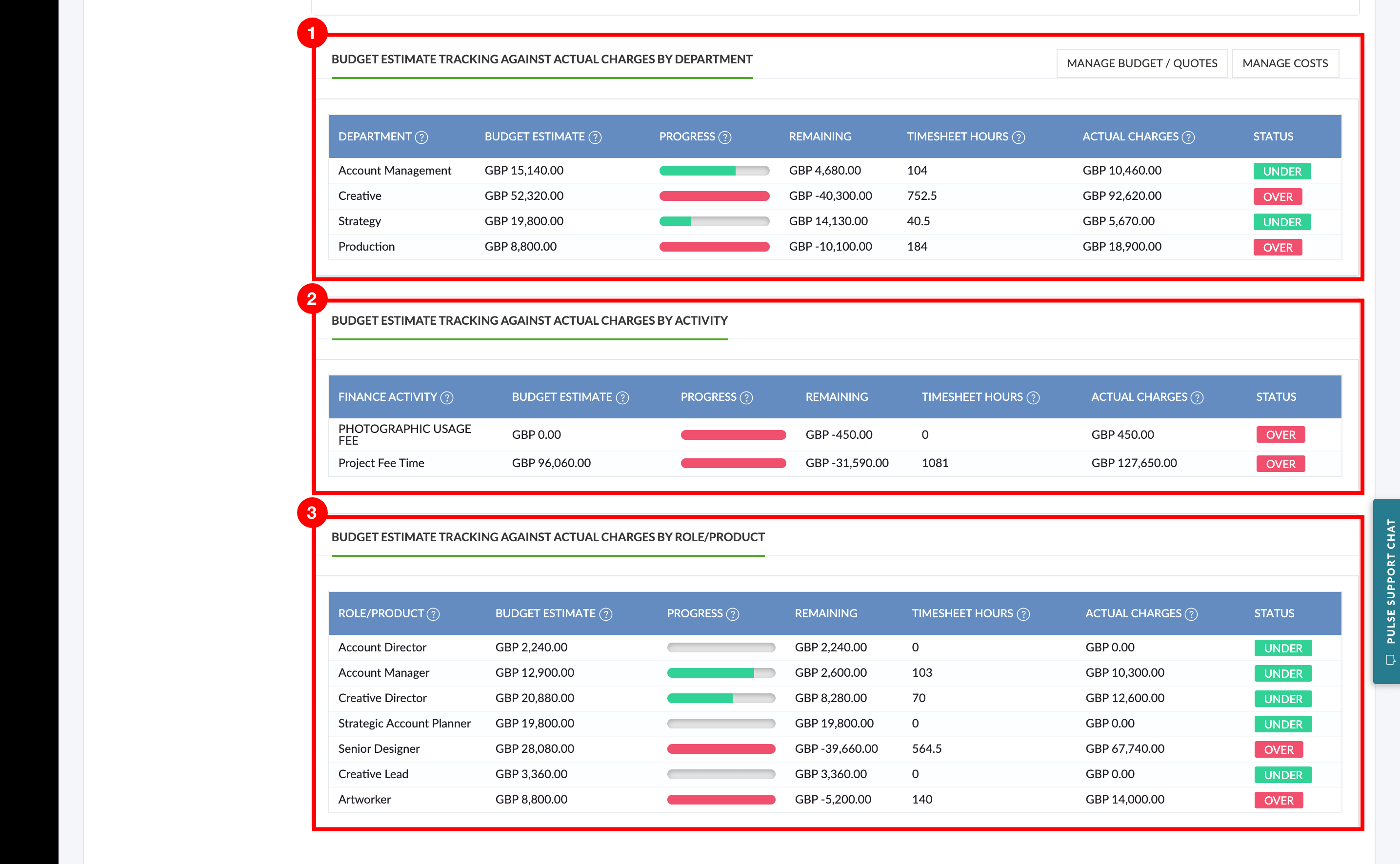
7. Known Issues
Task List Export – Lines are duplicated and missing data
In certain circumstances, the export of the task list from a project contains duplicate lines.
